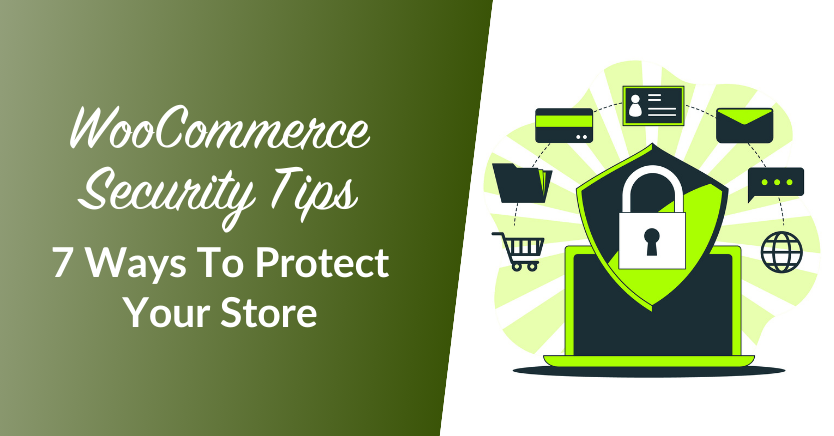
If you run a WooCommerce store, you need to ensure that it’s safe to use. E-commerce stores deal with a lot of sensitive customer data, even if you don’t store details such as credit cards. Protecting all of that information is essential to keeping clients happy. That’s only possible if you enhance WooCommerce security.
WooCommerce is a safe plugin out of the box. However, there are ways to increase your WordPress and WooCommerce security beyond the plugin’s standard. If you go the extra mile when it comes to security, you’ll never run into a situation where clients’ data becomes exposed.
In this article, we’ll discuss all of the ways that you can increase WooCommerce security. Let’s get to it!
7 WooCommerce Security Tips To Protect Your Store
1. Use a managed WordPress host
Your choice of web host plays a significant role in your website’s security. Some web hosts are more proactive when it comes to implementing proper security for their servers. For a WooCommerce store, we recommend using managed WordPress hosting and frequently performing WordPress maintenance.
Managed WordPress web hosts take care of several website maintenance and optimization tasks so you can focus on running your store. Two of our favorite options are WP Engine and SiteGround:
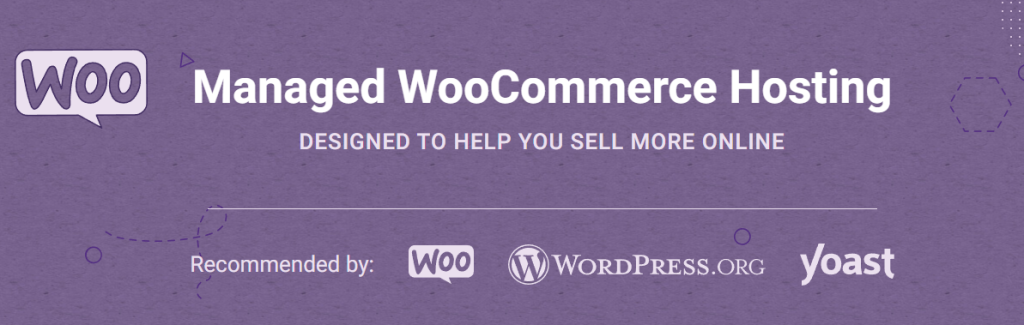
Both WP Engine and SiteGround offer Web Application Firewalls (WAF) for their managed WooCommerce plans. They also offer a built-in anti-bot system that can help protect your website from Denial of Service (DDoS) attacks.
If you’re looking for a relatively cheap managed hosting solution, we recommend that you check out SiteGround. WP Engine plans are on the more expensive side, but you also get access to more advanced features and better performance.
2. Use (and enforce) strong passwords
You’re probably tired of hearing how essential good password security is. However, there’s a reason why you’re always encouraged to use strong, unique passwords. The better your password, the less likely it is that attackers will be able to brute-force their way into your account.
If you’re a customer, attackers can get access to sensitive data if they have access to your password. However, if malicious actors can login to an administrator account in WooCommerce, they can wreak some serious damage to your store.
As the administrator, you’re responsible for your own password practices. To enhance WooCommerce security, we recommend that you use a password manager that you can use to generate and store strong credentials on your behalf.
For users, you can choose to remind them to use strong passwords or to enforce it with a plugin such as Password Policy Manager:
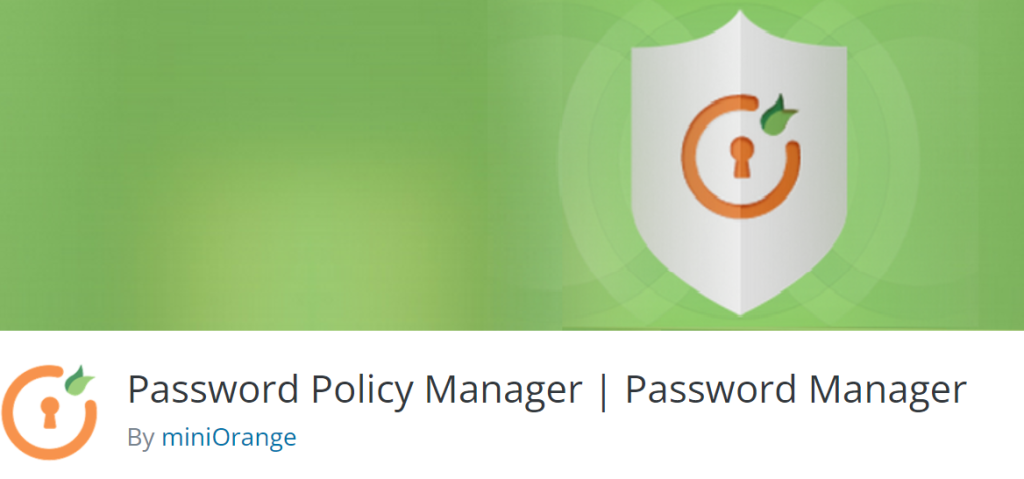
Password Policy Manager enables you to configure password rules that users have to follow. You can configure the plugin so users can only set passwords that meet specific criteria and that expire after a set amount of time. It can be a minor hassle for users to follow the rules, but it’ll mean a safer overall shopping experience for them.
3. Enable Two-Factor Authentication (2FA)
On top of enforcing the use of strong passwords, you can also add 2FA to your online store to enhance WooCommerce security. 2FA forces users to enter a second factor of authentication when they login. That factor is usually a code that they can get from an app, via email or by text.
WordPress doesn’t offer 2FA integration out of the box. However, you can easily implement it by using a plugin such as WP 2FA:
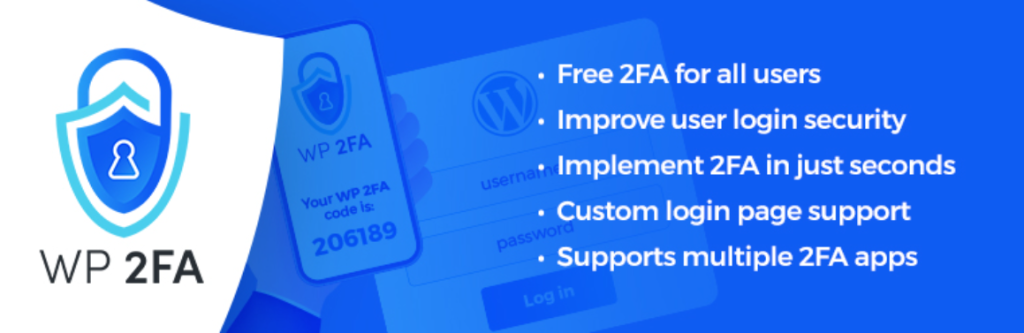
With WP 2FA, you can enable users to choose from multiple 2FA methods, which should make life easier for them. You can also enable 2FA for your administrator accounts and for any others with advanced permissions.
4. Protect your forms from spam submissions
Payment forms are protected from spam submissions by the very fact that they require payment. However, the rest of the forms on your store can be vulnerable to spam submissions and malicious attacks.
Let’s say, for example, that you run a WooCommerce wholesale store that requires user registration. You can set up a wholesale registration form using Wholesale Lead Capture (which is part of Wholesale Suite). However, if you don’t secure that form, you may end up digging through dozens of spam submissions and miss real customers in the confusion.
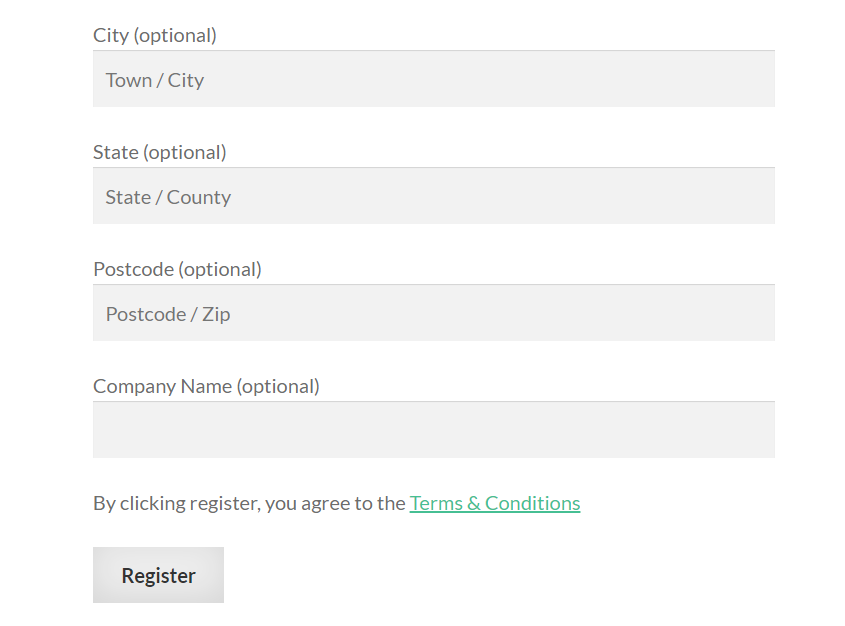
Your best bet to stop spam submissions is to use a form plugin that includes built-in security tools. Wholesale Leads, for example, automatically detects and stops spam submissions. The plugin is also compatible with Google ReCaptcha, which adds an additional layer of protection to your forms.
5. Add an activity log to WooCommerce
Activity logs tell you everything that goes on in your website. That means every time that someone tries to log in, when there’s a change to a page or to a file, when someone changes a configuration in your site, and more.
The purpose of activity logs is to provide you with information that you can use to troubleshoot website errors and attacks on your website. Activity logs are fantastic tools for sites in general, but much more so for online stores since your security should be tighter.
There are plenty of plugins that add activity logs with WordPress and that are also compatible with WooCommerce. Our favorite tool for the job is WP Activity Log:
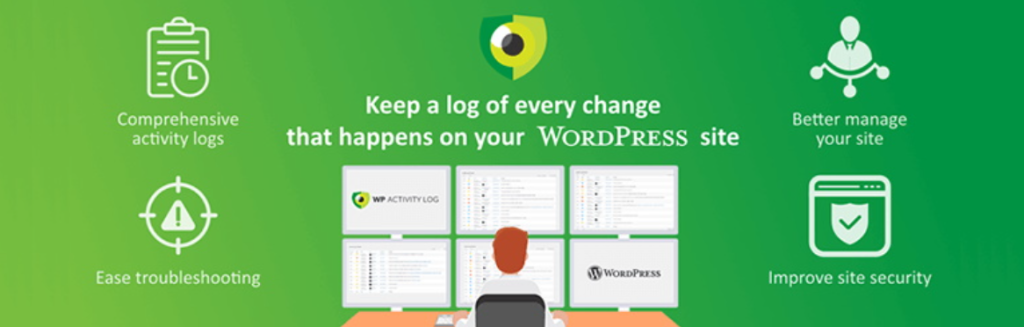
With WP Activity Log, you can track user activity such as logins and profile updates. The plugin tells you if someone makes changes to your store or to any of WordPress’ core files. You also get notifications for database changes, plugin updates, and more.
All of that information is available in detailed logs that are easy to navigate. However, you can also configure the plugin to send you email notifications for specific security-related events.
6. Regularly update plugins and themes
Outdated plugins and themes are one of the main causes of WordPress and WooCommerce vulnerabilities. It’s relatively common for attackers to find vulnerabilities in plugins and themes. The longer that you go by without updating them, the more likely it is that you’ll end up using versions that include those vulnerabilities.
As a rule of thumb, we recommend that you update all plugins and themes as soon as new versions come out. If you want to play it safe with updates, you can always use a staging website.
With a staging website, you can test that new versions of plugins and themes won’t “break” any critical feature within your website. If you’re using managed WordPress hosting, such as SiteGround or WP Engine, then you already have access to staging functionality.
Keep in mind that this recommendation applies even to plugins that aren’t related to WooCommerce. Every plugin that you use is active on the same WordPress installation and each one can represent a different set of vulnerabilities.
7. Backup your store regularly
As a rule of thumb, you should backup your entire website often. By “often” we mean as frequently as every day. That way, you always have access to a recent backup if anything goes wrong with your website.
Backups can be lifesavers if you run into a bug that doesn’t enable you to access WordPress or an error that breaks a critical feature. They can also enable you to regain control over your site in case someone manages to access the administrator account.
There are plenty of ways to backup a WordPress website. You can copy the core files and database manually, use a plugin, or rely on your web host. If you’re using managed hosting, you probably already have daily backups built into your plan.
If your web host doesn’t offer automatic backups and you don’t want to change providers, your best bet is to use a plugn such as BackWPup or UpdraftPlus:
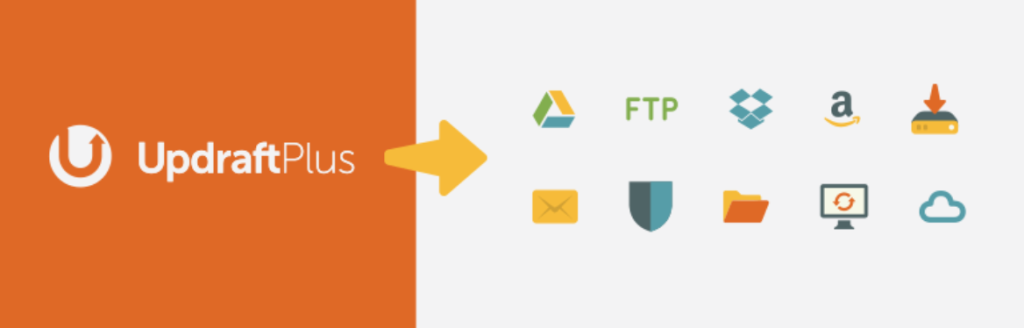
Either of those plugins will enable you to schedule automatic backups or to create copies of your site on demand. You’ll also be able to export backups to one or more cloud services for additional peace of mind.
Conclusion
Enhancing WooCommerce security is a multi-step process. It can take a while until you implement every safety measure, but the effort is well worth it. In this guide, we’ve outlined the following tips to help you fortify your WooCommerce store against security threats:
- Use a managed WordPress host
- Use (and enforce) strong passwords
- Enable Two-Factor Authentication (2FA)
- Protect your forms from spam submissions
- Add an activity log to WooCommerce
- Regularly update plugins and themes
- Backup your store regularly
Implementing these WooCommerce security measures can reduce the risk of data breaches, DDoS attacks, and other potential threats. By building a secure environment, you protect your business and foster trust among your valued customers.
Do you have any questions about how to improve WooCommerce security? Let’s talk about them in the comments section below!



