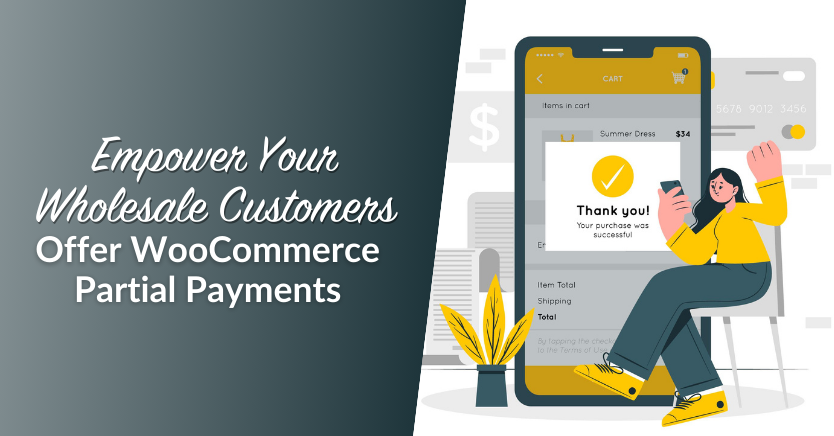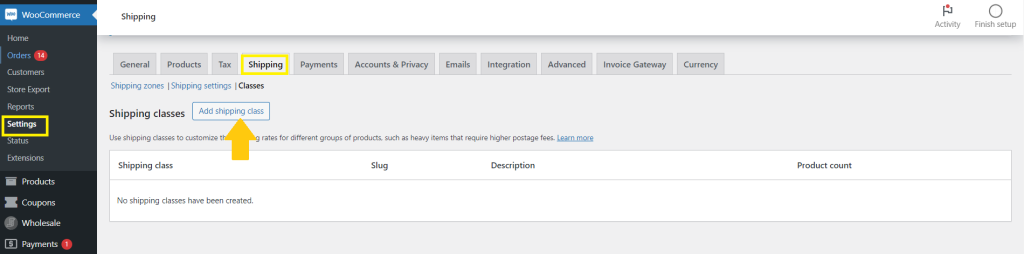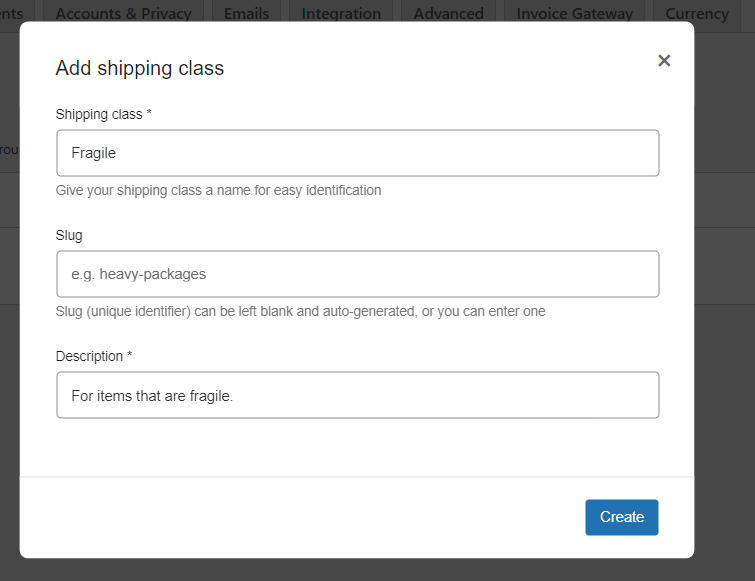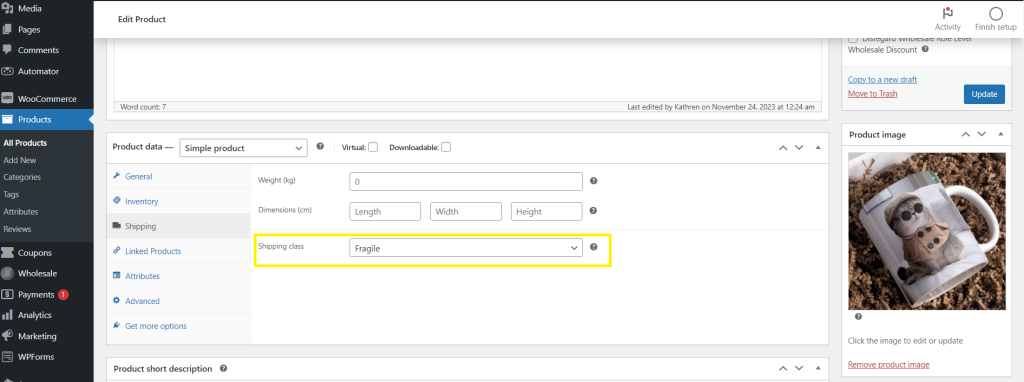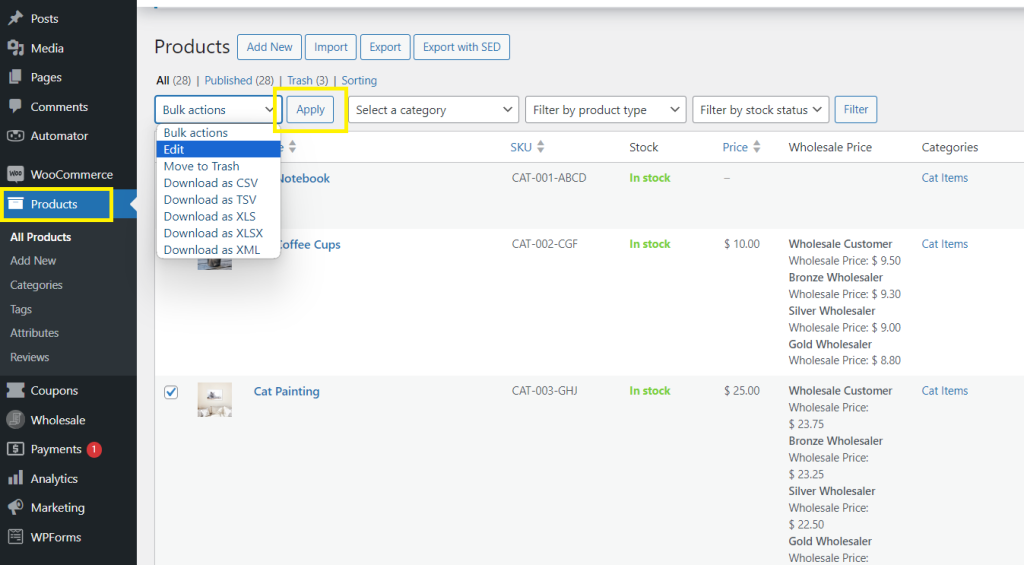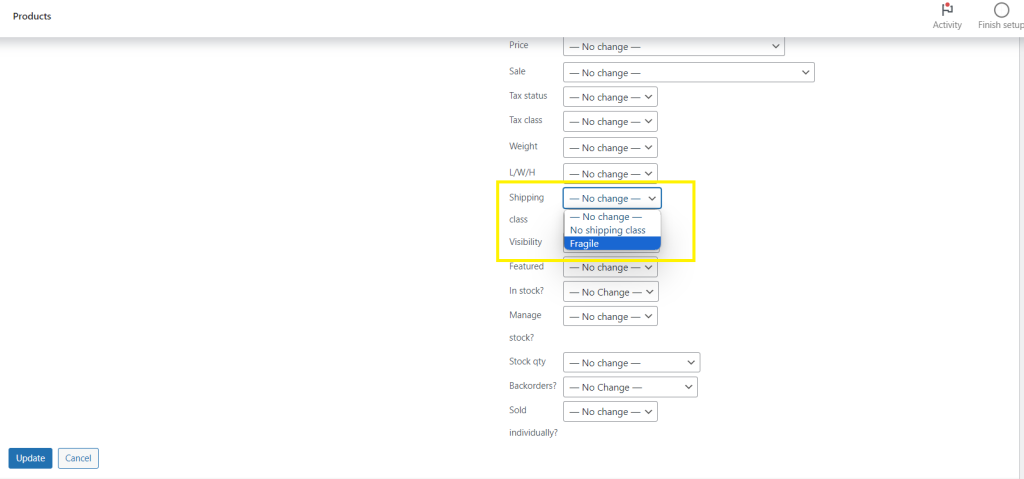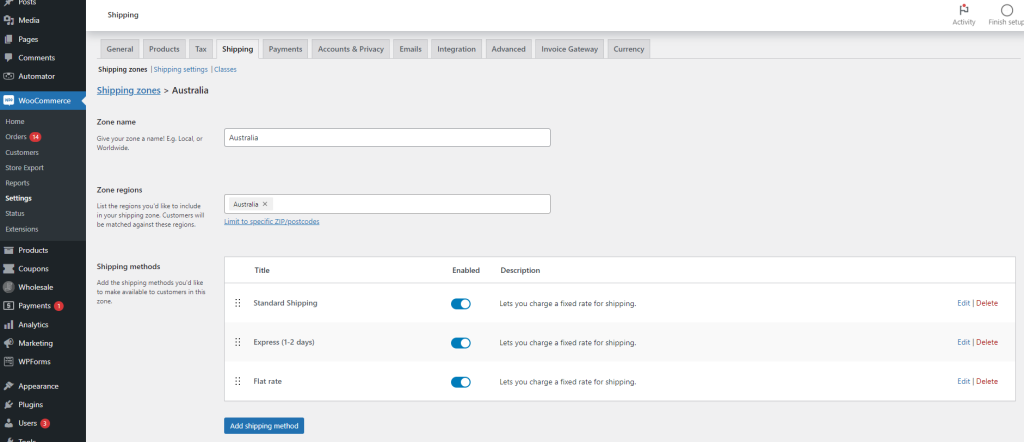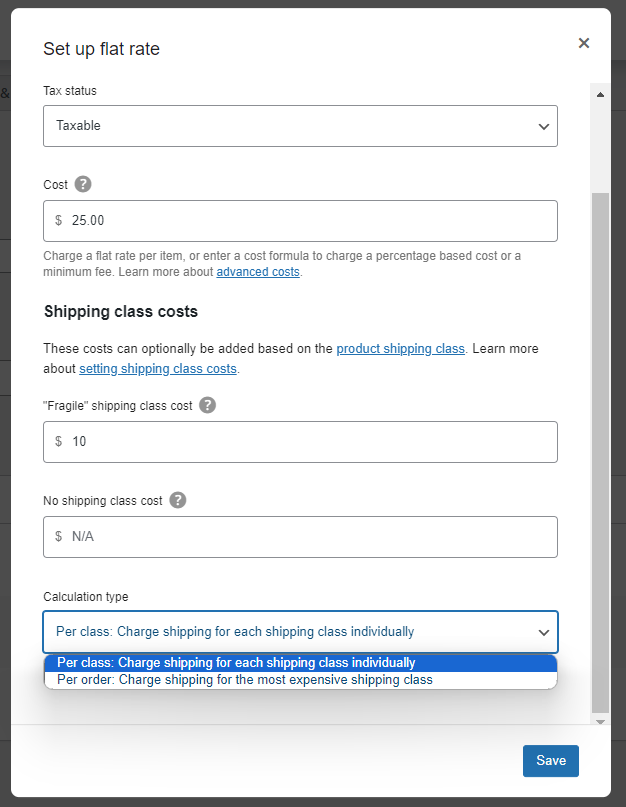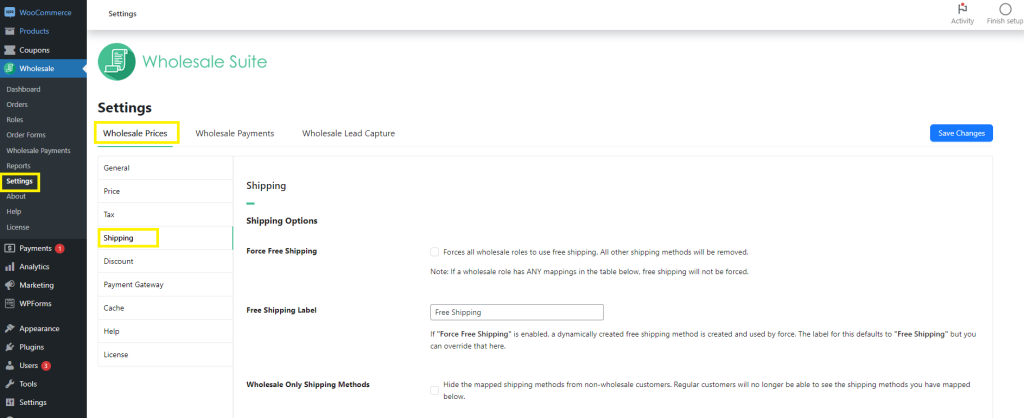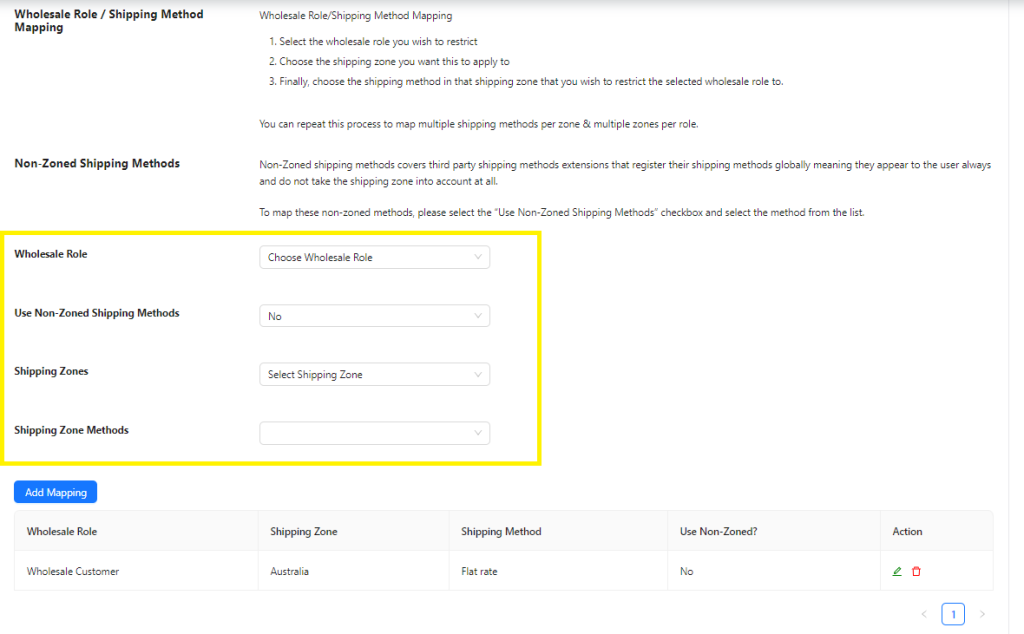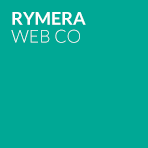Ensuring efficient shipping processes is a crucial part of maintaining a successful WooCommerce business. Without proper shipping calculations, you might end up underestimating costs or overcharging clients, which can hurt both your bottom line and customer satisfaction. This is where WooCommerce shipping classes come into play.
WooCommerce shipping classes can help you manage diverse products and apply different shipping rules for each. By leveraging this feature, you can offer competitive shipping options and tailor the shopping experience for your B2B customers. In this article, we’ll explore how this works and walk you through the process. Let’s get straight into it!
A Quick Overview Of WooCommerce Shipping
WooCommerce offers a solid array of shipping options to help you tailor your shipping processes to your business. Before diving into the specifics of WooCommerce shipping classes, let’s take a quick review of the typical steps in setting up basic WooCommerce shipping. This will help us understand its role and importance better as we move along.
Setting up WooCommerce shipping typically entails these three simple steps:
- Create shipping zones: These represent the geographical regions where you’ll offer shipping services. Defining shipping zones allows you to apply different shipping rates and methods based on your customer’s location.
- Adding shipping methods and rates: After setting up shipping zones, the next step is adding shipping methods and rates to each zone. Out of the box, WooCommerce provides various shipping methods such as flat rate, free shipping, and local pick-up.
- Assigning a shipping class (optional): While not required, setting shipping classes can help you further refine your shipping settings. This feature allows you to group similar products together and apply specific shipping rules and rates for each class.
If you serve B2B customers, you might want to go a step further by tailoring shipping zones and methods to wholesale customer roles. This helps ensure wholesale orders are efficiently managed with appropriate shipping options and rates. You can easily do this using Wholesale Prices Premium, a powerful plugin within Wholesale Suite.
With Wholesale Prices Premium, you can restrict shipping methods and zones to certain wholesale customer roles, ensuring a personalized shipping experience and seamless order fulfillment for B2B customers.
What Are WooCommerce Shipping Classes?
WooCommerce shipping classes allow you to categorize similar products and apply specific shipping rules and rates to each group. This is crucial in helping you accurately calculate shipping costs, especially if you offer a wide range of products.
For example, let’s say you run a wholesale online store that sells a variety of products like furniture, glassware, and clothing. Fragile items will likely cost more to ship, as they require specialized packaging and handling. With WooCommerce shipping classes, you can address these differences by grouping your products into “classes” and setting custom shipping rules for each.
Here are some typical examples of WooCommerce shipping classes:
- Lightweight items: Small and light items like accessories, some types of clothing, and smaller electronics typically incur lower shipping costs due to their size and weight.
- Bulky items: Bulky products like furniture and mattresses require freight delivery and specialized handling, which comes with higher shipping fees. Classifying bulky items into a shipping class can help you set appropriate shipping rates based on their size, weight, and delivery location.
- Fragile items: Items like ceramics or glassware require extra packaging to prevent breakage, which can entail higher delivery fees.
Implementing WooCommerce shipping classes ensures more accurate shipping calculations, empowering you to provide transparent and fair shipping rates to your customers.
How To Create WooCommerce Shipping Classes
Now that we understand the importance of WooCommerce shipping classes, we’ll walk you through how you can create and implement them in your online store!
Note: In this tutorial, we are assuming that you already have a running WooCommerce store and have configured other shipping customizations. If you haven’t, you can check out our detailed guide about configuring shipping methods and options here.
Step 1: Add shipping classes
To create WooCommerce shipping classes, navigate to WooCommerce > Settings > Shipping. Then, select Classes and click Add Shipping Class.
Three new fields will pop up, and you’ll have to enter:
- Shipping class: Enter a name for your shipping class, such as “Fragile Items” or “Heavy Items.”
- Slug: WooCommerce automatically assigns a slug based on the shipping class, but you can also customize this if desired.
- Description: Provide a brief description of your shipping class to help you identify its purpose.
When you’re satisfied with your changes, click “Create”
Step 2: Assign shipping classes to your products
You can assign WooCommerce shipping classes to individual products or set them in bulk. We’ll walk you through both options.
Adding WooCommerce shipping classes in individual products
To set shipping classes for individual product listings, navigate to WooCommerce > All Products and click Edit on the product you want to modify.
Then, scroll down and locate Shipping. Look for the Shipping Class dropdown menu and select the appropriate shipping class for the product you’re editing. Don’t forget to hit Update once you have made your desired changes!
Adding WooCommerce shipping classes in bulk
Setting WooCommerce shipping classes in bulk is just as simple. To do this, navigate to WooCommerce > All Products. Select the products you want to edit (tick the box), click Edit under Bulk Actions, and Apply.
A new settings page will appear. Look for Shipping Class, and select the appropriate class for the chosen products. Once you’ve selected, click on Update to save your changes.
Step 3: Configure shipping class costs to your shipping methods
Configuring shipping class costs to your shipping methods will help you ensure accurate shipping calculations for your products. To do this, navigate to WooCommerce > Settings > Shipping > Shipping Zones. Click on Edit on the zone you want to modify. This will reveal the Shipping methods you’ve set up for this particular zone.
In this example, let’s configure the Shipping Class cost to Flat Rate Shipping. Click on Edit and scroll down to Shipping Class Costs. Here, you can specify shipping rates for each shipping class and set your calculation type.
Let’s look at your options in detail:
- Per Class: Charge shipping for each shipping class individually
- This option allows you to charge shipping for each shipping class individually. This means that if your wholesale customer order contains multiple products with different shipping classes, they will be charged for each class separately.
- Per Order: Charge shipping for the most expensive shipping class only.
- This option, on the other hand, charges shipping only for the most expensive shipping class.
Once you’ve selected your choice, don’t forget to click Save.
Step 4: Tailor shipping methods to wholesale customers (optional)
This is a step you might want to add if you serve wholesale customers, as it allows you to further tailor their shipping experience.
Using Wholesale Prices Premium, you can easily set preferred shipping methods for wholesale orders. This helps you create a more tailored shopping journey for your B2B clients.
To accomplish this, head to your WordPress Dashboard > Wholesale > Settings > Wholesale Prices > Shipping. In this settings area, you’ll find various options to tweak the shipping process for your wholesale customers. For example, you can tick Force Free Shipping to give wholesale customers access to free shipping.
Note: Wholesale Prices Premium automatically creates the “Wholesale Customer” role to help you distinguish your wholesale buyers. However, this powerful plugin also allows you to create as many wholesale user roles as you want. Learn more about this feature here.
To map shipping methods, scroll further down the settings page. Choose a wholesale role, shipping zone, and shipping method, and click Add Mapping. This will force your wholesale customers to choose your mapped shipping method upon checkout. Then, simply repeat this process to map more shipping methods for wholesale customers.
Tip: If you want to hide your mapped shipping options for wholesale customers from regular customers, you can do so by ticking the option “Wholesale Only Shipping Methods”. This helpful feature of Wholesale Prices Premium ensures your wholesale-exclusive shipping methods are visible only to eligible B2B buyers.
Conclusion
Shipping plays an integral role in ensuring the success and profitability of your WooCommerce business. By configuring WooCommerce shipping classes, zones, and methods, you create a streamlined shipping experience for your wholesale customers and protect your bottom line.
In this article, we’ve reviewed what WooCommerce shipping classes are and walked you through how you can implement them to improve your shipping processes. Let’s review the steps below:
- Create shipping classes
- Set shipping classes to products
- Configure shipping classes to your shipping methods
- Tailor shipping methods to wholesale customer roles (optional)
Tools like Wholesale Prices Premium allow you to tailor the shipping experience for your B2B clients. With this plugin, you can create wholesale customer roles, set exclusive B2B discounts, and map wholesale shipping methods for B2B clients effortlessly.
We hope this article helped you out! Do you have more questions about WooCommerce shipping classes? Let us know in the comments section below!