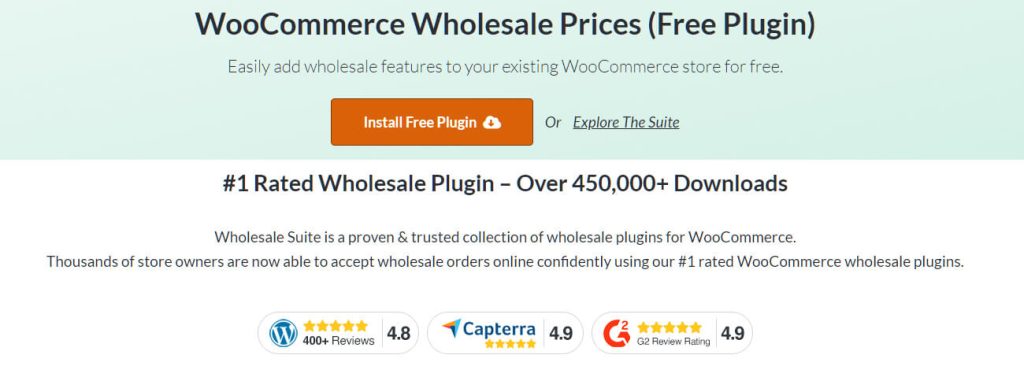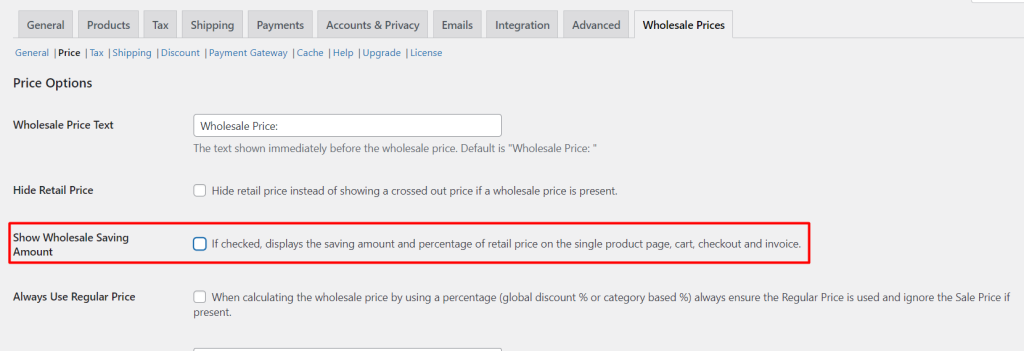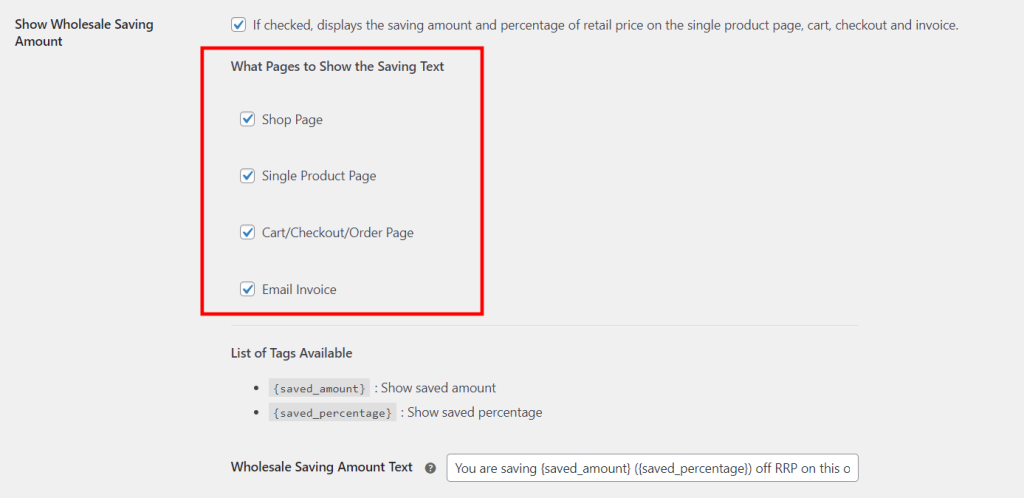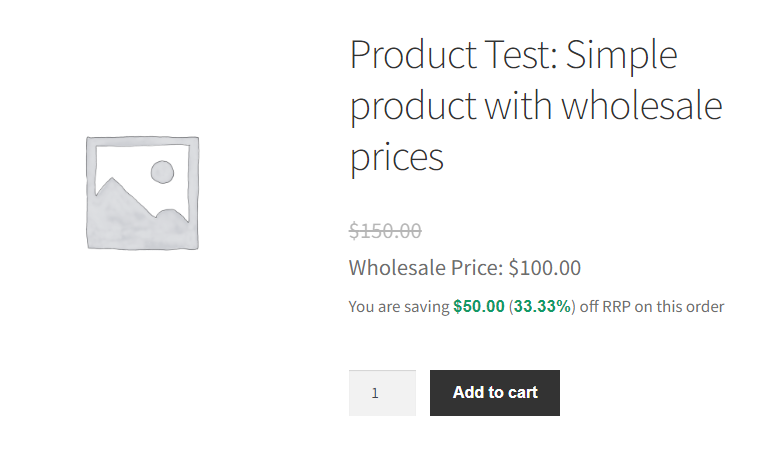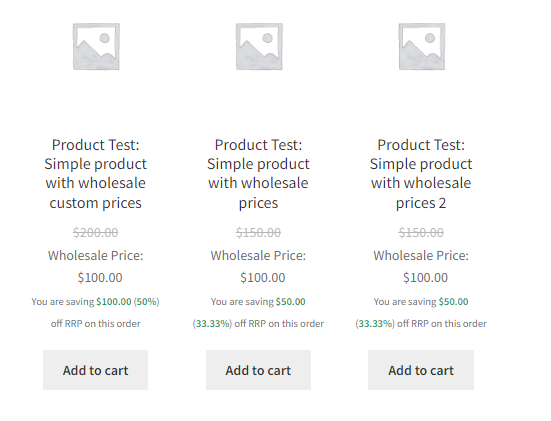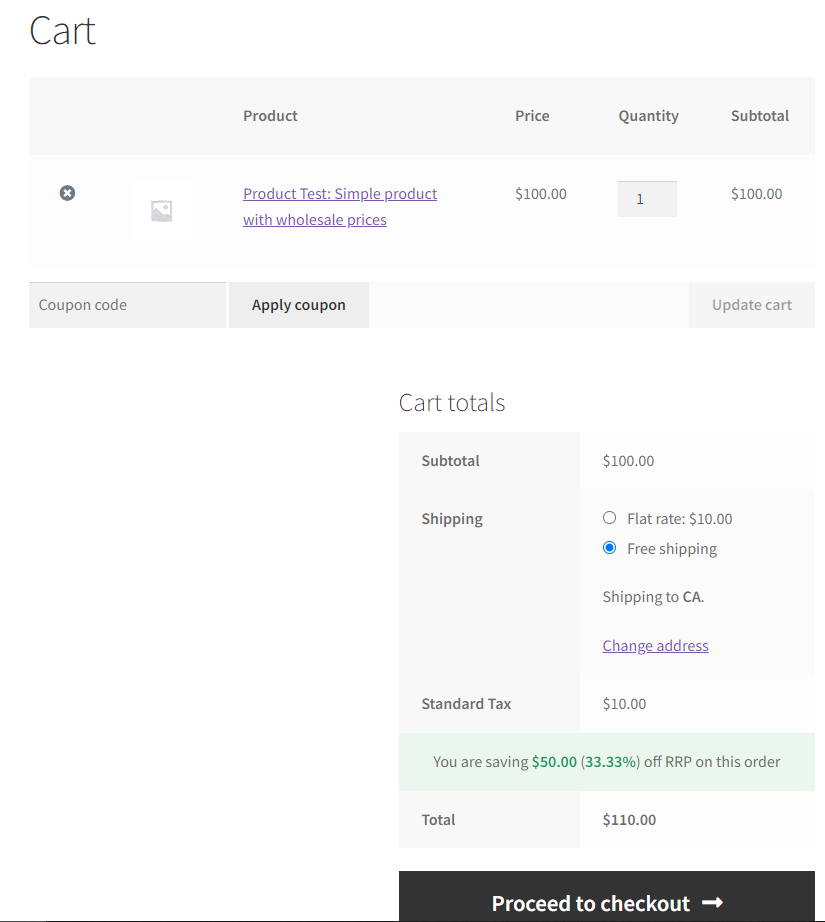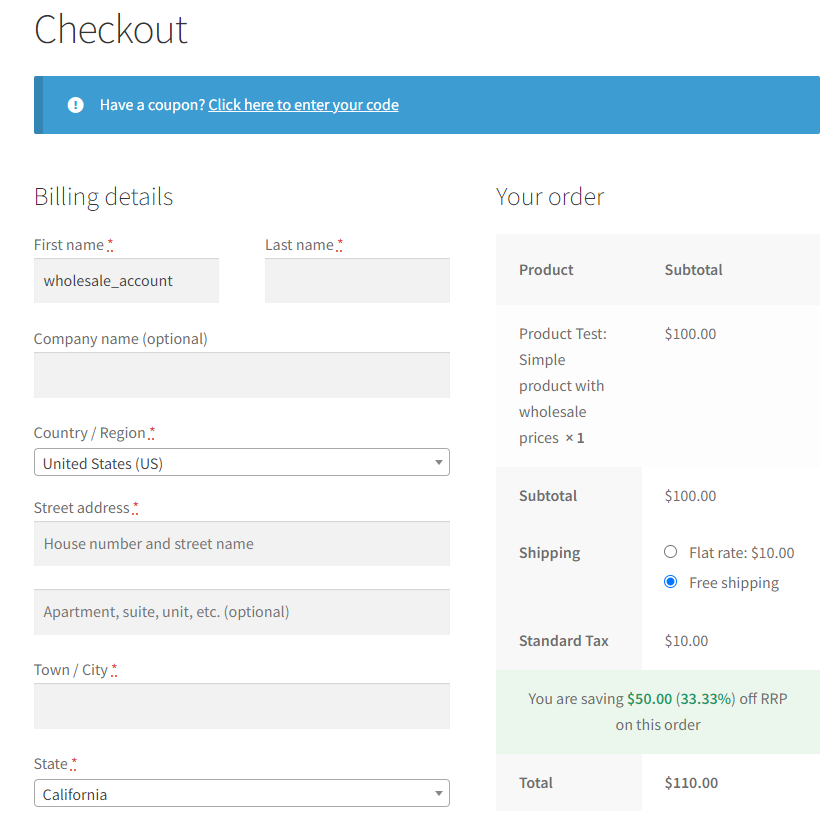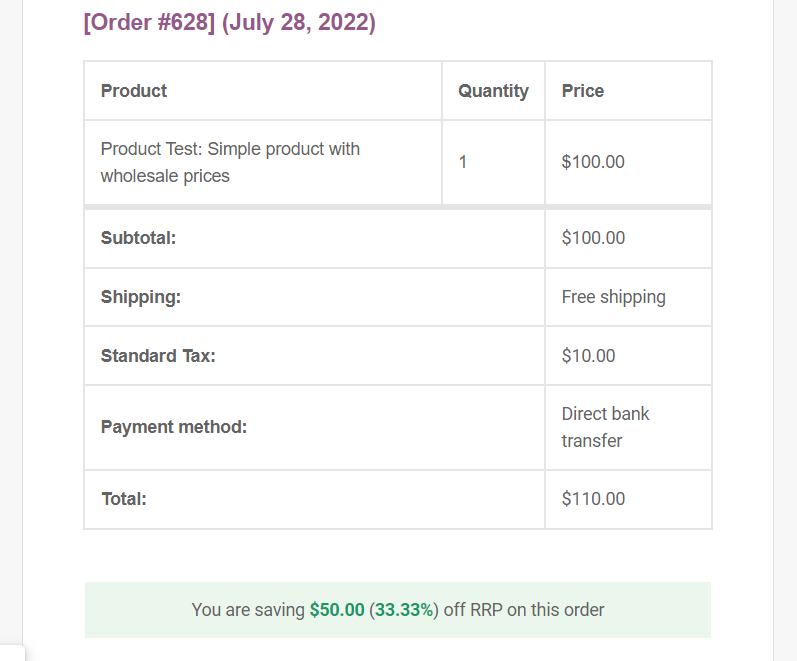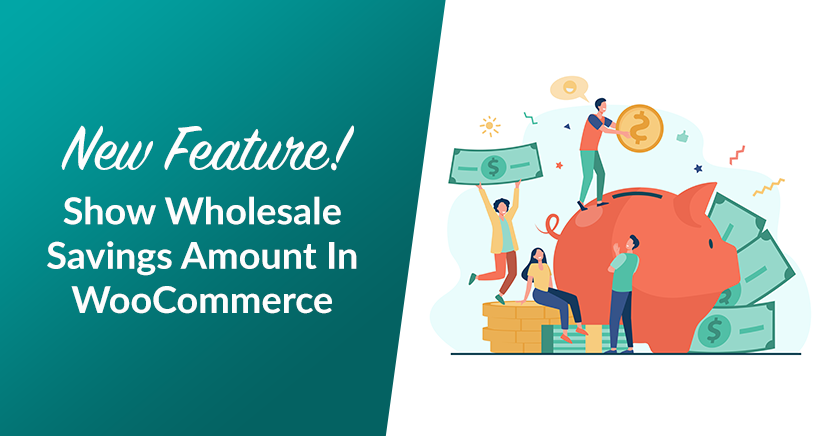
Many consumers today place a high priority on saving money due to constrained budgets and growing costs. As a store owner, it’s important that you show your customers that you care about them by pointing out ways they can save money. Showing the savings amount for a product is an example of this.
For instance, you can offer to use a less expensive shipping option. You can also try throwing in a surprise discount voucher for your regular customers. Better yet, make the amount or worth of the savings available for them to keep track of.
In this article, we’ll walk you through the steps on how you can use the free WooCommerce extension, Wholesale Prices, to show the wholesale saving amount to your customers. We’ll also discuss how this can help boost customer retention, increase income, and improve your store traffic. Let’s get into it!
Benefits Of Showing Saving Amount
Reaching out and capturing the customer is the most crucial part of sales. But acquiring customers is nothing if you can’t retain them.
According to Arthur Middleton Hughes, founder of the Database Marketing Institute, there are four reasons why customers leave businesses:
- They die or are no longer buying in your category
- They are unhappy with the price
- They are unhappy with the product
- They are unhappy with the way that they are treated
Of course, if you look deeper into customer loyalty, you’ll discover that there are many additional reasons why customers are not retained. However, it’s common knowledge that customers leave businesses most often because they don’t feel that they’re cared for.
So, how do you show them that you care?
Showing customers how to save more money with you is one of the best ways to do this.
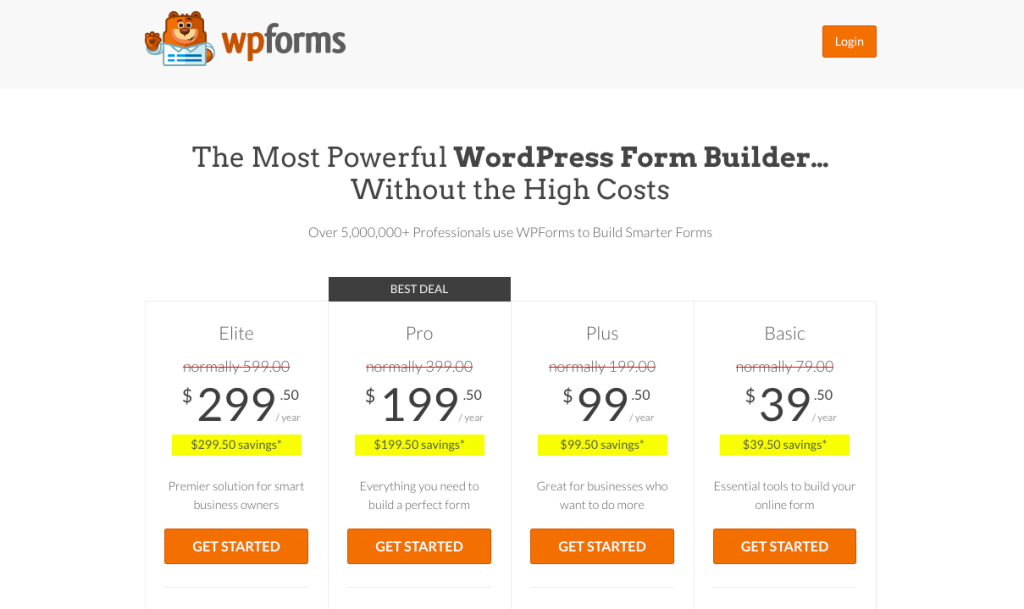
They will feel that you care about them beyond just earning and generating more income. Moreover, by helping them determine how to obtain the greatest value from their purchases, you may establish trust with your customers.
What are other reasons why it’s best to highlight the savings your customers can get from you? Basically, showing the savings amount:
- Generates repeat purchases
- Enhances business reputation
- Provides competitive advantage
- Helps in last-minute conversations
- Boosts customer referrals
Showing savings amount can be especially helpful for wholesale store owners like you. This is because wholesalers are generally looking for a lower cost as they buy in bulk.
When you show them the value of the savings they may make, they’re more likely to make the purchase or, even better, to make more purchases!
How To Show Wholesale Savings Amount In WooCommerce
Now that you know the benefits of showing the savings amount, let’s talk about how you can do this in WooCommerce. First, you need to download Wholesale Suite’s Wholesale Prices plugin.
Adding wholesale functionality to your existing WooCommerce store is simple with this free plugin. It also helps in setting and displaying wholesale prices for every one of your individual products, along with wholesale savings amounts.
Once you’ve installed the plugin, it’s time to configure the settings to show the saving amount:
1. Set location and default state
By default, showing wholesale saving amount is disabled. To enable this setting, navigate to WooCommerce > Settings > Wholesale Prices > Price.
From there, you will see Price Options. Tick on the box next to Show Wholesale Saving Amount:
2. Set the pages to show the saving text
After checking the box, the Single Product page, Shop page, Cart/Checkout/Order page, and Email Invoice checkbox are enabled automatically. Simply customize this tab to your liking to adjust the pages where the savings amount will be visible:
3. Edit the saving amount text
Additionally, you can edit the Wholesale Saving Amount Text to automatically display your preferred text. However, make sure that you use the List of Tags Available:
- {saved_amount} : Show saved amount
- {saved_percentage} : Show saved percentage
So, for example, this is how the Wholesale Saving Amount Text will appear on the front end if you used the default text template:
- Single Product Page
- Shop Page
- Cart/Checkout/Order Page
- Email Invoice
Conclusion
Saving money is a top priority for many consumers nowadays. It’s crucial for you as a business owner to show your customers that you value their business by letting them know how they can save from your offer. You may, for instance, show them the savings they are making at your store.
In this article, we walked you through 3 steps to show the wholesale saving amount in WooCommerce with the help of Wholesale Suite’s Prices (Free) plugin:
Do you have any questions about showing the wholesale saving amount in WooCommerce? Let us know in the comment box below or send us a message!