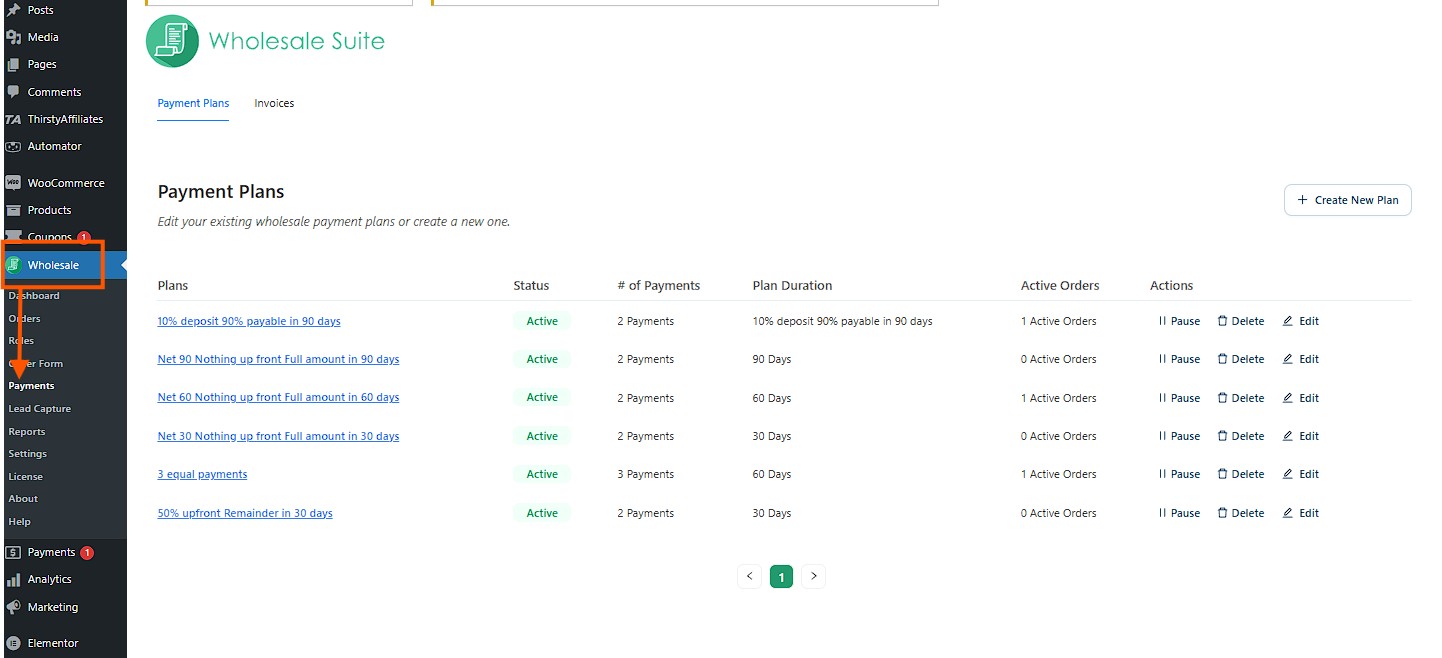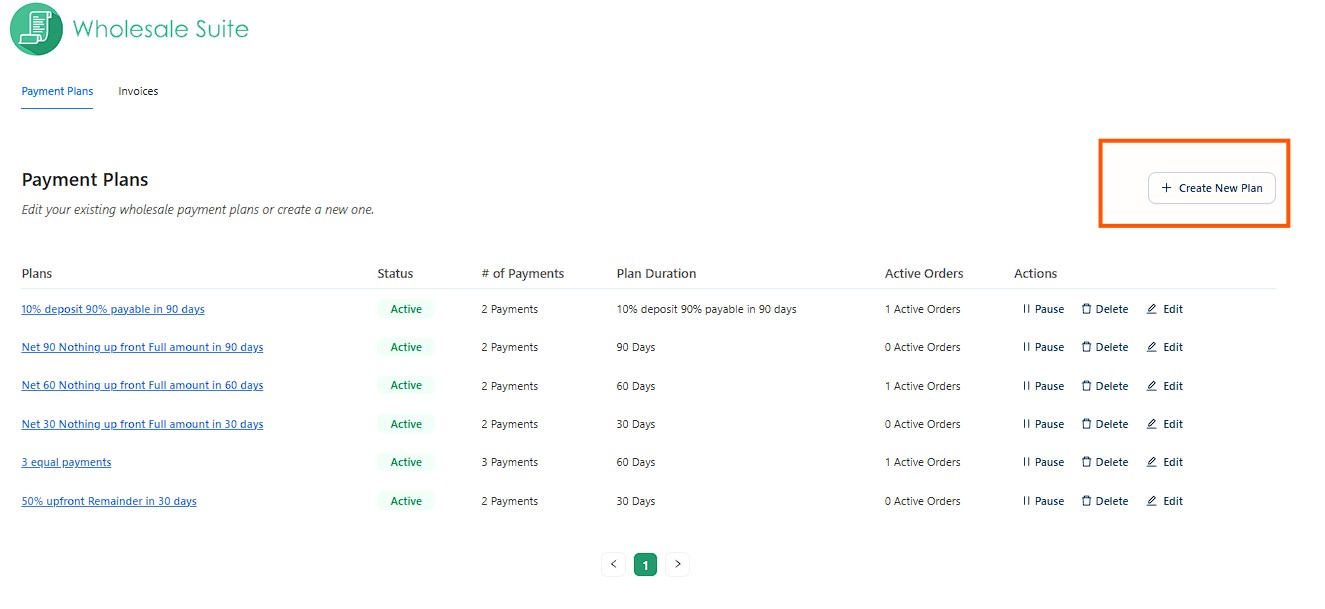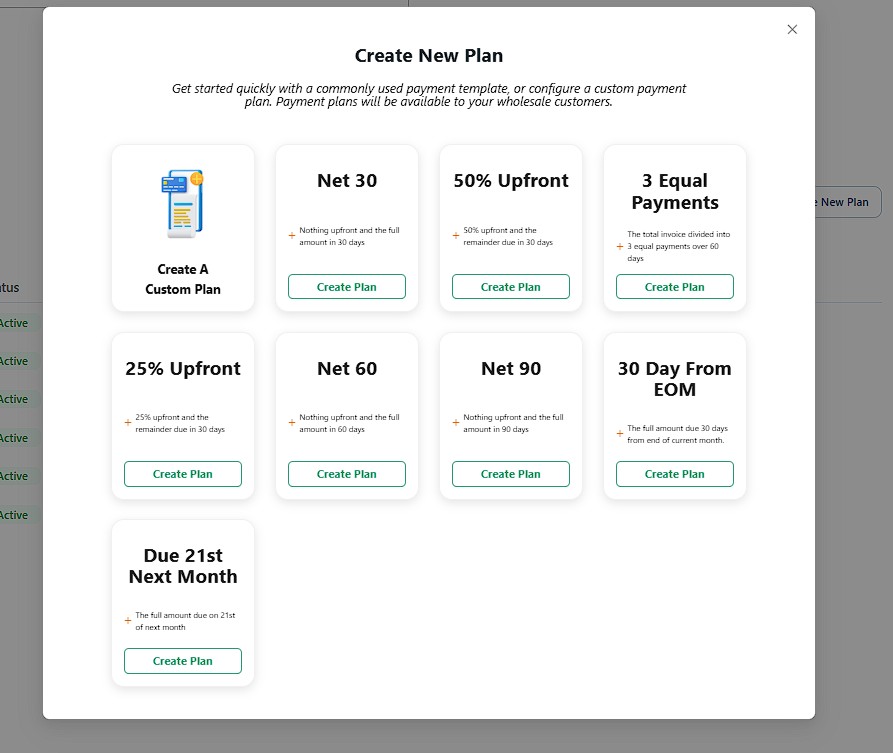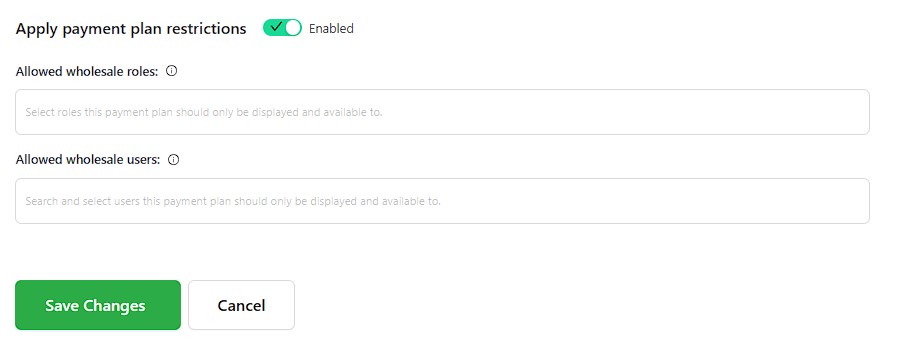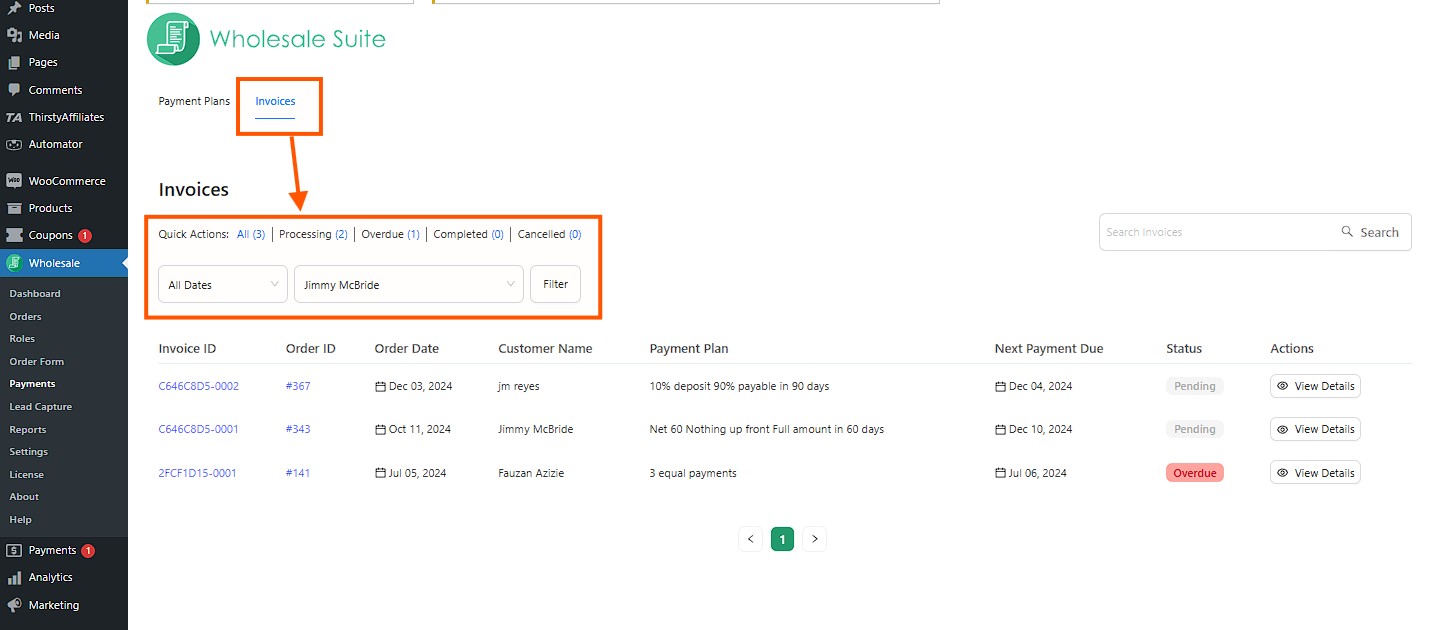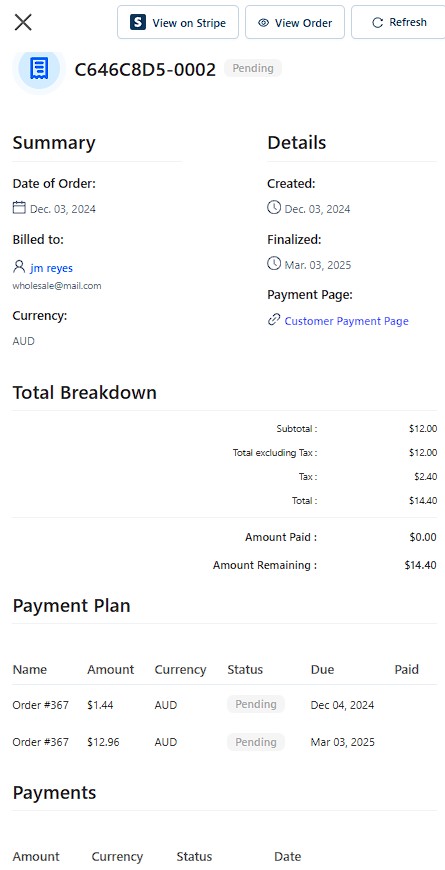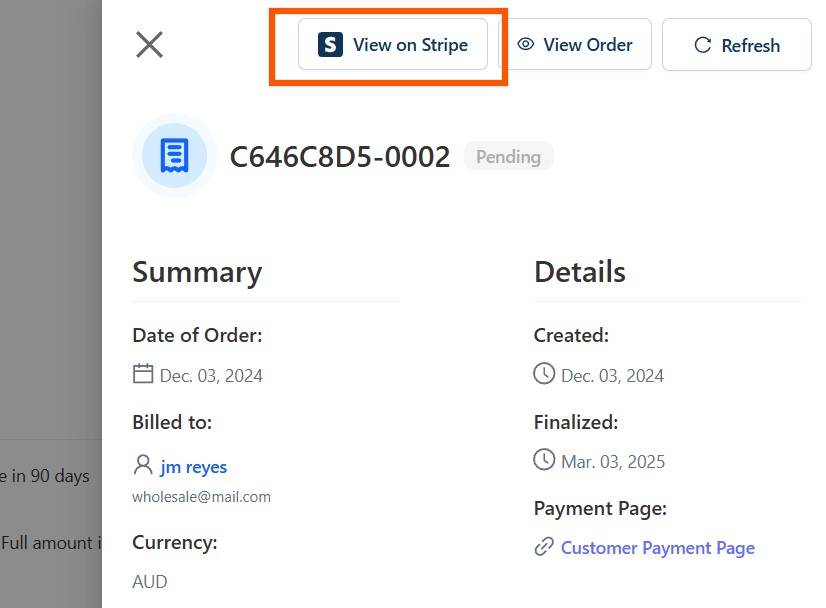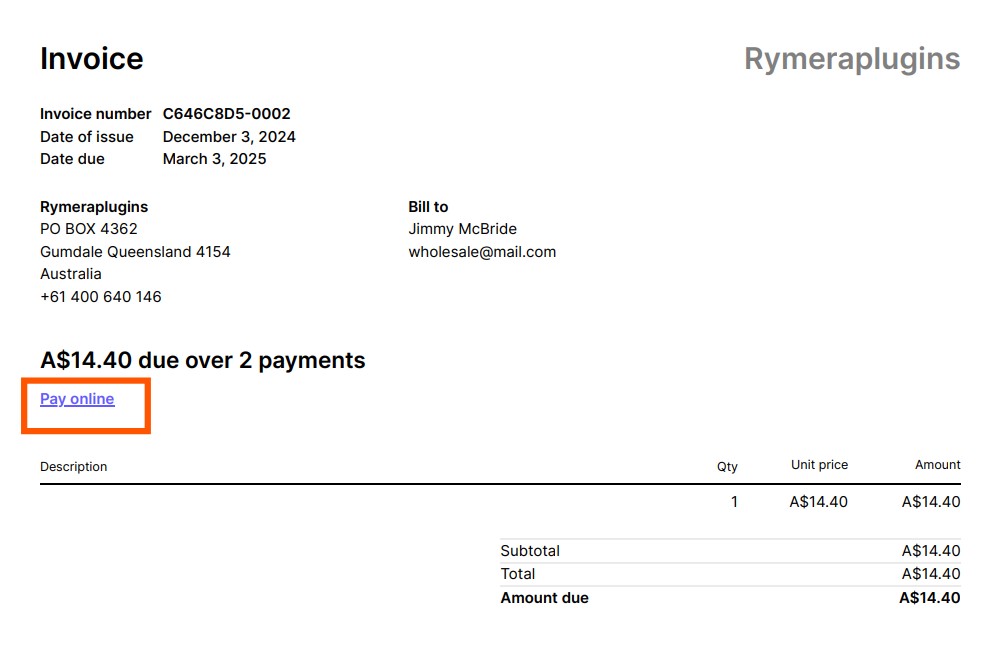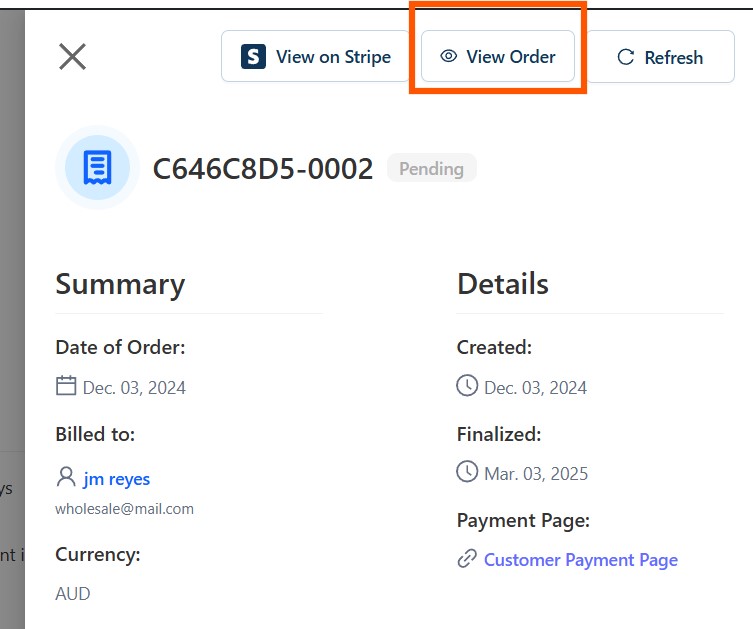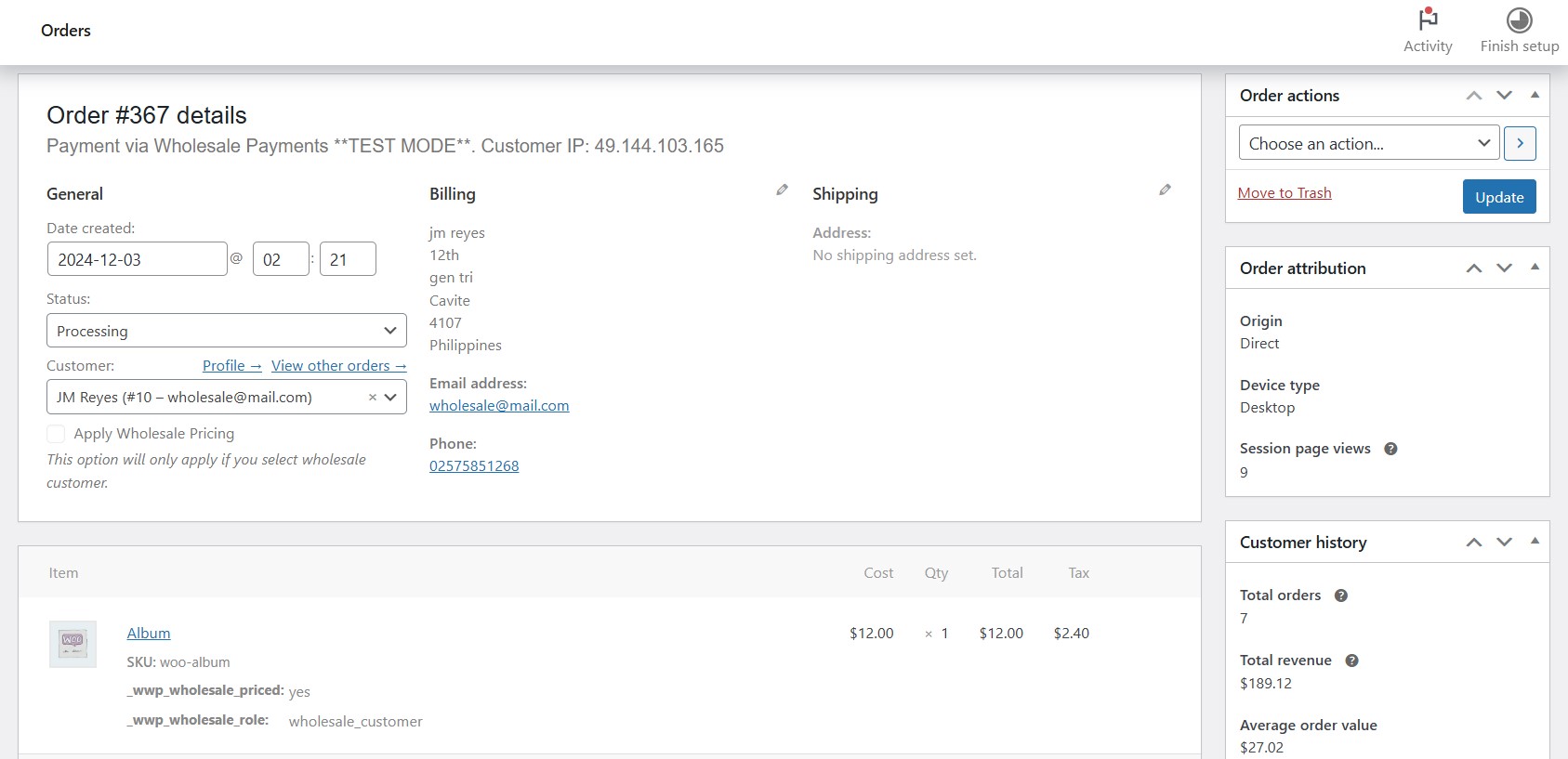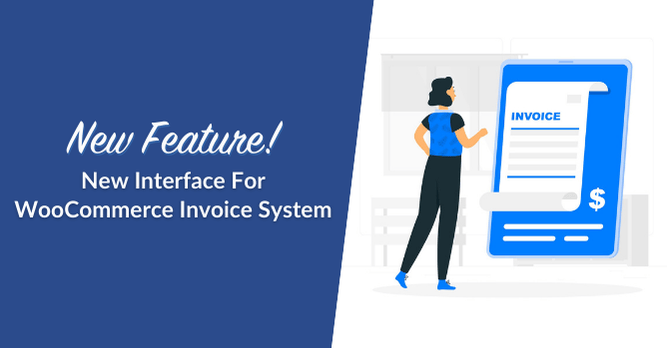
Good news! Wholesale Payments WooCommerce invoice system just got even better. With this new update, you can now see and manage invoices inside the Payments tab. No more switching between different platforms because everything you need is already in one place.
This update makes it easier and faster to handle invoices. Now, you can track payments, check invoice details, and get a clear view of what’s paid and what’s still due.
Let’s explore what’s new and how it helps your online store!
Wholesale Payments New WooCommerce Invoice System
Before this update, invoices could only be accessed via WordPress’s WooCommerce order list view. Store owners had to jump between different sections just to check if a customer had paid. This process could have been more efficient, especially given WooCommerce’s support for various payment methods, which can lead to invoices being overlooked.
What’s new with this update?
Now, with the latest feature update in Wholesale Payments, WooCommerce invoice system has been optimized. Instead of wasting time searching for invoices, store owners can now see and manage everything right inside Wholesale Payments tab.
- All invoices are in one place – You don’t have to navigate to different sections anymore. All your customer invoices from WooCommerce are now all inside Wholesale Payments.
- Easily track invoice status – No more confusion! You can now see right away if an invoice is pending, paid, or overdue. This helps store owners know which customers still need to pay and which ones are already done.
- No more manual logins – Download PDF invoices directly from Stripe
With this new system, businesses can generate invoices faster and no more wasting time switching between platforms or losing track of payments.
Plus, the new and improved Wholesale Payments design makes everything look cleaner, work smoother, and feel easier to use. Whether you need to create invoices, track payments, or send delivery notes, this update makes it more simple.
In the next section, let’s explore this new feature further step-by-step!
How To Navigate To The New User Interface
In the following steps, we will walk you through the new user interface of Wholesale Payments.
1. Go to the Payment Plans tab
To check out and start using the new Wholesale Payments feature, head over to Wholesale > Payments. You’ll land on the Payment Plans tab, where you can view proposed and customized payment plans for each of your wholesale customers. This new interface makes it easy to track their current payment status, number of completed payments, plan duration, active orders, and more. Plus, you’ll have several options to tweak and customize their plans to fit their needs.
2. Customize invoice plan
We have improved the Custom Plan feature to make it easier and more detailed. Now, you can customize wholesale payments more efficiently and tailor them to your customer’s specific needs.
Go to Wholesale > Payments > Payment Plans > Create New Plan. From there, a small pop-up will appear and you will be able to choose which plan you will use to customize a payment plan tailored specifically for your wholesale customers.
You can choose from the available plans to select the type of payment plan you want to offer your wholesale customers or you may create your plan according to your preference.
If you choose to create a custom plan, you may choose to enable and disable this plan and apply payment plan restrictions.
Once restrictions are enabled, you must select roles or search specific users who would be allowed to access this plan:
- Allowed wholesale roles: Select the wholesale roles that are permitted to use this payment plan during checkout. Only users with the selected roles will see and be able to apply this plan to their purchases.
- Allowed wholesale users: Only approved wholesale customers can access this payment plan during checkout. Ensure your account has the necessary permissions to apply wholesale pricing and complete the purchase with this plan.
3. Filter invoices
For easier access to your invoice list, you may now search and filter them by going to Wholesale > Payments > Invoices.
From here, you can use filters to easily find specific invoices for your wholesale customers. You can sort your invoice list by selecting category filters such as Processing, Overdue, Completed, or Cancelled. If you’re looking for a specific customer’s invoice, you can also search by their name for quick access.
4. PDF invoice in Stripe and WooCommerce order list
You can easily view a wholesale customer’s payment details by clicking “View Details” in the Actions section.
Here, you can view all the details of your wholesale customer’s invoice. You can find here information such as their invoice ID, their payment status, due dates, etc. This makes it easier to track their payment process and review their payment history.
Another convenient feature added to this update is that you are now able to download PDF invoices directly from Stripe by clicking View on Stripe button.
It will automatically download the PDF invoice with a convenient payment link that you may send to your customers for easier access.
The PDF invoice is directly pulled out from Stripe so there’s no need for you to log in to your Stripe account.
Additionally, next to the “View on Stripe” button, you’ll find another button labeled “View Order.” Clicking this button will take you directly to the standard WooCommerce order details page.
This is the same page you’re already familiar with, where you can review all relevant order information, including customer details, purchased items, payment status, and any additional notes related to the order.
This new update ensures that you can conveniently access both Stripe payment details and WooCommerce order specifics without navigating away from your workflow.
Final Thoughts
The WooCommerce invoice system is now better and easier to use. Instead of switching between different platforms, you can now manage invoices right in Wholesale Payments tab. This makes it faster to check payments, create invoices, and customize invoices for your store.
In this article, we elaborated on how these new features can improve managing your invoices:
- Go to the Payment Plans tab
- Customize invoice plan
- Filter invoices
- PDF invoice in Stripe and WooCommerce order list
If you run an online store and need a WordPress invoice system that is fast and easy to use, this update is perfect for you. Get Wholesale Payments today and enjoy a better way to handle invoices!
Got questions about this new feature update? Let us know in the comments below!