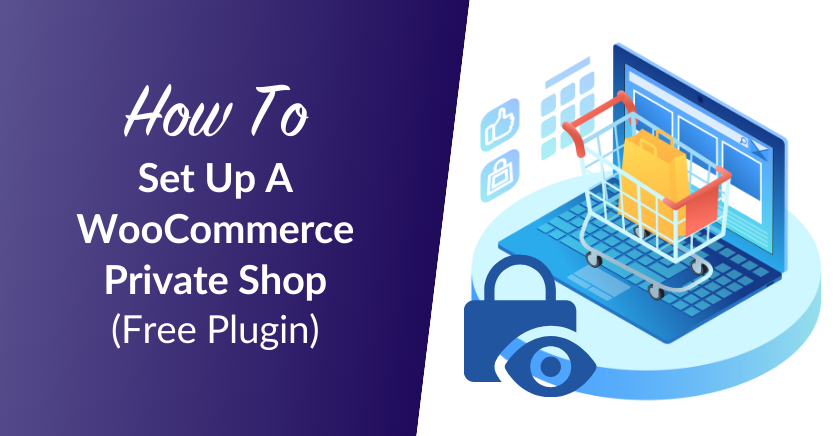
Offering your products at both retail and wholesale prices is an effective way to serve a wider variety of customers. However, this can create a problem, as you likely don’t want every shopper to see your wholesale offerings. This is where creating a WooCommerce private shop comes in handy.
By setting up a WooCommerce private shop, you can avoid revealing your bulk pricing and products to everyone who visits your online store. In turn, this makes it easier for all of your customers to make informed purchases.
In this post, we’ll explain why you might want to create a WooCommerce private shop. Then, we’ll show you how to set one up using our free Wholesale Prices Lite plugin. Let’s get started!
Why You Might Want To Set Up A WooCommerce Private Shop
A WooCommerce private shop is simply a shop where certain prices or products are hidden from particular users. In most cases, if you offer different pricing based on customer type, you’ll only want them to see the information that’s relevant to them. With a private shop, you can hide wholesale pricing or products based on a customer’s user role.
Our WooCommerce Wholesale Prices plugin enables you to sell to two different audiences without having to create a second shop. With this free plugin, you can conceal your wholesale pricing and even remove the add to cart button.
To access even more WooCommerce wholesale options, consider upgrading to the paid version of Wholesale Suite:
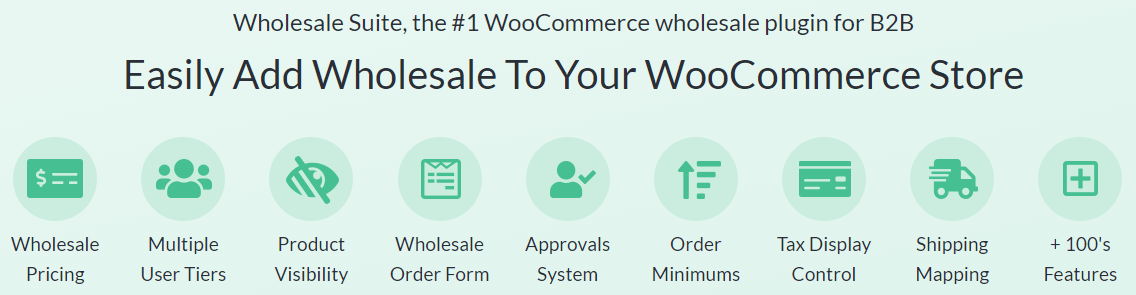
Using this upgrade, you can actually have multiple levels of wholesale pricing, which is helpful if you sell to a range of customers. You can also control product visibility based on individual products or entire categories. Given the variety of tools included in this suite, you’ll likely come up with a wide range of uses for our plugin.
How To Set Up A WooCommerce Private Shop (In 4 Steps)
Now that we’ve covered why a WooCommerce private shop might be for you, let’s have a look at how to set one up using our Wholesale Prices Lite plugin.
Step 1: Give clients the Wholesale Customer user role
Once you have Wholesale Prices installed and activated, your first step will be assigning the Wholesale Customer user role where appropriate. The plugin will add this user role to your site, and users who are assigned to it will be able to see your wholesale prices.
In your WordPress admin dashboard, navigate to Users > All Users and select the customer profile you’d like to edit. Next, scroll down to the Role dropdown menu and select Wholesale Customer:
When you’re ready, click on the Update User button to save these changes. It’s worth noting that you can also change the name of the user role to whatever you’d like.
To do this, navigate to WooCommerce > Wholesale Roles. Next, click on the Edit link beneath the current role name. You should then be able to edit the Role Name field:
Remember to save your changes when you’re done. Note that you can add more user roles if you upgrade to the premium version of Wholesale Suite.
Step 2: Set wholesale prices for your products
Next, you’ll want to define wholesale prices for your products. Start by heading to Products > All Products. Then, click on the Edit link beneath the product you’d like to work on:
If you scroll down, you should see the Product Data section. Under the General tab, you’ll find the Wholesale Customer field:
Here, you can enter your wholesale price. Finally, click on the Update button to save your changes.
Step 3: Configure additional settings
At this point, you have the basics of your WooCommerce private shop ready. However, there are a few additional settings that you may want to consider. You can find these settings by navigating to WooCommerce > Settings and selecting the Wholesale Prices tab.
Under the General settings, you’ll find the option to disable coupons for all wholesale users. Enabling this will prevent any customer with the Wholesale Customer user role from using coupons:
If you navigate to the Price tab, you can also change how your pricing information will appear to users. First, you might want to update the text that accompanies the wholesale price from the Wholesale Price Text field:
By default, your retail prices will still be visible to your wholesale customers, although the number will be crossed out. If you prefer, you can check the Hide Retail Price box to conceal that number completely.
Step 4: Test your WooCommerce private shop
Now that you have your shop set up the way you like, it’s time to make sure that it’s working correctly. Start by creating a new user with the Wholesale Customer user role.
Next, open an incognito browser window and log into your site using the test user credentials. Then, navigate to a product to ensure that your wholesale pricing is visible:
That’s it. Your WooCommerce private shop should now be ready to go!
Conclusion
If you serve both retail and wholesale customers, you’ll need to hide certain products or prices from particular users to avoid confusion. This can create a much smoother shopping experience for both you and your customers.
In this guide, we’ve shared four easy steps you can do to create a WooCommerce private shop using Wholesale Prices:
- Give customers the Wholesale Customer user role.
- Set wholesale prices for your products.
- Configure additional settings, such as the option to hide retail prices from your wholesale customers.
- Test your WooCommerce private shop to make sure that it works.
Do you have any questions about setting up a WooCommerce private shop? Let us know in the comments section below!


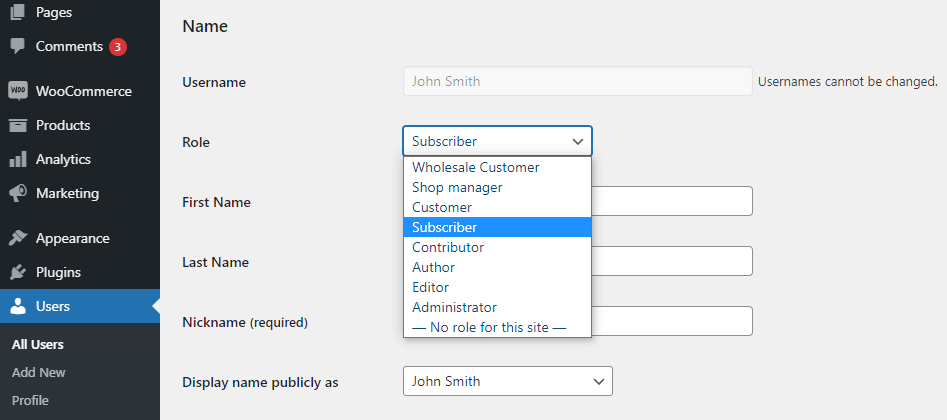
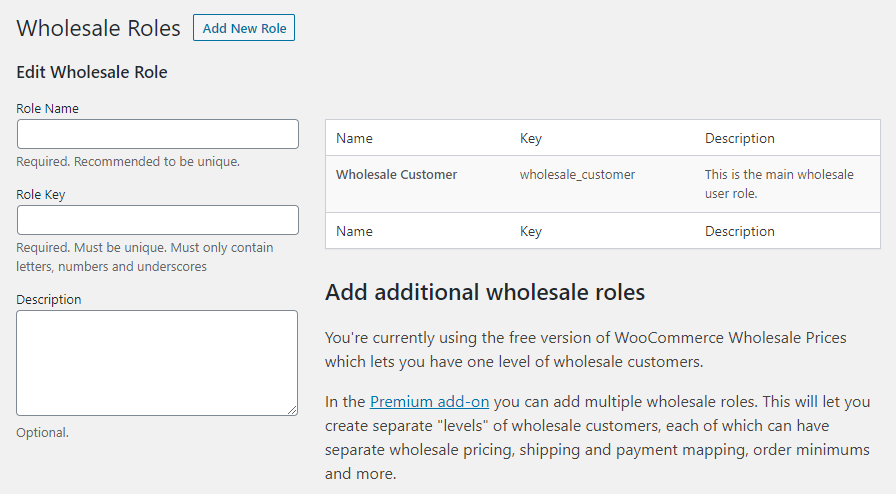
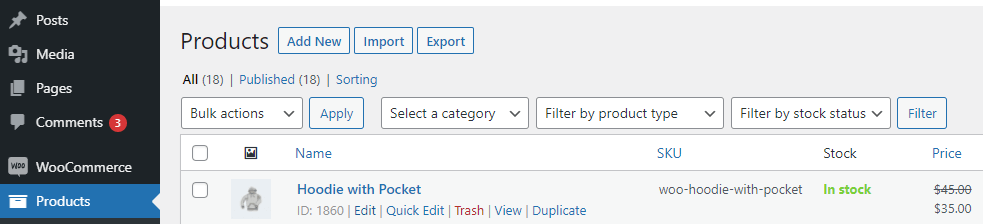
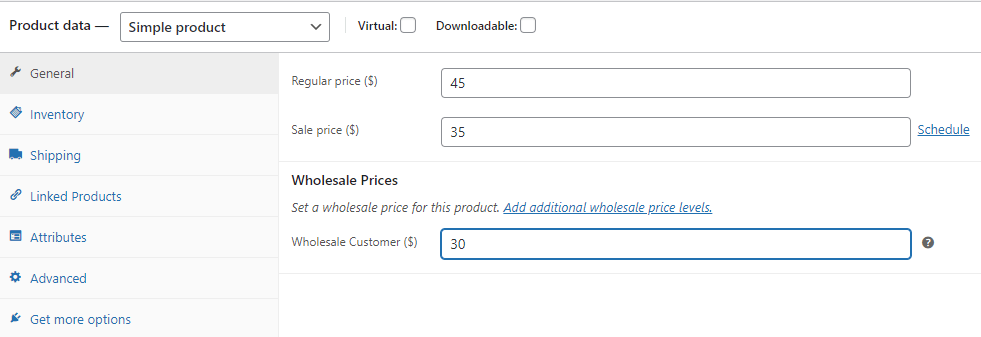
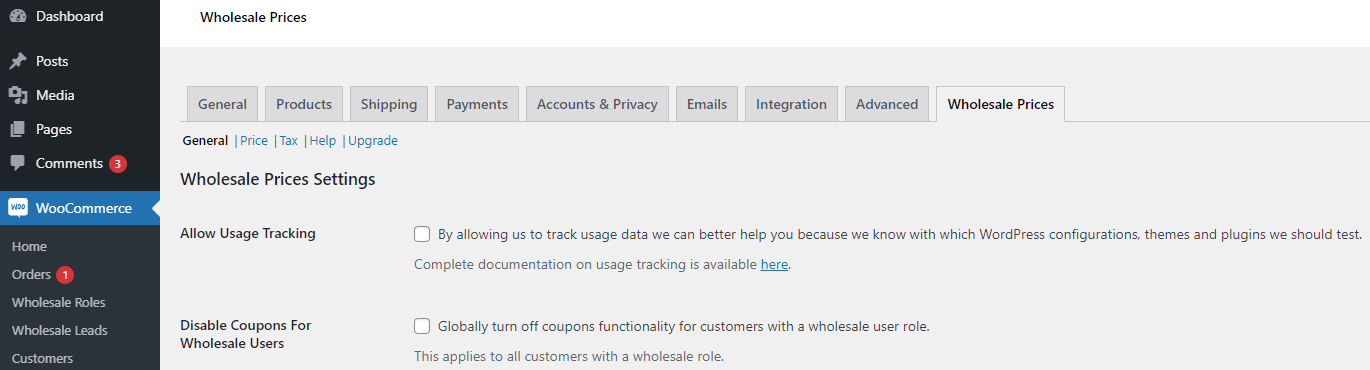
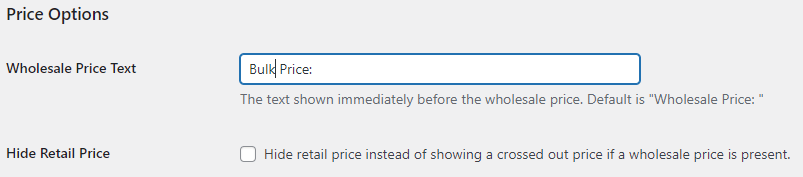
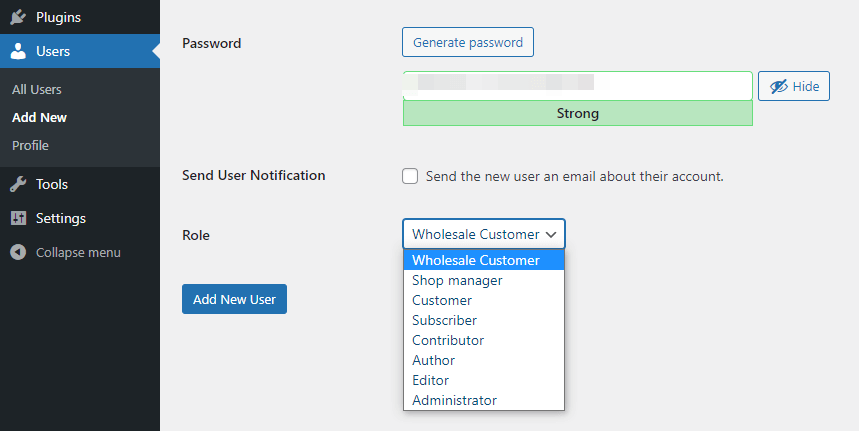
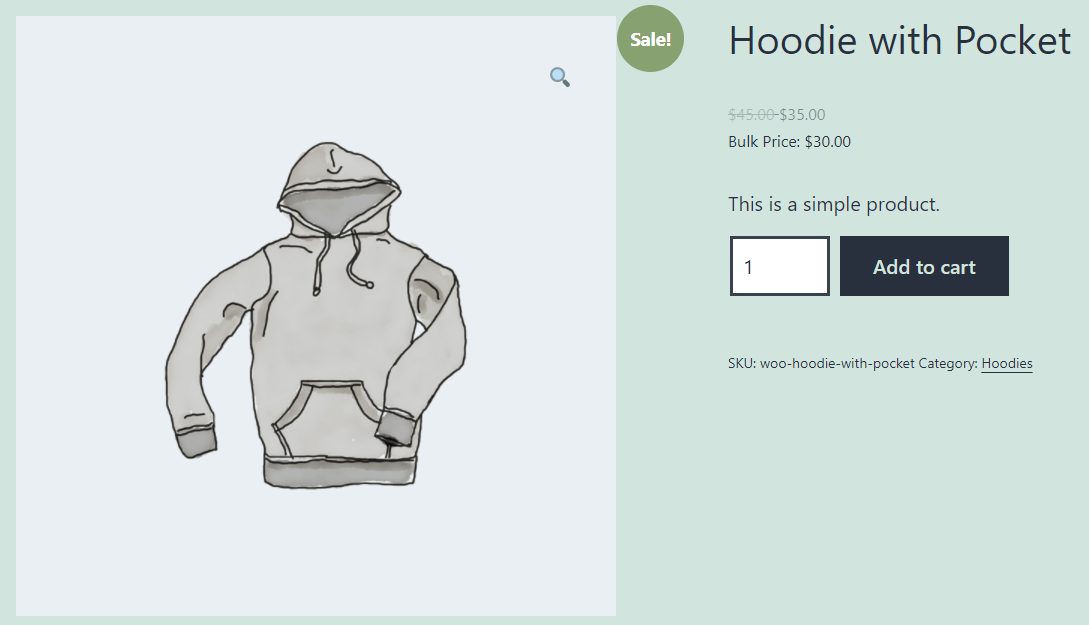



This is great and easy to help seperate my retail and wholesale customers! Thanks :)
Glad to hear this helped Deanne! Thanks for the comment :)
hello Team Ws
I need a plugin for my private shop (b2C). The goal is that only registered customers see products. Without login, no visible products.
Is this possible with your plugin?
Best regards
pc
Hi PC, yes this is possible. You can restrict the visibility of each of your products so guests aren’t allowed to see it.
Another way would be to set the general setting for hiding add to cart (effectively catalog mode).
So plenty of options and no problems fulfilling those requirements :)