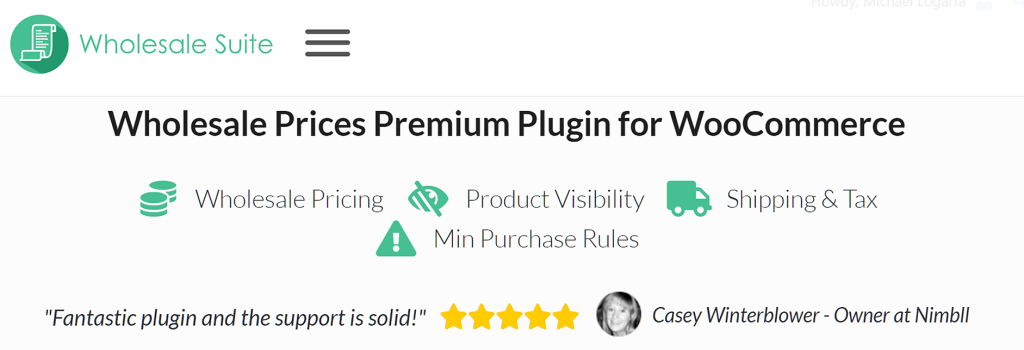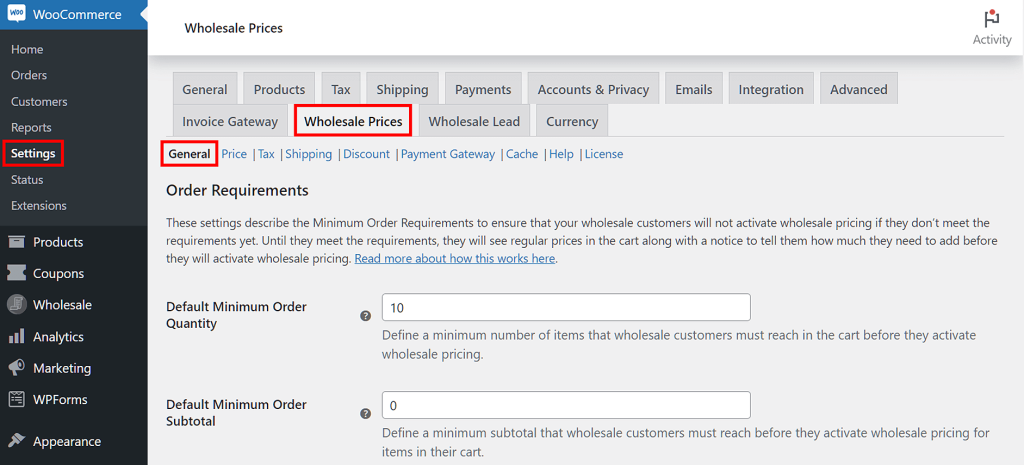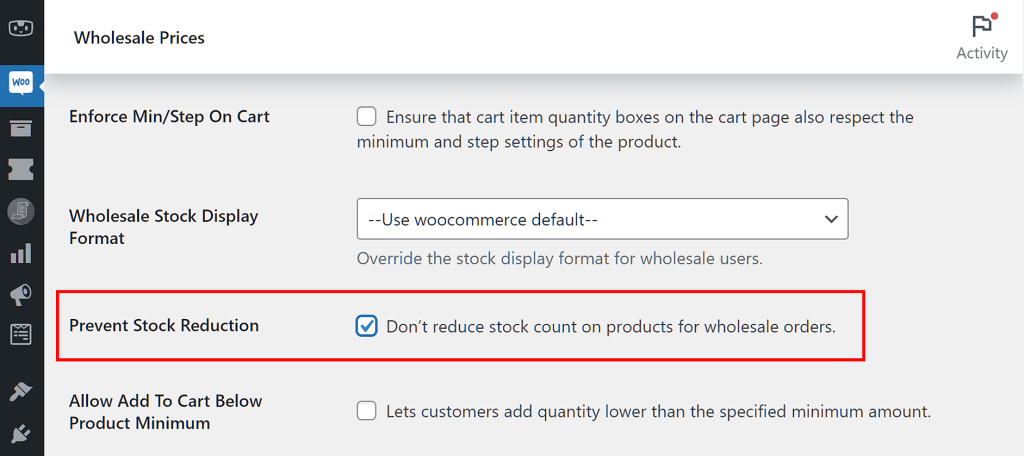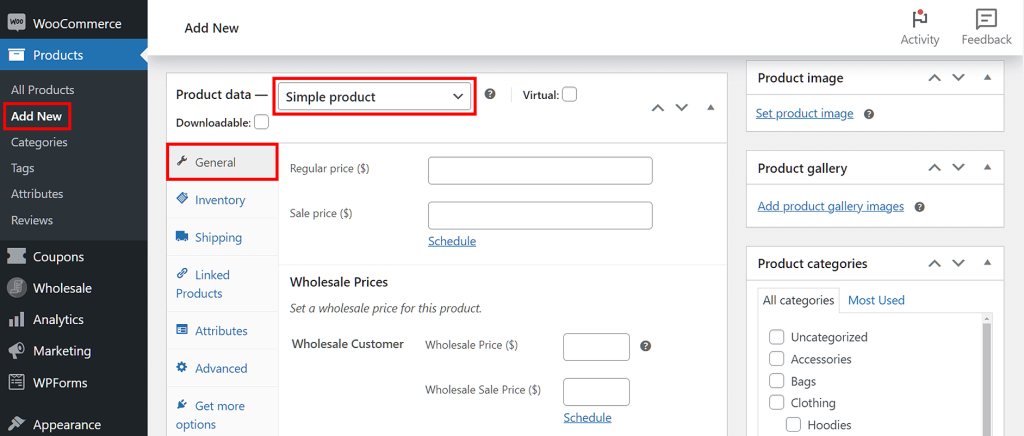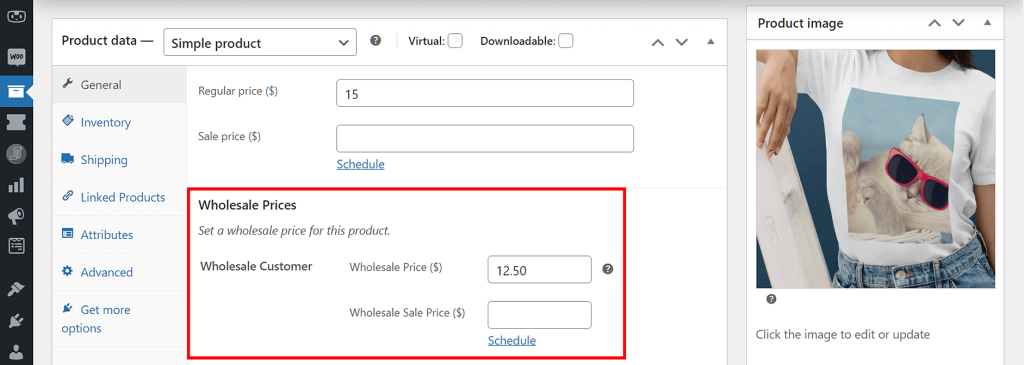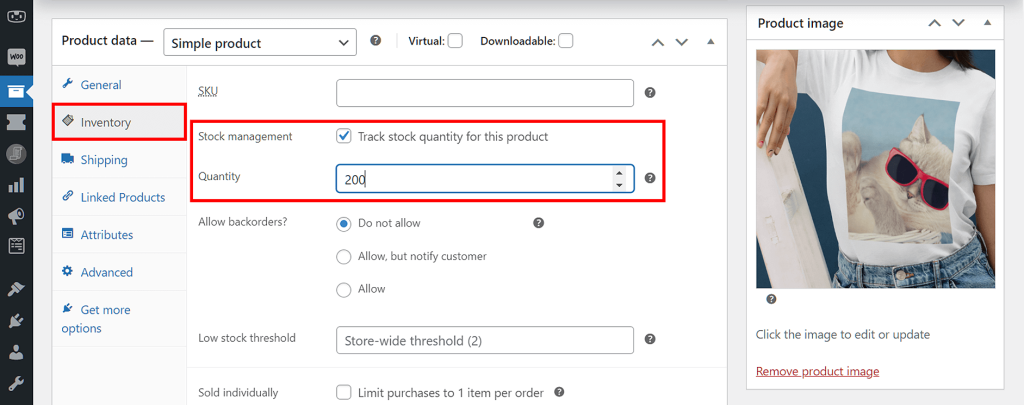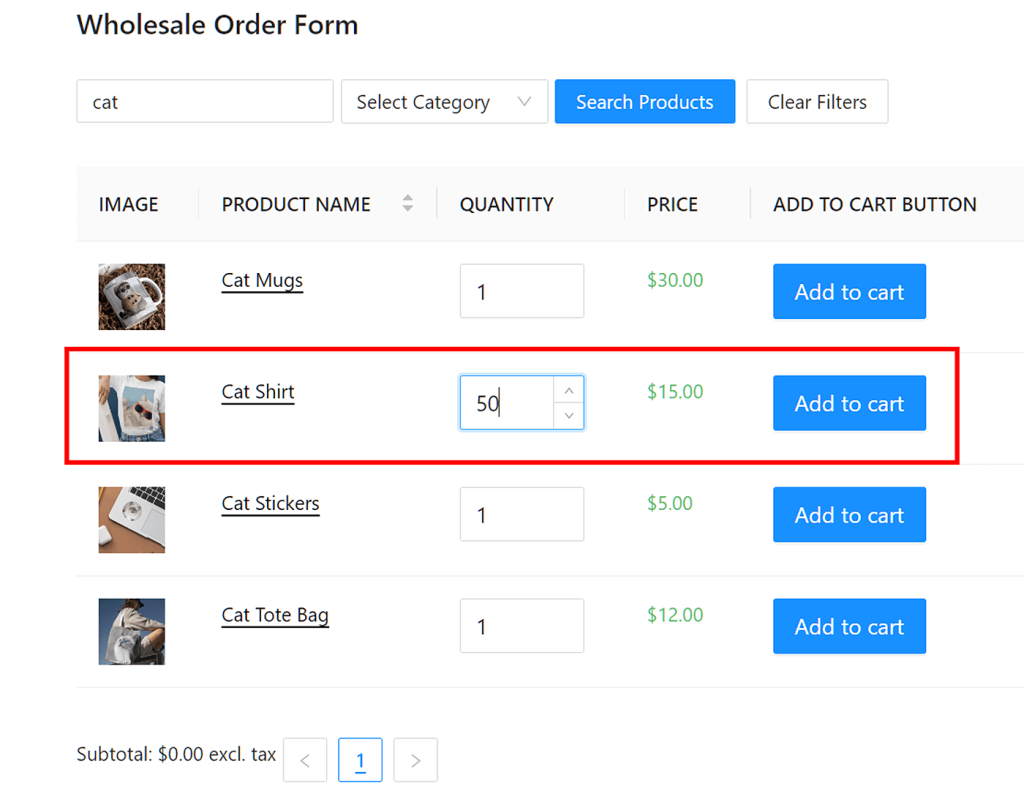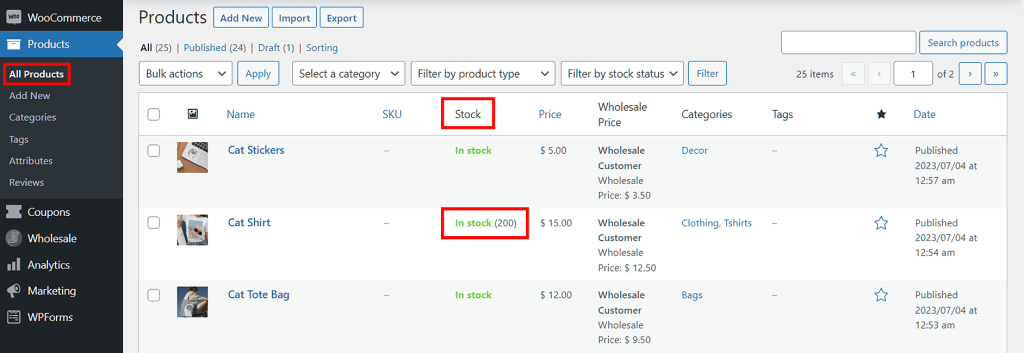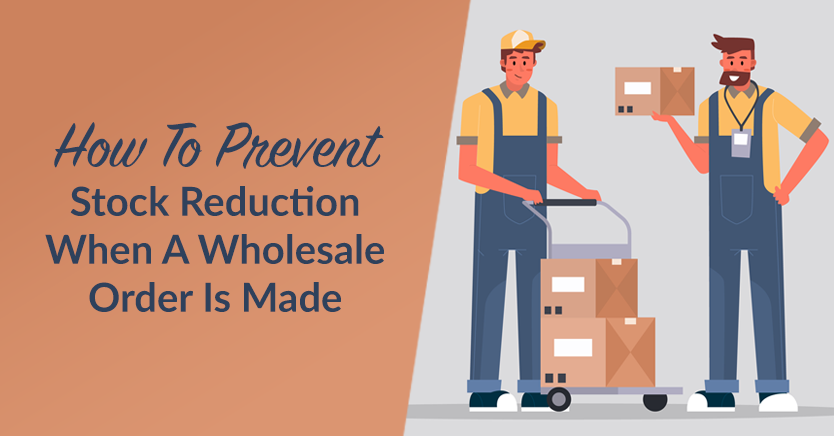
Normally, when a wholesale customer buys your goods, the corresponding stock reduction in your inventory is reflected in the backend of your WooCommerce store.
But what happens when an item’s stock quantity in said backend plunges to zero? Your clients are locked out of placing orders – a frustrating experience, to say the least. So what can you do to avoid this issue?
Simple: prevent stock reduction in your inventory backend when wholesale customers purchase your items. This can enhance customer satisfaction across the board, ensuring improved sales and repeat purchases.
In today’s article, we’ll discuss why you should prevent stock reduction when wholesalers purchase from your store. In addition, we’ll show you how to use Wholesale Prices Premium to take advantage of this practice.
So let’s jump right into it!
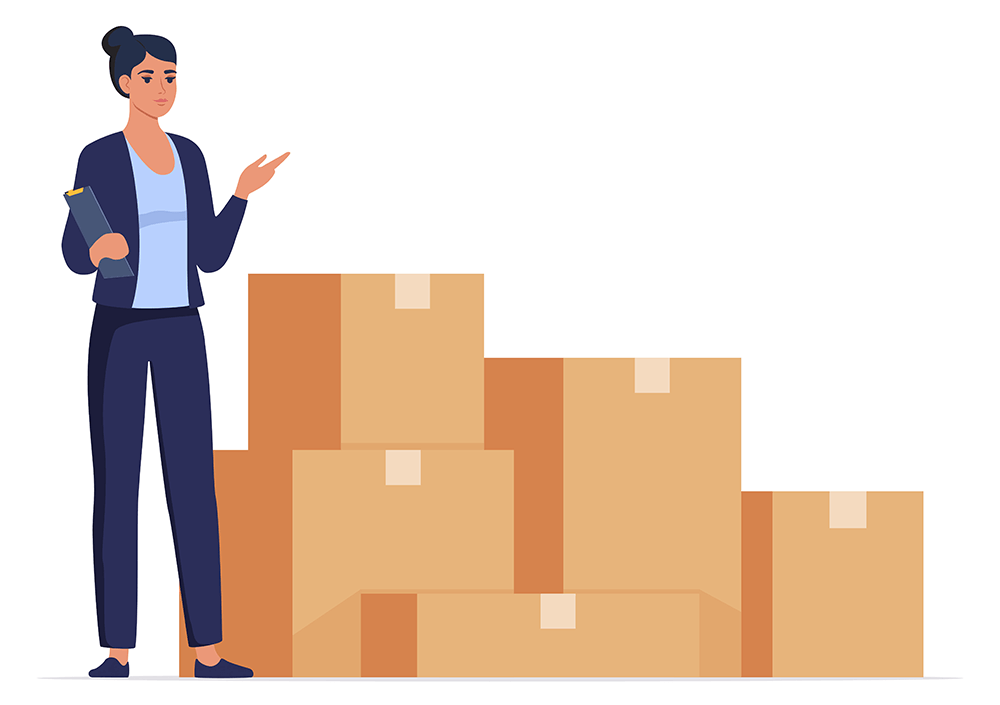
The Benefits Of Preventing Stock Reduction When Wholesalers Place Orders
Preventing stock reduction when wholesalers place orders offers several advantages for store owners that have both business-to-consumer (B2C) and wholesale clients:
1. Ensuring availability for B2C customers
When you prevent wholesale orders from reducing your stock quantity, you maintain a sufficient inventory level for your regular retail clients.
This ensures that B2C customers have a better chance of finding products in stock and can place orders without facing potential stockouts caused by wholesale purchases.
2. Better inventory management
For businesses that don’t keep a large amount of stock on hand, managing inventory becomes crucial. Preventing stock reduction for wholesale orders allows you to control the number of products available for wholesale customers.
Therefore, both B2C and wholesale orders can be fulfilled without the risk of stock availability issues.
3. Meeting wholesale customer expectations
Wholesale customers often have specific needs and requirements, such as consistent access to products to meet their own customers’ demands.
By preventing stock reduction, your store can provide a more reliable service to your wholesale clients, fostering better relationships and encouraging repeat business.
4. Avoiding order fulfillment delays
Stockouts caused by wholesale orders can lead to delays in fulfilling B2C orders.
Thankfully, safeguarding your inventory from wholesale depletion allows you to process B2C orders promptly. Consequently, this improves customer satisfaction and retention.
5. Increased revenue potential
What happens when you maintain better control over your inventory?
Basically, you ensure that products are available for both B2C and wholesale customers. As a result, you get to serve a wider range of clientele, which can potentially increase your overall revenue.
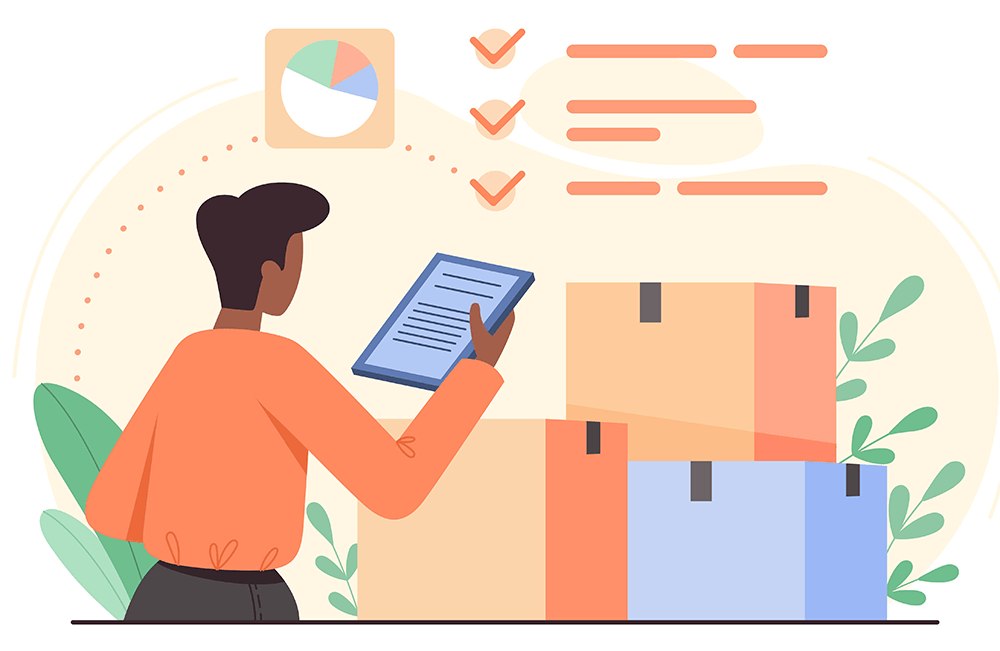
Our 2-Step Guide On How To Prevent Stock Reduction In Inventory When A Wholesaler User Places An Order
As we’ve seen above, there are good reasons to prevent stock reduction whenever an order is made by a wholesale client. Thankfully, with the right tools, you can prevent bulk orders from diminishing stock in your online wholesale store’s backend.
What tools are we talking about? The following:
- The WooCommerce e-commerce platform
- Our Wholesale Prices Premium plugin
A free plugin for WordPress, WooCommerce is used by countless business owners worldwide to develop and run e-commerce stores. Unfortunately, the platform lacks the functionalities that would make it ideal for wholesale businesses.
This is where Wholesale Prices Premium comes in. With this WooCommerce extension, you can upgrade and streamline your business for online wholesaling.
For the guide below to be useful to you, make sure you’ve downloaded, installed, and activated both WooCommerce and Wholesale Prices Premium.
With that in mind, let’s get started!
Step 1: Navigate to the Wholesale Prices settings
The first thing you need to do is head to the Wholesale Prices settings. Thus, on your WordPress dashboard, click WooCommerce > Settings, then select the Wholesale Prices tab. Alternatively, you can click Wholesale > Settings > Wholesale Prices Settings Page.
Whatever your chosen route, make sure to select the General sub-tab.
Step 2: Enable the Prevent Stock Reduction option
Now, all you need to do is scroll down to the Prevent Stock Reduction option and tick its checkbox.
Then, click the Save Changes button at the bottom of the page to save your work.
And voila! When wholesale clients place orders, the system will no longer reduce stock in your inventory backend.
Testing The Prevent Stock Reduction Option
This is an optional yet important guide. Basically, we will show you how you can test if Prevent Stock Reduction is working.
Step 1: Create a new product for testing
First, you need to create a product for testing. To do this, head to your WordPress dashboard, then click Products > Add New. This will create a new product, then take you to its settings page.
Make sure to select “Simple Product” from the dropdown menu. Then, in the General tab, start filling up relevant fields with information. For a detailed tutorial on how to add a new product to your store, check out this WooCommerce documentation.
Thanks to Wholesale Prices Premium, you can add wholesale-related data to your product settings. Make sure to fill up crucial fields such as Wholesale Price ($).
Step 2: Set stock inventory
While staying on the product’s settings page, click the Inventory tab. Then, tick the Stock Management checkbox. This will let you determine the product quantity. For example, we set the number of our cat shirts to 200.
Now, to test the Prevent Stock Reduction option.
Step 3: Purchase the product as a wholesale user
Log into your demo website as a wholesale customer and purchase the product you created. In our example, we purchased 50 cat shirts.
Go back to your WordPress dashboard and click Products > All Products. Then, scroll down to your test product.
Because you ticked this product’s Stock Management checkbox, its stock quantity should be visible in the Stock column.
Normally, the stock quantity should decrease to reflect the number of items purchased by a wholesale customer. However, with Prevent Stock Reduction enabled, the stock count will remain the same.
Let’s continue with our example. Buying 50 cat shirts should reduce the stock count to 150. However, because we activated Prevent Stock Reduction, the stock quantity is still 200.
Conclusion
Preventing stock reduction in your inventory backend when wholesalers purchase your goods may be the right choice for your business. After all, it offers plenty of benefits, from ensuring product availability to boosting revenue potential.
To ensure stock reduction doesn’t dip after a wholesale customer makes a purchase, simply observe the following steps:
And to test if the Prevent Stock Reduction option is working, complete the steps below:
Do you have any questions about how to prevent stock reduction in your inventory backend when wholesale customers place orders? Reach out to us in the comments section; we’d be happy to hear from you!