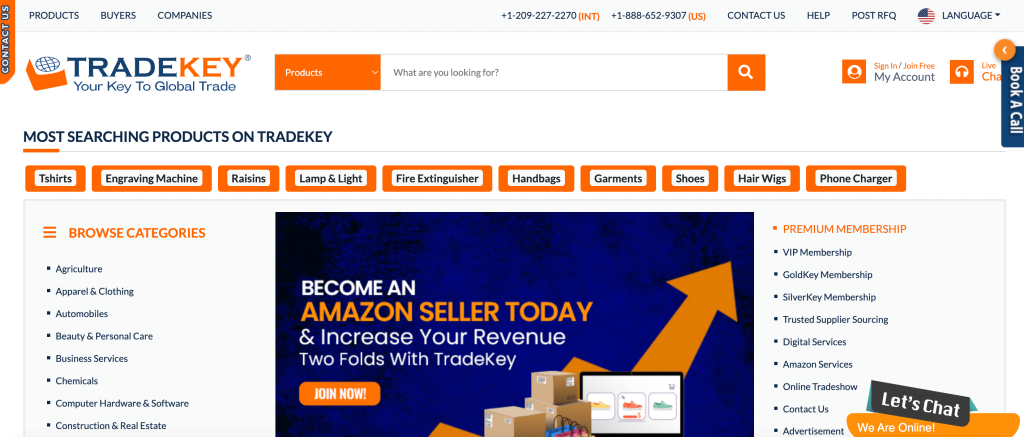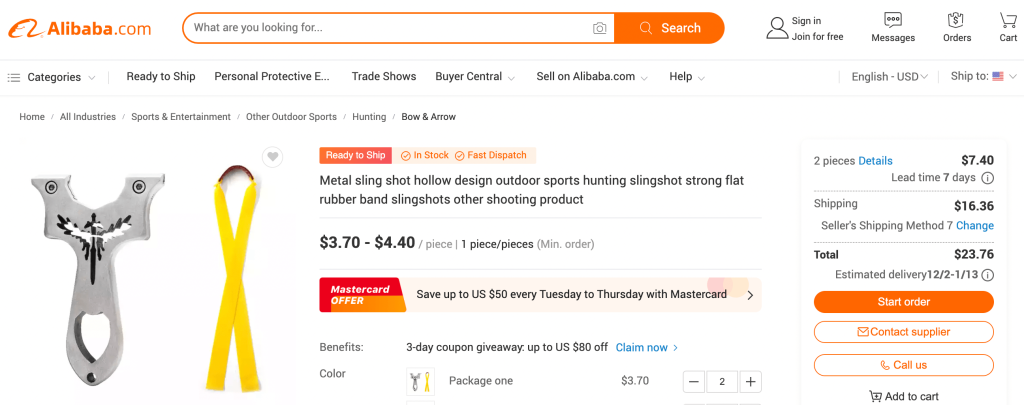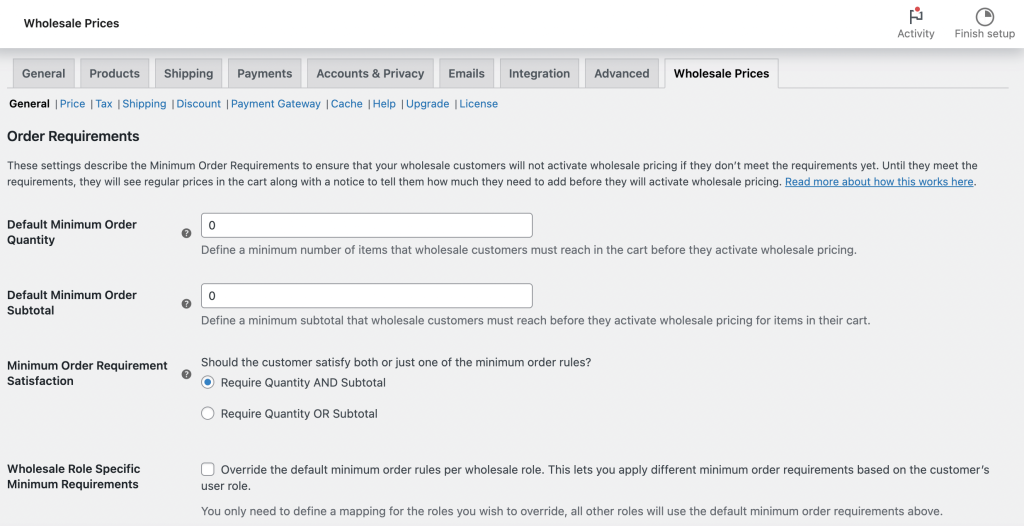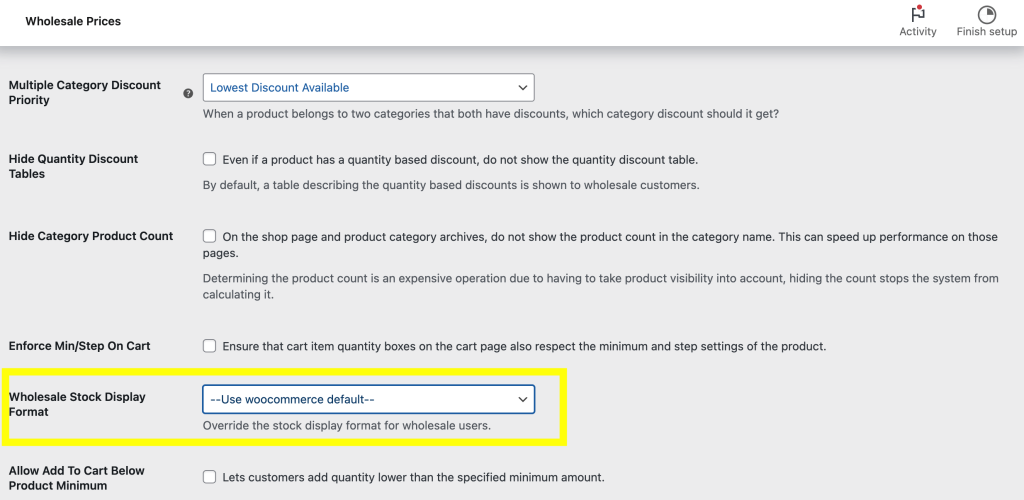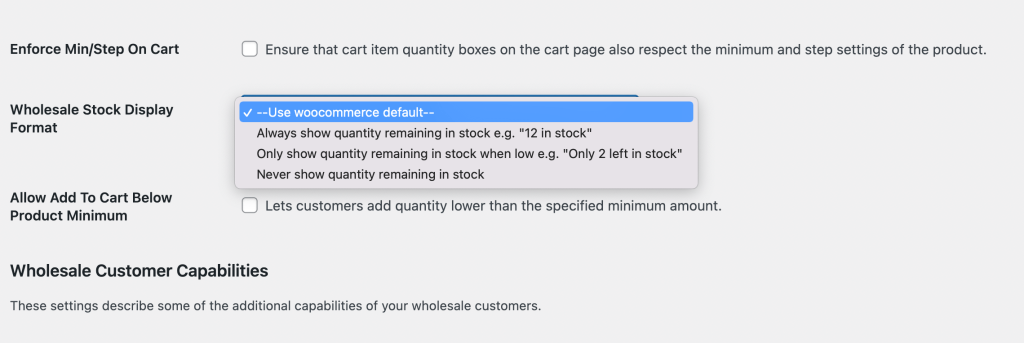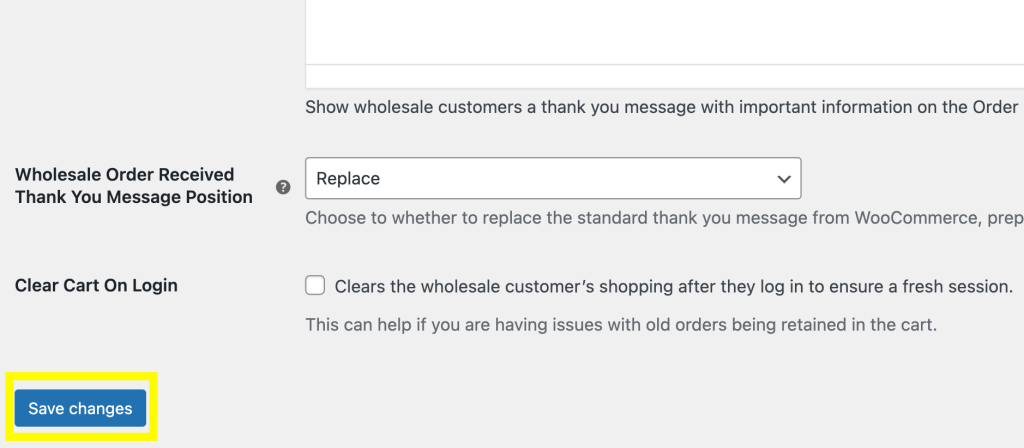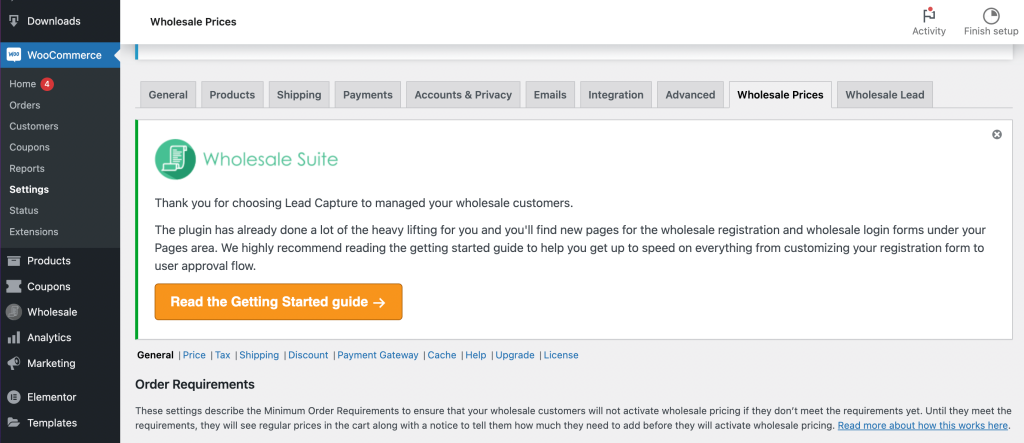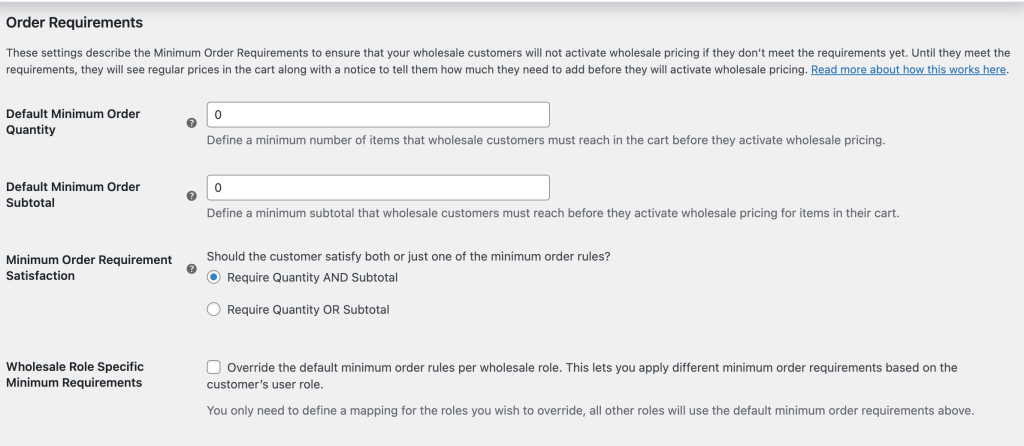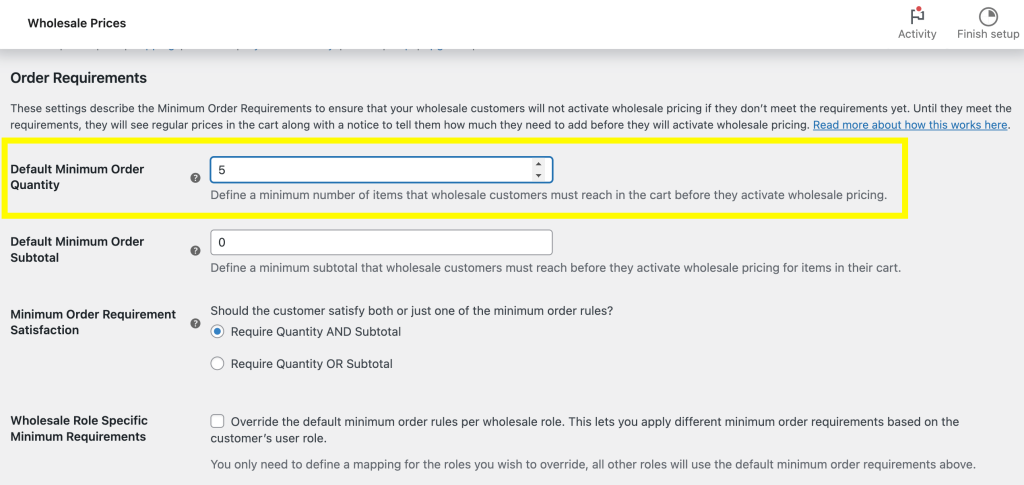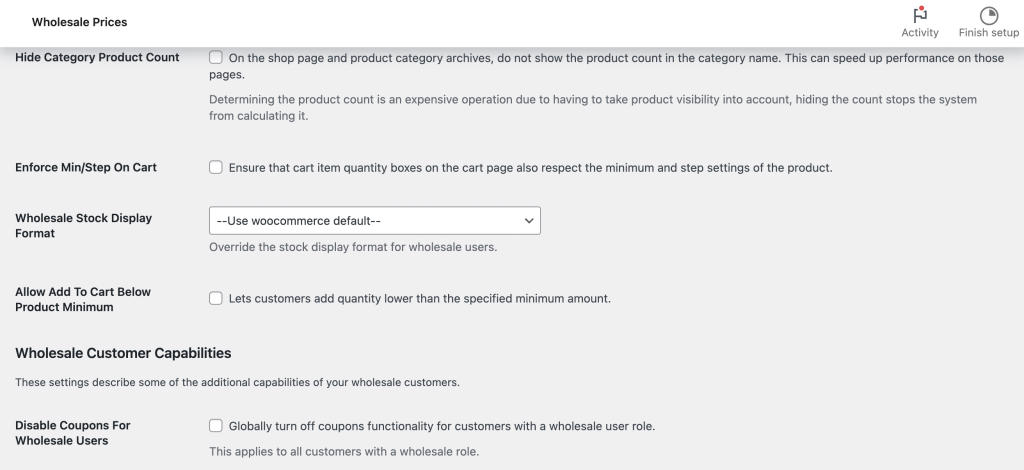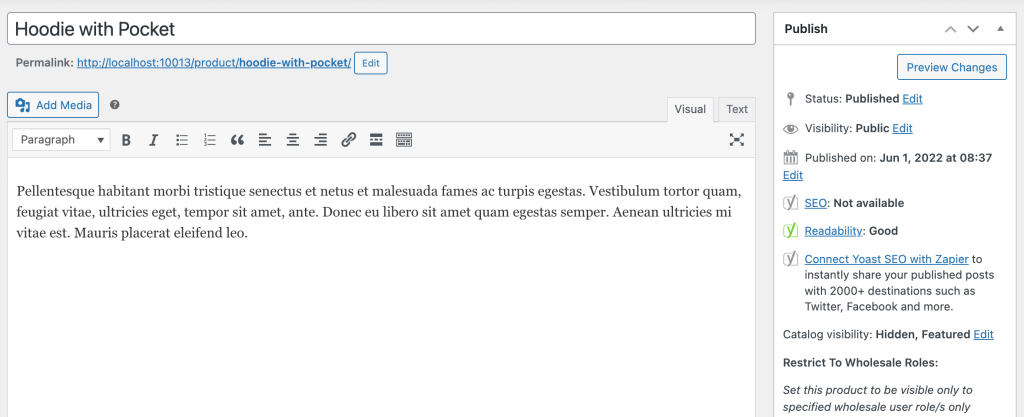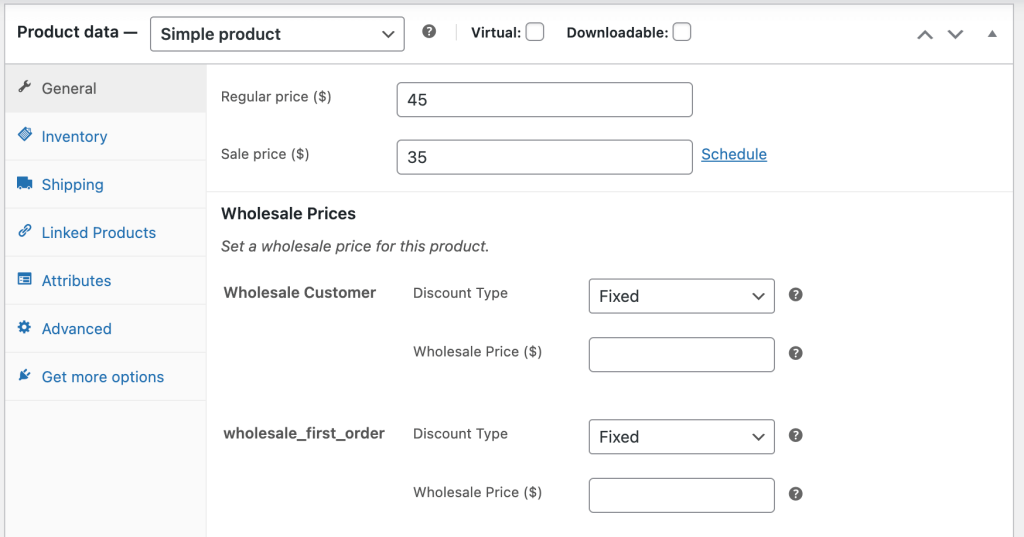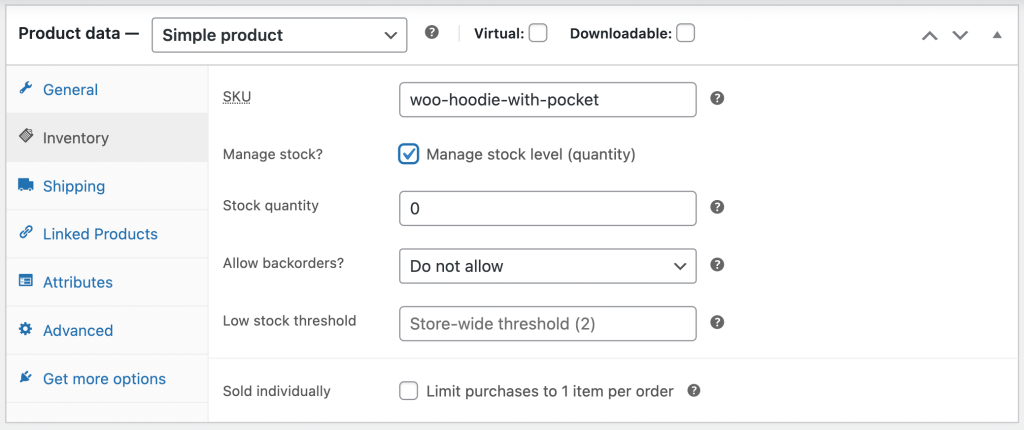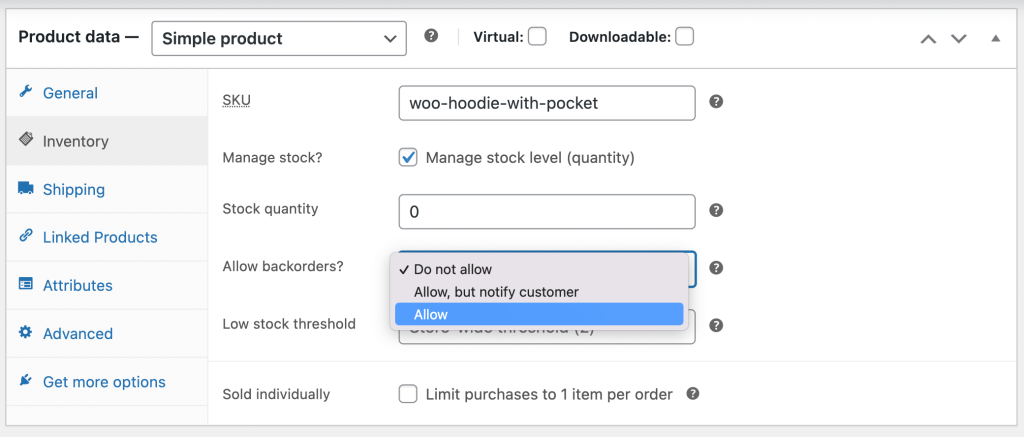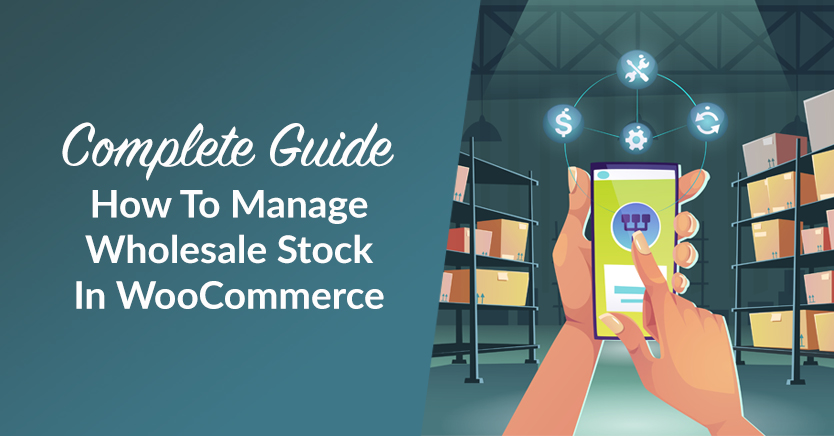
Wholesale stock management can be challenging, especially when you’re also juggling other variable elements of your business. However, it’s vital to manage this aspect of your e-commerce store. That way, your customers have an accurate picture of what products are available.
Fortunately, you can implement different strategies in WooCommerce to manage stock. Using methods such as showing low thresholds and allowing backorders can help you run your wholesale business more effectively. This can also ensure your customer’s ordering process goes smoothly and boost the user experience (UX).
In this post, we’ll explain what wholesale stock management is and why it’s important for your online business. Then, we’ll show you how to manage wholesale stock in WooCommerce. Let’s get to work!
Wholesale Stock Management: An Introduction
Wholesale businesses are a large market in the U.S., worth $918.5 billion as of 2022. An important component of running a wholesale business is stock management. This refers to all the aspects of your wholesale business’s inventory.
Stock management includes storing, tracking, ordering, and stocking. It encompasses all of the items your wholesale business uses to produce its products or services.
Wholesale stock management helps you handle the products your business is selling. It also involves keeping a record of changes in your inventory over time. This is an important component of any online store, as a quality inventory management system is vital for both you and your customers.
A well-managed stock process means that your business will run better, and your buyers will have a more pleasant experience. If you use WordPress and WooCommerce to manage stock, the good news is that plugins can give you additional features and functionality to do this.
Why WooCommerce Stock Management Is Important
Managing your WooCommerce wholesale stock effectively enables you to run your business optimally. If you’re not managing your stock well, it could negatively affect the customer experience and your business’ reputation.
When you implement an organized system in WooCommerce to manage stock, you’ll be able to optimize your wholesale store. The benefits of having a wholesale stock management system in place include:
- Gives you important information to help better predict inventory
- Saves you time and effort
- Improves efficiency and reduces errors
- Improves the customer experience
According to Alibaba, the wholesale market value is predicted to rise to over $64 trillion by 2025. Managing stock efficiently can help your wholesale business stay ahead of the competition. It can also help you offer high-quality customer service by ensuring you have the products your customers want in stock.
Managing your stock well can aid in preventing lost sales by helping you communicate more effectively with buyers about inventory. This will help to create loyal customers and a strong reputation for your wholesale business.
How To Improve WooCommerce Stock Management (3 Tips)
Although you can configure certain WooCommerce manage stock elements using the plugin’s default settings, its capacities are limited. Our WooCommerce Wholesale Prices (free) and WooCommerce Wholesale Prices Premium enable you to better manage stock levels for multiple wholesale roles in your online store.
For these tips, you’ll need to download and install these two tools first. After that, you’re ready to proceed!
1. Configure flexible stock displays
A flexible stock display format helps you better satisfy customer demand while keeping costs low. By default, WooCommerce shows the status of all of your products by displaying what is in stock, out of stock, and on backorder.
Fortunately, you’re able to configure your wholesale stock display format using Wholesale Prices Premium. Start by navigating to your WordPress dashboard and go to WooCommerce > Settings > Wholesale Prices > General:
Next, scroll down the page until you see Wholesale Stock Display Format under Wholesale Products:
From the dropdown menu, you should see three options for WooCommerce to manage stock:
These include:
- Always show quantity remaining in stock
- Only show quantity remaining in stock when low
- Never show quantity remaining in stock
You can choose whichever option you think would work best for your wholesale business. For example, if you only want to display the remaining quantity in low stock, you can select this option.
Once you’re done, scroll down and click on Save changes on the bottom left of the page:
You can now check on your stock display format on the front end. Having various stock display options can help your consumers anticipate supply and give them an overall better experience with your wholesale store. You can also override the stock display format for wholesale roles in WooCommerce.
2. Show and adjust low threshold
A high minimum threshold could create a barrier for buyers to complete their purchase. You can provide incentives for customers by setting a lower minimum threshold. This could also serve as a way to help clear out lingering stock that you have piled up.
To do so, navigate to WooCommerce > Settings > Wholesale Prices:
Then, scroll down to the Order Requirements section:
From here, you’re able to set a default minimum order requirement. Simply select an amount in the Default Minimum Order Quantity:
This will define a minimum number of items that your customers have to reach before they activate wholesale pricing. You can do the same with the Default Minimum Order Subtotal and the Minimum Order Requirement Satisfaction.
This section also allows you to enable customers to add to cart below the product minimum:
Check the Allow Add To Cart Below Product Minimum box to allow customers to add a lower quantity to their carts. When you use this setting, a minimum order quantity requirement will be applied to your customer’s order as a whole, instead of just for one product.
3. Enable backordering
Enabling backorders means that customers can still make purchases even when the items are out of stock. This can prevent you from losing sales to competitors. Using the WooCommerce Wholesale Prices Premium tool, you can also configure products so they’re wholesale only.
In WooCommerce, you can enable backorders at a product level. That means you can decide what particular items customers will be able to purchase even when they’re out of stock.
To do so, open up the product editor of your selected item:
Scroll down to the Product data section:
From here, click on the Inventory tab. Then, check the Manage Stock box:
This will make the Allow backorders? section appear. Now, click on the dropdown menu and choose Allow:
This will enable backorders. You can also choose the Allow, but notify customer option. This would let your buyers know that their order will most likely take a little longer to process. That way, they can decide if they want to complete their purchase or not.
You can do this for as many products as you’d like. You’re also able to enable backorders for wholesale-only product variations. To do so, you can modify the product data for specific variations. Our product variation for wholesale documentation will provide you with a walkthrough on how to do so.
Conclusion
Managing your wholesale business’s stock can be a challenge. Luckily, setting up certain features such as allowing backorders and showing low thresholds can help create a smoother experience for your customers. This can encourage more sales and help grow your business.
To recap, here are three ways you can use WooCommerce to manage stock for your wholesale store:
- Configure flexible stock displays: This will help you better satisfy customer demand without creating extra costs for your business.
- Show and adjust low thresholds: This can incentivize customers to make their purchases by lowering the barrier to get wholesale prices.
- Enable backorders: This allows wholesale buyers to make purchases even when products are out of stock.
Do you have any questions about how to manage wholesale stock in WooCommerce? Ask away in the comments section below!