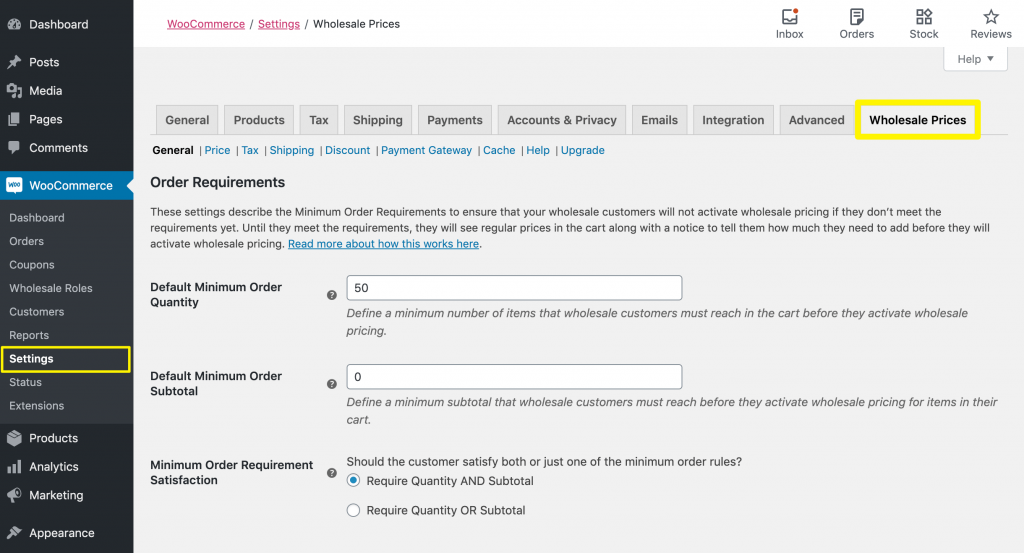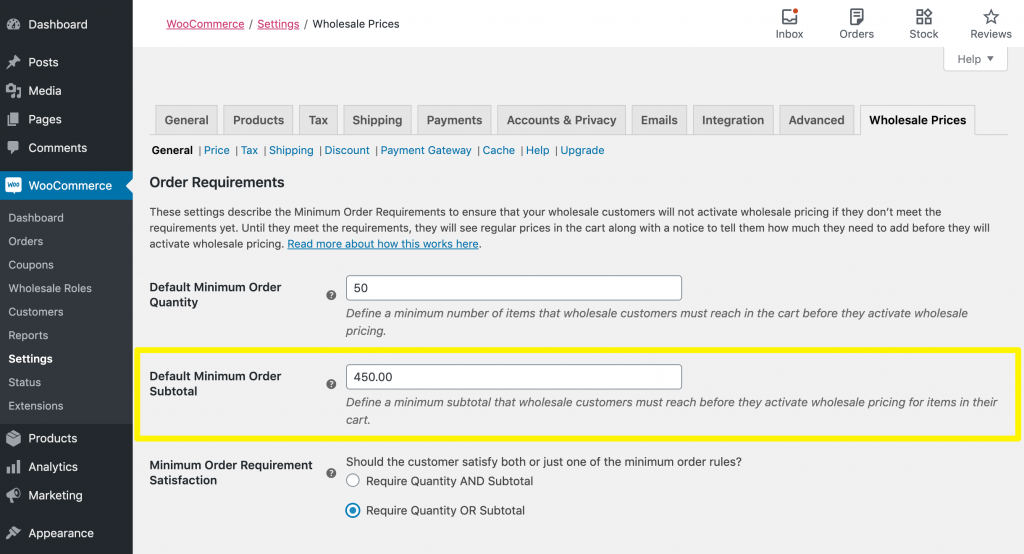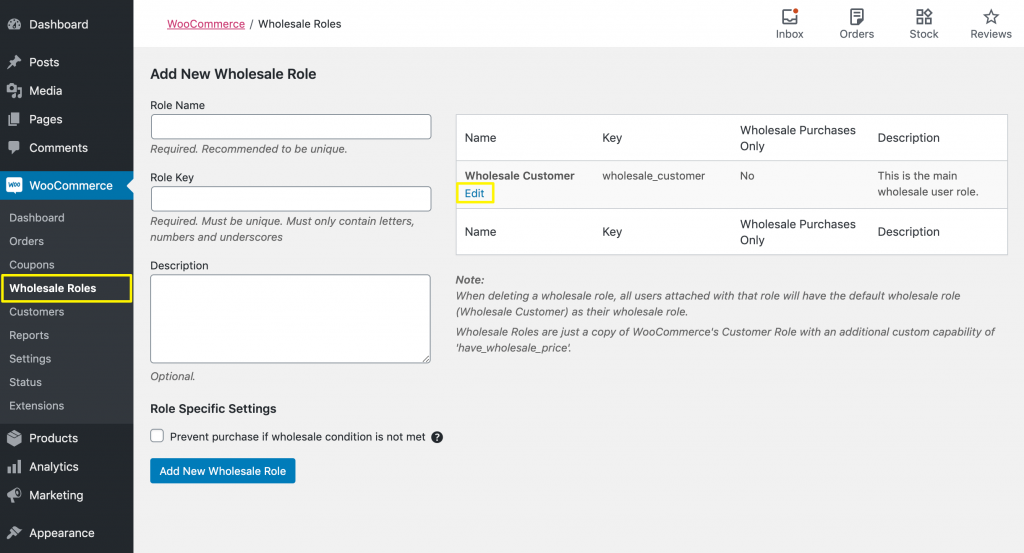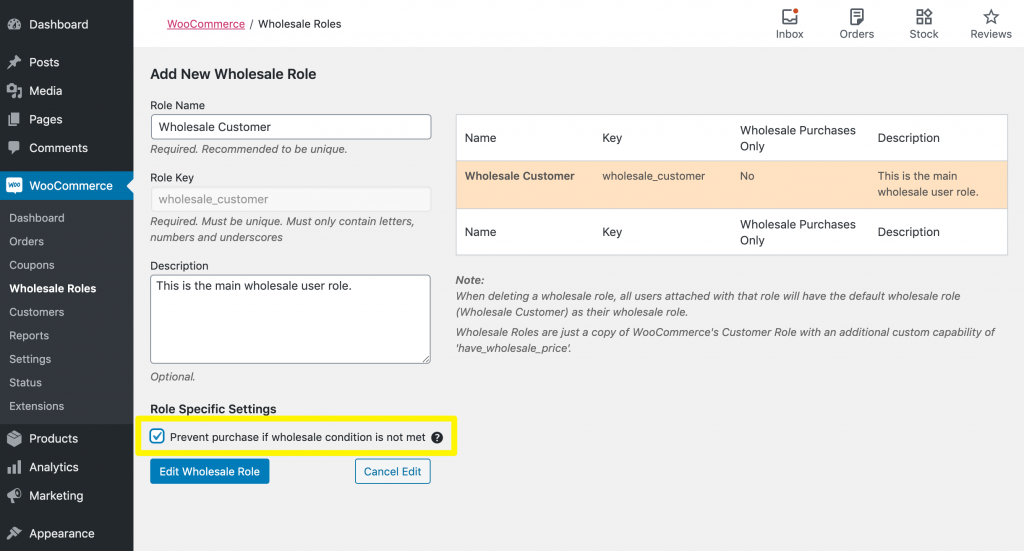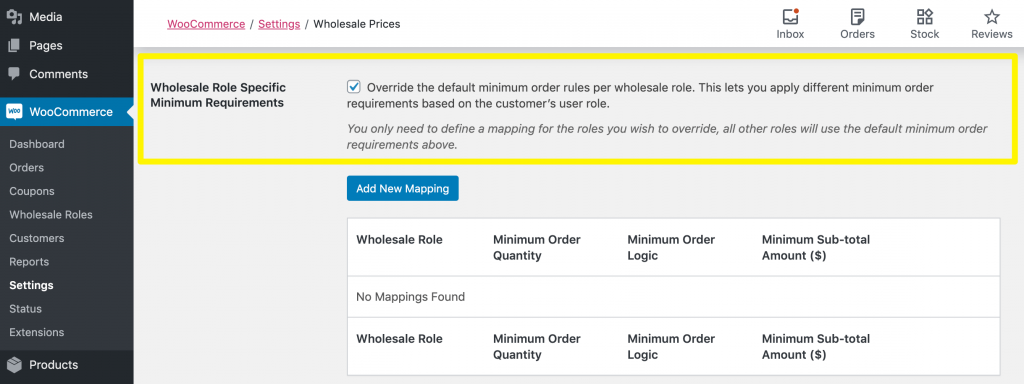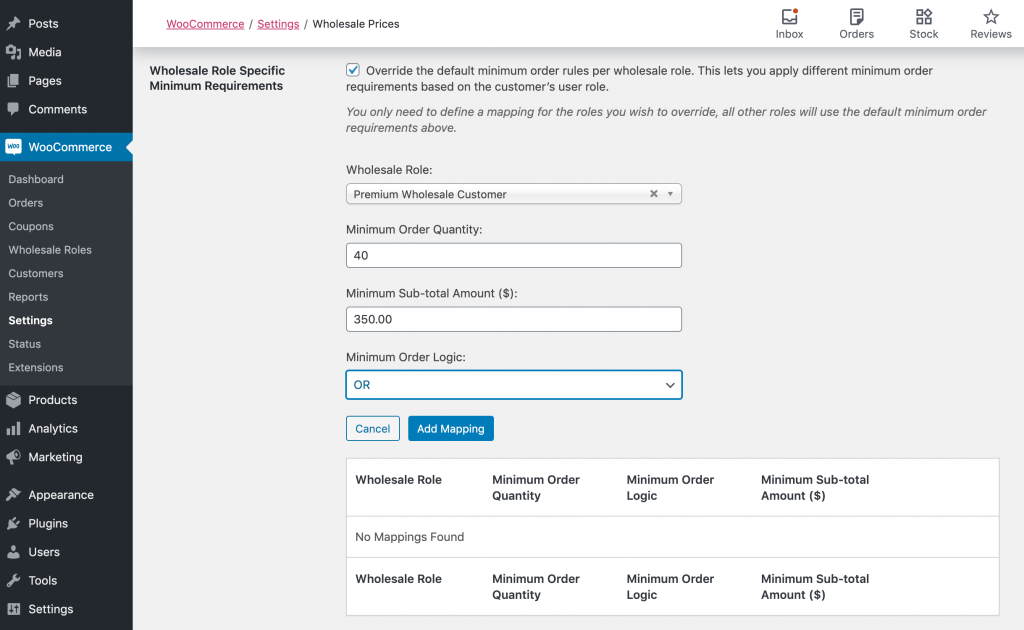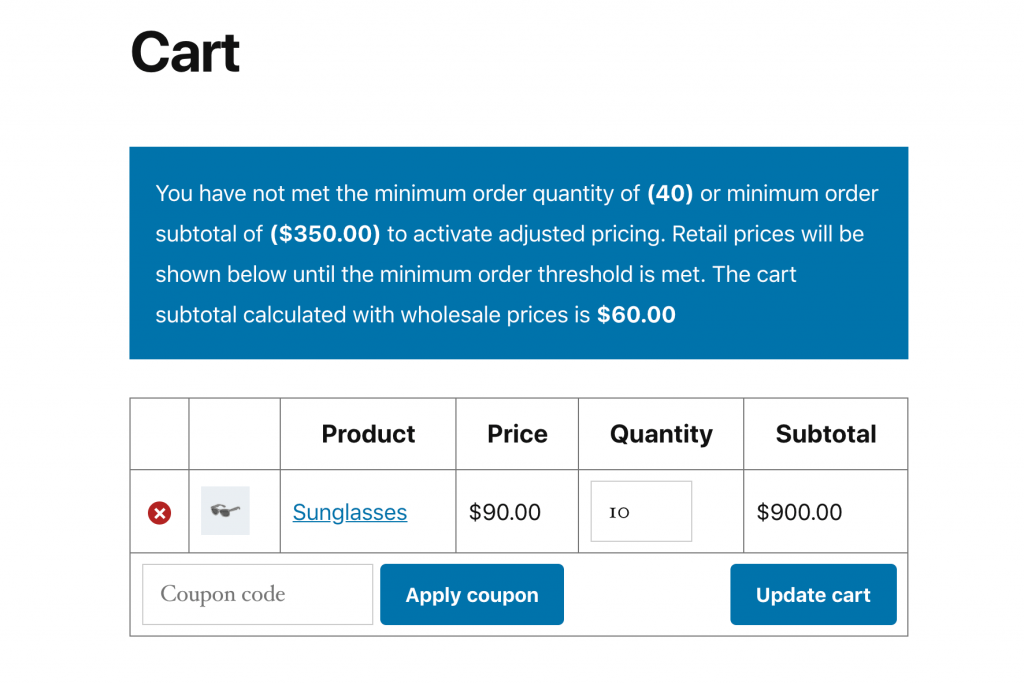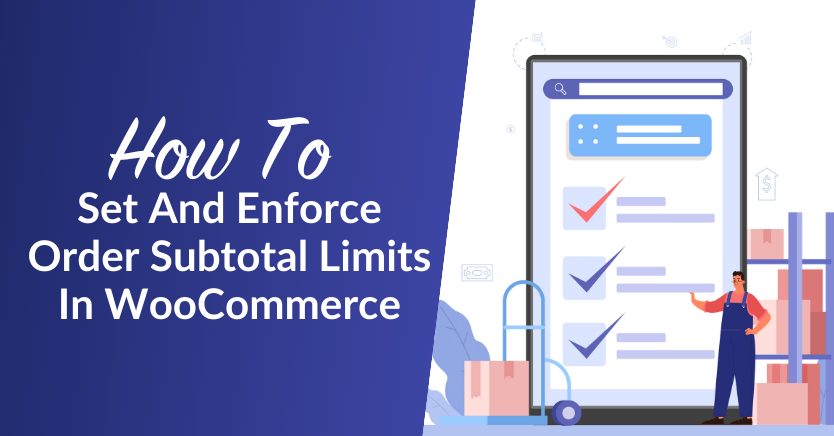
When it comes to wholesaling, it can be smart to stop customers from ordering until they reach a certain order subtotal. It’s important to ensure buyers are purchasing your merchandise in bulk so you can protect your business and its profits.
Although WooCommerce doesn’t enable this functionality out of the box, Wholesale Suite does. With help from Wholesale Prices Premium, you can easily implement a variety of wholesale ordering restrictions.
In this post, we’ll review the importance of wholesale restrictions. Then we’ll show you how to stop customers from ordering until they reach a certain subtotal. So, let’s dive in!
An Introduction To Wholesale Ordering Restrictions
When it comes to selling products wholesale, bulk orders are a necessity. If your customers aren’t purchasing items in large quantities, you’ll likely struggle to make a profit after your discounts.
This is why implementing various ordering restrictions is a wholesaling best practice. There are several different ways you can encourage buyers to increase their order quantities, including:
- Setting a minimum order quantity for wholesale customers
- Hiding wholesale prices from customers until they reach a certain order quantity
- Preventing customers from completing their orders until they meet a specific subtotal
Paired with some other incentives and marketing strategies, these tactics can help keep your wholesale business in the black. As an added bonus, these techniques can also sometimes help you clear out overstocked or discontinued items.
While you may feel concerned that customers will be annoyed about ordering restrictions, in the end, these rules are to their benefit as well. Your business needs to generate a certain amount of revenue in order to stay open and continue providing discounted items to your buyers. Minimum purchasing requirements help you do just that.
How To Stop Customers From Ordering Until They Reach a Certain Order Subtotal In WooCommerce (In 3 Steps)
Setting up complex pricing models in WooCommerce can be difficult. That’s why we created Wholesale Suite, a collection of plugins for wholesalers that address the unique needs of e-commerce sellers in this niche. It can help you stop customers from ordering until they reach a certain subtotal, as well as many other tasks.
For the purposes of this post, we’ll assume you already have a WooCommerce store and that you’ve installed and activated Wholesale Prices Premium. You may also wish to read up on wholesale roles if you’re not familiar with our plugins.
Step 1: Configure a wholesale minimum order subtotal
The first step to preventing customers from ordering until they’ve met a certain subtotal is to specify what you want that amount to be. To do so, navigate to WooCommerce > Settings > Wholesale Prices in your WordPress dashboard:
Then, enter your minimum subtotal in the relevant field:
If you’ve also specified a minimum order quantity, make sure to pay attention to the Minimum Order Requirement Satisfaction setting as well. Using the radio buttons, you can select whether customers are required to meet both the minimum quantity and the minimum subtotal, or if they only have to match one or the other.
Step 2: Prevent ordering for customers who haven’t met your minimum requirements
At this point, you’ve restricted customers from receiving your wholesale pricing discounts if they don’t meet your minimum order subtotal. However, they can still technically complete their purchases. They’ll just have to pay your retail prices.
In order to prohibit orders below a certain subtotal entirely, navigate to WooCommerce > Wholesale Roles and click on Edit under your primary wholesale customer role:
Then select the checkbox next to Prevent purchase if wholesale condition is not met:
Remember to save your changes.
Now, if a wholesale customer attempts to checkout without having satisfied the minimum quantity and/or subtotal you specified in Step 1, they’ll see a message like this one:
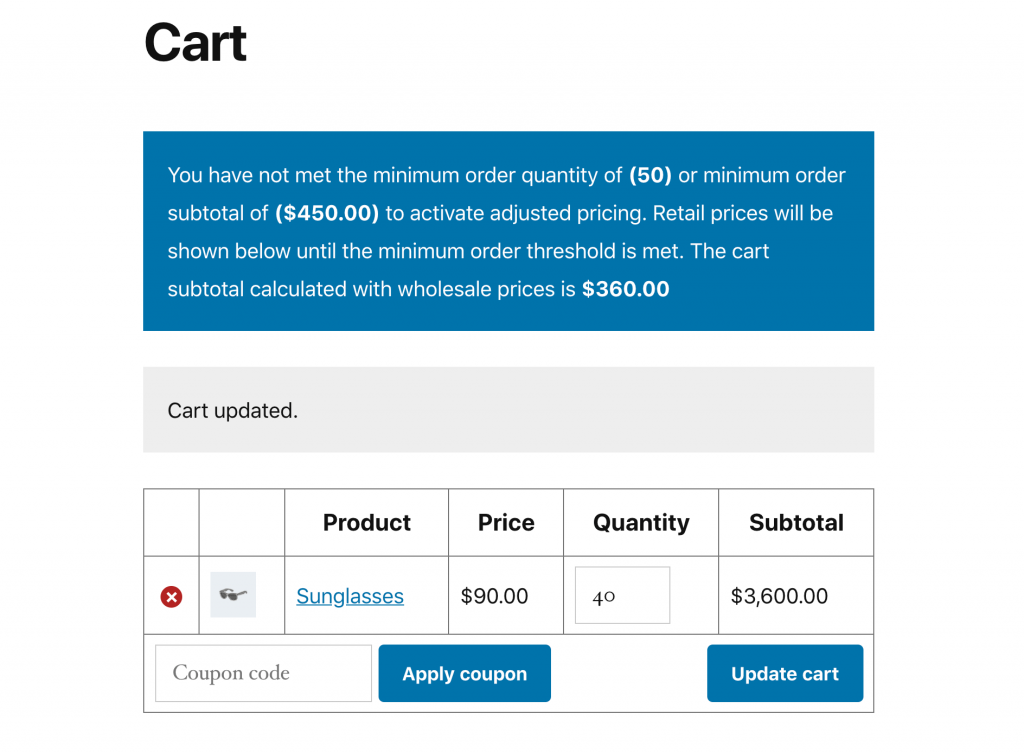
Repeat this step for each of your wholesale user roles (if you have multiple).
Step 3: Create role-specific wholesale minimum order subtotals
You may have multiple wholesale customer roles in order to offer tiered wholesale pricing or other more complex pricing options. If this is the case, you can also specify different minimum order subtotals for each role.
Return to the Wholesale Prices settings page (WooCommerce > Settings > Wholesale Prices). Then scroll down to the Wholesale Role Specific Minimum Requirements section and enable the override functionality:
Next, click on the Add New Mapping button to set your per-role minimum requirements:
Once you save your settings, customers with the wholesale role you specified will see a message like this one if they fail to reach your minimum subtotal:
Note that you only need to carry out this step for roles that have requirements different from those you created in Step 1.
Conclusion
Implementing minimum wholesale order requirements is vital if you want to make sure your business generates enough revenue to accommodate your discounted prices. Preventing customers from ordering until they meet a certain subtotal is one of many ways to do this.
In this post, we showed you how to stop customers from ordering until they reach a certain subtotal using our Wholesale Prices Premium. Let’s recap the steps below:
- Configure a wholesale minimum order subtotal.
- Prevent ordering for customers who haven’t met your minimum requirements.
- Create role-specific wholesale minimum order subtotals.
Do you have questions about wholesale requirements or how to prevent customers from ordering until they meet them? Ask away in the comments section below!