
Although it shares many characteristics with online retail, wholesale e-commerce comes with unique challenges. This is especially true with regard to pricing and volume sales. In order to succeed in this industry, setting a wholesale product minimum in WooCommerce is a must.
Setting smart wholesale minimums helps you avoid underselling and getting hit with losses while your customers take advantage of your discounts.
In this post, we’ll dive into why having a wholesale product minimum is key. Then we’ll show you how to set yours up using our WooCommerce Wholesale Prices Premium plugin. Let’s go!
Why It’s Important to Have a Minimum Product Volumes for Wholesale Discounts
As you may already know, selling products in bulk is the cornerstone of wholesale e-commerce. Although customers receive a significant discount, they’re expected to buy large volumes of items to make up for it.
If customers are instead purchasing just one or two units but are still receiving your wholesale discount, you’ll likely end up losing out on profits. Setting product volume minimums prevents them from taking advantage of you in this way.
Additionally, wholesale product minimums are useful if you’re trying to offload merchandise you’re no longer going to stock. Strategically increasing the fewest number of items customers can buy will help you clear your shelves faster.
While there’s no doubt that wholesale minimums of some kind are necessary if you want to avoid giving handouts to bargain hunters, how you want to apply them is up to you. Although we’re going to focus on product volume in this post, there are many other options.
How to Add a Wholesale Product Minimum in WooCommerce (In 3 Steps)
The WooCommerce Wholesale Prices Premium plugin is part of Wholesale Suite which enables you to easily set product volume minimums. Before you get started on the three steps below, you may want to read up on concepts not covered in this post, such as:
Once you understand those topics and have Wholesale Prices installed and activated on your site, you’re ready to dive in.
Step 1: Set Global Wholesale Quantity Minimums
For most wholesalers, the logical starting place for creating a product minimum in WooCommerce is our plugin’s global settings. You can access them via the Plugins list in your WordPress dashboard, or by going to WooCommerce > Settings > Wholesale Prices:
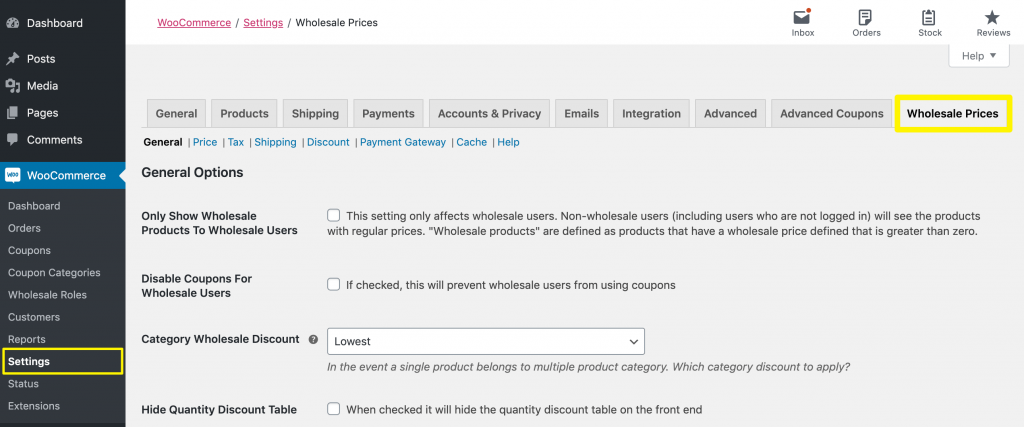
If you scroll down to the bottom half of the General Options section, you’ll see three fields under Minimum Order Requirements:
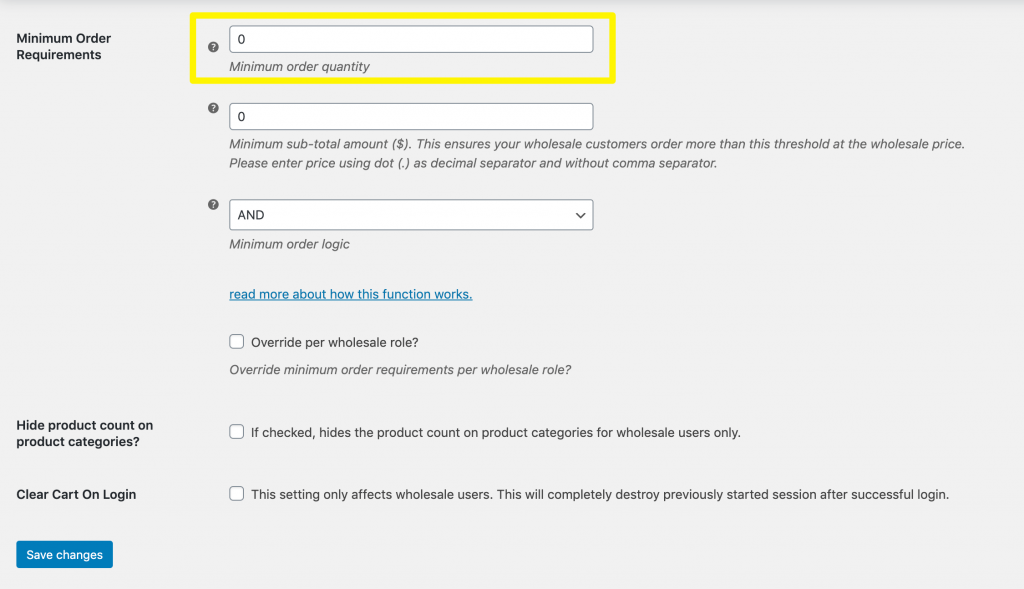
The first is the one we’re primarily concerned with for the purposes of this post. In the Minimum order quantity field, enter the number of units you need customers to purchase in order to receive wholesale prices.
It’s important to note that this setting applies across a customer’s entire cart. So, if you enter 50 here, a buyer could purchase 49 units of one item, and a single unit of another and still receive your wholesale discount.
Any wholesale customer who does not meet the product minimum listed here will see your products’ retail prices instead of their discounted costs. They’ll also receive an alert in their cart telling them to add more items in order to access discounts.
Step 2: Apply Wholesale Product Minimum Per Role
Some wholesalers find it beneficial to create tiered customer roles. This enables you to offer unique benefits to buyers depending on their membership level. WooCommerce Wholesale Prices Premium offers this functionality.
One benefit you might offer to some customers is lower product volume minimums. You can easily configure this in the same general settings mentioned in Step 1.
First, select the checkbox next to Override per wholesale role?:
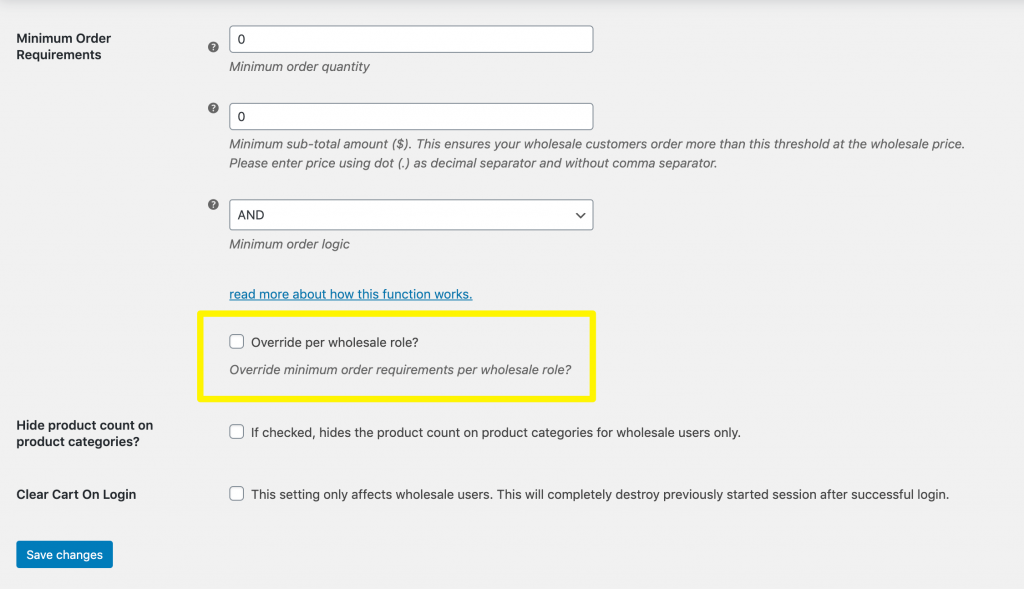
When you do, you’ll see some additional fields appear:
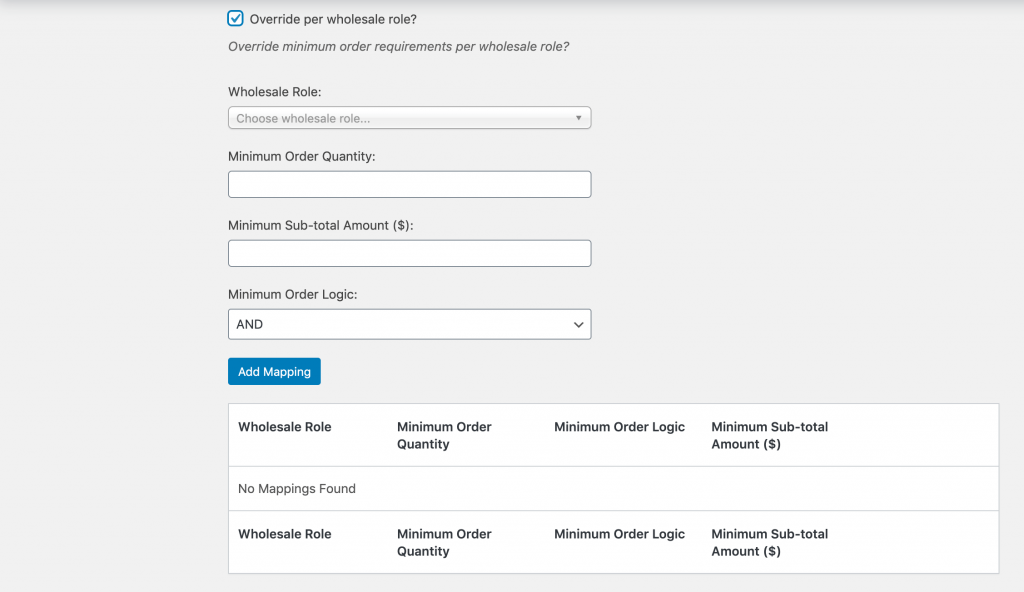
Select the relevant role from the dropdown menu, then specify the adjusted minimum product quantity. Click on the Add Mapping button to integrate the role-based volume requirement and see it listed below:
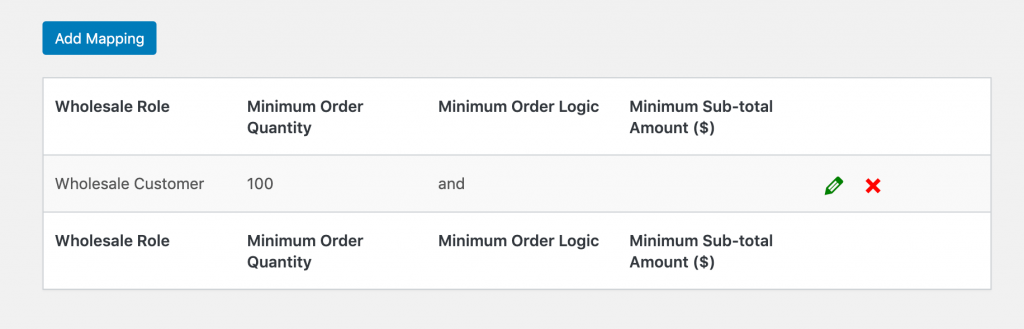
These settings will completely override any you configured in Step 1. Only users whose roles are not specifically listed here will be subject to the global product minimum.
Step 3: Configure Specific Wholesale Product Minimum On The Product
The third and final way you can set wholesale quantity minimums is on a per-product basis. To do so, head over Products in your WordPress dashboard and select the item you wish to edit.
Here, you’ll see several wholesale settings under Product data > General:
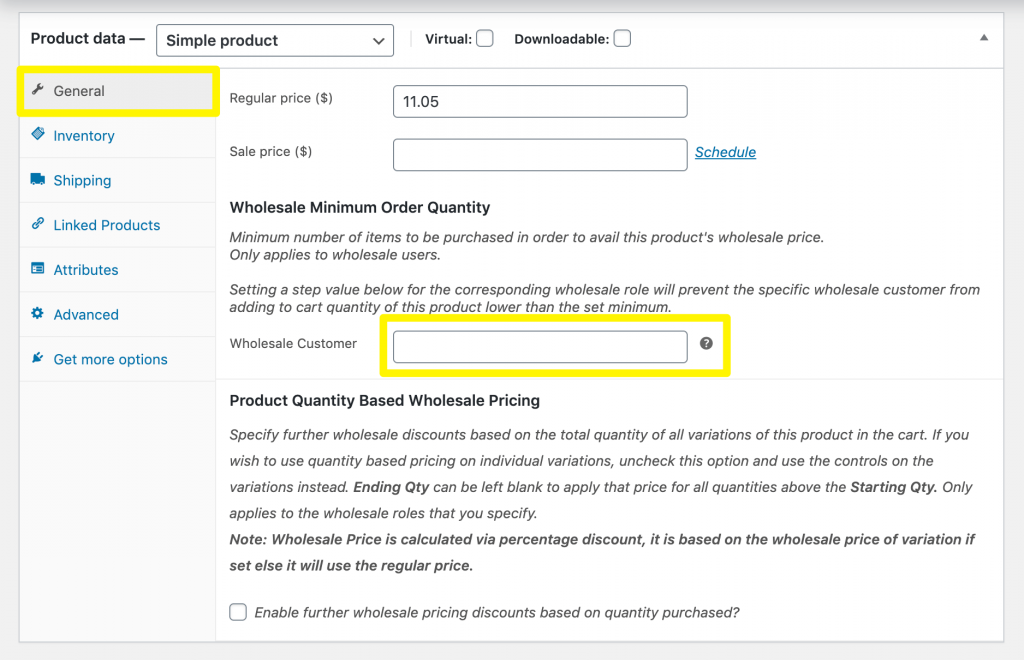
You can enter your desired Wholesale minimum order quantity in the relevant field. Then save or update your product.
When the page refreshes, you’ll see two new product-specific wholesale settings:
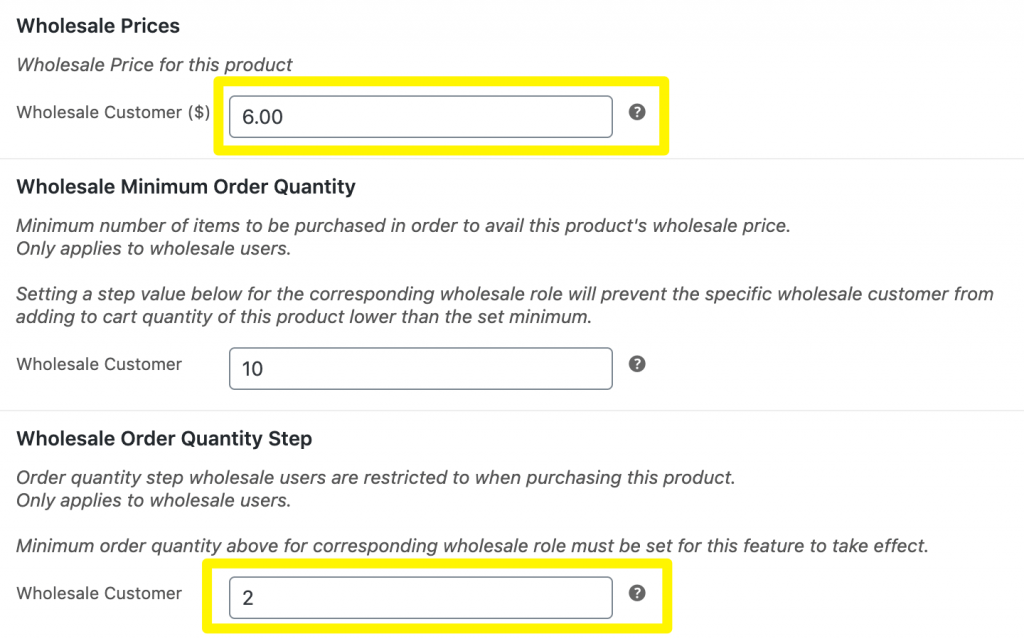
The first is the Wholesale Price, which you can set simply by typing in the discounted cost you wish to apply to this item. The next is the Wholesale order quantity step. This refers to the minimum number of additional units a customer can add to their cart at a time.
Product-specific minimums work alongside your global settings. In the images we’ve used throughout this post, we set the store-wide requirement to 50 units and the volume minimum for the WordPress Pennant product to ten.
If a customer were to add ten pennants to their cart, they still would not receive the wholesale discount because they have not met the global requirement.
Similarly, if the minimum volume for the WordPress Pennant product was 200 and a customer only ordered 50, they would not receive wholesale pricing because they have not met the product-specific requirement.
Conclusion
Setting your wholesale e-commerce site up for success means ensuring you’ll meet the minimum number of sales required to justify your discounts. With our WooCommerce Wholesale Prices Premium plugin, you can do just that.
Remember these three simple steps for configuring your wholesale products so you don’t fall victim to over-discounting:
- Set global product minimums to require a certain number of items in customers’ carts for them to receive your wholesale discounts.
- Apply wholesale product minimums per role if you have tiered customer accounts.
- Configure specific wholesale product volume minimums to encourage customers to buy certain items in bulk.
Do you have any questions about wholesale minimums or how to set them up with WooCommerce Wholesale Prices? Tell us in the comments section below!



