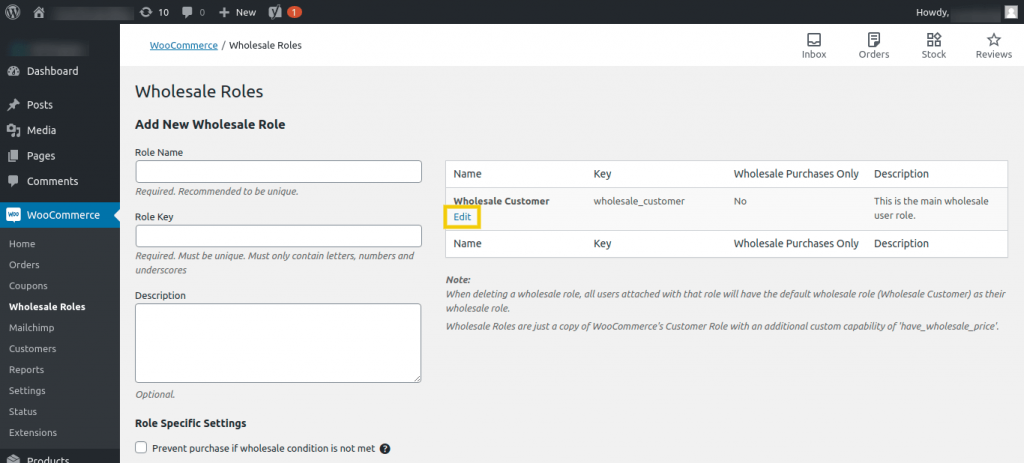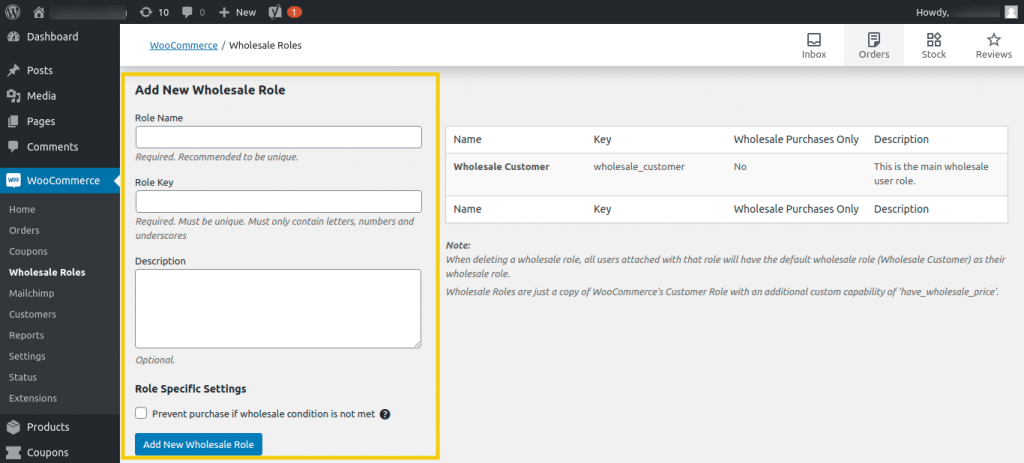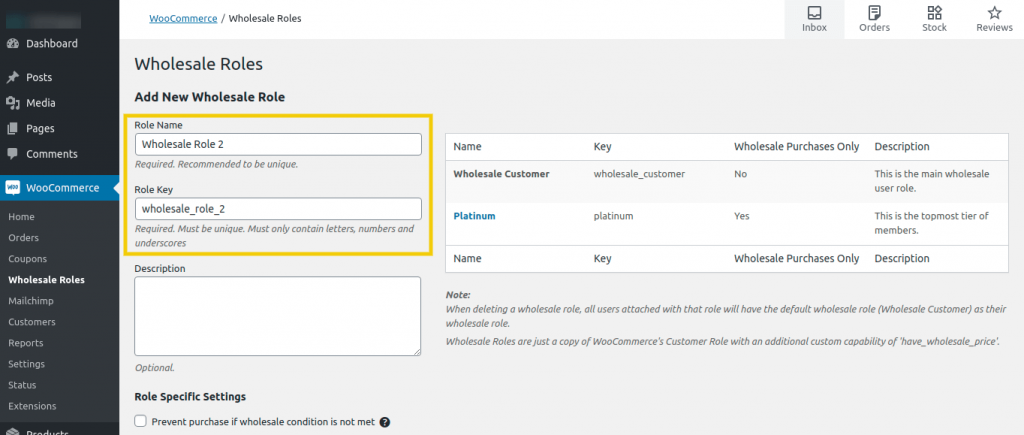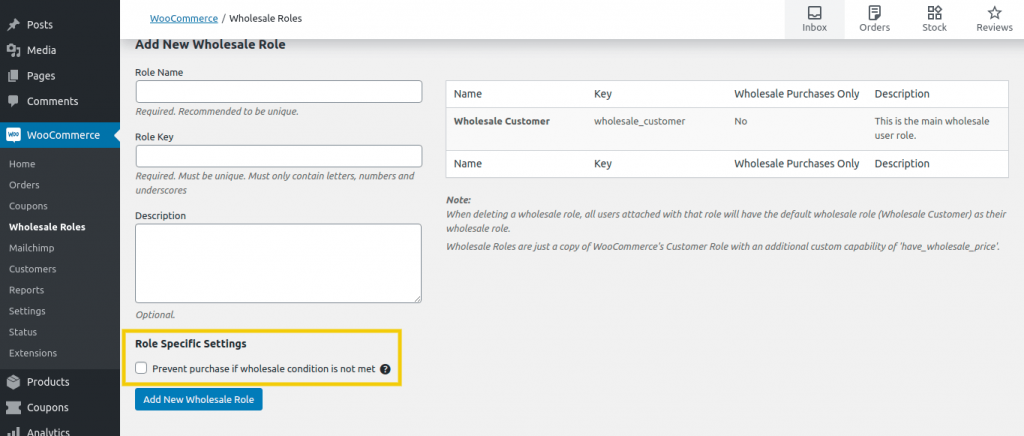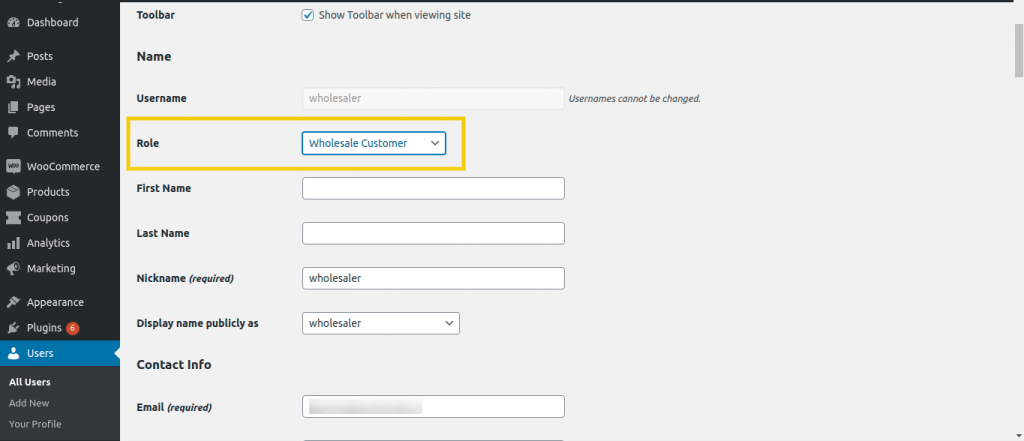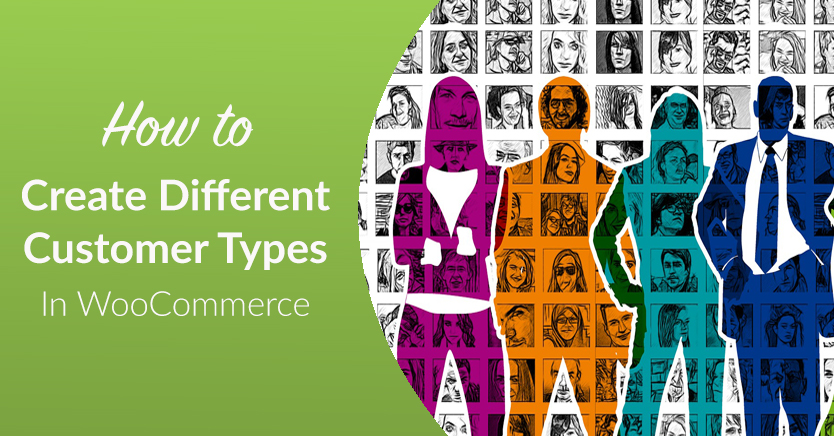
The success of an e-commerce business depends almost entirely on your customers’ satisfaction with your service. It’s important to recognize them for their specific contributions, whether as long-time or wholesale buyers. For example, you wouldn’t offer a wholesale customer the same pricing as a one-time retail shopper.
Segmenting your customers by creating different roles or types can help you improve their buying experience, encourage repeat purchases, and their earn loyalty. Combining WooCommerce and our WooCommerce Wholesale Prices Premium plugin enables you to accomplish this.
In this article, we’ll discuss why you might want to create multiple WooCommerce customer types, as well as how you can do so. Let’s jump in!
Why You Might Want to Create Additional WooCommerce Customer Types
WordPress includes built-in user roles, which are titles for classifying groups of registered account holders on your site. Each role has its own capabilities and permissions.
In a nutshell, roles determine what actions a user can carry out on your site. By default, WordPress includes five: Admin, Editor, Author, Contributor, and Subscriber.
WooCommerce adds two additional roles: Customer and Shop Manager. The former is automatically assigned to users who create an account on your e-commerce site. It enables them to save purchasing and shipping information, view their order histories, and more.
There are a number of reasons why you might want to create additional customer types on your site. You might be running a members-only store and want to offer different pricing based on membership tiers.
Another common use of role-based pricing is for offering different prices for your wholesale customers, who’ll expect discounts that aren’t available to normal buyers. For this, you might set up a Wholesale Customer role and include special permissions for it.
You may also be looking to take your wholesale business to another level by offering trade accounts. Regardless of your reason for wanting to create multiple WooCommerce customer types, our WooCommerce Wholesale Prices Premium plugin is a handy solution for accomplishing this task.
How To Create Different Customer Types In WooCommerce (In 3 Steps)
Through our plugin’s intuitive interface, you can add as many WooCommerce customer types as you want. The entire process is quite simple – you can complete it in just three steps.
Step 1: Install and activate WooCommerce Wholesale Prices Premium
The first thing you’ll need to do is purchase the premium version of WooCommerce Wholesale Prices. You can then install and activate it by going to Plugins > Add New > Upload in your WordPress dashboard.
Once you’ve done so, the plugin will automatically create the Wholesale Customer role. This enables you to:
- Apply wholesale discounts to your products.
- Hide your wholesale prices from retail shoppers and visitors who are not logged in.
- Configure wholesale-specific payment gateways and shipping options.
To view this role, navigate to WooCommerce > Wholesale Roles. You can click on Edit under Wholesale Customer to modify it:
Note that you’ll need to hover over Wholesale Customer to see the Edit link.
Step 2: Create additional wholesale roles
If you only want WooCommerce customer types for retail and wholesale customers, you can skip to Step 3. However, as we mentioned earlier, you might want to have more than one level of wholesale membership.
To add more roles, navigate to WooCommerce > Wholesale Roles again. Then, simply enter the required details in the form on the left-hand side of the screen:
The Role Name and Role Key fields are required, and you’ll want to make them unique. For example, if you’re were creating membership tiers, you might use ‘Platinum’, ‘Gold’, ‘Silver’, and so on.
The role key is usually just the same as the role name, with the spaces replaced by underscores:
Finally, there’s a checkbox for the Role Specific Settings option, which enables you to prevent purchases if your wholesale requirements are not met:
For example, if you’ve set your minimum order quantity to 100, customers will not receive your wholesale discount until they’ve ordered at least 100 units.
Step 3: Assign buyers to wholesale customer accounts
Finally, you want to assign buyers to your wholesale customer roles. You’ll need to manually edit each user account to do so. Simply navigate to Users > All Users and click on the Edit link below each username.
On the next screen, you can change the user’s role as appropriate:
An alternative to manually editing accounts is to use the WooCommerce Wholesale Lead Capture plugin to create registration forms and auto-approve customers for wholesale roles. This can save you the time and effort required to make changes to individual profiles.
Conclusion
There are a few reasons why you might want to create different WooCommerce customer types. You may wish to reward long-time customers, offer discounts based on membership tiers, or restrict the visibility of certain products. Regardless of your motivation, accomplishing your goals is pretty straightforward with the right plugin on hand.
In this article, we discussed three steps for setting up multiple wholesale customer types in WooCommerce:
- Install and activate WooCommerce Wholesale Prices Premium.
- Create additional wholesale roles.
- Assign buyers to wholesale customer accounts, or create custom registration forms with WooCommerce Wholesale Lead Capture.
Do you have any questions about creating different customer types in WooCommerce? Let us know in the comments section below!