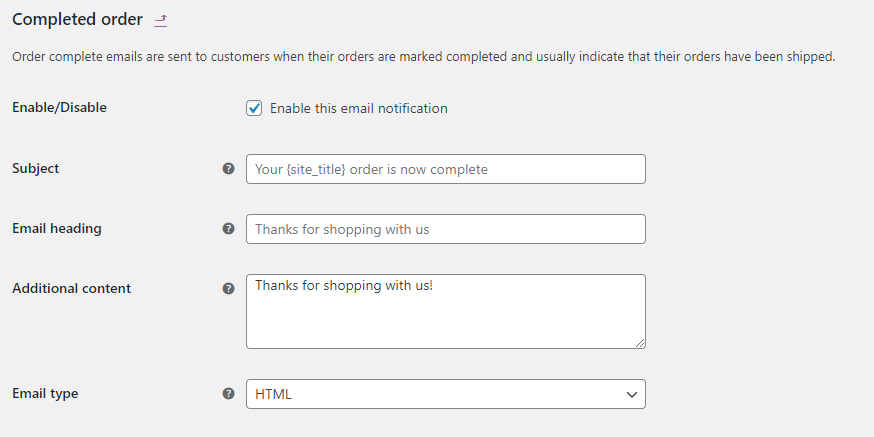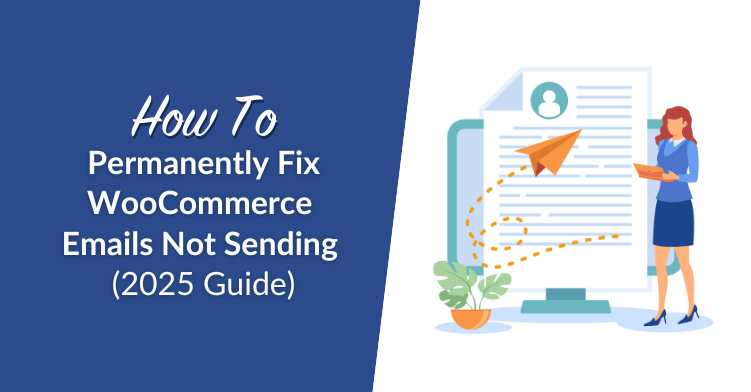
WordPress and WooCommerce are capable of sending transactional emails to your customers automatically. However, in a lot of cases, we run into WooCommerce emails not sending. If you don’t nip that problem in the bud, it can impact customer retention over the long term.
In this article, we’re going to talk about the types of emails that WordPress and WooCommerce can send on your behalf and why they sometimes don’t arrive. Then we’ll guide you through the process of troubleshooting WooCommerce emails not sending. Let’s get to work!
Why Are WordPress Emails Not Sending?
WordPress is capable of sending basic transactional emails on your behalf out of the box. For example, if you enable user registration, WordPress will send email confirmations for new accounts.
In some cases, though, WordPress emails won’t arrive. When that happens, it’s usually your web server’s fault. Most hosting servers aren’t configured to send emails using PHP, which is the language WordPress is built on. Moreover, if you use shared hosting, that means there can be dozens of users on the same server trying to send emails.
The result is that sometimes, email providers flag messages that come from WordPress sites as spam. In our experience, a lot of emails don’t even make it into the spam folder.
In a nutshell, WordPress and WooCommerce emails not sending usually comes down to your web host. To avoid issues, we recommend that you use a Simple Mail Transfer Protocol (SMTP) service to send emails instead of doing so directly through your server. In the next section, we’ll introduce you to some SMTP options.
How to Fix WooCommerce Emails Not Sending (In 3 Steps)
In this section, we’ll show you how to configure WordPress to use an SMTP service to send emails. Plus, we’ll recommend a few SMTP service options for you to choose from. Let’s get to it.
Step 1: Install the WP Mail SMTP Plugin
There are several plugins that you can use to configure WordPress so it sends emails using an SMTP service. Our favorite is called WP Mail SMTP because it’s easy to configure and it supports a broad range of providers:
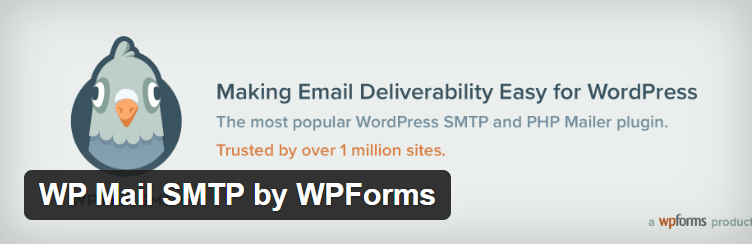
Once you install and activate the plugin, you still have to configure it to use the SMTP provider of your choice. Let’s talk about what those choices are.
Step 2: Choose an SMTP Service
SMTP services vary on the features and prices that they offer you. Some services charge you monthly subscriptions that enable you to send up to X emails, whereas others charge you by the message.
As far as SMTP providers go, we have two recommendations. The first is Mailgun, which is a developer-friendly SMTP service that offers some of the highest deliverability rates in the market:
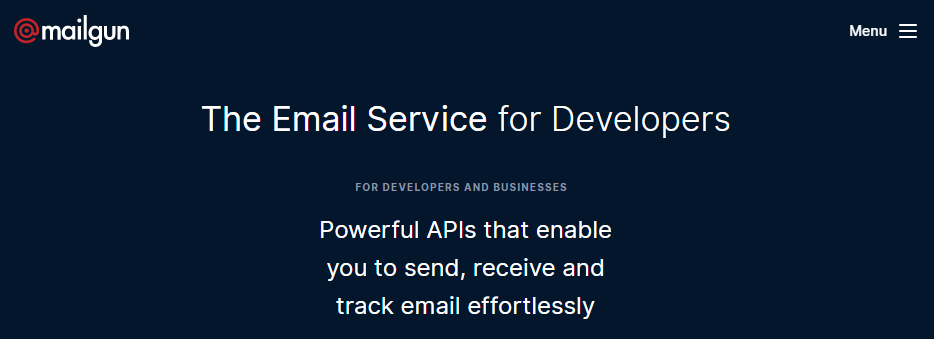
Our second recommendation is Sendgrid, which is a platform designed for developers and marketers. SendGrid might not offer all the same features as Mailgun does, but it does come with a free plan that enables you to send up to 100 emails per day:
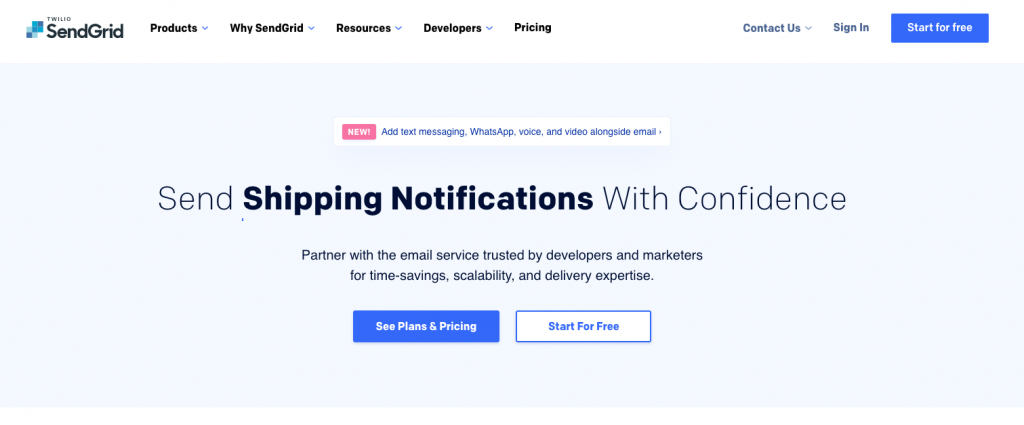
Since the WP Mail SMTP plugin works with most popular SMTP providers, you have a lot of leeway about which service to sign up for. In any case, any reputable SMTP service will be able to handle your store’s transactional emails without any problems.
Step 3: Configure the Plugin to Work With Your SMTP Provider
How to configure your SMTP service to work with WP Mail SMTP plugin will depend on the provider that you choose. Usually, the plugin will ask you to enter an API key from your provider by going into the WP Mail SMTP > Settings page on your dashboard:
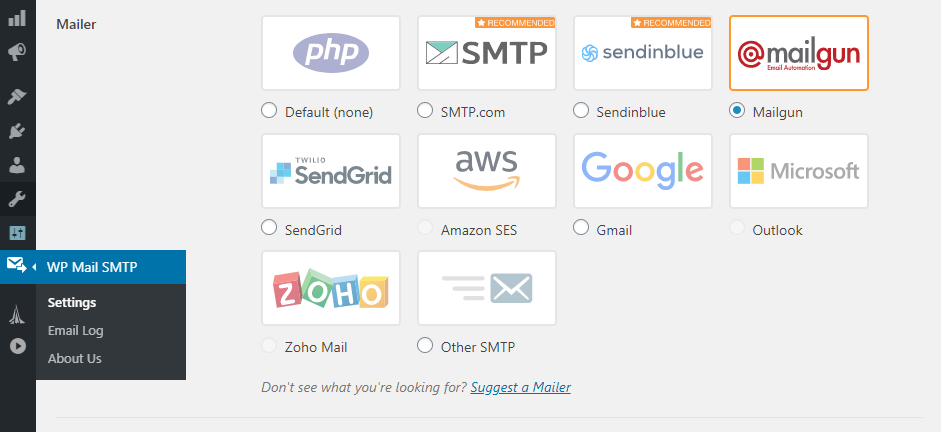
For specific instructions on how to configure each provider, we recommend that you check out the plugin’s documentation. Here are instructions for both Mailgun and SendGrid:
- How to configure WP Mail SMTP to work with Mailgun
- How to configure WP Mail SMTP to work with SendGrid
Once you configure the plugin to use your SMTP provider of choice, your WooCommerce emails shouldn’t have any problems going out.
How To Configure WooCommerce Transactional Emails
By default, WooCommerce is capable of sending a broad range of transactional emails. Once you set up an SMTP provider to ensure your WooCommerce emails are getting out, you’ll want to check which messages your store is actually sending.
To do so, go into the WooCommerce > Settings > Emails tab and you’ll see a list of all the transactional emails WooCommerce supports. There should be a sign that tells you what emails are enabled, as well as a Manage option next to each item:
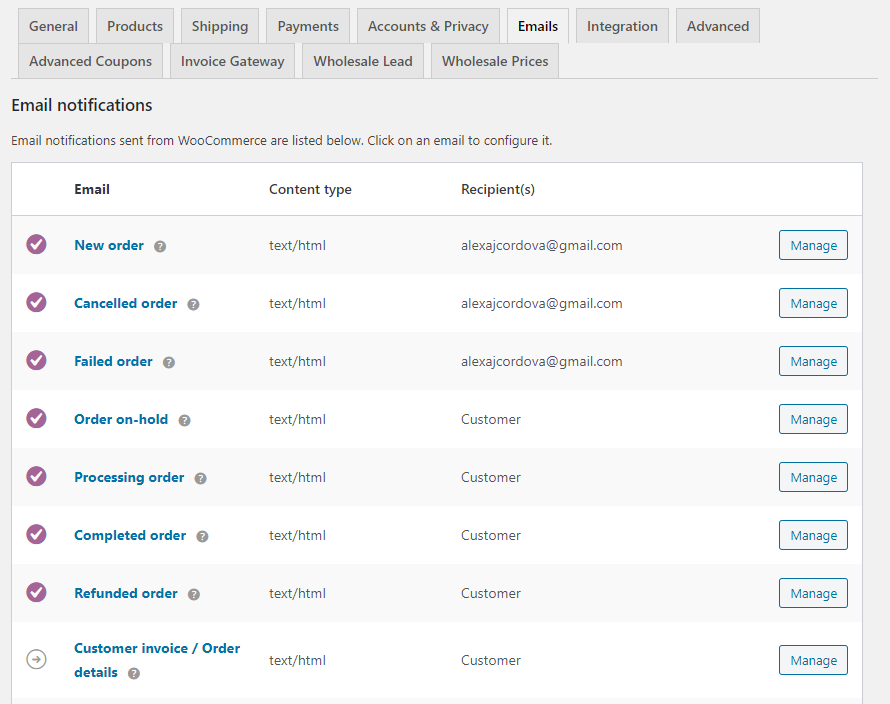
If you click on the Manage button next to any item, you’ll get the option to disable those emails as well as configure their title, heading, and their contents:
Once you decide what emails you want WooCommerce to send, we recommend you try out a few test orders to ensure they’re going out correctly. If you configured WooCommerce to work with an SMTP service, your emails should be arriving in any inbox without issues.
Conclusion
WooCommerce emails not sending can negatively impact the customer experience for your store. For example, if customers don’t get purchase confirmation emails, they might think their orders didn’t go through. Ultimately, emails not sending can lead to you having to deal with increased support requests.
If you want to fix WooCommerce emails not sending permanently, here’s what you need to do:
- Install the WP Mail SMTP plugin.
- Choose an SMTP service.
- Configure the plugin to work with your SMTP provider.
Do you have any questions about how to fix WooCommerce emails not sending? Let’s talk about them in the comments section below!