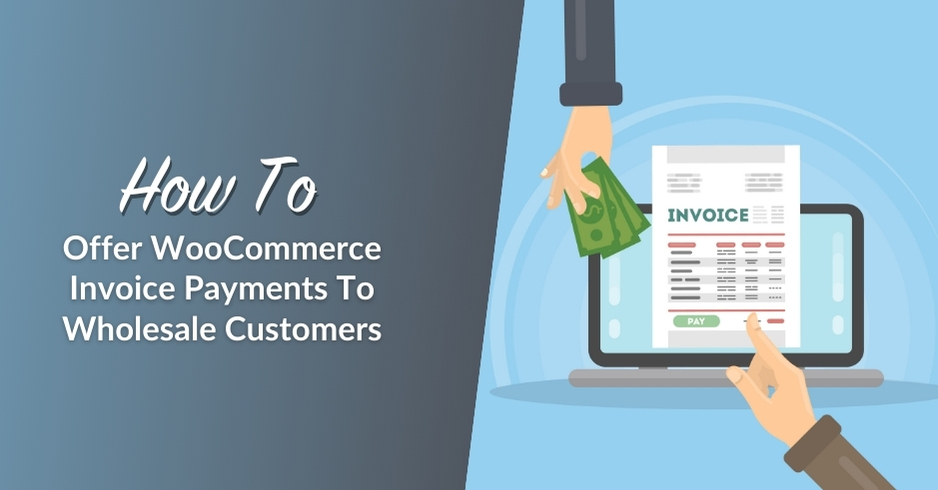
Offering invoice payments is the norm in B2B transactions. If your WooCommerce store serves wholesale businesses, adding this payment method is essential to meeting their needs. By providing a WooCommerce invoice payment option, you not only streamline the purchase process but also enhance the satisfaction of your B2B clients.
We’re here to make this easy for you! In this helpful guide, we walk you through implementing invoice payments in your WooCommerce store. We’ll also discuss why this strategy is crucial for the success of your e-commerce business. So, let’s dive in!
What Are Invoice Payments?
Invoices serve as a formal document that details the products (or services) provided by a business, including their costs. They are sent to customers directly, usually outlining payment terms, due dates, and accepted payment methods.
Invoice payments, on the other hand, are the scheduled transactions customers make to fulfill their financial obligations outlined on the invoice. Unlike immediate payment methods like credit or debit card transactions, invoice payments allow B2B buyers to defer payments at a later date.
Benefits Of Implementing A WooCommerce Invoice Payment Option
Implementing a WooCommerce invoice payment option can be a game-changer for e-commerce wholesalers. Why is this so? Let’s explore some of its key advantages below:
1. Enhances customer satisfaction
Wholesale customers, often fellow business owners themselves, typically have to manage fluctuations in cash flow in their operations. This can make settling bulk purchases difficult. By offering invoice payments, you give your customers the flexibility to defer payments. This makes wholesale purchases more manageable for them, which then enhances their satisfaction and improves their overall relationship with your business.
2. Streamlines your operations
As a busy store owner, you’re always looking for ways to innovate and make your operations more efficient. Implementing a WooCommerce invoice payment system is one way to do this. With automated invoicing, you can generate and send invoices instantly, without the need for manual work and checking. A reliable WooCommerce invoicing system also allows you to track and manage payments at a glance, giving you more control over managing your finances.
3. Improves sales conversion
When wholesale customers have more payment options at their fingertips, they are more likely to convert into paying customers. Why? Offering invoice payments alleviates the burden of costly upfront payments, which is typical for bulk transactions. By allowing your customers to settle their invoices at a later date, or provide installment options, you remove barriers to purchase and encourage customers to proceed with their orders. As a result, you close more sales and increase your bottom line.
How To Offer A WooCommerce Invoice Payment Option On Your Wholesale Store (Step-by-Step)
While WooCommerce doesn’t let you accept invoice payments by default, it’s easy to set up with the right plugin. Wholesale Payments, our newest plugin in Wholesale Suite, allows you to do this in a few simple steps! With this powerful tool, you can:
- Allow B2B clients to pay via invoice
- Create custom payment terms
- Automate invoicing and monitoring of payments and balances right within WooCommerce
- Offer versatile and secure payment options to B2B clients
Take note that we’ll use Wholesale Payments to quickly set up a WooCommerce invoice payment system in this tutorial. So, make sure you have the plugin installed and activated before we get started. Feel free to check our getting started guide for more information.
Let’s get right into it!
Step 1: Enable Wholesale Payments as a WooCommerce payment method
To take advantage of Wholesale Payments’ powerful features, you’ll need to add it as a WooCommerce payment method. To do so, navigate to WooCommerce > Settings > Payments. Then, look for “Wholesale Payments” and toggle the button to “enabled.”
Step 2: Connect your Stripe account to Wholesale Payments
Wholesale Payments seamlessly integrates with Stripe to provide your customers access to secure and versatile payment methods. After installing and activating the plugin, head to Wholesale > Settings > Wholesale Payments. Under “Stripe”, click the button “Connect with Stripe.”
Immediately, you’ll be directed to the Wholesale Payment Stripe Integration page. In here, you can either connect your store’s existing stripe account or create a new one. To do so, simply follow the prompts – enter your business details and other required information:
After a successful integration, you’ll be able to view your Stripe API settings under Wholesale > Settings > Wholesale Payments.
Step 3: Enable (or create) your WooCommerce invoice payment plans
Offering WooCommerce invoice payments gives your customers more flexibility, alleviating the burden of paying large upfront costs for wholesale transactions. With Wholesale Payments, you have the freedom to create custom payment plans that align with the needs of your customers.
Out of the box, the plugin presents pre-configured payment plans that you can enable anytime. These payment plans are those most commonly offered in the B2B world, giving you a quick headstart. Examples are NET 30/60/90 terms, three equal payments, and full payment on the 21st of the next month:
To enable any of these plans, simply click on the plan you wish to add, make any desired modifications to its name and description, and click “OK.” This immediately enables the plan for your wholesale customers.
Making a custom plan
Alternatively, you can create a custom payment plan. To do so, click “Create a custom payment plan”. This will take you to the “Edit Payment Plan” screen, where you can modify the plan’s name, description, and breakdown:
Wholesale Payments gives you unparalleled flexibility when it comes to modifying your payment plans. In the plan breakdown section, you can choose the intervals, amount due (percentage, fixed, or no payment required), and schedule that aligns with the needs of your wholesale customers.
Here’s how your enabled payment plan appears for wholesale customers during checkout:
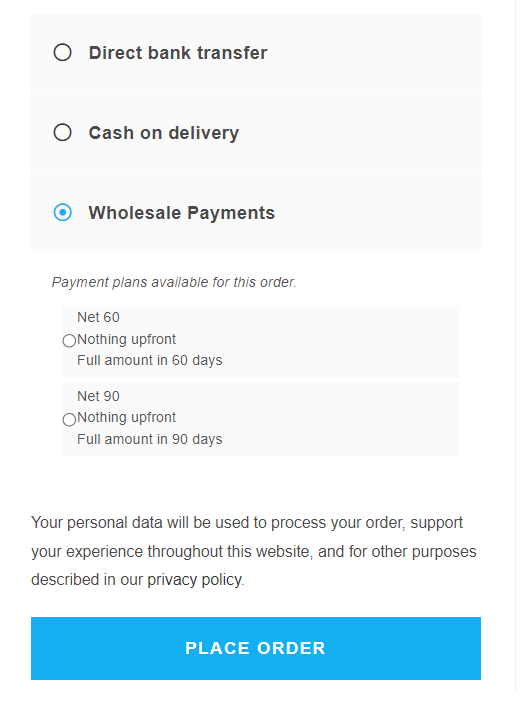
For a full guide on creating a custom payment plan, check out our tutorial, “WooCommerce Payment Plans: How To Set Up Custom Payments.”
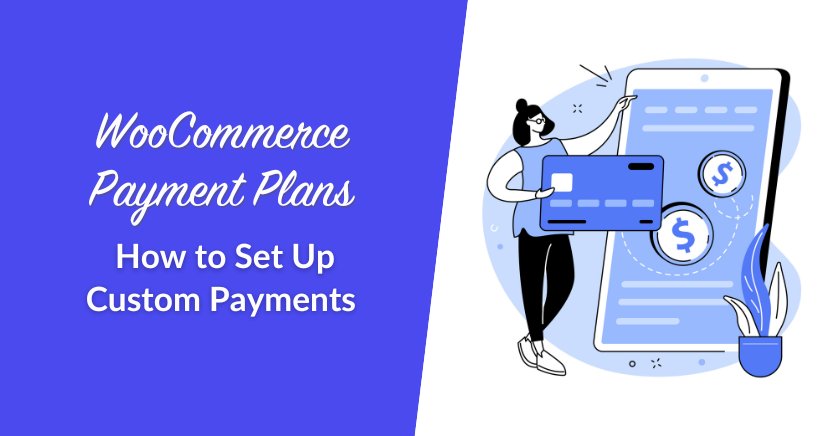
Wholesale Payments automates invoicing
Essentially, those three steps are all you need to do to provide your customers with an option to pay via invoice. Wholesale Payment automates the process for you. Upon order placement, you can now see in your dashboard the invoice summary of your customers, as illustrated below:
As a WooCommerce store owner, you gain full visibility into the status of outstanding invoices right within your order dashboard.
With a streamlined WooCommerce invoice payment system and full visibility into payments and outstanding balances, you spend less time on manual checks, reduce order errors, and free up valuable time to focus on growing your wholesale business!
Frequently Answered Questions
How do I receive payments on WooCommerce?
To receive payments on WooCommerce, you need to set up a payment method or gateway. While WooCommerce offers basic options like bank transfer or cash on delivery, many stores use plugins to expand those options. For wholesale stores, Wholesale Payments makes it easier to accept manual payments, offline bank transfers, or invoice-based transactions—all directly within your WooCommerce checkout.
Which payment method is best for WooCommerce?
The best payment method depends on your type of store. Retail shops often go for Stripe or PayPal for quick transactions. But for wholesale businesses, customers usually prefer bank transfers, purchase orders, or net terms. That’s where Wholesale Payments comes in. It supports flexible B2B-friendly options, letting you offer the payment terms your wholesale buyers need.
Does WooCommerce handle payment?
Yes, WooCommerce handles payments, but only through plugins or built-in methods. On its own, it offers limited options. If you need something tailored to wholesale transactions, Wholesale Payments adds more control. It lets you manage offline payments and customize the process for B2B buyers—all from inside your WooCommerce store.
Conclusion
Implementing a WooCommerce invoice payment system enables you to cater to the evolving needs of your B2B customers. By allowing wholesale customers to pay via invoice, you reduce friction in the purchase process, encourage them to choose your business, and maximize conversion rates. What’s more, automating invoicing streamlines your operations, giving you more control over where you pour your efforts into your business.
In this helpful guide, we’ve discovered how you can easily offer invoice payments in your WooCommerce store using Wholesale Payments. It just takes three simple steps:
- Add Wholesale Payments as a payment method
- Connect your Stripe Account to Wholesale Payments
- Enable (or create) WooCommerce invoice payment terms
Once you enable your desired payment terms, Wholesale Payments automates the invoicing process for you. Wholesale customers receive their invoices right after placing an order, automated reminders are sent, and clients can pay using their preferred method directly within the invoice. This makes the entire process smooth and convenient for you and your customers!
Do you have any questions about implementing a WooCommerce invoice payment system? Let us know in the comments section below!


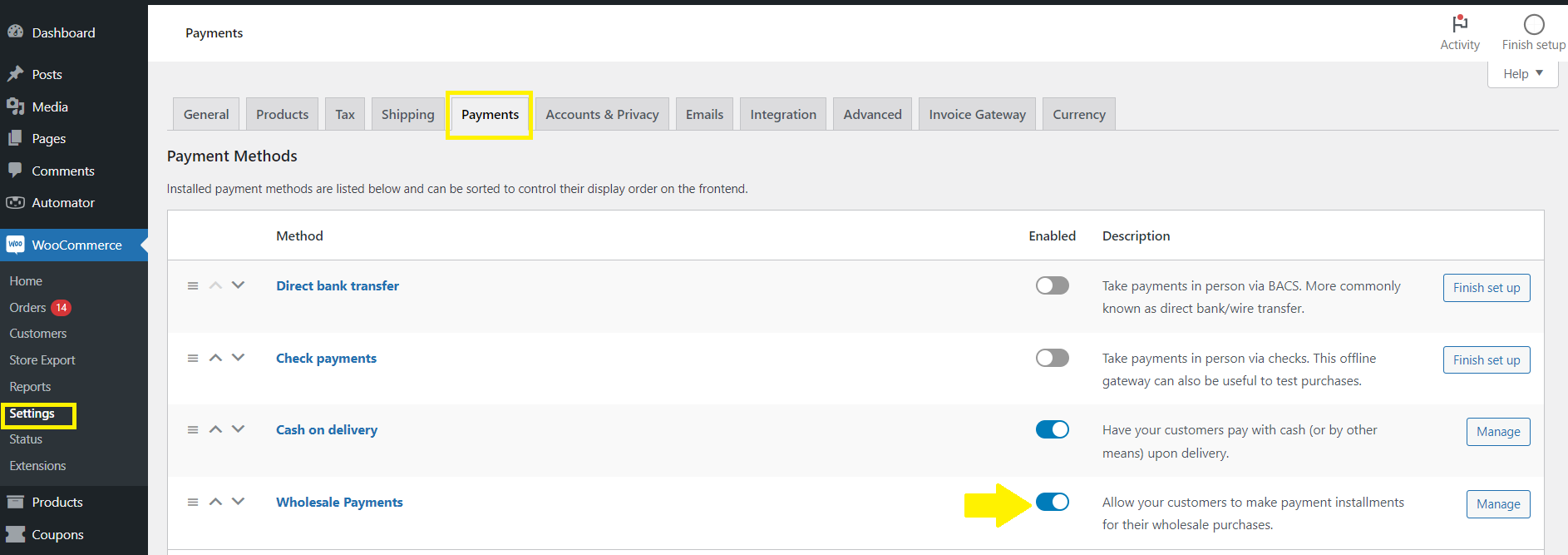
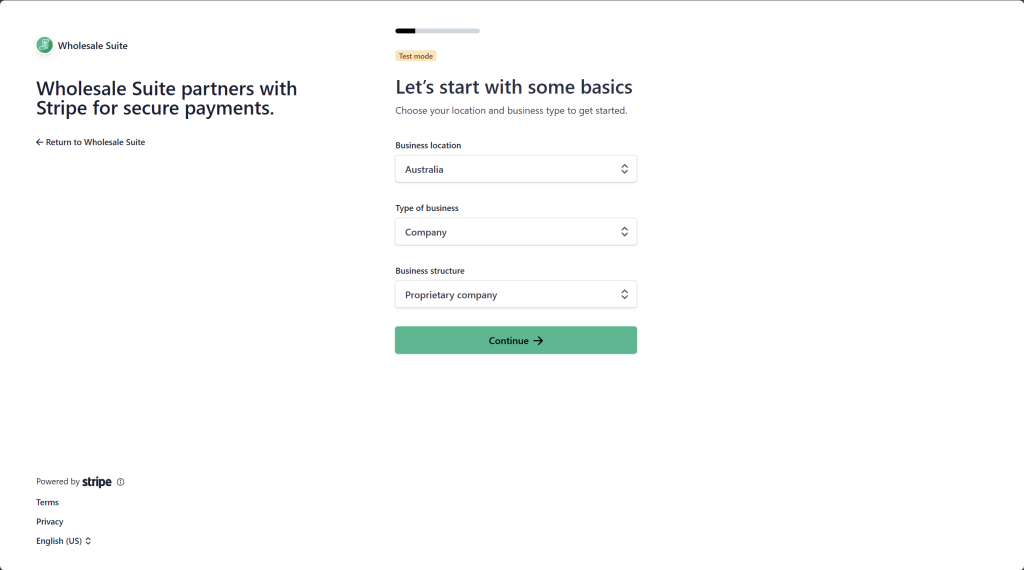



I’m unable to get out of the testing phase, and I can’t see a way to turn off testing in Stripe?
Hey Nathan,
Stripe has a Test mode and a Live mode. If you haven’t completed your account set up it may not let you activate live mode. Please reach out to their support to see what might be holding it back.