
One of the best ways to keep your wholesale customers happy is to offer them a WooCommerce shipping discount. After all, if those customers are going to spend thousands of dollars on your store, the least that you can do is offer them a deal on shipping.
Although WooCommerce enables you to offer free shipping, coupons give you more control over the exact discounts that you offer. With Advanced Coupons, you can offer both flat-rate and percentage-based WooCommerce shipping discounts.
In this article, we’ll show two ways to offer shipping discounts using coupons. So, let’s get to it!
Why Offer WooCommerce Shipping Discounts For Wholesale Customers?
As a rule of thumb, wholesale customers expect better prices and benefits than retail users. That makes sense, considering how much revenue wholesalers can bring to your online store.
So, if you want to keep wholesale customers happy, then you’ll cater to their needs and offer rewards that go beyond discounted prices. For example, you can offer progressive discounted shipping depending on how big an order is.
Although WooCommerce supports free shipping, it doesn’t give you much control over the specific situations to apply that benefit. Coupons, on the other hand, are much more flexible.
Let’s say, for example, a wholesale customer makes an order over X amount. You can configure a coupon to auto-apply for purchases that meet a minimum number of items or a subtotal.
In practice, you could go further and offer more substantial discounts based on wholesale customer roles, larger order sizes, and more. All of that is possible if you use Advanced Coupons.
How To Create A WooCommerce Shipping Discount (2 Ways)
For this tutorial, we’re going to be using the premium version of the Advanced Coupons plugin. This version of the plugin enables you to offer both free and discounted shipping using coupons. If you want to follow along with the tutorial, you’ll need an Advanced Coupons license.
1. Set up free shipping using a coupon
The best type of shipping discount is one that offers 100% off that cost. At least, that is, from the customer’s perspective. If you want to offer a free shipping coupon, we recommend that you do the math so that it’s only available for orders over X amount. That way, you’ll avoid losing money on any order due to the shipping cost.
To offer a free shipping coupon, you need to start by configuring a free shipping region in WooCommerce. Go to WooCommerce > Settings > Shipping and add a new shipping zone:
In that screenshot, you can see that we already have a zone that offers free shipping. To set up yours, set a name for the zone and the region that it will cover:
Then, click on Add shipping methods under Shipping methods and select Free shipping on the window that pops up:
Now, select the Free shipping option under Shipping methods and click on the Edit button under its entry. A new configuration window will pop up, and here, you want to select the A valid free shipping coupon option next to Free shipping requires…:
Creating a WooCommerce free shipping coupon using Advanced Coupons
Then, save the changes to your shipping zone and create a new coupon by going to Coupons > Add New. For starters, generate a coupon code and set a description for it.
Next, move on to the Coupon Data > General section and tick the setting that reads Allow free shipping:
You can go ahead and save the coupon as is now or tweak its settings further if you only want it to trigger under specific conditions.
For example, if you want the coupon to auto-apply for wholesale customers, you can tick the Enable auto apply for this coupon setting on the right side of the screen. To limit the coupon for wholesale users, go to Coupon data > role restrictions and tick the Enable role restrictions setting:
Now set the role restriction type to Allowed and add the user roles that you want the coupon to work for:
That’s it! You can save your coupon now, and it will automatically apply to wholesale customers. As we mentioned before, though, you’ll probably want to configure a minimum purchase total to avoid problems.
2. Configure a shipping discount coupon
If you don’t want to offer outright free shipping, Advanced Coupons enables you to set multiple types of discounts on transport costs. To get started, create a new coupon and go to Coupon data > Shipping Overrides:
Click on Add Shipping Override and select the shipping region(s) that you want to offer discounts for. In this example, we set a 50% discount for national orders:
Keep in mind that you can offer discount coupons for specific shipping methods. Advanced Coupons works with several shipping extensions, giving you full control over the costs for each method.
The plugin also enables you to offer fixed discounts and override-price coupons. Once you find the combination you want, you can decide under which conditions the coupon should work and for which users.
Conclusion
Offering a WooCommerce shipping discount can help you drive up both regular and wholesale purchases. In this article, we’ve explored two ways you can offer WooCommerce shipping discounts to your customers using Advanced Coupons:
- Setting outright free shipping coupons for specific user roles or conditions
- Creating free shipping coupons based on shipping zones or transport costs
With Advanced Coupons, you can configure shipping discount coupons that only trigger under specific conditions or for the user roles you want. This powerful plugin also allows you to set outright free shipping discounts for specific regions only. In either case, configuring a new coupon is remarkably easy with Advanced Coupons!
Do you have any questions about how to offer a WooCommerce shipping discount? Let’s talk about them in the comments section below!


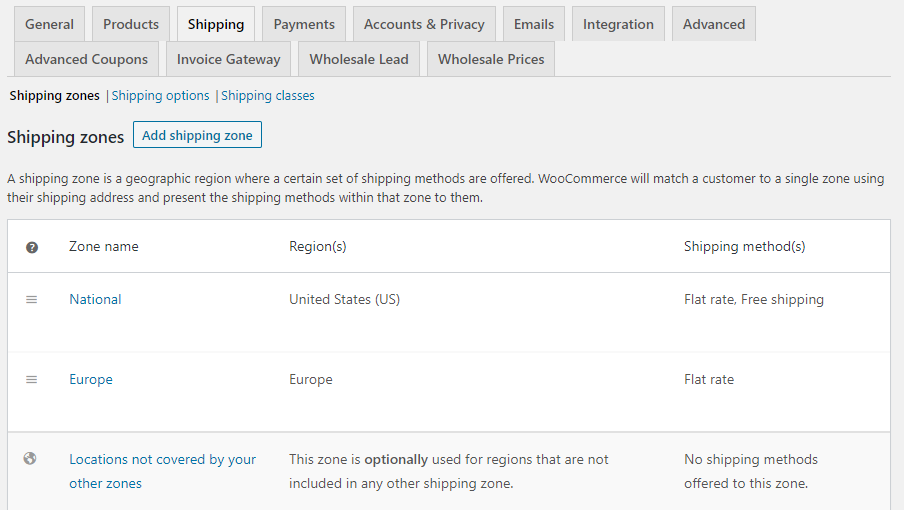
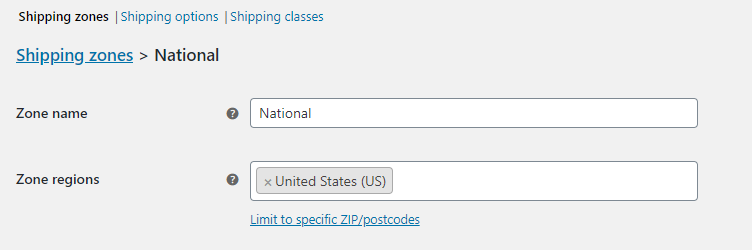
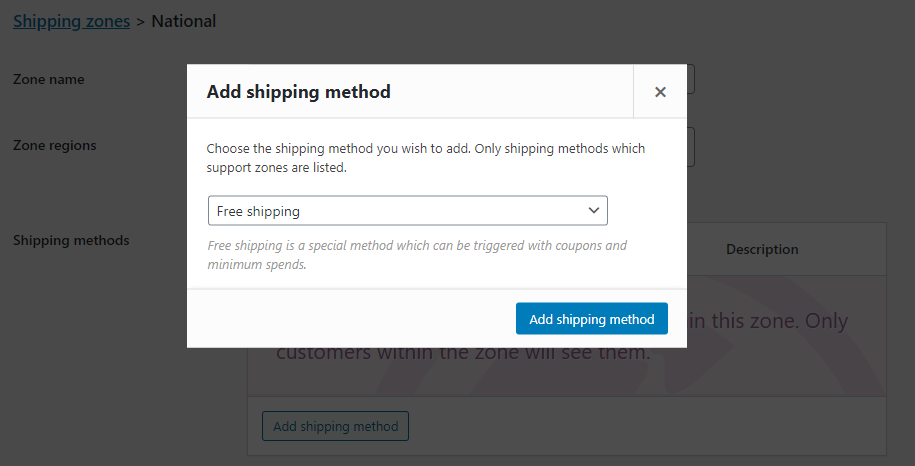

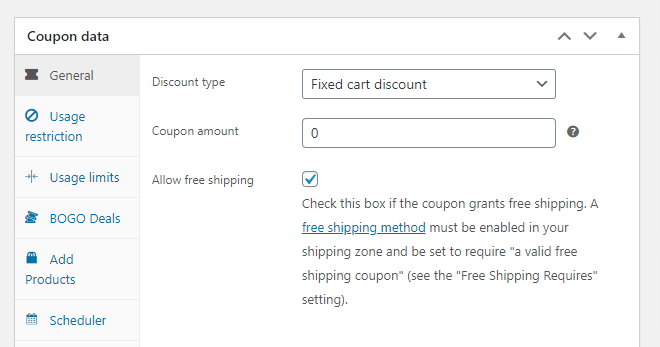
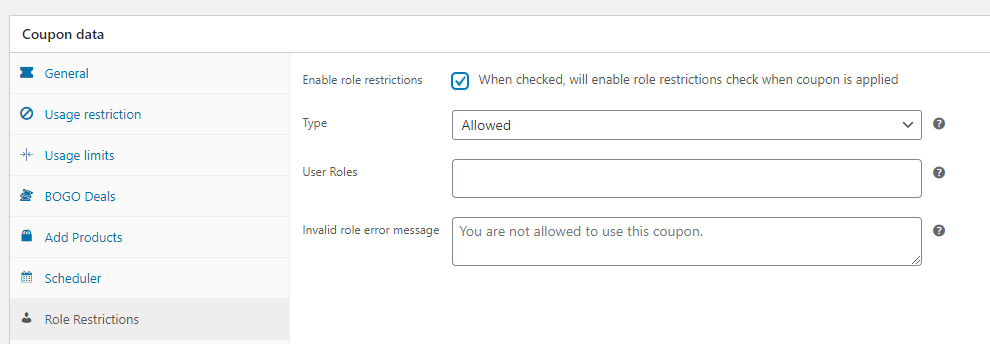
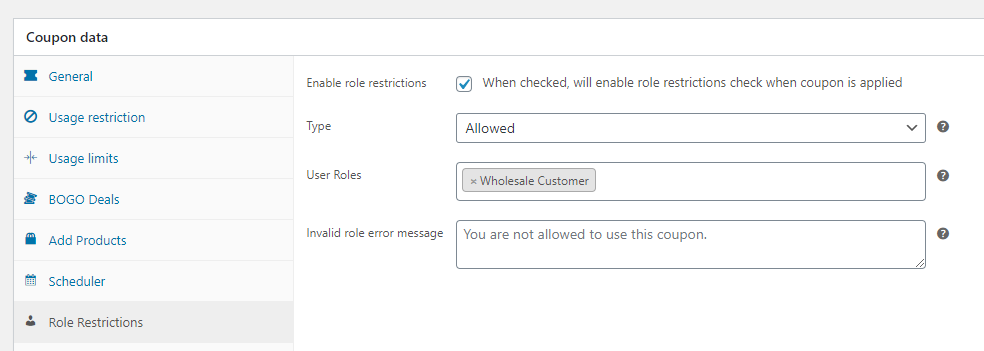
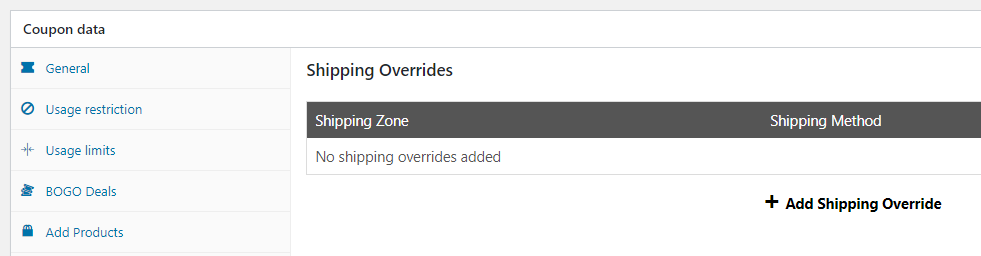
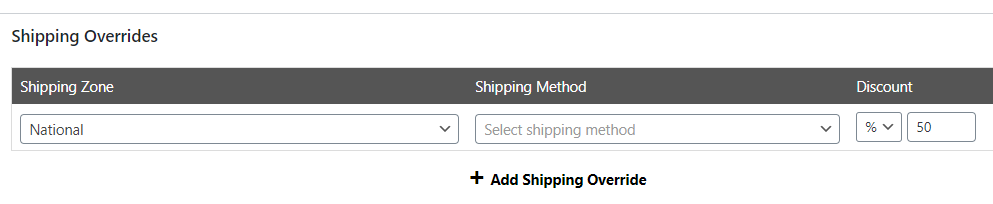


Im using a UPS shipping method (via woocommerce plugin), so when I tried to implement a 50% discount in shipping. It doesn’t work.
Can you help me?
Hi Andy, please reach out with a support ticket and we can look into this for you: https://advancedcouponsplugin.com/support/