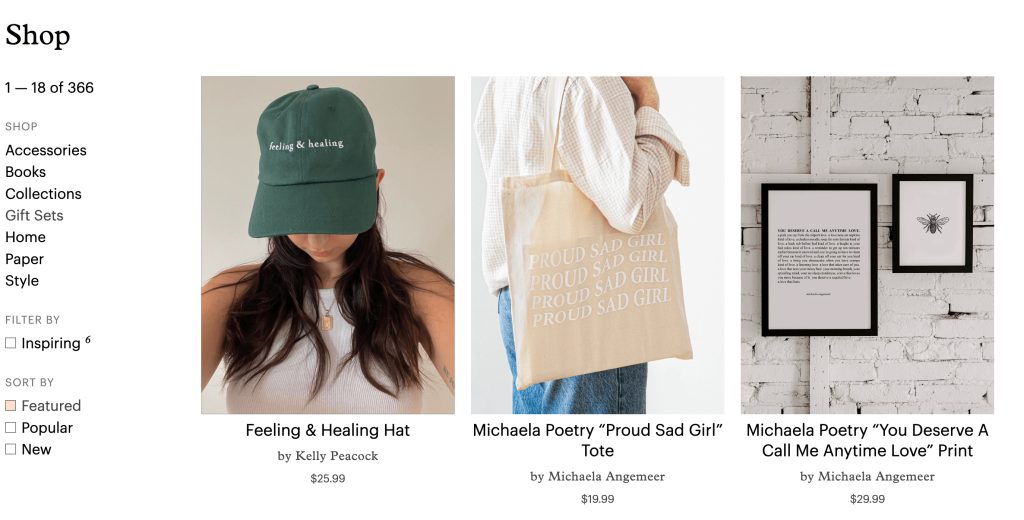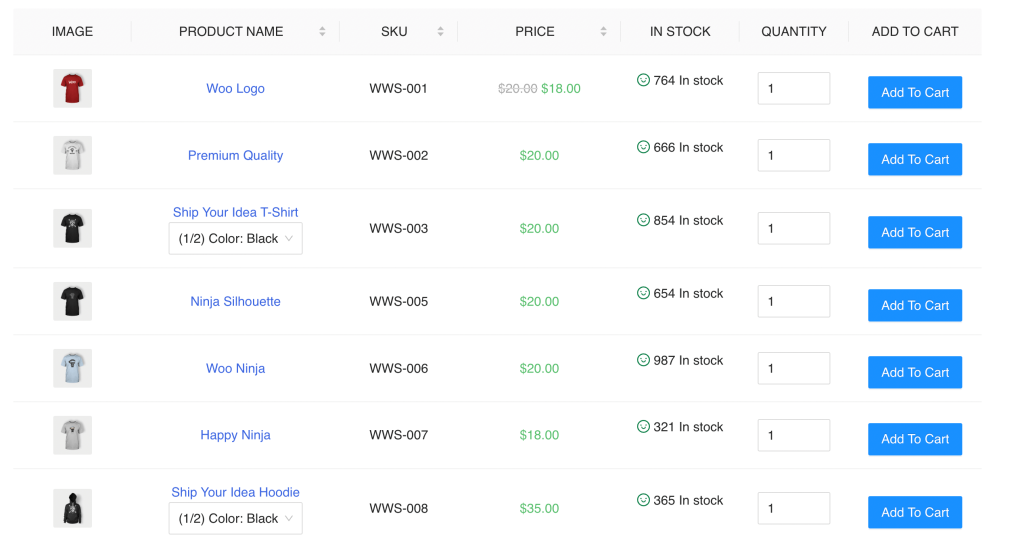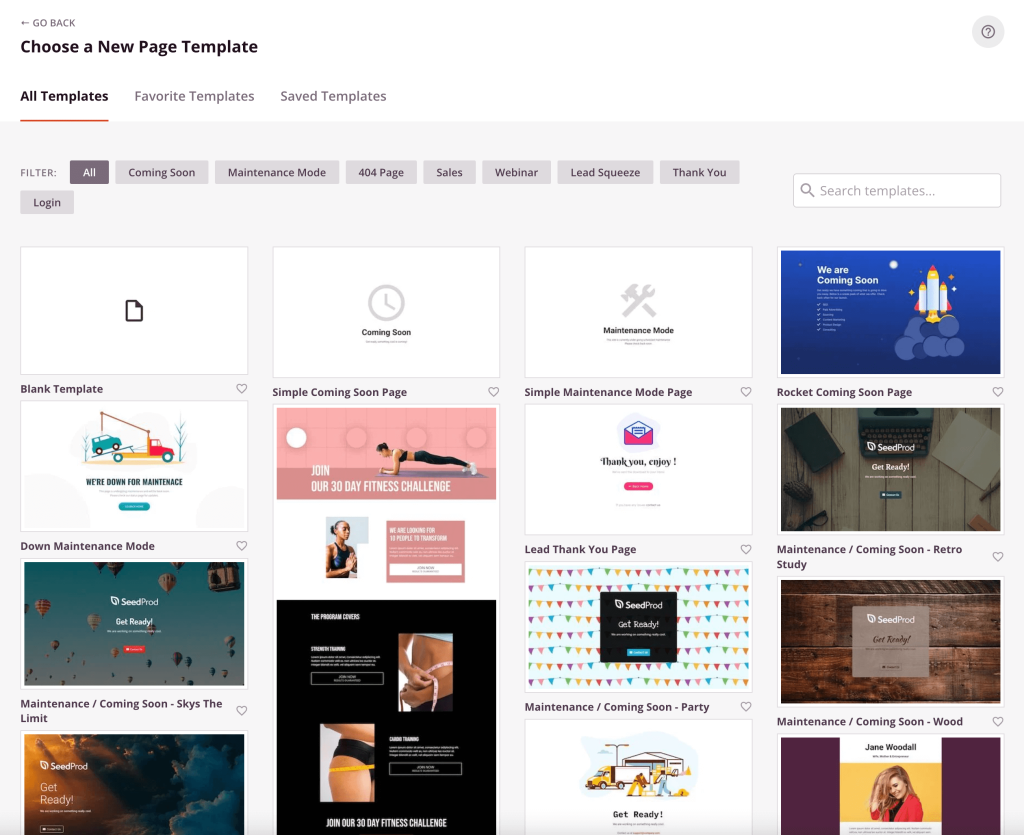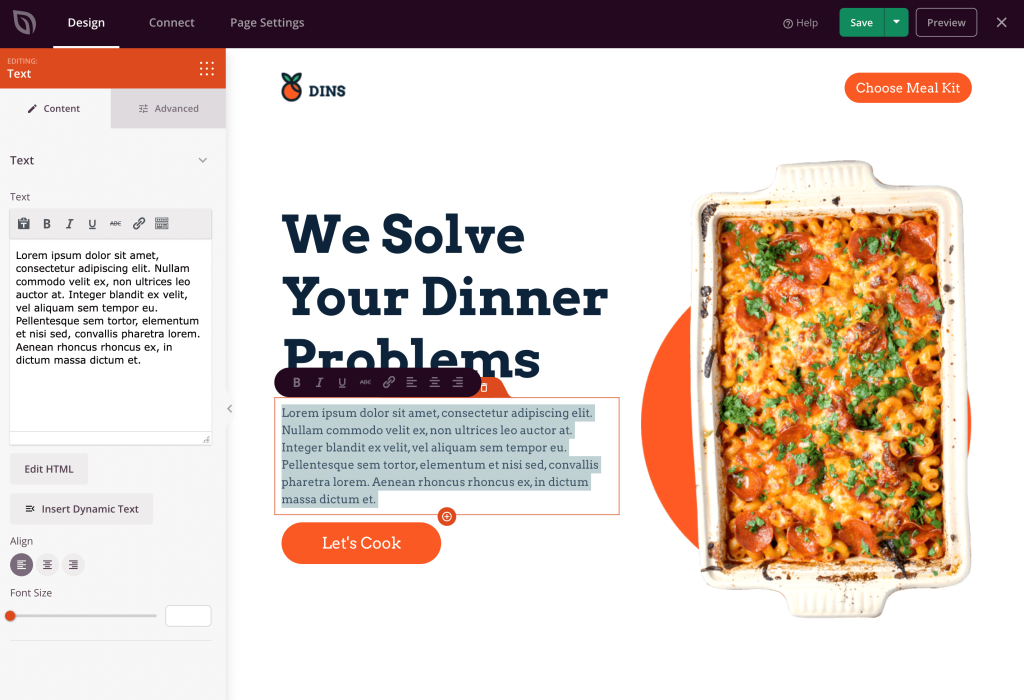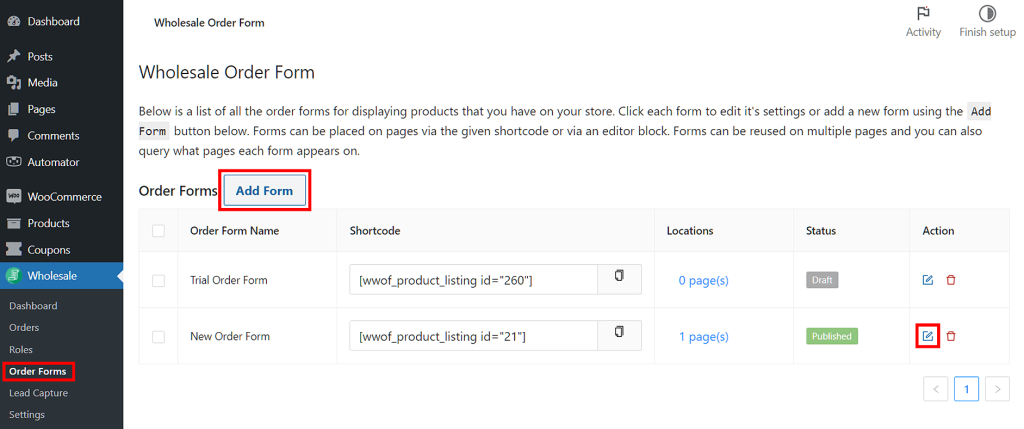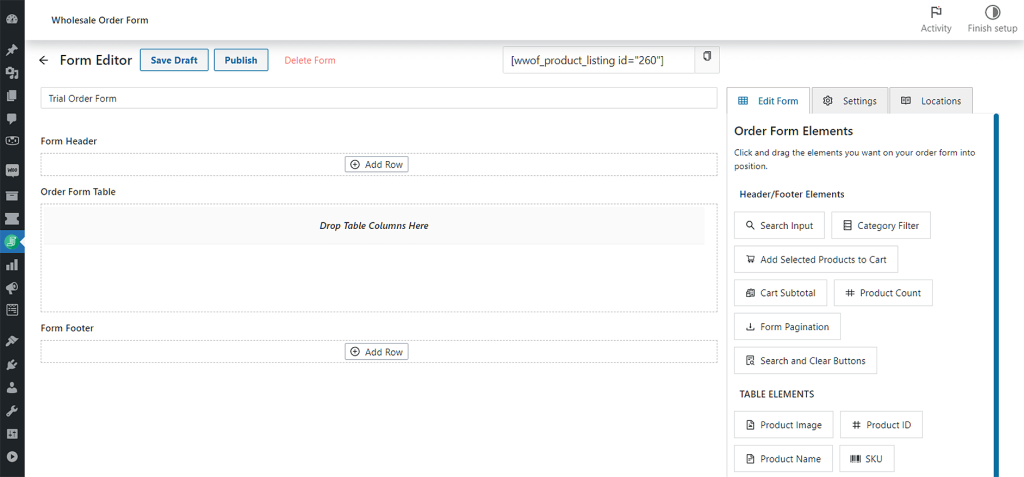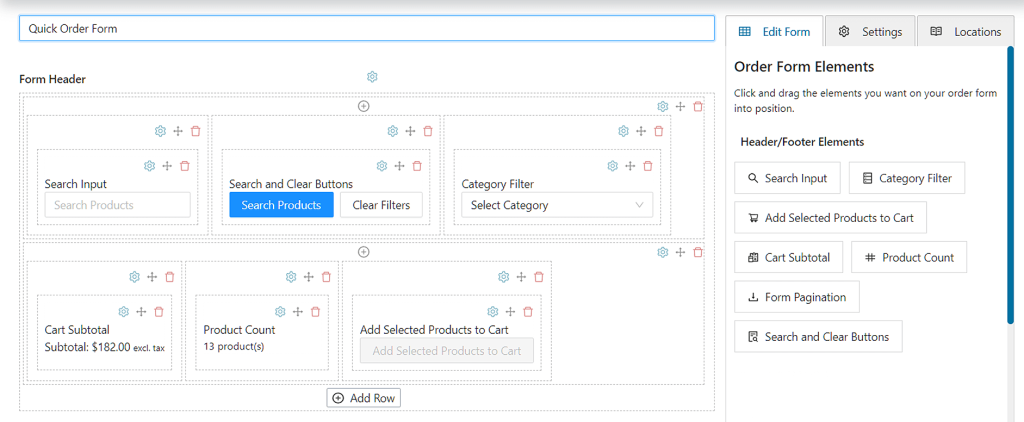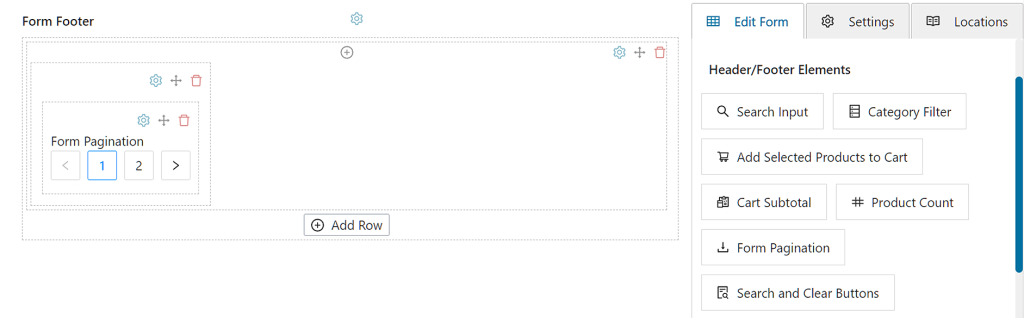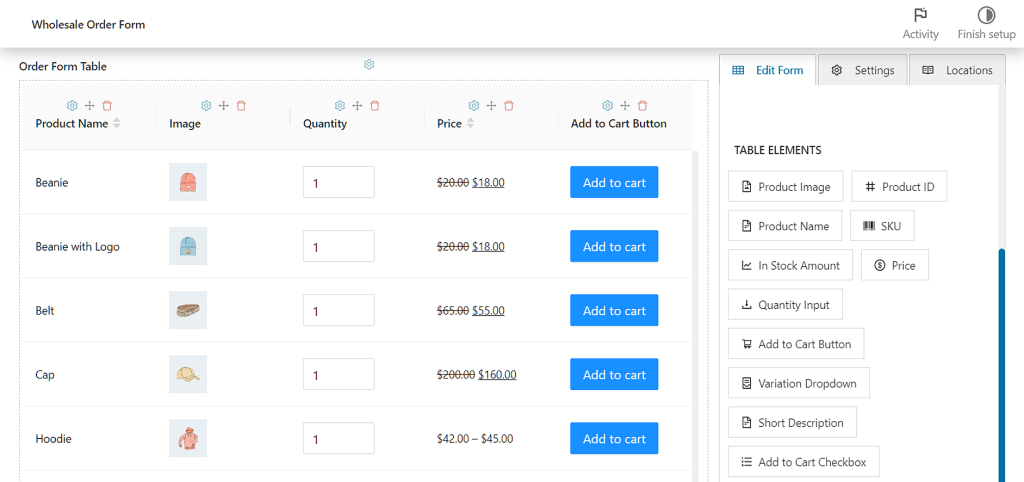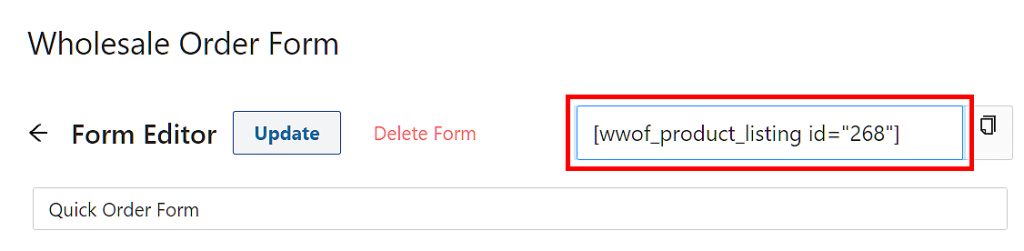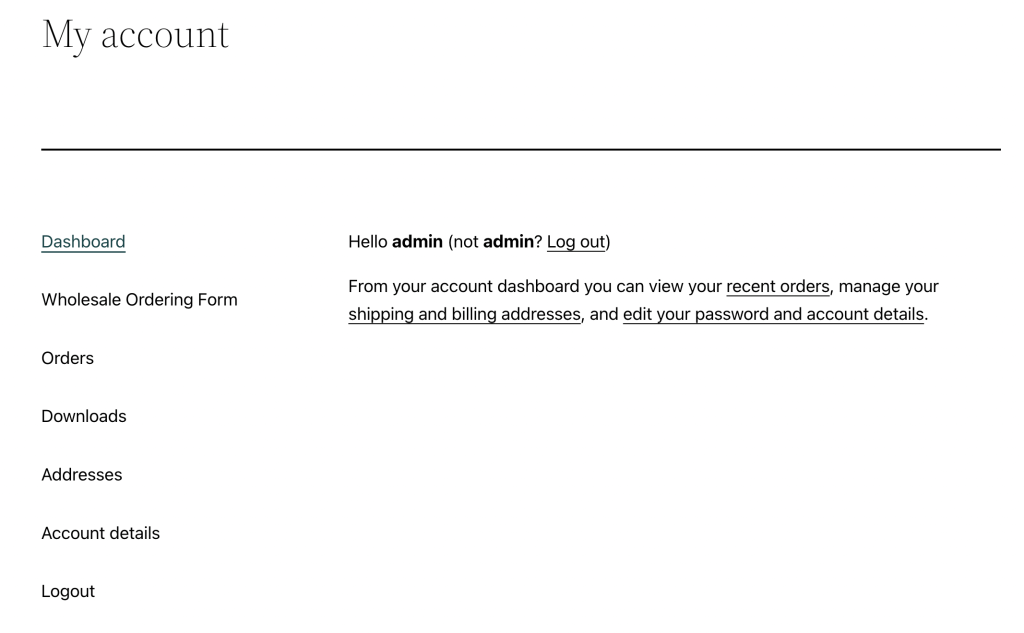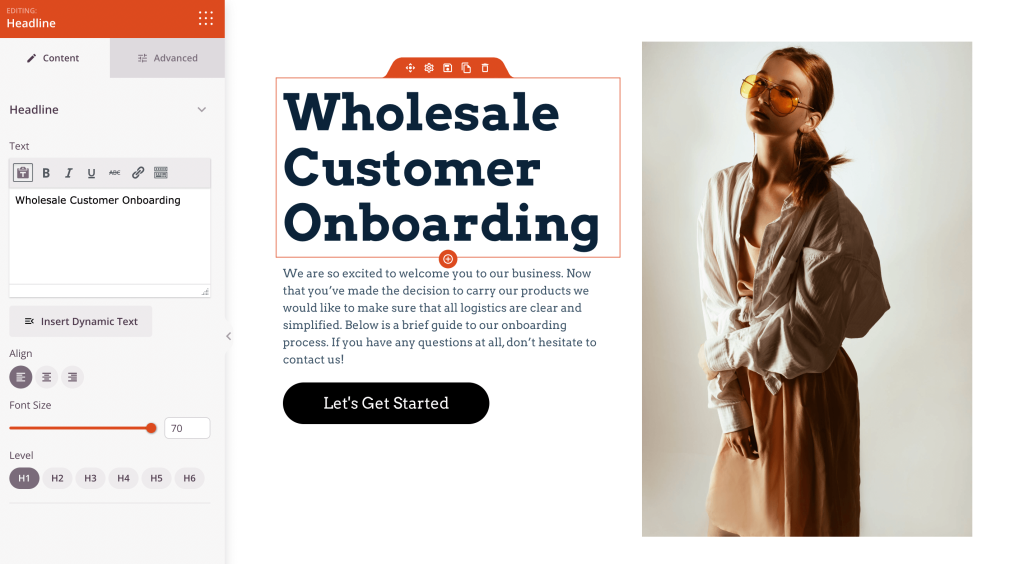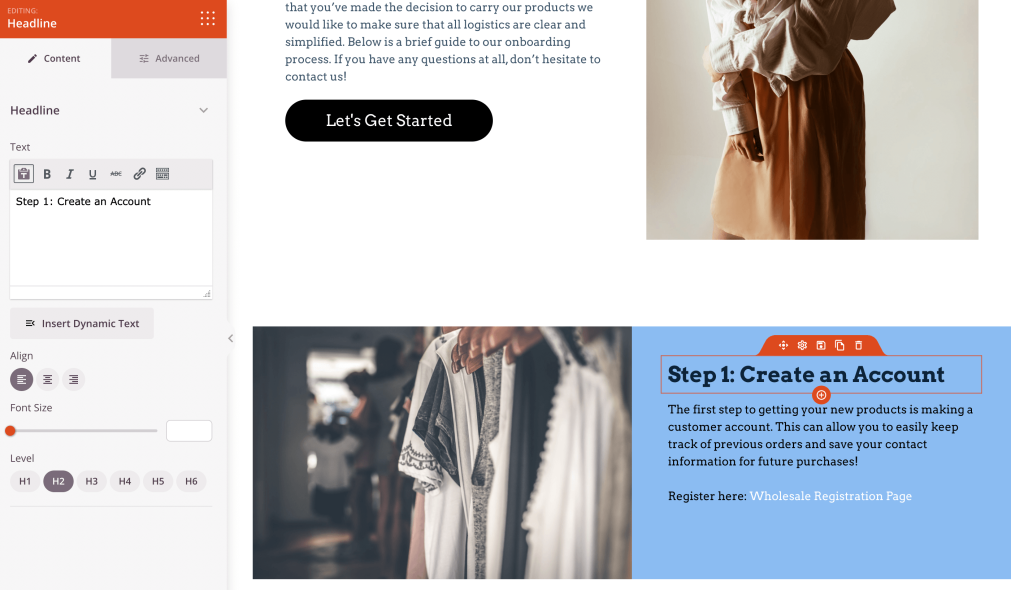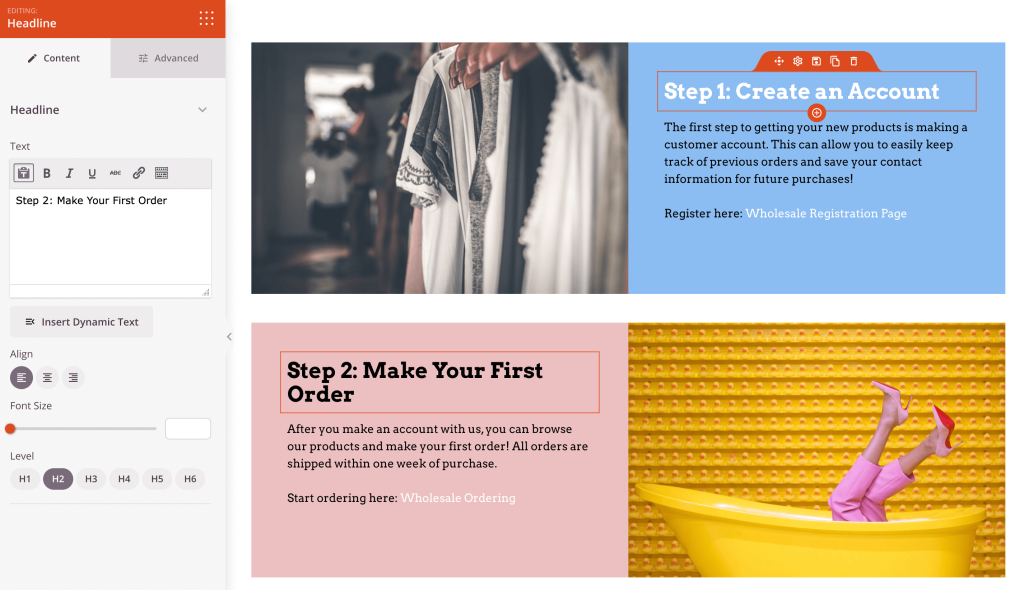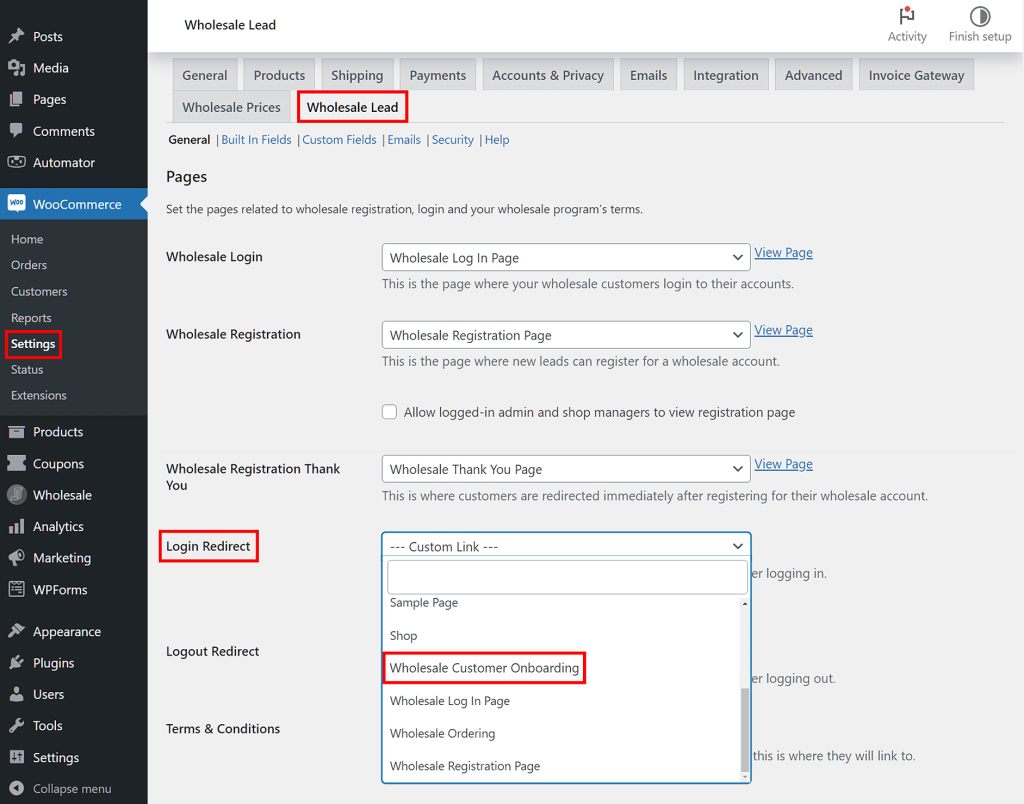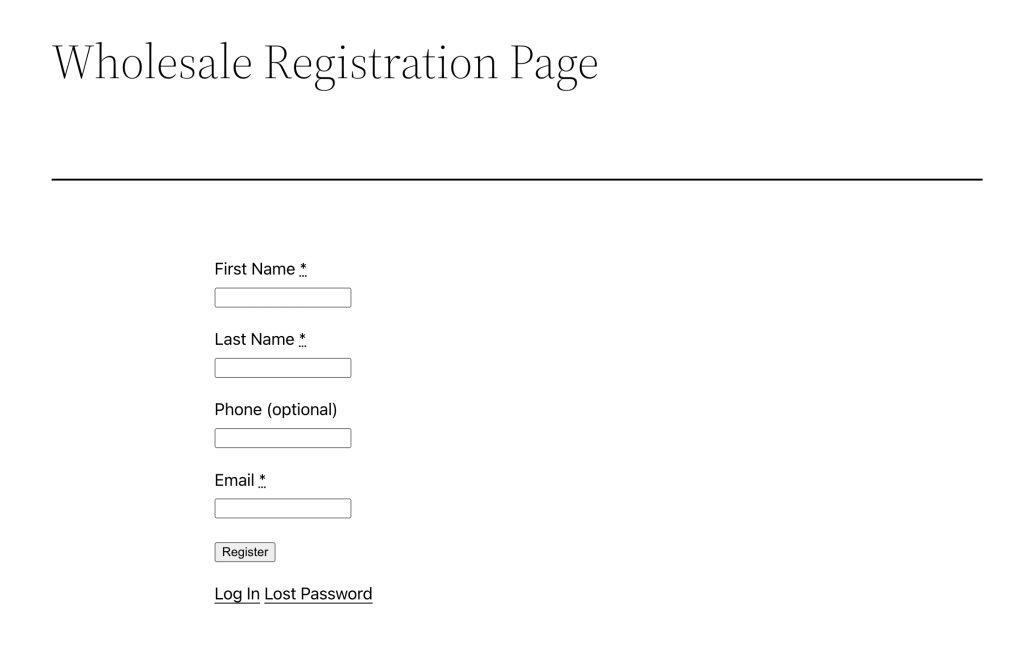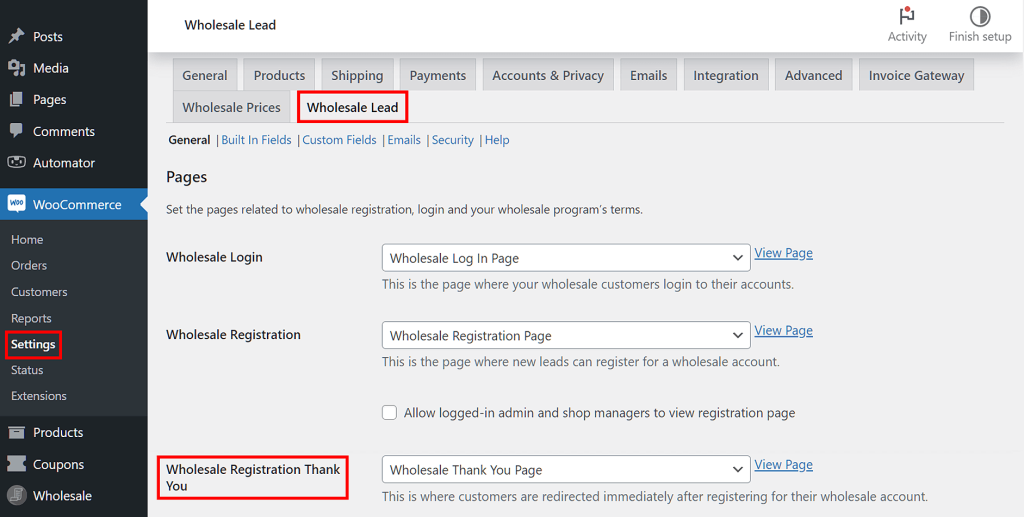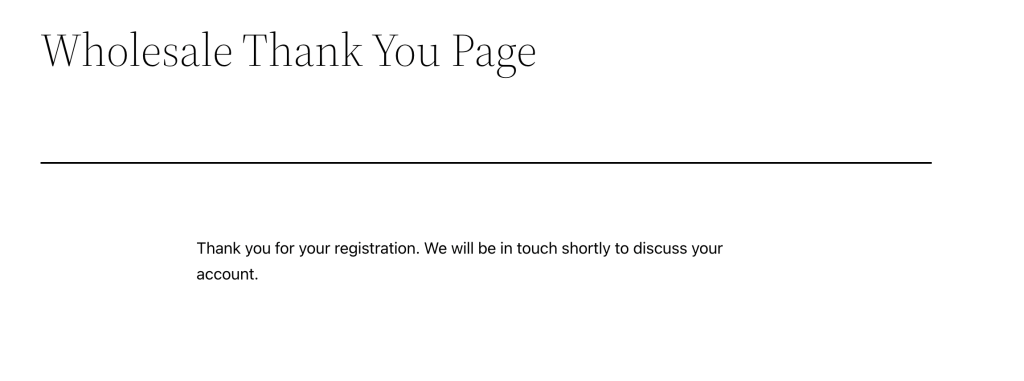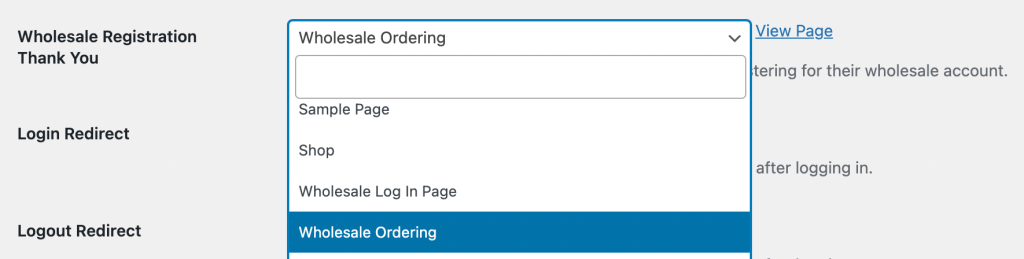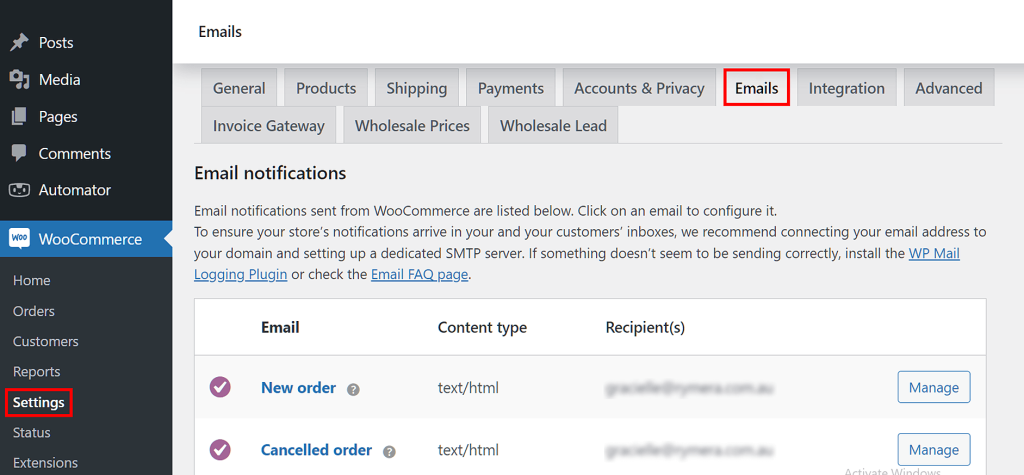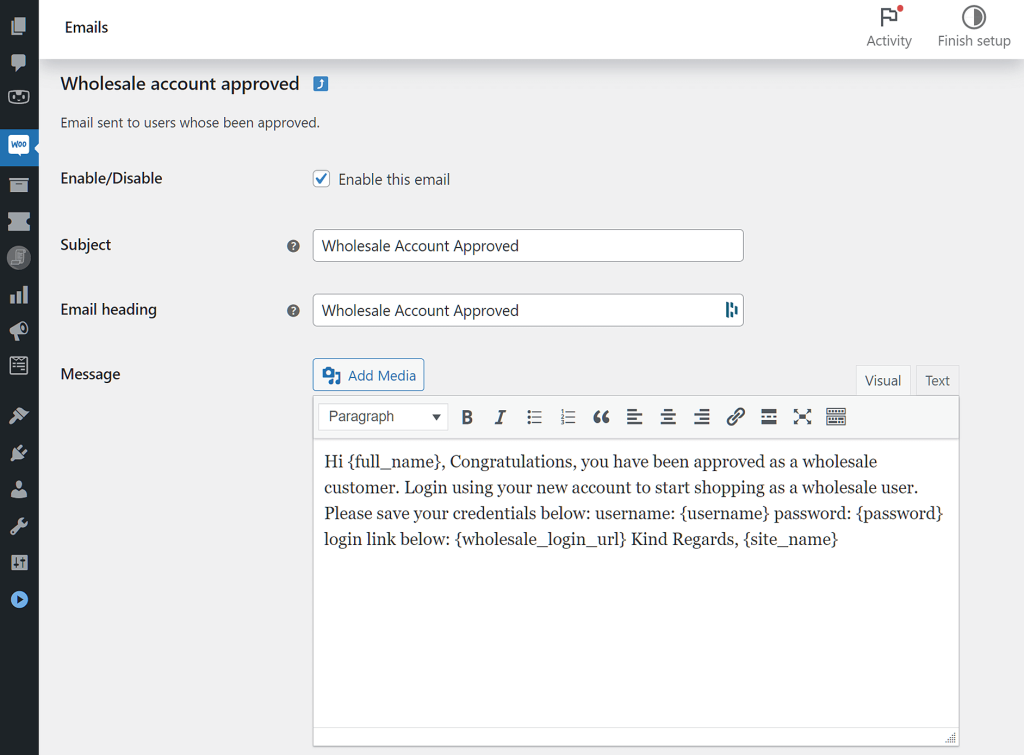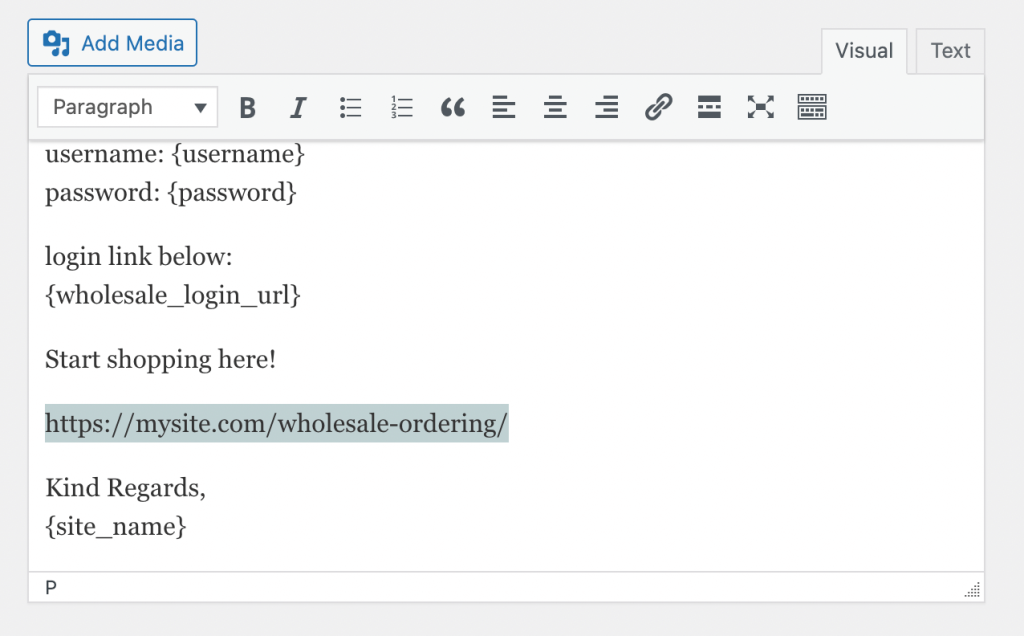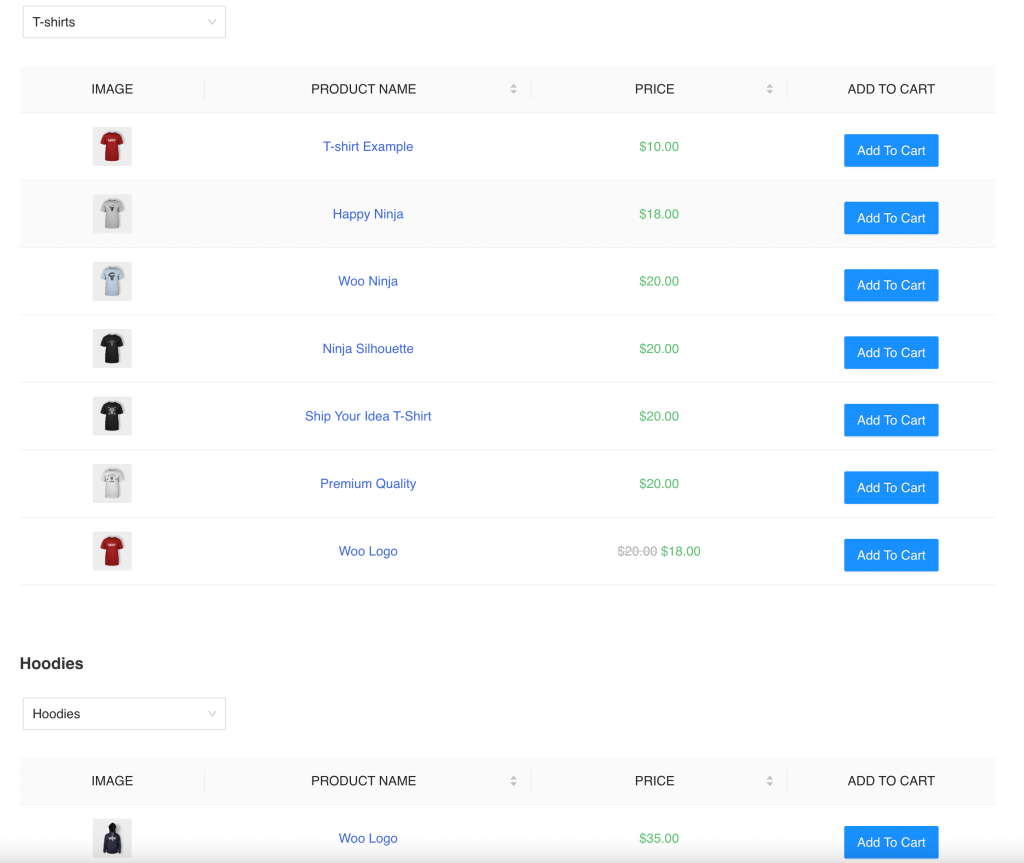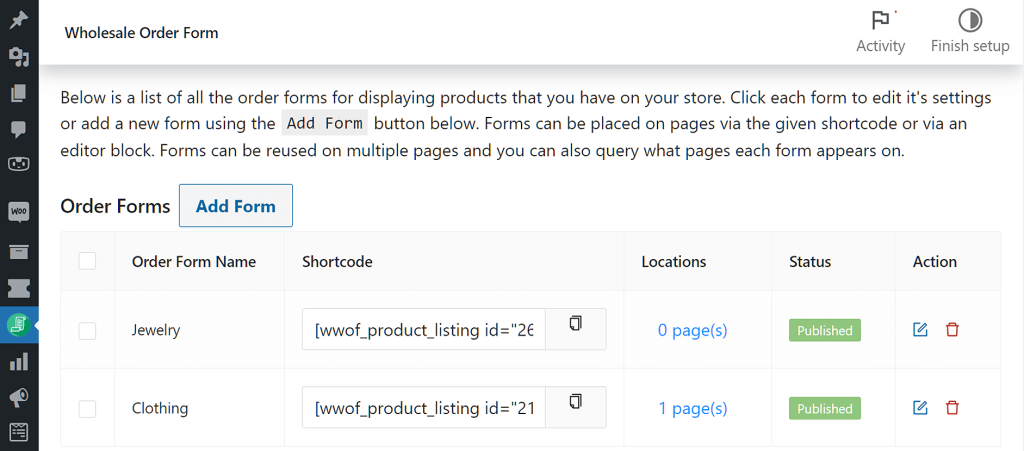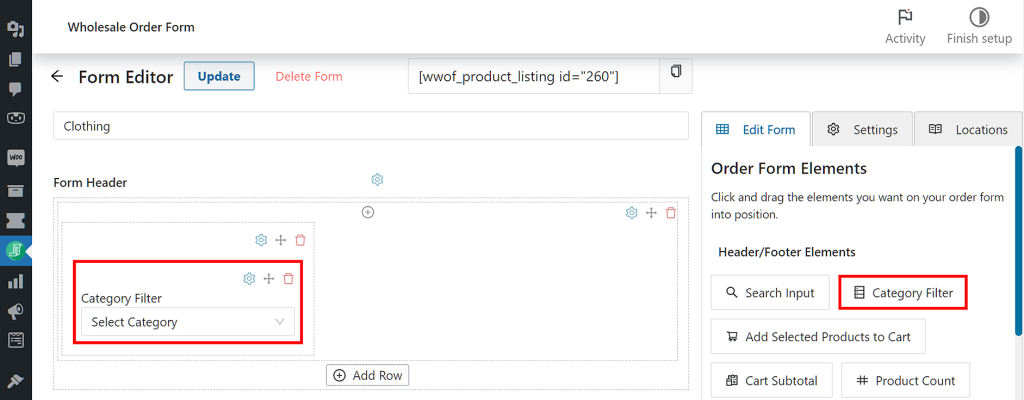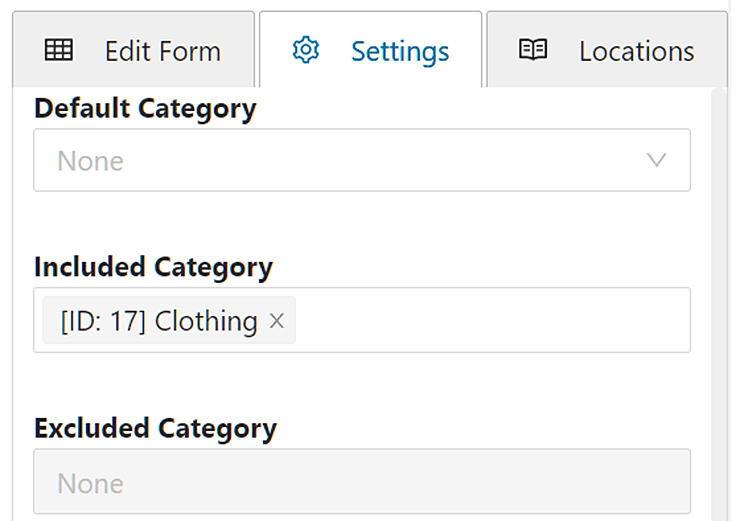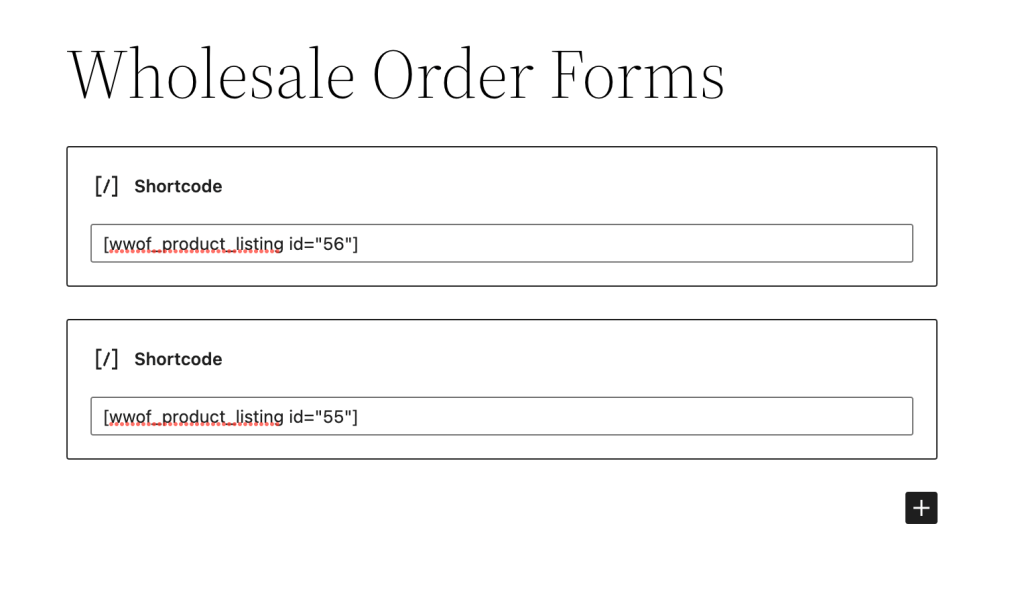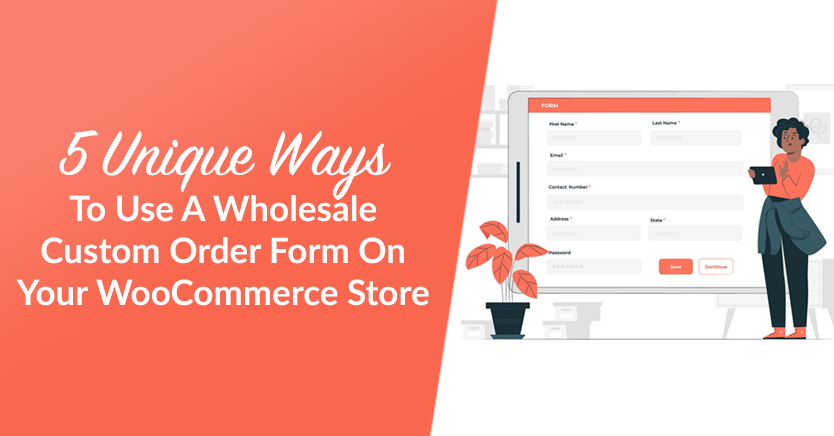
An essential part of running a wholesale business is allowing customers to buy products in bulk. This setup can create returning customers who are loyal to your store. However, visitors may struggle to find and purchase the right products if you don’t have a custom order form.
Fortunately, you can create wholesale order forms for your WooCommerce store in various ways. Whether you add one to your landing page or post-registration pages, wholesale order forms can simplify the bulk-buying process for customers.
In this post, we’ll explain what wholesale order forms are and why you should consider using them. Then, we’ll show you five ways to use these order forms in your WooCommerce store!
An Introduction To Wholesale Custom Order Forms (And Why You Should Use Them)
In a wholesale business, the goal is to sell products in large volumes. You can offer a discount when individual customers or retailers make bulk purchases. This can enable you to sell more products than in a traditional retail business.
Most retail stores list their products on a shop page. To buy something, shoppers need to click on a product, add it to their carts, and check out:
However, this format isn’t ideal for bulk ordering. As a wholesaler, it’s wise to create an order form. Basically, this is a document that lists all your products, along with pricing and quantity information:
Order forms make purchasing your products in bulk easy. Customers can simply find the items they need, enter the amounts they want to order, and add them to their carts.
Although you could build a custom order form template with Excel, you’ll have to send this document to new customers. To avoid this hassle, you can instead use a plugin to create an interactive order form on your website.
At Wholesale Suite, we’re constantly upgrading our Wholesale Order Form plugin. Thanks to new features and enhancements, it now allows you to easily create powerful and versatile order forms. With a built-in form builder, product sorting, and API integration, this tool can enhance the efficiency of your WooCommerce order forms.
5 Creative Ways To Use Wholesale Custom Order Form On Your WooCommerce Store
Now that you know what a wholesale custom order form is and how it can benefit your WooCommerce store, you’re probably wondering how to start using one.
To start using order forms, you’ll need to install and activate WooCommerce. Then, you can access the Wholesale Order Form plugin as a part of Wholesale Suite. With these tools, you can include WooCommerce order forms on every area of your website, including the landing page, My Account page, onboarding page, and more.
Here are five use cases for custom WooCommerce order forms!
1. Add a wholesale custom order form to your landing page
Simply put, a landing page is any page that users “land on” from promotional materials or search results. Often, placing a custom order form on this page can entice visitors to check out new product launches and quickly make purchases:
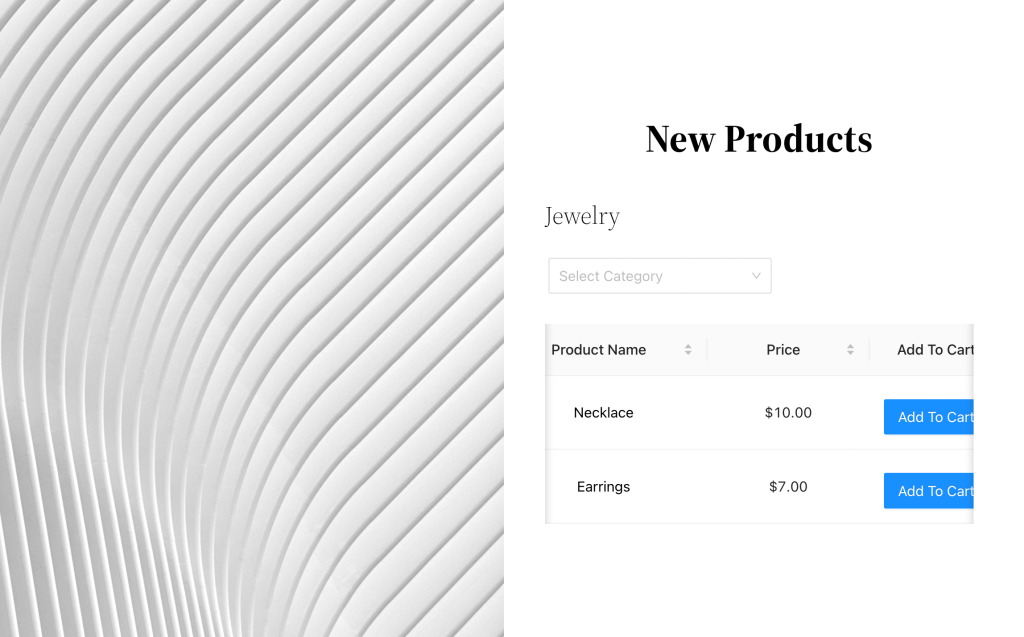
Adding a custom order form to your landing page takes a couple of steps, as you’ll see below.
Step 1: Create a landing page
If you haven’t already, you can easily create a landing page for your website.
Although you can build one manually, a plugin like SeedProd can speed up this process. With SeedProd, you can create any kind of landing page, from maintenance mode pages to thank you pages:
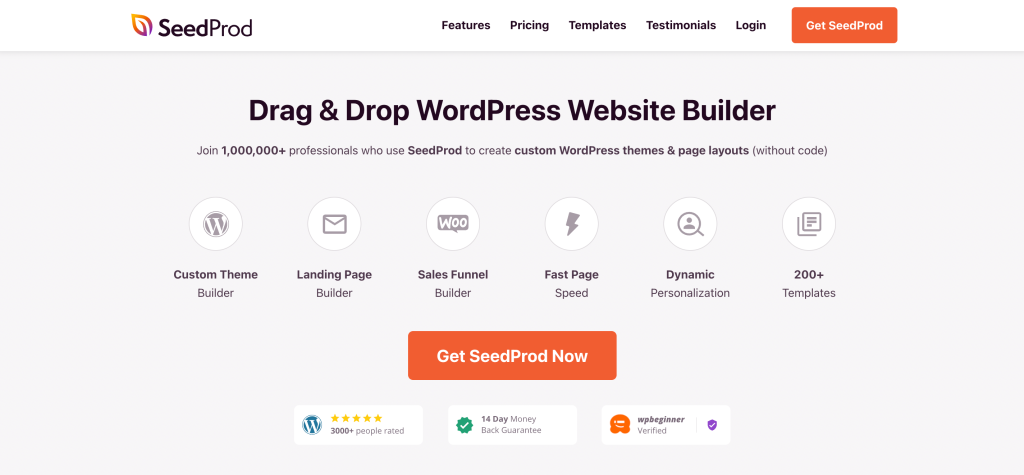
First, install and activate SeedProd. Then, navigate to SeedProd > Landing Pages:
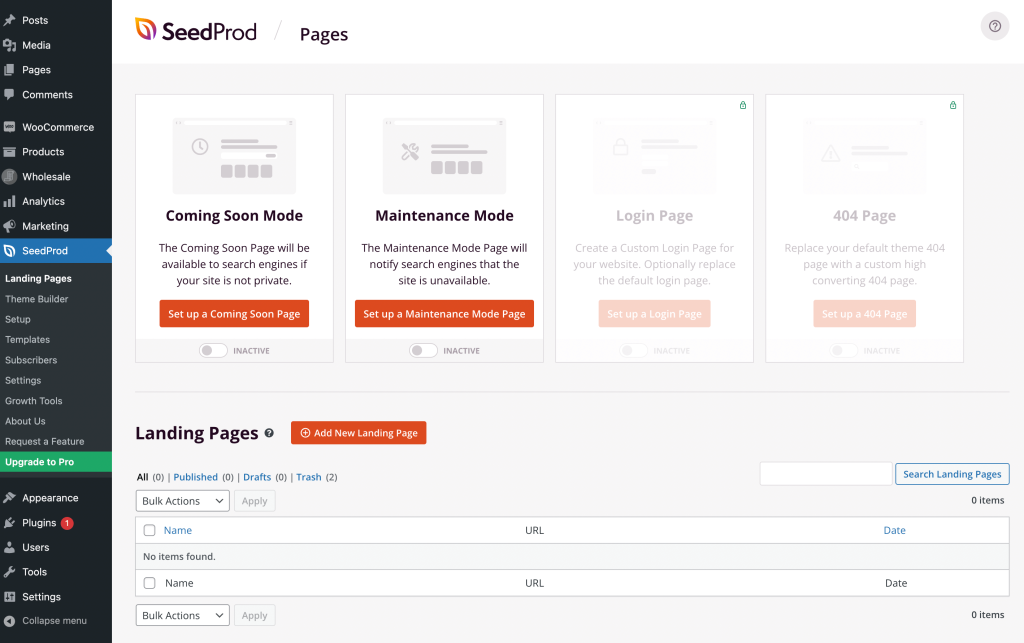
Next, click Add New Landing Page. You can start with a blank page or choose from a pre-made template:
After you name your landing page, you can start customizing it. If you started with a template, remember to update the text and images to fit your website:
After saving the page, it’s time to create your custom order form.
Step 2: Create a custom order form
First, head to your WordPress dashboard and click Wholesale > Order Forms. Then, click Add Form to create a blank order form. In the future, if you want to make changes to an existing custom order form, you can click its edit button instead.
Clicking Add Form or the edit button will take you to the Form Editor page.
Basically, creating a custom order form involves inserting elements into your order form’s Form Header, Form Table, and Form Footer sections.
To customize the Form Header and Form Footer sections, create rows by clicking Add Row. Next, create columns in each row by clicking the + icon at the top of the row. Then, drag and drop modules from Header/Footer Elements under the Edit Form tab into these columns.
Now, simply drag and drop modules from Table Elements under the Edit Form tab into the Form Table section.
For more comprehensive instructions on how to create or edit an order form, check out the following guides:
- A Step-by-Step Guide To WooCommerce Quick Order Forms
- Knowledge Base: WooCommerce Wholesale Order Form Getting Started Guide
- How To Create A Simple Wholesale Order Form Online
Step 3: Add your custom order form to your landing page
You can add your order form to any page on your website using its shortcode. This will be in the upper right corner of the form builder:
If you built your landing page in the WordPress block editor, you can add a shortcode block. Here, you can paste your order form’s shortcode:
In SeedProd, you can add shortcodes in a similar way. However, you’ll need to upgrade to the Pro version to unlock the shortcode blocks.
2. Display an ordering link on the My Account page
You might also consider adding a wholesale ordering link to your customers’ account pages. After a user signs in, they can click on your wholesale ordering form and buy new products:
To do this, you’ll need to edit your site files. However, before you get started, be sure to back up your website. This will prevent any data loss if you make any coding mistakes.
Next, find your theme’s functions.php file. Copy this custom snippet and paste it into the file:
add_filter ( ‘woocommerce_account_menu_items’, ‘wholesale_ordering_link’ );
function wholesale_ordering_link( $menu_links ){
$new = array( ‘wholesaleorderinglink’ => ‘Wholesale Ordering Form’ );
$menu_links = array_slice( $menu_links, 0, 1, true )
+ $new
+ array_slice( $menu_links, 1, NULL, true );
return $menu_links;
}
add_filter( ‘woocommerce_get_endpoint_url’, ‘wholesale_ordering_hook_endpoint’, 10, 4 );
function wholesale_ordering_hook_endpoint( $url, $endpoint, $value, $permalink ){
if( $endpoint === ‘wholesaleorderinglink’ ) {
// here is the place for your custom wholesale ordering page URL
$url = ‘http://localhost/wholesale/wholesale-ordering/’;
}
return $url;
}Replace the URL with the link to your WooCommerce order form. After saving the file, the My Account page should display a Wholesale Ordering Form tab.
3. Create an onboarding page
It can be wise to walk new customers through the ordering process. Rather than immediately redirecting them to your order form, you can first explain how to navigate your store, place an order, and when they should expect deliveries.
Creating an onboarding page can keep new customers engaged while educating them about your business. Plus, a satisfying onboarding process can help you connect with customers, increasing their Lifetime Value (LTV).
When designing your onboarding page, you can keep things simple. At the top of the page, you can include a brief introduction to your business. This should welcome new customers and help them understand your brand quickly:
Then, you can walk readers through the step-by-step process of creating an account. If you have any requirements for new customers, you can include that information here:
Next, explain the ordering process. Here, you can cover shipping times, bulk discounts, and any other details about ordering from your store. Finally, be sure to direct customers to your custom order form:
When you’re finished, publish the page. To redirect your customers to this onboarding information, head to WooCommerce > Settings > Wholesale Lead. For Login Redirect, select the onboarding page:
This will redirect all your wholesale customers to the onboarding page after they log in. Since this contains all the information about your store, customers can complete orders without any confusion.
4. Encourage purchases after email registration
After downloading Wholesale Suite, the Wholesale Lead Capture plugin will automatically set up a Registration page on your website. Here, new visitors can sign up and become regular customers:
After someone registers, you may want to encourage them to make a purchase. To ensure that new users can immediately see and order your products, you can add a custom order form at the end of the signup process.
First, go to WooCommerce > Settings > Wholesale Lead. Then, find Wholesale Registration Thank You:
Usually, new users will be redirected to this Thank You page after they register:
However, you can choose to redirect users to your custom order form. To do this, simply select Wholesale Ordering:
Alternatively, you can add a link to your custom order form in the registration confirmation email. You’ll simply need to find the right email template by going to WooCommerce > Settings > Emails.
Next, scroll down to the Wholesale Account Approved email template, then click it. This is the email you send to users after approving their registration:
By default, this email template comes with a login link so that new users can access their My Account pages. However, you can also add a link to your custom order form here:
Doing this will allow customers to start shopping right after registration. Without redirecting new users, they may wait a long time before ordering. A link to the form can keep your store in customers’ minds and encourage quick orders.
5. Make order forms for different customers
In many cases, you’ll only need one order form for your wholesaling business. However, having a single order form can be overwhelming if you have many different types of products. Since every customer will be looking to make unique purchases, you can create multiple order forms:
With many different order forms, users won’t have to search for the products they want. Thus, by providing a less frustrating checkout process, you improve your site’s user experience.
In addition, your website won’t have to load every product at once. This can improve your loading times while boosting your conversion rates.
Fortunately, Wholesale Order Form makes it easy to build multiple order forms. First, you’ll need to add new forms, labeling each with its own product category:
Then, open one of your order forms. In the header, create one column and drag and drop the Category Filter into it:
Next, click the Settings tab on the right side of the page, find Included Category, and select the product category:
Continue to customize the Form Table and Form Footer sections to your liking. Once you’re done with one custom order form, repeat the process with the other order forms.
Finally, you can add all of these forms onto one page. Simply copy their shortcodes and paste them into shortcode blocks:
Then, visitors should be able to easily navigate between many different order forms on one page!
Conclusion
Using wholesale order forms, potential customers won’t get lost browsing through multiple pages of products. Thankfully, with our new Wholesale Order Form plugin, you can display easy-to-use custom order forms on many different areas of your website.
To review, here are five ways to use wholesale order forms in WooCommerce:
- Add a wholesale order form to your landing page
- Display an ordering link on the My Account page
- Create an onboarding page
- Encourage purchases after email registration
- Make order forms for different customers
Do you have any questions about using a wholesale custom order form? Let us know in the comments section below!