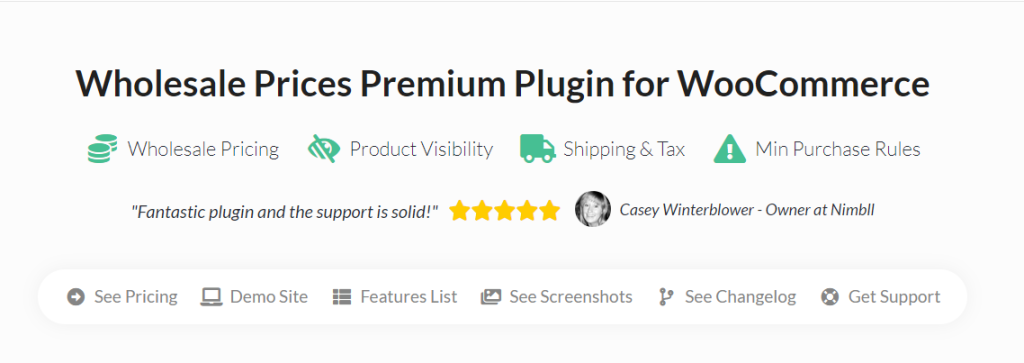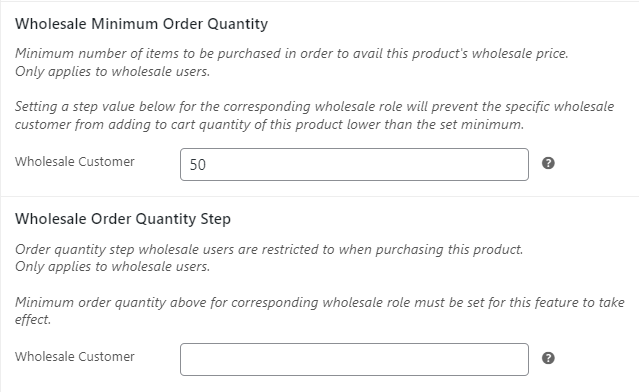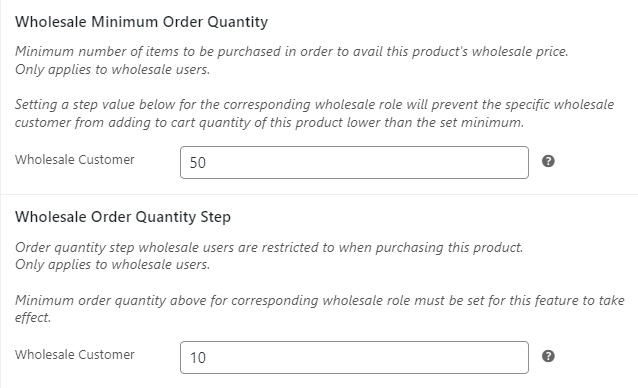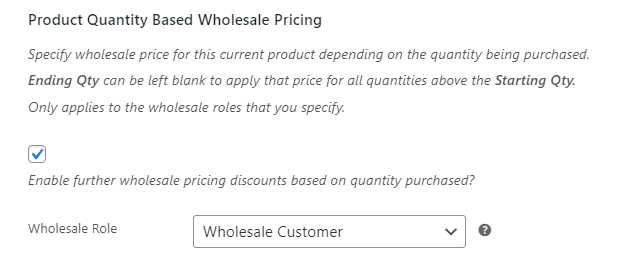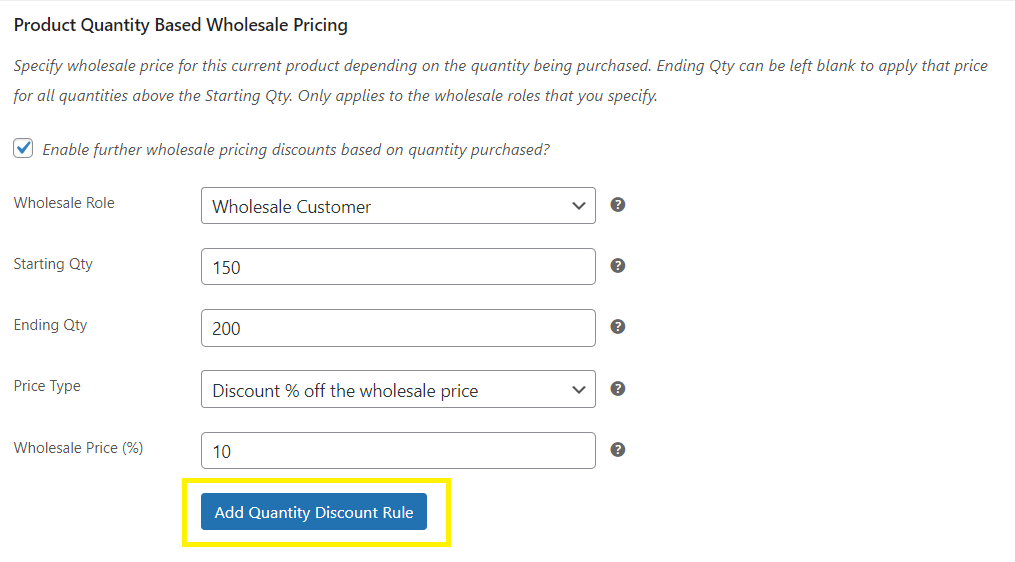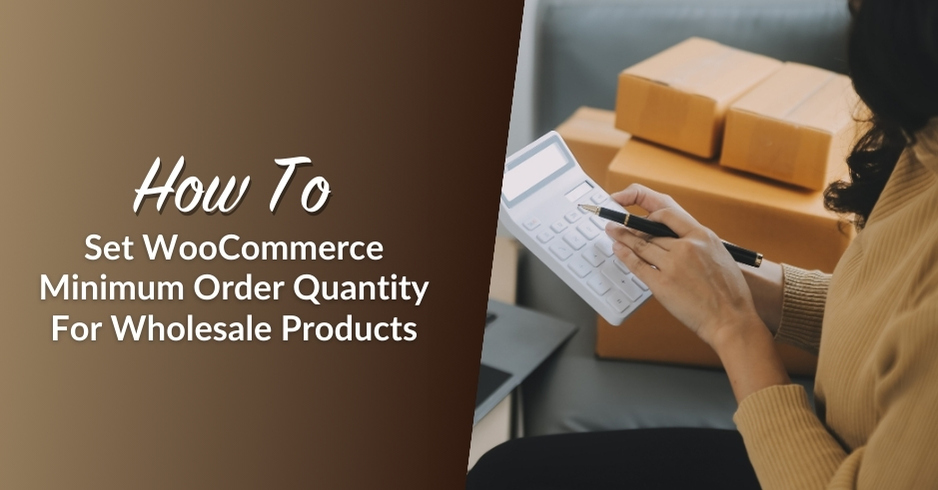
Ensuring profitability and optimizing inventory levels are some of the greatest challenges of running a wholesale business in WooCommerce. One powerful yet simple tactic to combat these concerns is setting a WooCommerce minimum order quantity for your products. With this handy feature, you can implement minimum purchase requirements before customers can qualify for wholesale pricing.
Setting minimum order quantities for your wholesale products encourages bigger orders, helping you ensure that sales volume covers your operational expenses. It also allows you to optimize your inventory levels, allowing you to clear your stocks faster and reduce smaller, less profitable transactions.
Ready to reap these benefits? We’re here to help! In this article, we’ll cover the advantages of setting a WooCommerce minimum order quantity for your products and teach you how easily you can do it with Wholesale Prices Premium. So, let’s dive in!
Benefits Of Setting A WooCommerce Minimum Order Quantity
A WooCommerce minimum order quantity refers to the minimum number of units wholesale customers must add to their carts to avail of wholesale discounts and complete a purchase. Implementing this in your wholesale store comes with several advantages. Let’s take a quick look at them below:
1. Increases average order value
Requiring wholesale customers to purchase a minimum number of items can help you boost order values and grow your revenue. Let’s say you sell T-shirts and set a WooCommerce minimum order quantity of 100 units per transaction. Wholesale customers will need to buy at least that set amount to complete their purchase, resulting in larger, more profitable orders.
2. Optimize inventory management
Larger orders are also good news for your inventory management efforts. Moving larger quantities of products reduces the need for frequent stock replenishment, streamlining your inventory processes. Moreover, since you have a more predictable sales volume, you reduce the risks of stockouts and overstocks. This ensures you have the right products available at the right time, which can enhance customer satisfaction.
3. Reduce costs
Setting a WooCommerce minimum order quantity streamlines the order fulfillment process. Since it results in bigger order values and fewer smaller transactions, your team can operate more efficiently, focusing on fulfilling larger, more profitable orders. This means that your precious resources—such as labor, time, and capital—are used more efficiently. Larger orders often also mean fewer shipments to process, leading to significant cost savings on order fulfillment.
How To Set A WooCommerce Minimum Order Quantity For Wholesale Products (Step-By-Step)
Now, that we understand the key benefits of implementing a WooCommerce minimum order quantity, let’s look into how you can do it for your store! While WooCommerce doesn’t offer this feature out of the box, you can easily implement it using Wholesale Prices Premium.
This powerful plugin allows you to manage wholesale prices in your WooCommerce store, set minimum order requirements, implement tiered discounts for wholesale customers and so much more!
For this tutorial, we’ll assume you already have an active wholesale WooCommerce store and Wholesale Prices Premium set up on your site. So, with that out of the way, let’s get cracking!
📝 Important note: There are two main ways you can implement WooCommerce minimum order requirements: in the general level and product level. In this tutorial, we'll focus on how you can do it for individual wholesale products.
Step 1: Set a wholesale price
Once you’ve installed and activated the Wholesale Prices Premium plugin, navigate to the Products page in your WordPress dashboard. Then, locate the product you want to set a minimum purchase requirement for and select Edit:
Then, scroll down to the Product data box. In the General tab, you’ll see a section for Wholesale Prices:
If you haven’t done so already, you’ll need to enter a wholesale price for your product. This way, when a wholesale customer visits that product page, they’ll see the discounted price rather than the regular one.
Step 2: Define a wholesale minimum order quantity and quantity step
The next step is to define a minimum purchase requirement for your product. This means that, in order for the wholesale customer to benefit from the discounted price that you set in the previous step, they’ll need to buy a minimum number of items.
To do so, scroll down to the Wholesale Minimum Order Quantity section, then enter the minimum order quantity for that product:
Then, you’ll need to define an order quantity step. This is the interval by which customers can increase the number of that item:
For instance, they can increase it by 5, 10, 15, 20, etc. In our example, wholesale customers can purchase that product in increments of 10. Since our minimum order quantity is 50, they can purchase 70 or 100 items, but not 75 or 115.
Step 3: Enable wholesale discounts based on quantity
You may also want to set wholesale discounts based on quantity. For example, if a client purchases 100 rather than 50 items, they’ll get a better price.
To do this, tick the box in the Product Quantity Based Wholesale Pricing section:
Then, set a starting and ending quantity, change the price type to discount, and enter a value. In our example, clients will get a 10% discount when they purchase between 150 and 200 items.
When you’re ready, click on Add Quantity Discount Rule. You can then create another discount for larger orders. Once you’re finished, make sure to select Update.
Here’s what the product page will look like to wholesale customers:
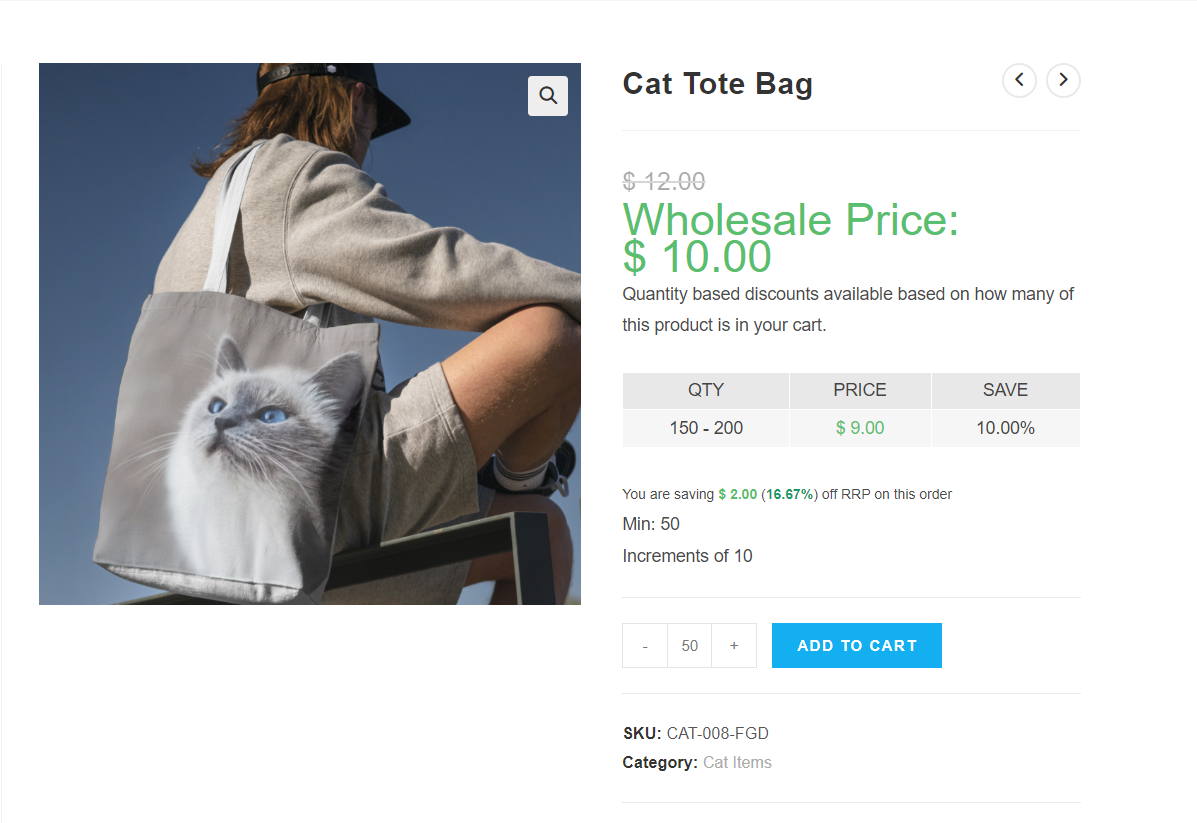
Remember that you can change the display settings of your wholesale pricing. You can do this by navigating to WooCommerce > Settings > Wholesale Pricing and selecting the Price tab.
Conclusion
Setting a WooCommerce minimum order quantity for your wholesale products can help you get rid of excess stock and cover your expenses more efficiently. Fortunately, you can leverage tools like Wholesale Prices Premium to define minimum order quantities and reap these benefits!
To recap, here’s how to set minimum purchase requirements in WooCommerce:
- Set a wholesale price for your product
- Define a wholesale minimum order quantity and quantity step
- Enable wholesale discounts based on quantity
Do you have any questions about creating minimum purchase requirements for wholesale products? Let us know in the comments section below!