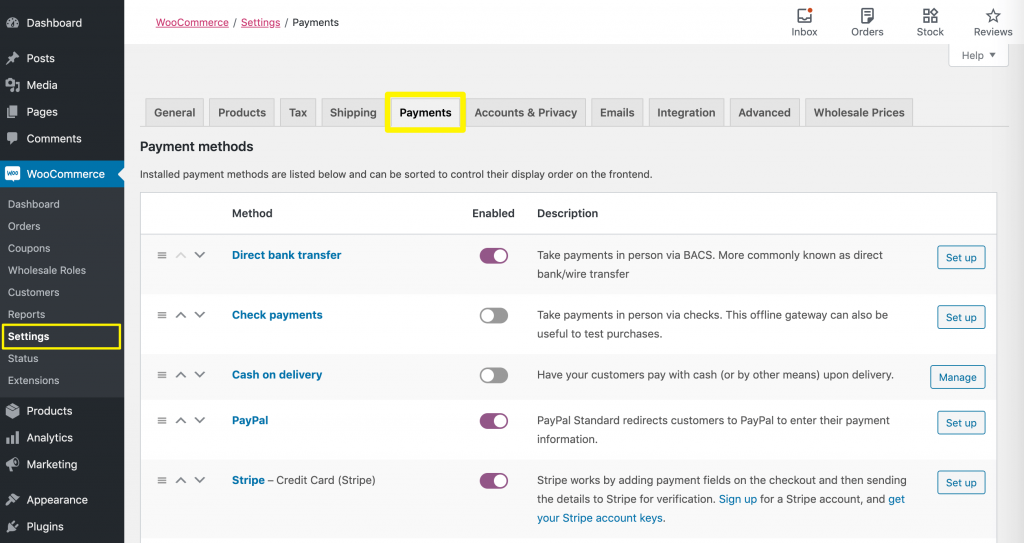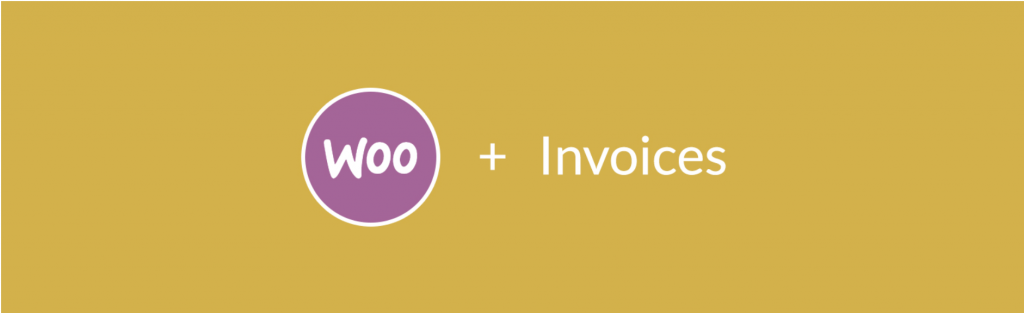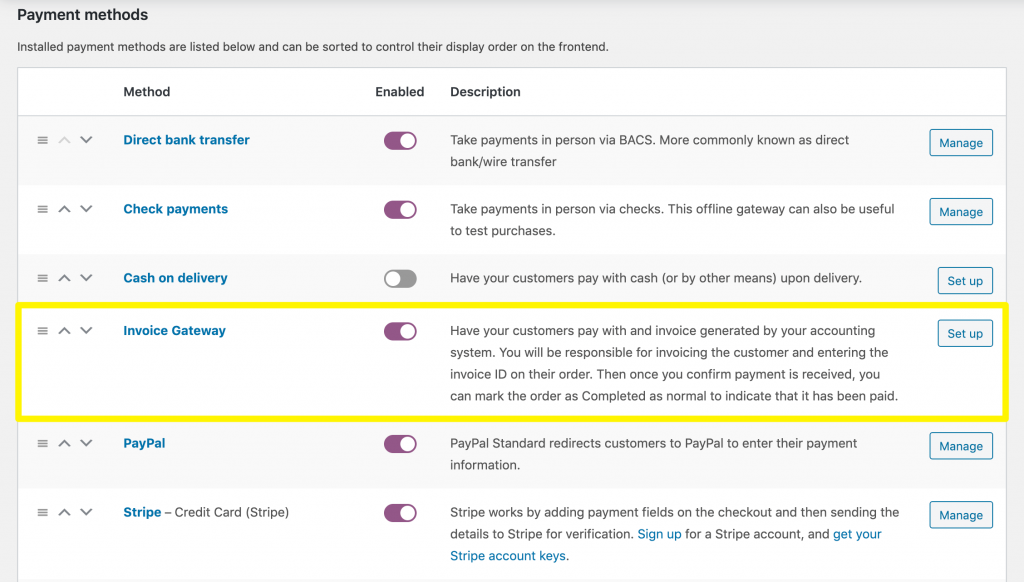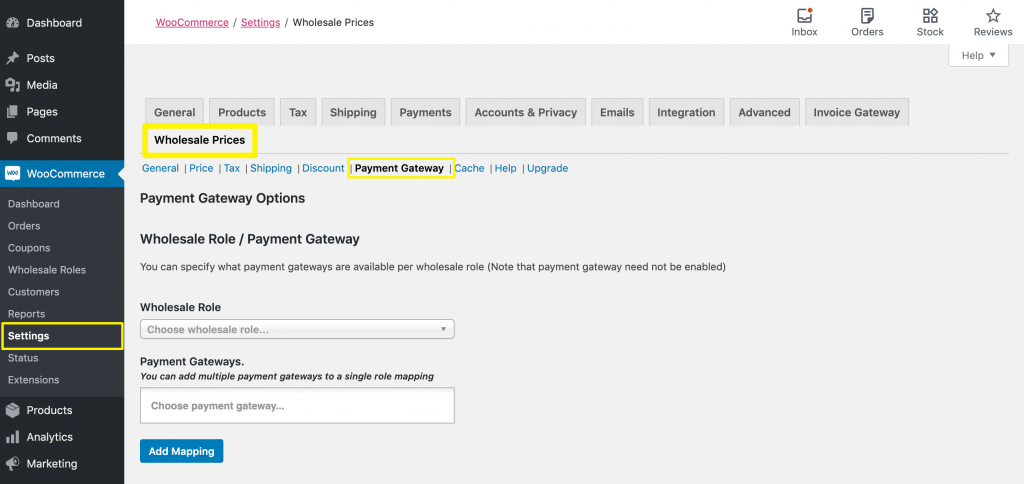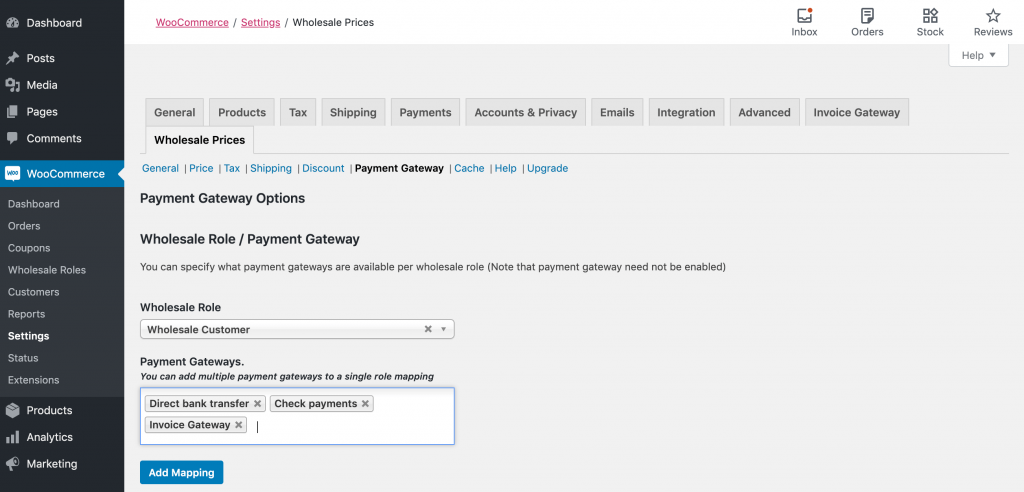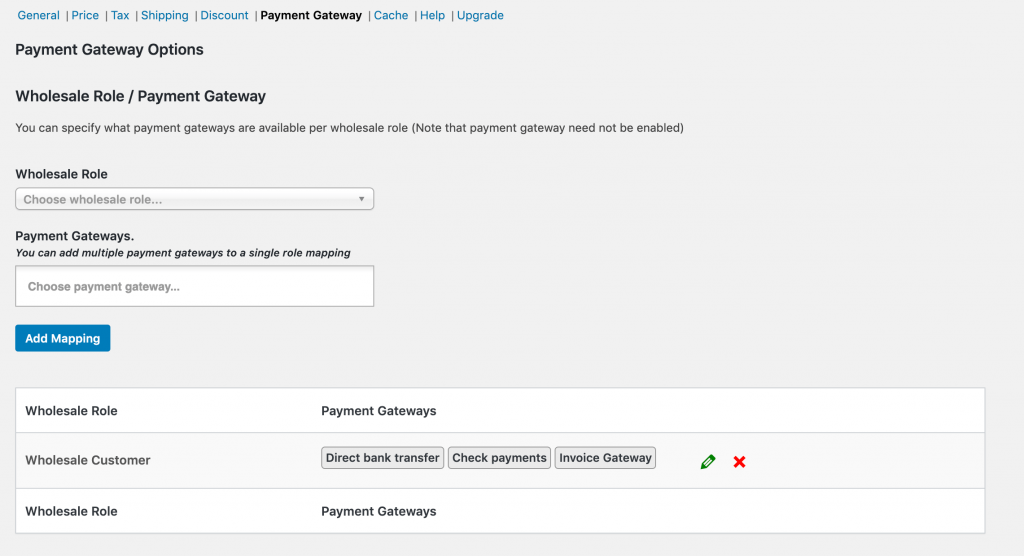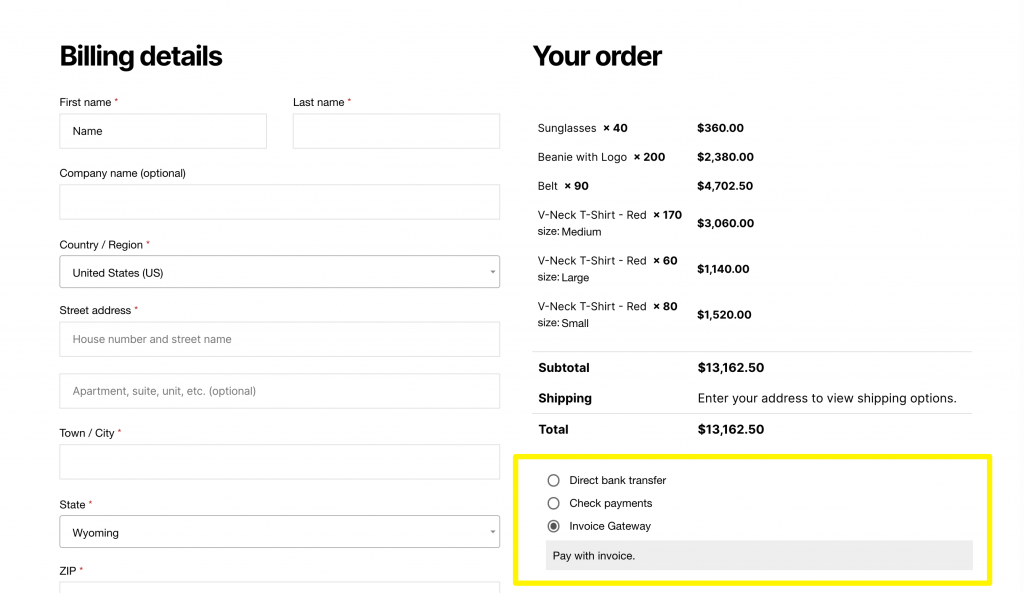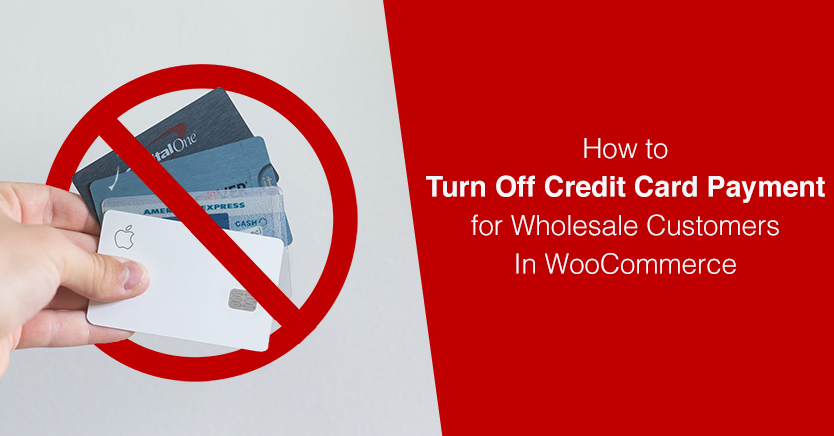
Offering the right payment options to your wholesale customers requires a delicate balance. You may want to provide multiple methods to avoid losing sales, but also limit extra expenses on your end due to credit card processing fees.
One way to work around this issue is to turn off credit card payment options on your WooCommerce site and replace them with easy-to-use alternatives. For instance, you may implementing an off-site invoicing system, or accept direct bank transfers.
In this post, we’ll discuss some of the difficulties of accepting credit card payments online. Then we’ll show you how you can turn off credit card payment gateways using WooCommerce Wholesale Prices Premium. Let’s go!
Why You May Want to Turn Off Credit Card Payment Options for Wholesale Customers
Credit card payments are a convenient option for buying products online. However, for merchants, they can pile on added expenses. Many payment gateways take a percentage of each transactions total as a processing fee.
There are several ways you can work around this issue. For instance, some wholesalers include surcharges to cover credit card processing expenses. However, this can deter some buyers who feel like they’re being charged ‘extra’, and is also tricky from a legal standpoint.
This is why it’s often simpler to just turn off credit card payment methods and provide multiple customer-friendly alternatives, such as:
- Direct bank transfers: This is a native WooCommerce payment option and usually does not require any additional fees for either party.
- Check payments: Also available via WooCommerce out of the box, check payments cost nothing in additional fees, although they may be inconvenient from a logistical standpoint (e.g., how checks will be sent, what to do if a check bounces).
- Third-party invoicing software: If you send customers invoices, you can have them submit their payments through a third-party platform such as Quickbooks or Xero.
Hopefully, you’re already communicating regularly with your wholesale customers. A smart way to find out how they feel about the payment options listed above (or other alternatives you’re considering) is to simply ask them the next time you reach out.
How to Turn Off Credit Card Payment for Wholesale Customers In WooCommerce (In 2 Steps)
If you’ve decided to take the leap and turn off credit card payment gateways for your wholesale customers, you’ll need a little help from a few key plugins. First off, make sure you have WooCommerce Wholesale Prices Premium installed and activated on your site. Then you can proceed with the steps below.
Step 1: Set up your alternative payment method(s)
Before you dive into the payment settings for WooCommerce Wholesale Prices Premium, make sure all the payment options you do want to enable for your customers are up and running. To do so, navigate to WooCommerce > Settings > Payments:
Then toggle the switch next to each option you want to offer to the on position, if it’s not already. If you’re providing different payment options for your retail customers, make sure to leave those on here as well. You’ll disable them for wholesale buyers in Step 2 below.
Earlier we mentioned third-party invoicing software as a quality alternative to credit card payments. If you want to implement this system for your own site, you can use our WooCommerce Invoice Solution plugin:
It’s free to use and integrates seamlessly with WooCommerce Wholesale Prices. Then, when a customer chooses Invoice as their payment method, you’ll be notified to send the necessary information via Quickbooks or whatever other invoicing software you use.
Customers don’t have to pay for their orders until they’ve received their invoices from you. Likewise, orders are held as Processing in WooCommerce until you manually change their status after receiving payment from the buyers.
Once you install and activate WooCommerce Invoice Solution, you can toggle the Invoice Gateway option on in WooCommerce > Settings > Payments:
When you’re happy with your payment methods, make sure to click on the Save changes button.
Step 2: Implement payment gateway mapping for your wholesale customer roles
Now you’re ready to dive into WooCommerce Wholesale Prices’ payment gateway mapping feature. You can find it by navigating to WooCommerce > Settings > Wholesale Prices > Payment Gateway:
First, select your default wholesale customer role from the dropdown. Then type the names of the payment methods you want to allow into the field below:
Make sure you list all of the options you want to provide for users with this role – you should not try to add them one at a time. Click on Add Mapping when you’re done, and the relevant details will appear in a list below:
You can repeat this process for each of your wholesale customer roles (if you have multiple). The options specified here will be the ones your wholesale customers see during the checkout process:
Return to this settings page at any time to edit, add, or delete payment gateway mappings.
Conclusion
Becoming a successful wholesaler requires strategy. In addition to incentivizing customers to purchase larger orders, managing your payment options wisely is key if you want to maximize your profits.
In this post, we taught you how to turn off credit card payment gateways with WooCommerce Wholesale Prices Premium:
- Set up your alternative payment method(s), such as WooCommerce Invoice Solution.
- Implement payment gateway mapping for your wholesale customer roles.
Do you have any questions about wholesale payment gateways? Ask away in the comments section below!