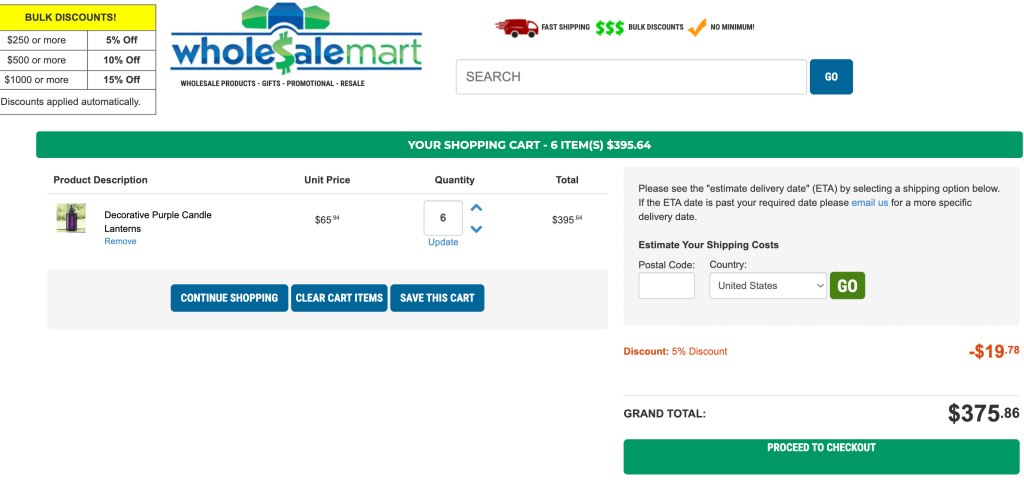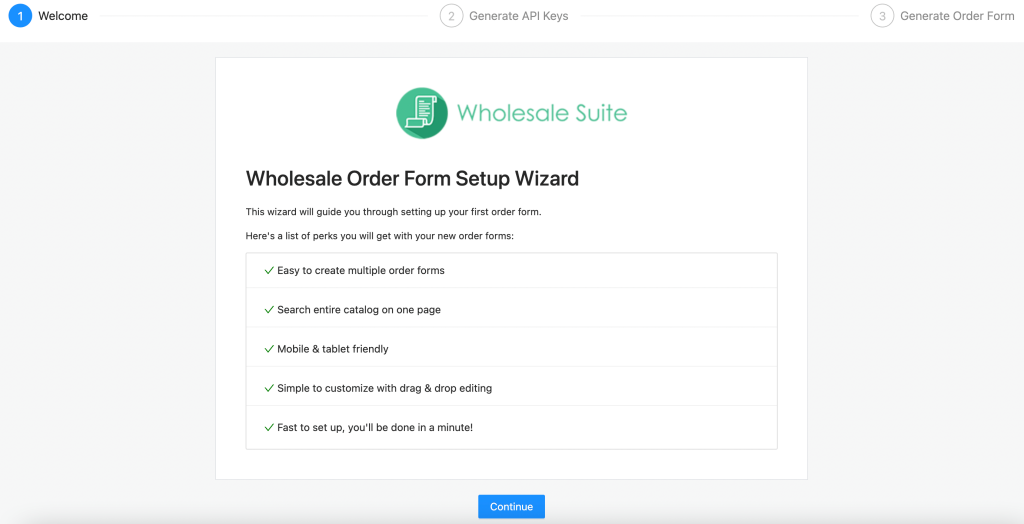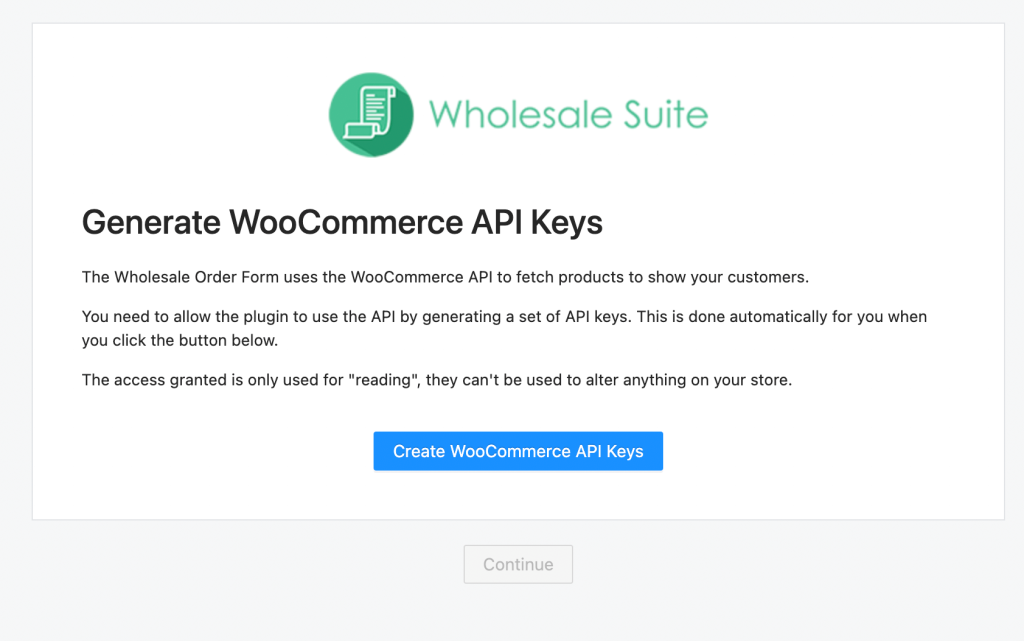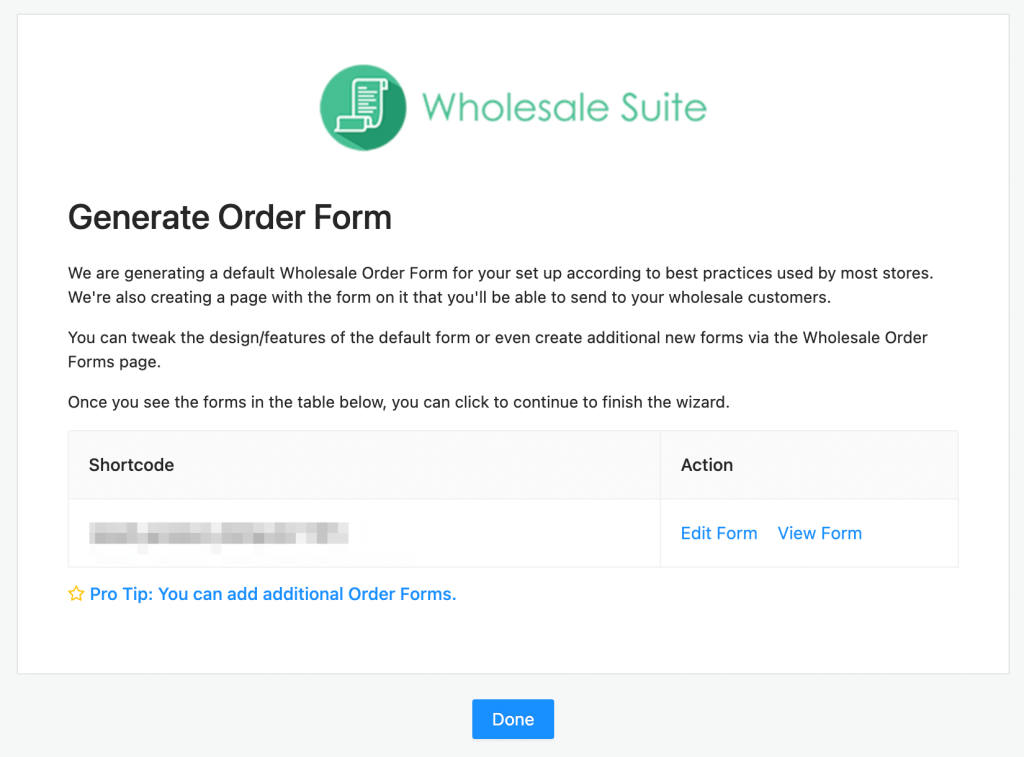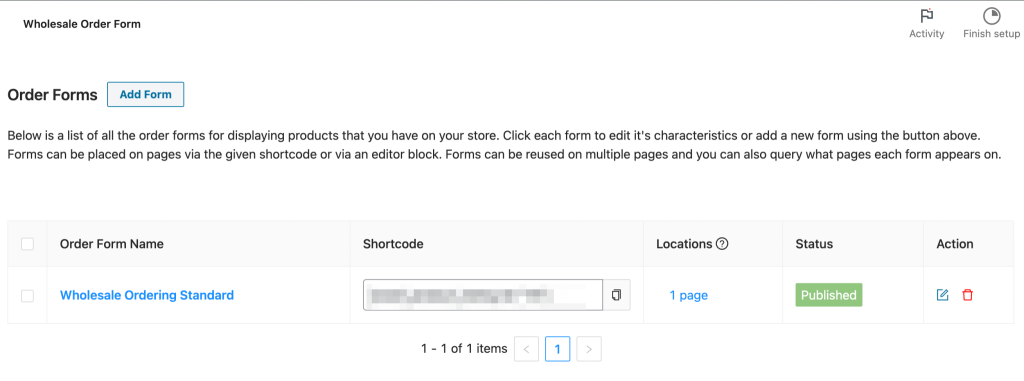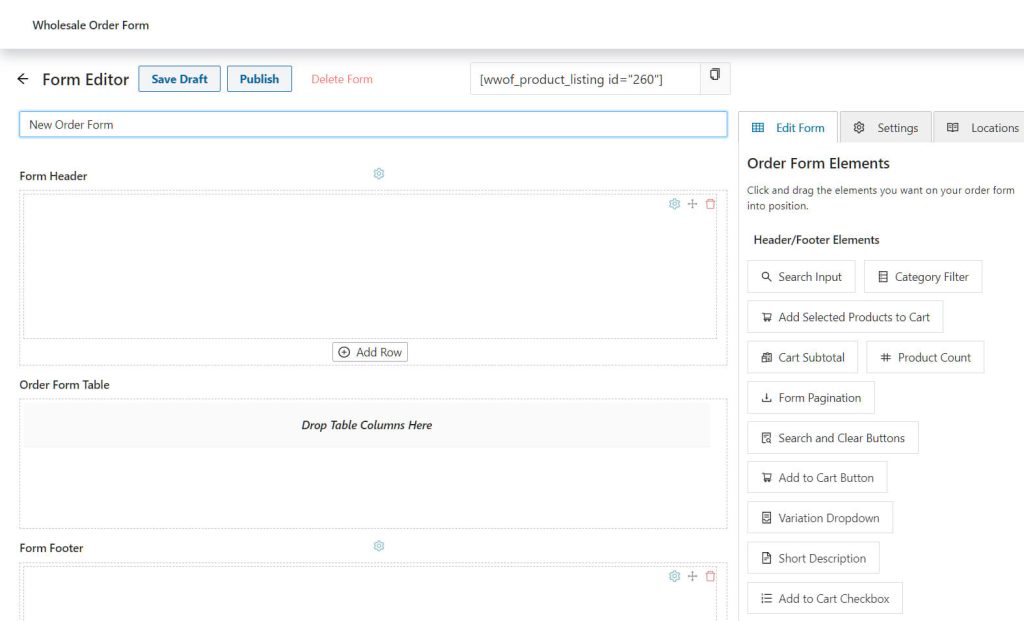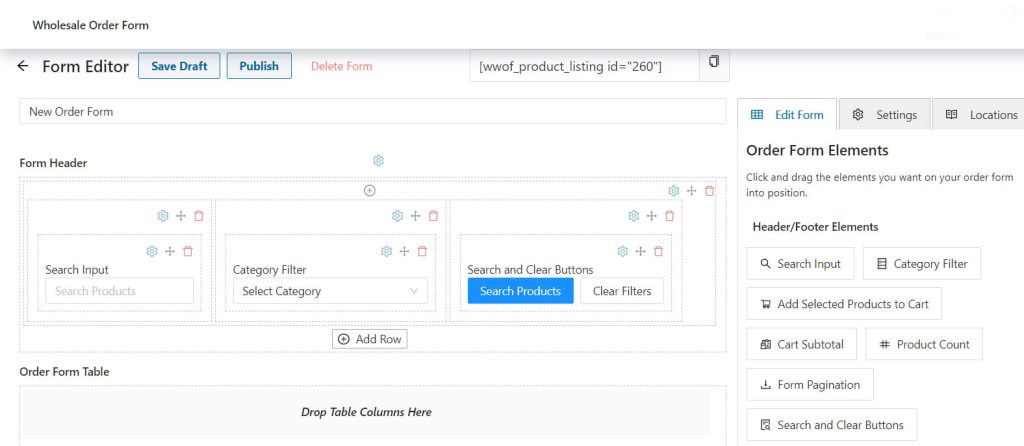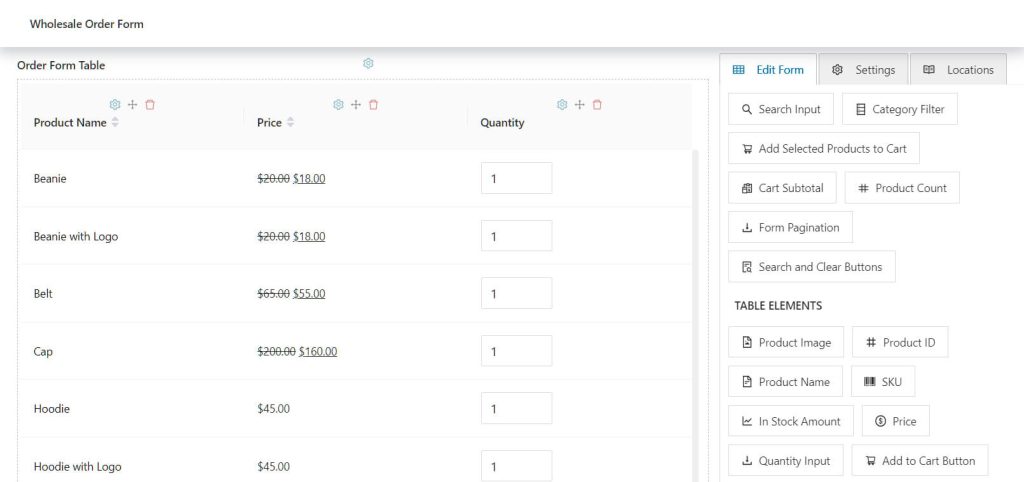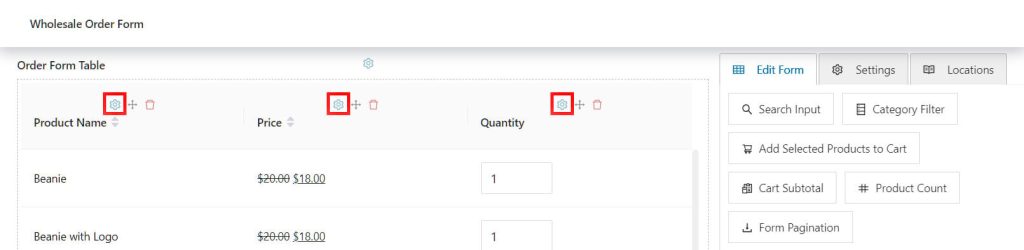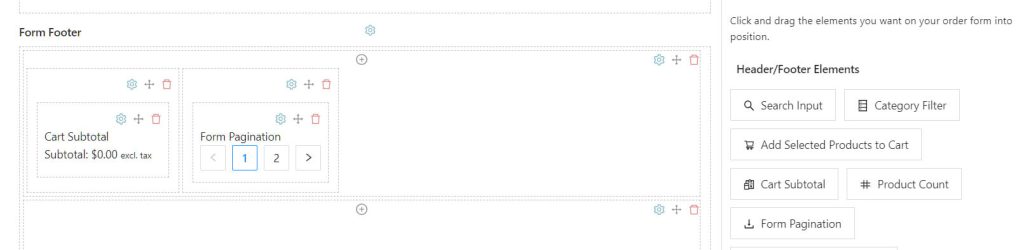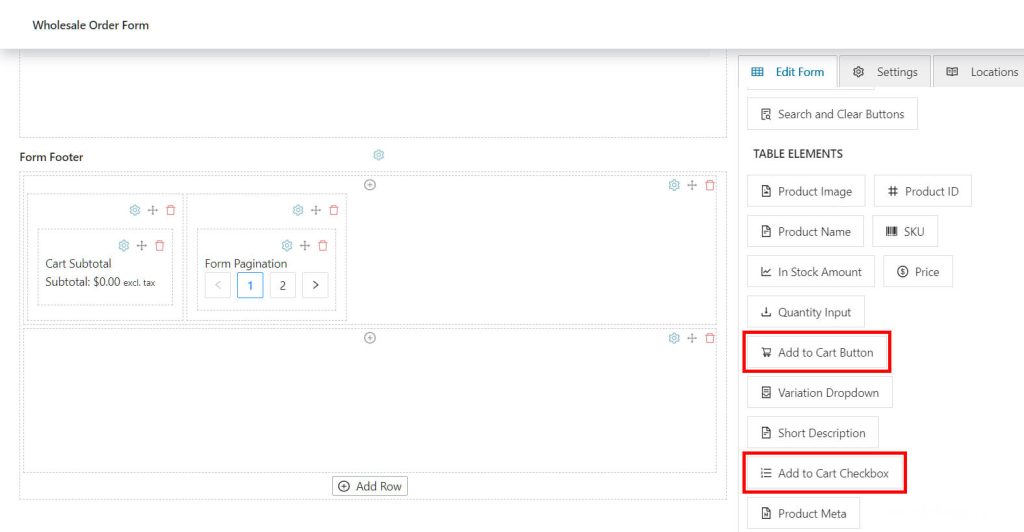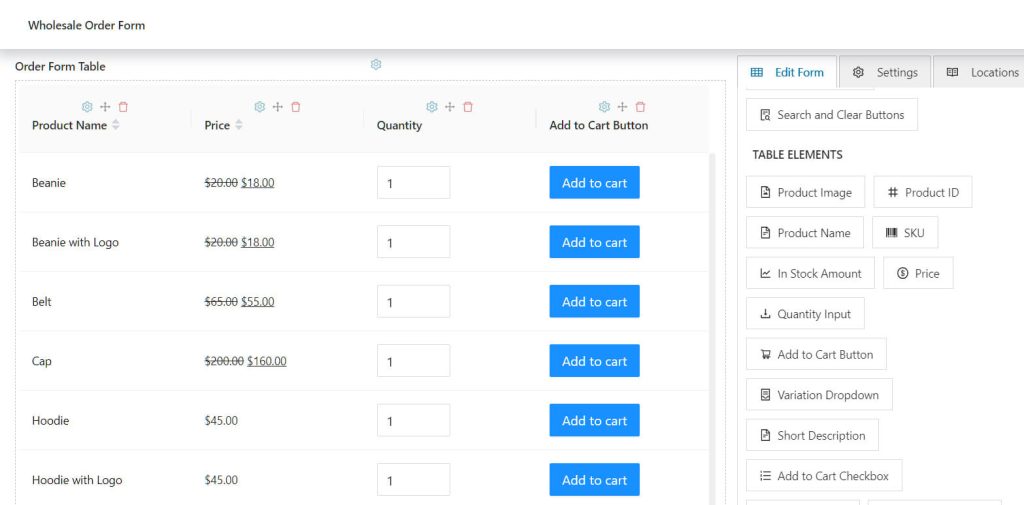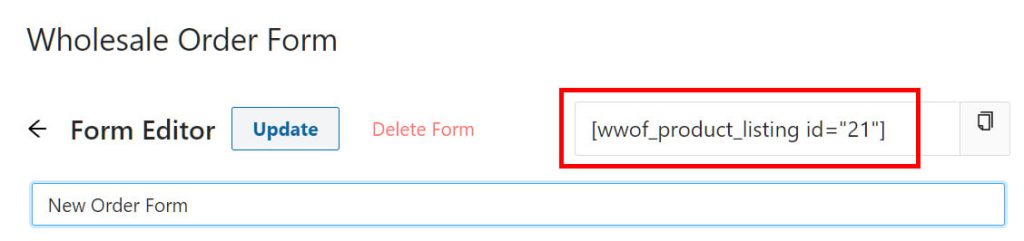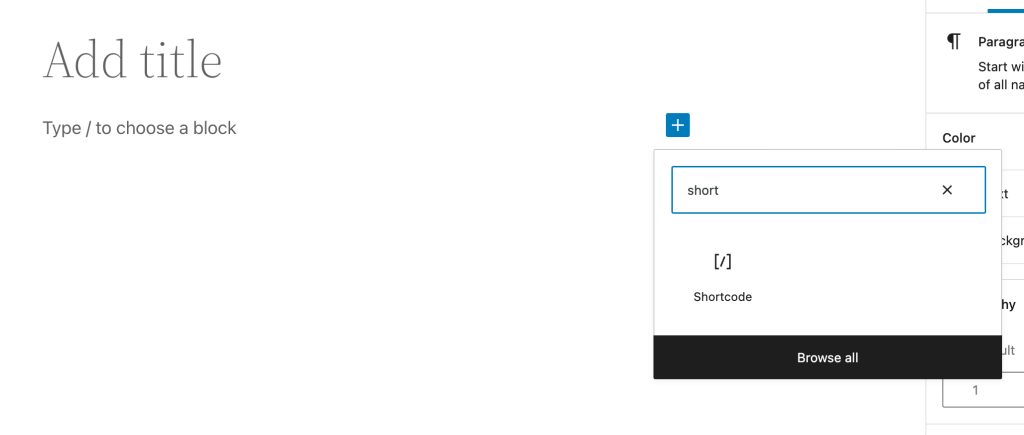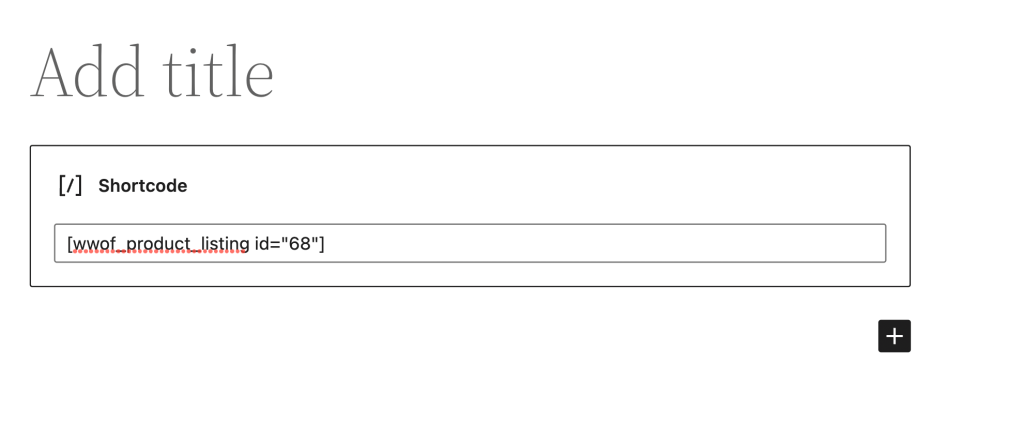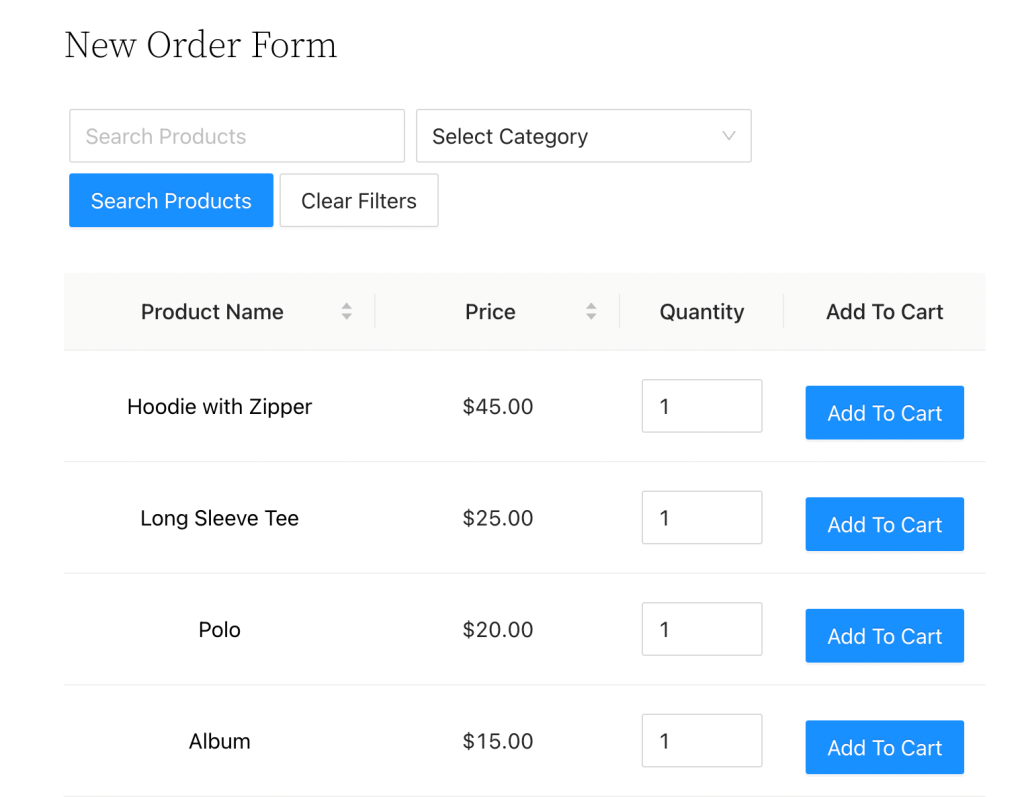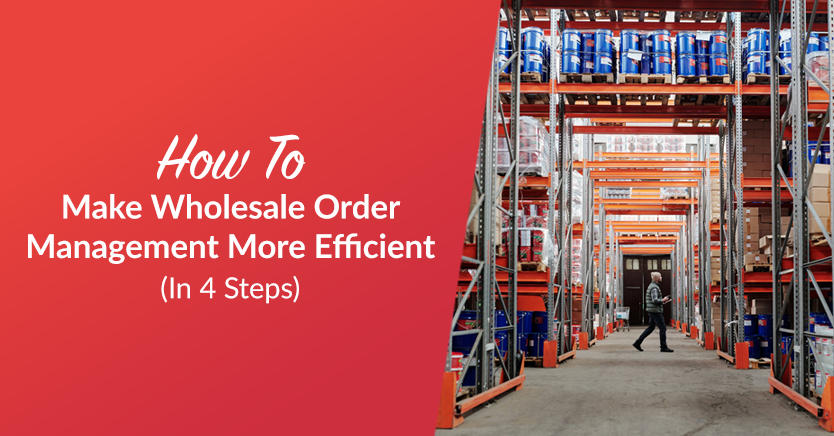
There’s a lot to juggle when you run a wholesale business. For one thing, wholesale order management can be extremely complicated. And without the right tools and procedures in place, your entire system could become inefficient, ultimately putting a dent in your sales.
Fortunately, our Wholesale Order Form Plugin for WooCommerce can help optimize your wholesale order management process. For example, features such as one-page catalogs and a searchable product table can make managing your business easier. As a result, you get to focus on other areas of your company, which can help boost its performance in the long run.
In this post, we’ll introduce wholesale order management and how having an organized system can benefit your business. Then, we’ll walk you through how to make wholesale order management more efficient using our plugin. Let’s get to work!
An Introduction To Wholesale Order Management
Wholesale order management is the fulfillment process between Business-To-Business (B2B) and Business-To-Consumer (B2C) companies. This process involves accepting orders, updating inventory, and delivering goods:
Basically, a wholesale order management system is a tool that helps streamline and optimize this process. As such, it allows your business to complete customer orders more efficiently.
Therefore, this software can minimize the time you spend on tasks such as inventory, order tracking, and order fulfillment. In the process, it improves the customer experience.
Wholesale order management systems can perform various functions. These include:
- Making purchase orders and invoices
- Managing inventory, suppliers, logistics, and customers
- Processing payments, refunds, and returns
Having this system in place for your online wholesale business prevents you from having to manually keep track of orders. Overall, it makes the ordering process smoother for both you and your customers.
The Benefits Of A Wholesale Order Management System
If you’re a new wholesale business, you might be searching for ways to save on overhead costs. It may be tempting to manually track your orders and inventory to cut down on spending. However, this method is less efficient and could end up costing you more in the long run.
There are many advantages to having an order management system for your online wholesale store, including:
- A customizable ordering experience for your customers
- Time and money savings
- Decreased human error
- Transparency between you and your clients
All these benefits can take necessary tasks off your hands and make the ordering process easier for all parties involved.

However, before you decide on a specific tool, it’s essential to consider a few things. Features such as cost and third-party integrations might be priorities for your business.
Ultimately, a well-designed wholesale order management system can improve the overall efficiency of your operations. It can help make your day-to-day procedures easier, increase customer satisfaction, and promote the growth of your business.
How To Make Wholesale Order Management More Efficient (In 4 Steps)
Now that you know more about wholesale order management and how it can benefit your online store, let’s look at how to make this process more effective. You can do this by integrating an order form into your WooCommerce store.
For this tutorial, you’ll need to download and activate our free Wholesale Prices plugin. In addition, you’ll need our premium Wholesale Order Form add-on. Together, these tools will help you create and customize a wholesale order form for your store.
Once you have these two tools, you’re ready to go!
Step 1: Set up Wholesale Order Form in WordPress
First, make sure you’ve installed and activated Wholesale Prices on your WordPress site. You’ll also need a functional WooCommerce store.
Next, you should set up Wholesale Order Form. Once you install and activate this plugin on WordPress, a setup wizard will launch:
Click Continue to be taken to a page where you can generate an application programming interface (API) key. Basically, this is a code used to identify an application or user. To create a unique code for yourself, click Create WooCommerce API Keys:
Then, hit Continue. This will automatically generate a wholesale order form:
In addition, this will provide you with a shortcode unique to your order form.
Lastly, go ahead and click Done.
Step 2: Create your wholesale order form
Now that you’ve successfully generated your order form, it’s time to add some essential elements. The previous step should have sent you to the Order Forms page on your WordPress dashboard:
Click Add Form to create a new form and be taken to the Form Editor. Here, you’ll be able to design your form. You can start by entering a name:
You can now add elements to your order form by selecting them from the Edit Form tab on the right and dragging them onto the form’s different sections.
Basically, the order form has three distinct sections: the Form Header, Form Table, and Form Footer. Let’s explore each!
Creating a header
To start, go to the Form Header section and click Add Row to create a row in it. Then, click the + icon at the top of the row to create a column inside said row. You can create multiple columns per row.
Next, head to the Edit Form tab, and drag any module under Header/Footer Elements into each column.
For example, in our header below, we created three columns. Then, we added the elements Search Input, Category Filter, and Search & Clear Buttons into them:
Basically, this form will allow customers to search for their desired products, filter those products by category, and clear any filters to start over.
After you’ve created your header, it’s time to build the order form table.
Creating a table
To create an order form table, drag any Table Elements module into the Form Table section:
For each element, you should see a gear (⚙) icon at the top of the column, as you can see below.
When you click on this gear, the page will display options allowing you to edit the element’s various details. For example, you can change the column’s name, cell alignment, and more.
Creating a footer
Creating a footer is no different from creating a header. Simply click Add Row to create a row in the Form Footer section, then the + icon to insert columns into this row. Then, drag Header/Footer Elements into each column.
For example, in our form below, we created two columns. Then, we dragged Cart Subtotal into one and Form Pagination into the other.
These two components will help customers see the subtotal of their orders. Moreover, they’ll create multiple pages if there are too many items to fit on a single page.
Step 3: Customize your order form
Now that you have all the important elements in your order form, you can customize it according to your business needs.
For example, there are two ways to display the Add To Cart buttons on the order form. In the Edit Form tab, under Table Elements, you should see the Add To Cart Button and Add To Cart Checkbox modules:
The Add To Cart Button will display an “Add To Cart” button on each product row. This layout has numerous benefits, including a faster checkout process for the customer:
If you opt for this style, you might also consider adding a sidebar to the page so that you can insert a cart widget.
In contrast, the Add To Cart Checkbox displays a checkbox on each product row. Basically, this option lets customers tick checkboxes to select multiple products quickly. When used in combination with the Add Selected Products to Cart button, customers can add all those items to their cart with a single click.
Once you’re done, hit Publish at the top of the page.
Step 4: Add your form to your website
To add your newly created form to your website, start by copying the shortcode at the top of the Form Editor page:
Then, open the page where you want to add the order form. In the Block Editor, type in “shortcode” to find the Shortcode block:
Paste the shortcode link into the entry field as shown below:
Finally, hit Preview to take a sneak peek of your order form:
Click Publish once you’re satisfied with your form.
Congratulations: you now have a fully functional order form for your wholesale store!
Conclusion
There are a lot of tasks to manage when you run an online wholesale business. Fortunately, a wholesale order management system can help you stay on top of orders and improve efficiency. Furthermore, it can enhance your customer experience and lead to more sales.
To recap, here’s how to make your order management system more efficient using our Wholesale Order Form plugin:
- Set up the free plugins, Wholesale Prices and Wholesale Order Form, on your WooCommerce site
- Build your wholesale order form by adding crucial elements such as the Search Input field and Add To Cart buttons
- Customize the different aspects of your order form by using elements such as Add to Cart Button
- Add the form to your website through the use of its shortcode
Do you have any questions about how to make your wholesale order management system more efficient? Let us know in the comments section below!