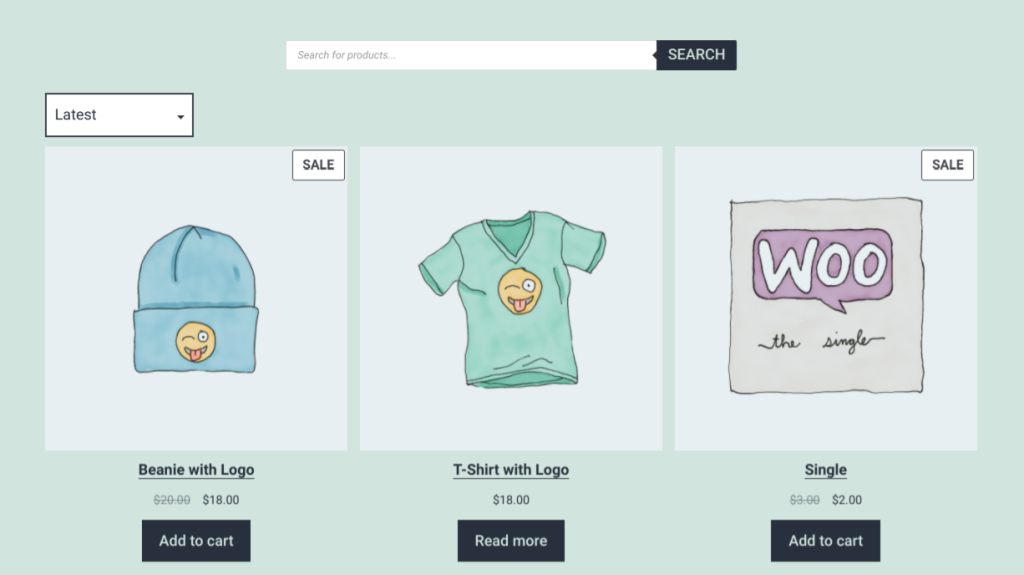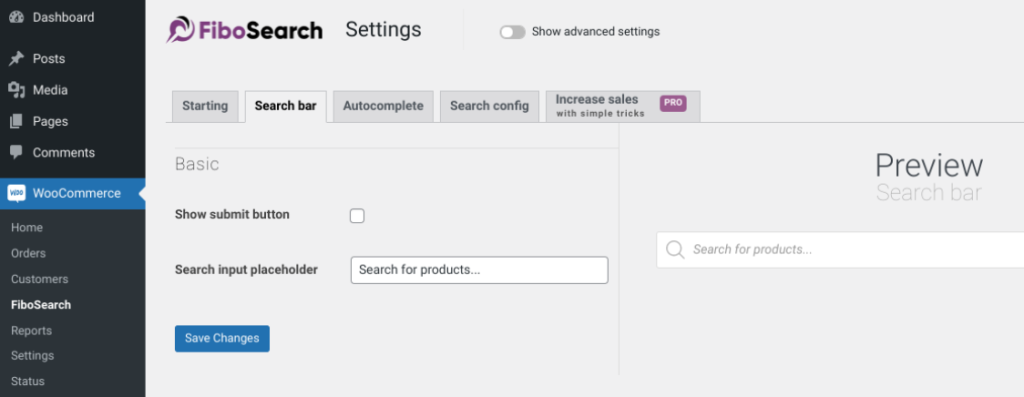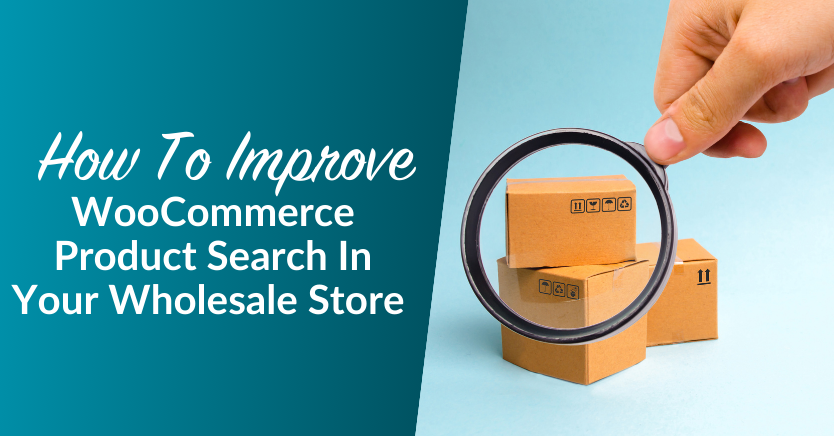
One of the most important tasks as an e-commerce or wholesale business owner is to ensure that you’re providing your customers with a positive User Experience (UX). If your visitors can’t quickly find what they’re looking for, they’re more likely to abandon your store. This is why optimizing WooCommerce product search is so important.
When you have a large inventory of items in your online store, it can be challenging to figure out the best way to organize, display, and categorize them. However, you can use some quick and simple techniques to optimize product search so that this isn’t an issue for consumers.
In this post, we’ll introduce you to WooCommerce product search and explain the importance of optimizing it on your store. Then we’ll walk you through three tips you can use to enhance yours. So, let’s jump in!
An Introduction To WooCommerce Product Search
Whether you’re a small start-up business or a large, bustling wholesaler, the usability and organization of your online store can significantly impact your sales. If consumers can seamlessly search for and find items they’re interested in, it can increase the likelihood that they’ll return.
However, the default settings in place when you install and set up your WooCommerce store may not be the most beneficial. It comes with a built-in search feature. Unfortunately, it doesn’t include the most intuitive or sophisticated functionality.
For example, it doesn’t consider product attributes, descriptions, reviews, or custom fields. Unfortunately, this leaves a lot of lost opportunities to help connect visitors with products that are relevant and related to their search.
It’s essential to take some time to invest in the appropriate tools and tactics to ensure you’re maximizing the success of your product search. Doing so makes it easy to replace the mundane, standard WooCommerce product search tool with a smarter solution.
How To Make A Better Product Search For WooCommerce (3 Key Tips)
Now that we know more about why you might want to enhance your WooCommerce product search, it’s time to get into how you can go about doing that. Below are three essential tools you can use to create a better product search experience for your online shop.
1. Use Wholesale Order Form to build a one-page ordering solution
One of the best ways to ensure customers have a quick and easy shopping experience is to include everything they might need in one place. Not only does this make it simpler for them to find what they’re looking for quickly, but it can also reduce the number of steps involved in the checkout process.
This is why when you’re looking to improve your WooCommerce product search on your website, we recommend creating a single page to list your similar and related products. This can be especially useful when you have different types of customers that you’re targeting.
For example, if you offer both retail and wholesale, separating and individualizing the product pages makes sense. Your wholesale customers don’t want to waste time digging through your retail products to find the items they’re interested in. They want to find and place orders as quickly as possible.
Wholesale Order Form
The most efficient way to do this is to use our Wholesale Order Form Plugin for WooCommerce:
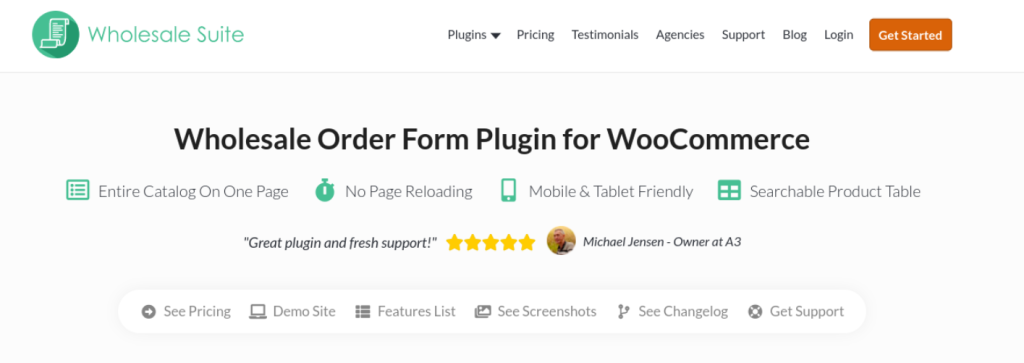
This tool provides a one-page ordering solution that lets you list your entire product catalog in one place and create an order form. It features a searchable product table that includes a keyword and SKU search box, a hierarchical category filter, and the option to exclude specific categories or products.
You can purchase it as an individual premium extension or as part of Wholesale Suite. Once installed on your site, you can configure the settings by navigating to Wholesale > Order Forms. Upon navigating to this section, you can create a new order form and customize it however you like.
Then, you can browse the settings to configure the form to your liking. For example, you can choose a different display, enable lazy loading, and customize the searching and filtering options. You can follow our getting started guide for more detailed instructions.
2. Create a more comprehensive search experience using SearchWP
If you run an e-commerce website, chances are that your main focus is on promoting the actual products in your store. However, you may also have a lot of content that isn’t directly related to specific products.
For example, perhaps your website also includes a blog. Perhaps you have landing pages optimized to attract new customers.
Whatever the case may be, it makes sense to optimize your WooCommerce product search to ensure it indexes and incorporates all site content. An easy way to do that is to use a plugin such as SearchWP:
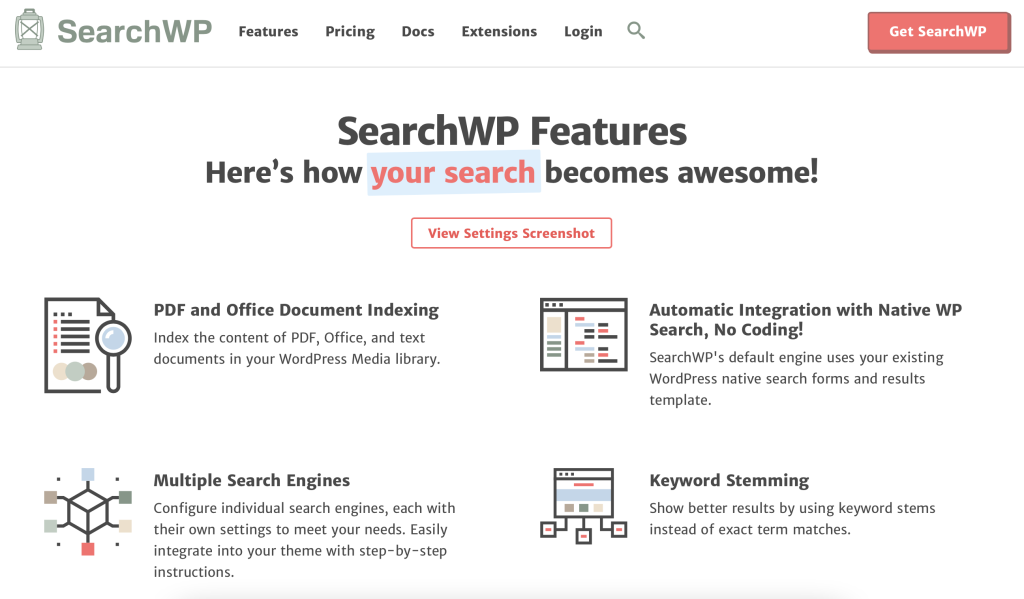
This premium WordPress plugin, which includes a WooCommerce add-on, is easy to use. Once installed and activated, it can help your store’s search feature display results that the default WooCommerce settings wouldn’t.
After purchasing a pro license and installing and activating the plugin on your WordPress site, you can navigate to Settings > Search WP to enter your license key. Next, download the WooCommerce extension from your SearchWP account dashboard and upload it to WordPress.
You can begin configuring the settings under Settings > Search WP, then clicking Sources & Settings. Make sure the Products box is selected, click on Done, and browse the Products section.
Here, you can modify the settings, add attributes, include reviews, and more. When you’re done, click on Save Engines. Now you can test to ensure it works on the front end of your site! For more detailed guidance, you can refer to SearchWP’s Getting Started guides.
3. Install FiboSearch – Ajax Search for WooCommerce to enhance and expand your search performance
Another plugin you can use to enhance your WooCommerce product search and expand its functionality is FiboSearch – Ajax Search for WooCommerce:
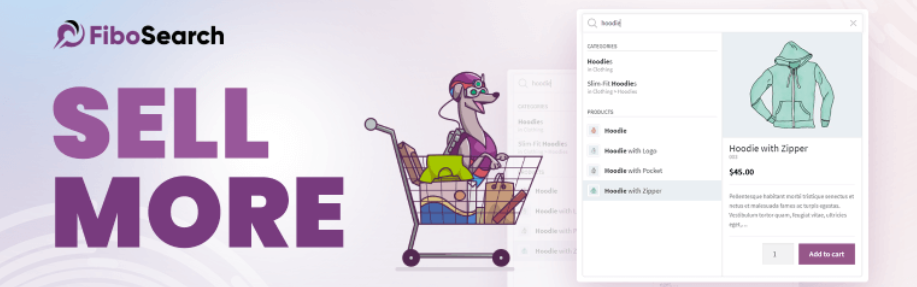
This freemium tool scans your online store for keywords used in the search, including pages and posts, custom fields, and more. It works faster than the built-in WooCommerce search feature and can show you results without reloading the page.
After you install and activate it on your website, you can browse to WooCommerce > FiboSearch, then click on the Search bar tab:
On this settings screen, you’ll find options for customizing the search box appearance. Under the Search config tab, you can configure the plugin to control which areas on your site it looks at when generating results for a search.
After you’re done exploring and setting the options, click on the Save Changes button. Then you can decide whether to display your WooCommerce product search on your store’s navigation menu, in a sidebar via widget, or on a shop page using shortcode.
Conclusion
Providing your shoppers with a smooth, seamless, and speedy shopping experience is paramount to e-commerce success. However, WooCommerce’s built-in product search feature isn’t the most advanced. Therefore, if you want to optimize it to deliver a smarter, more effective solution, you’ll want to use third-party extensions.
In this post, we discussed three tips and tools you can use to enhance your WooCommerce product search:
- Use Wholesale Order Form to create a one-page solution.
- Create a more comprehensive product search using SearchWP.
- Install FiboSearch – Ajax Search for WooCommerce to expand and enhance your product search functionality.
Do you have any questions about how to improve your WooCommerce product search? Let us know in the comments section below!