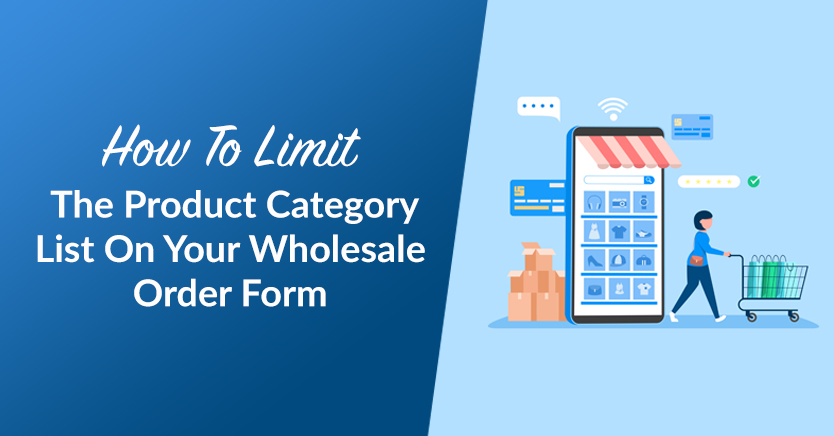
Order forms offer a great way to simplify the shopping process for your wholesale customers. Using this format, consumers can easily scroll to browse the items in your online store. However, if you have a lengthy product category list, your users will likely miss out on this streamlined experience.
Therefore, it’s a good idea to limit your product categories. Fortunately, if you use WooCommerce, this is fairly easy to do in your product settings.
In this post, we’ll discuss why you may want to use fewer categories for your wholesale order forms in WooCommerce. Then, we’ll show you how to do this in two simple steps. Let’s get to it!
The Benefits Of Limiting The Product Category List On Your Wholesale Order Form
When you’re selling in bulk online, order forms will likely play a key role in your business. This is because a wholesale order form offers a more secure way to manage the sale of a large volume of products.
In a nutshell, order forms typically require approval and then processing. This added layer of security can help eliminate unnecessary issues that may occur when you’re using a basic checkout.
If you’re looking for a beginner-friendly tool to help you manage this task, our Wholesale Order Form plugin can help you streamline your business workflow:
Starting with Wholesale Order Form Version 2.0, the plugin introduced an intuitive form builder, advanced product sorting settings, and more. It even allows you to create multiple order forms.
In any case, your order forms should also be designed to satisfy your customers’ needs. As such, you’ll want to consider the user experience (UX) when creating your forms.
Limiting your product category list is an excellent way to support a positive UX because it will allow users to scroll through available items more easily. Essentially, if you have too many categories with a small number of products in them, your customers will be missing out on the joy of scrolling through your entire catalog on one page.
Simply put, users may not take the time to click through every category, but they will likely scroll to the end of a relatively short page because it’s easy. Therefore, reducing your product categories can also boost your sales. This is especially true for small wholesale businesses that sell large quantities of a limited number of products.
How To Limit The Product Categories On Your Wholesale Order Form
Now that we’ve covered some of the advantages of limiting categories on your wholesale order forms, we’re going to show you how to do it. Keep in mind that you’ll need an active WooCommerce store and our Wholesale Order Form plugin to complete this tutorial.
Step 1: Re-categorize your existing products
First, let’s take a look at what your wholesale order form might look like with too many categories:
As you can see, “Clothing” has several subcategories, including “Hoodies.” If your shopper were to click “Hoodies,” they would see a page with only three products:
This is the type of experience we want to avoid.
The first step to limiting these categories involves re-organizing your current category hierarchy. To do this, navigate to Products > All Products:
Our plan is to limit subcategories by removing “Accessories,” “Hoodies,” and “T-shirts.” Let’s use our “Hoodie with Zipper” as an example.
In the Product categories section for this item, we need to deselect “Hoodies” and select “Clothing” instead:
When you’re finished, be sure to click on Update. This way, the product will show up in the larger list of clothing items, instead of the brief list of hoodies.
Simply repeat this step for any existing items that have a category status that you would like to remove. If you need to make changes to lots of products, it might be easier to use the Quick Edit feature next to items in your product list.
You can access this option by hovering over the row for the product you’d like to modify, then selecting Quick Edit just below its product name:
Here, you can easily modify a product’s category without leaving the All Products page. Remember, with this method, you will still need to click on Update to save your changes.
Step 2: Remove empty categories
Re-categorizing your products is crucial in this process, otherwise, you run the risk of deleting items accidentally. However, once you’re finished with step one, you’re ready to remove any unnecessary categories.
To do this, go to Products > Categories:
As you can see, there are currently zero items in our subcategories for “Accessories,” “Hoodies,” and “T-shirts.” That means it’s now safe to remove them.
So, go ahead and hover over the category or subcategory you’d like to remove and click on Delete:
That’s it! Now let’s check out how our order form dropdown menu will look without these unnecessary categories:
Now, your wholesale customers will be less likely to overlook products because they are hidden away in extraneous categories.
Conclusion
When your wholesale customers are perusing your order forms, they’re likely hoping to get things done quickly and efficiently. Unfortunately, a lengthy product category list can get in the way. However, limiting your categories is relatively straightforward in WooCommerce.
To review, here’s how you can limit your product categories in two simple steps:
Do you have any questions about limiting your product category list in WooCommerce? Let us know in the comments section below!


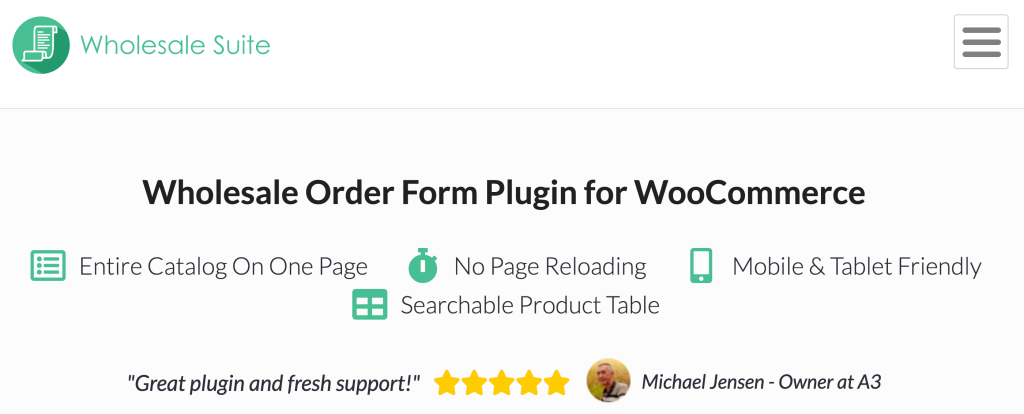
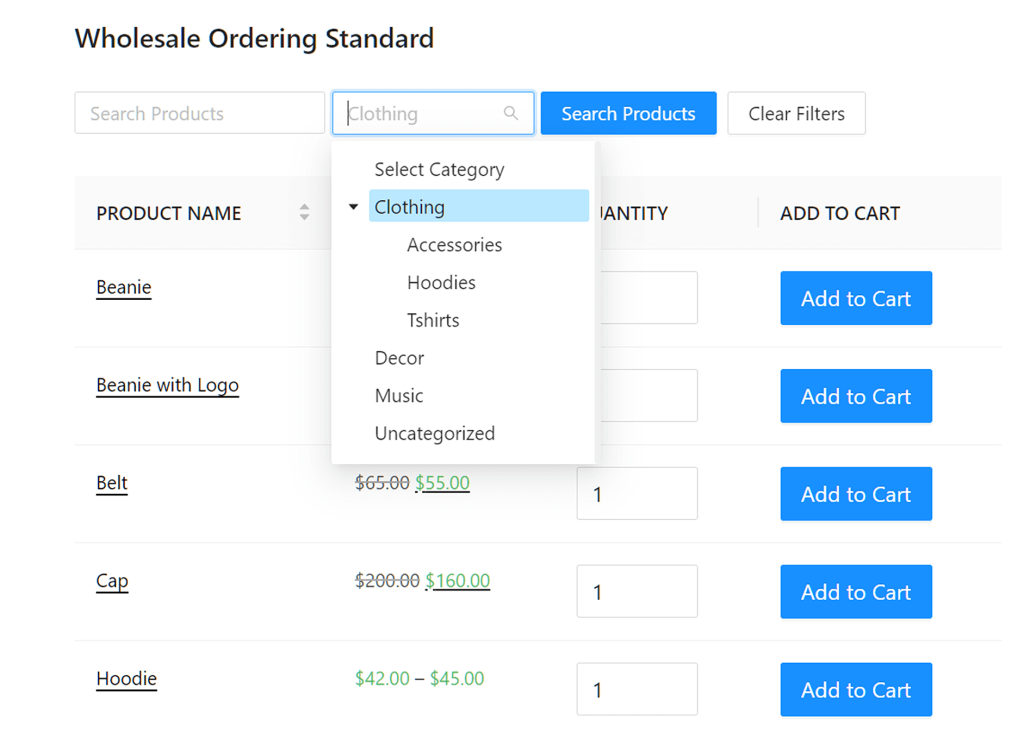
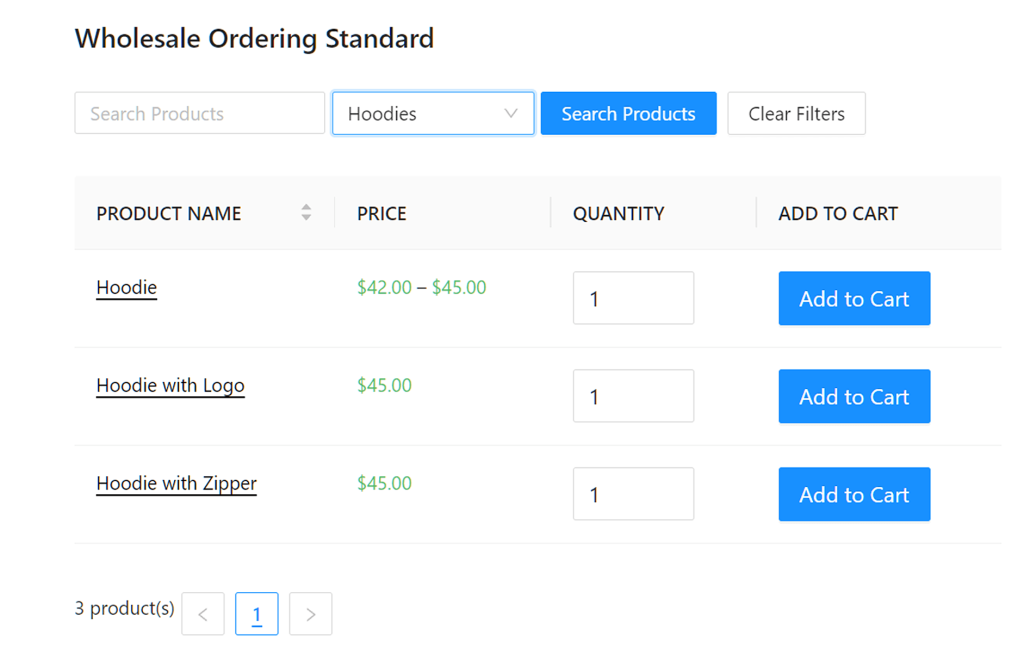
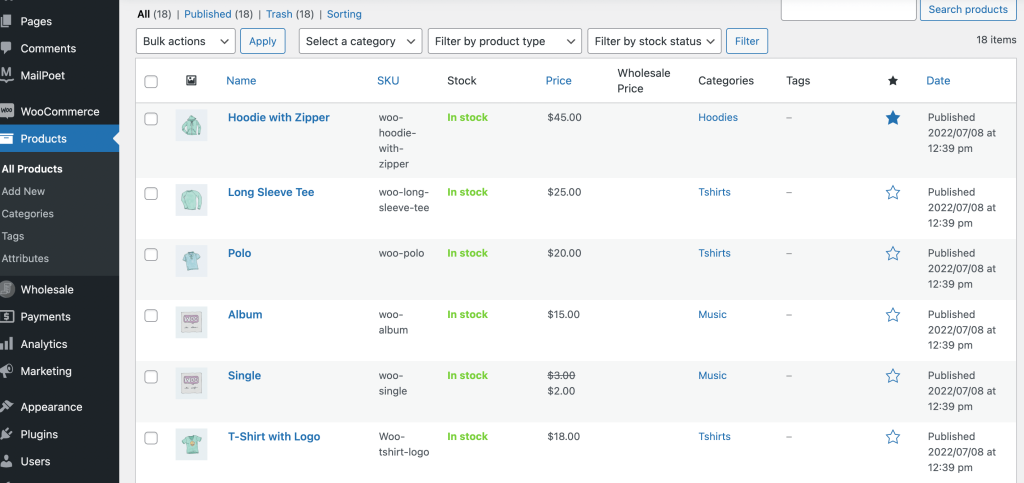
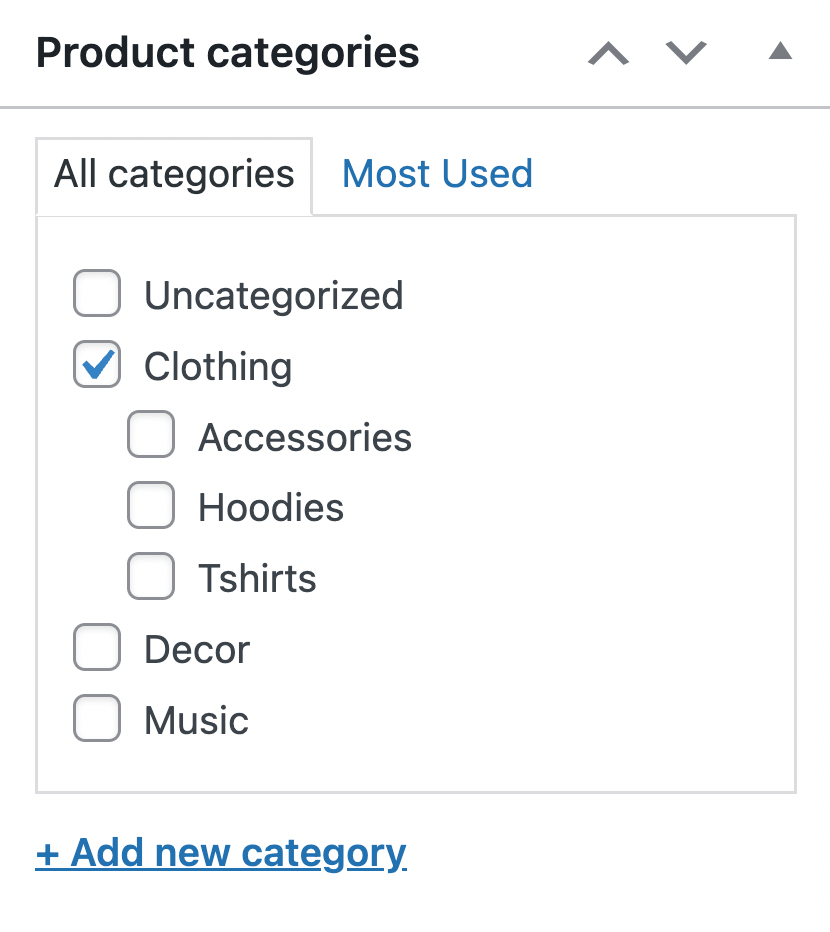
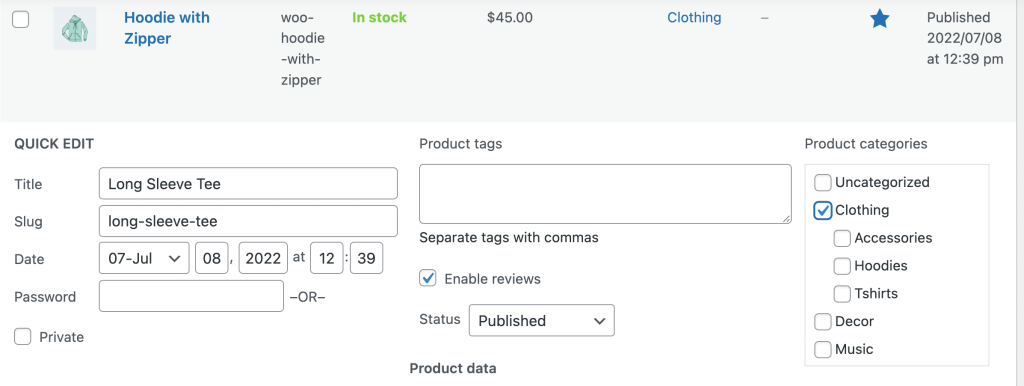
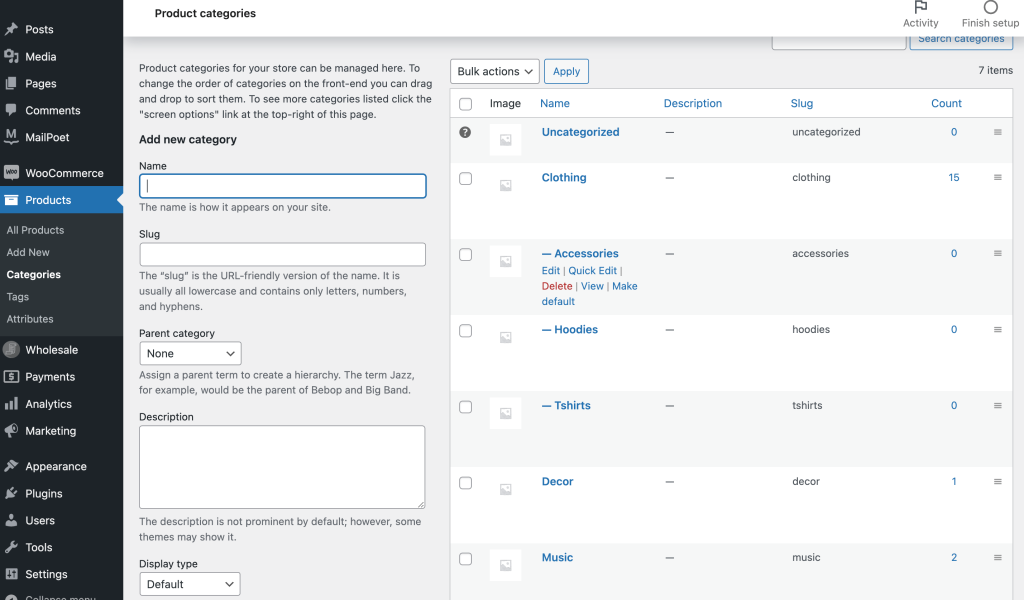
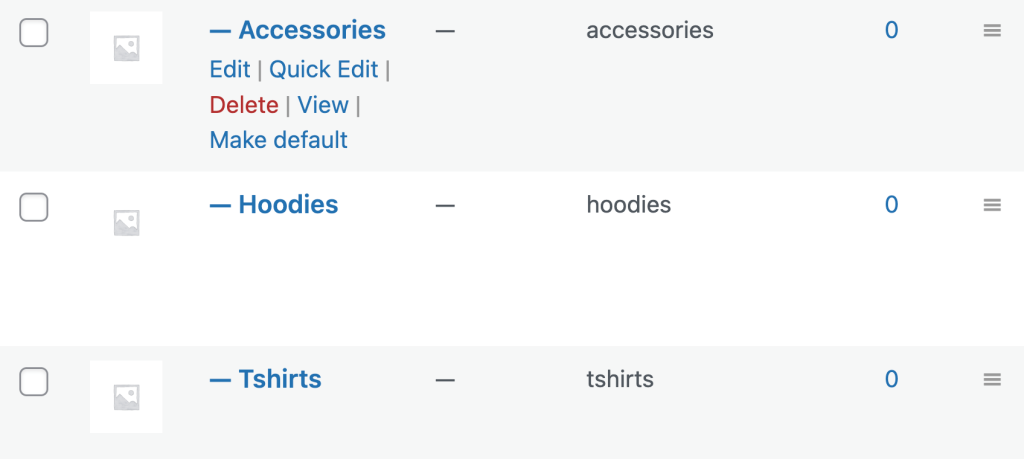
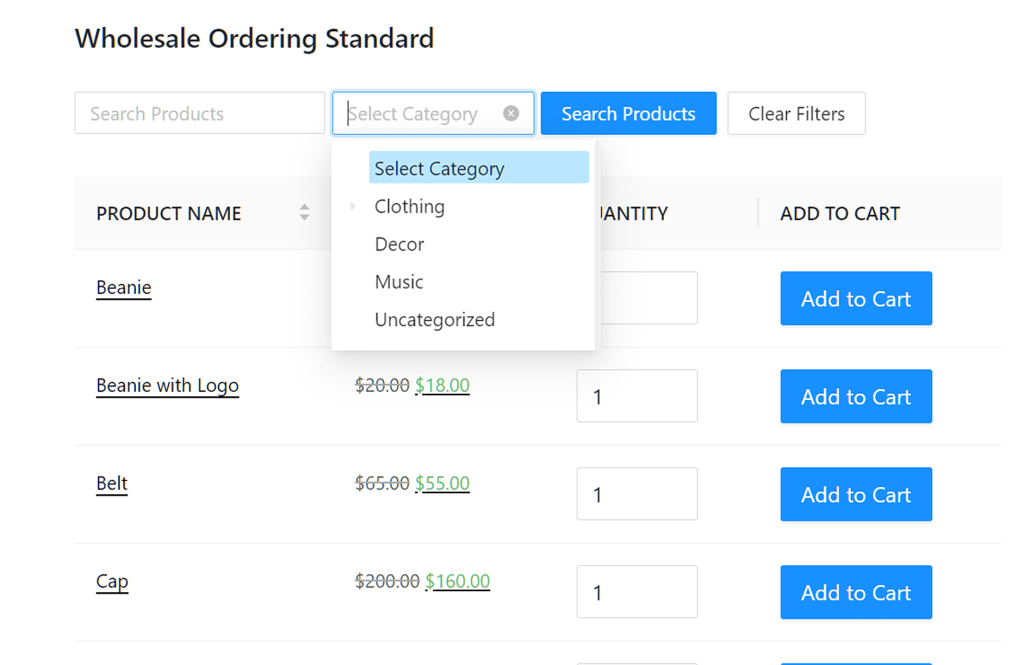


This is a great article. The goal of the order form is to allow the wholesale customer to move through the form quickly and place their order without any snags. I love the way the order form can be simplified by minimizing too much clutter!
Thanks Desiree, totally agree – the goal is to get wholesalers through the ordering process as quickly as possible so they can get on with their day.