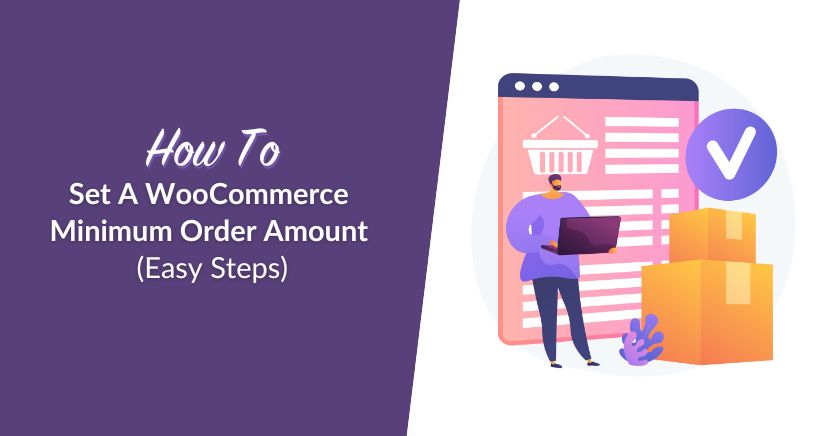
Ideally, every single one of your customers would spend thousands of dollars at your store. That’s not always the case, though. With a wholesale online store, you need to figure out how to set a WooCommerce minimum order amount as you want to avoid sales that fall below a minimum threshold.
Setting a WooCommerce minimum order amount will prevent you from losing money on any sale that you make. It’s easy to do so using WooCommerce and even more so with Wholesale Prices Premium.
In this article, we’ll show you two ways to set a WooCommerce minimum order amount. While we’re at it, we’ll also talk about why it makes sense to do so. Let’s get to it!
Why You Should Set A WooCommerce Minimum Order Amount
The concept of a minimum order amount isn’t about being greedy. It’s about preventing you from losing money on any sale that you make.
The entire point of a wholesale store is to offer customers a simple way to buy products in bulk. That means that, in most cases, you don’t want to attract retail shoppers who can take advantage of your low prices.
There are a lot of ways to prevent that from happening, such as by creating a custom registration form for wholesale users and requiring your approval for new buyers. However, to cover your bases, you’ll also want to ensure that your store doesn’t accept ‘small’ orders.
Case illustration
Let’s say, for example, you sell a product worth $1 and you offer free shipping (which you shouldn’t do with wholesaling). If someone bought just one of those products and nothing else, you’d come out losing due to shipping costs.
That’s an extreme example, of course. The point is, each purchase that someone makes in your store usually brings costs along with it. Those include shipping and payment processing fees, among others.
By setting a reasonable minimum order purchase amount, you ensure that you never come out losing. If you’re running a wholesale operation, that minimum purchase amount becomes even more important, though.
Finding The Right Minimum Order For Your WooCommerce Store
When setting a minimum order for your WooCommerce store, it’s important to be careful and strategic. While it can help boost your store’s profits, setting it too high might scare off customers. The goal is to find the right balance by thinking about a few key factors. This way, you can enjoy the benefits of minimum orders without annoying your customers.
If done right, it will keep your business profitable and your customers happy. Let’s look at some factors that you should consider when making this important decision:
1. Covering shipping and fulfillment costs
First, one of the main reasons for setting a minimum order is to cover your shipping and fulfillment costs. If you offer free shipping, this becomes even more important. You need to make sure that every order is big enough to make these costs worth it. Otherwise, you might lose money on smaller orders.
By setting a reasonable minimum order, you protect your profits while still offering perks like free shipping. This helps ensure your store stays in good financial shape, even with added shipping expenses.
2. Keeping your customers happy
Next, it’s important to think about how your customers will feel about the minimum order. If it’s set too high, shoppers may feel like they can’t make a purchase. Even loyal customers might be turned off by a high minimum.
To avoid this, it can be helpful to ask for feedback from your regular customers. Their thoughts can guide you in setting a minimum order that they are comfortable with. This way, you keep them happy while still reaching your business goals.
3. Checking what competitors are doing
Additionally, it’s a good idea to look at what your competitors are doing. If similar stores have lower minimum order amounts, your customers might shop with them instead. By researching other businesses, you can see how your store compares and adjust your minimum order to stay competitive.
This way, you’ll set your minimum order at a level that feels fair to customers and helps your store stand out in the market.
4. Evaluating demand for your products
Another thing to consider is how much demand there is for your products. If certain items are in high demand, customers may be willing to buy more. In these cases, you could set a higher minimum order without losing sales. On the other hand, for items that sell more slowly, a lower minimum might encourage more purchases.
By understanding how well your products are selling, you can set a minimum order that moves stock and still keeps your business profitable.
5. Calculating your break-even point
Finally, you need to know your break-even point before setting a minimum order. This is the lowest amount you need to make on each sale to cover your costs. For example, if each item costs $2 to stock, you need to sell enough to at least cover that cost.
By setting a minimum order based on this break-even point, you ensure that every sale helps cover your expenses. This way, your store can stay profitable with each order.
How To Set A WooCommerce Minimum Order Amount
WooCommerce is as customizable as you want it to be. However, configuring a WooCommerce minimum order amount isn’t as easy as you’d imagine.
In fact, to do so, you need to modify your theme’s functions.php file and a custom code snippet that sets the minimum purchase value that you want to use. The good news is, you can find the exact code that you need within the WooCommerce development documentation.
However, adding custom code to modify your store’s functionality is not precisely what we’d call an elegant solution. Here’s how you can do it effortlessly with Wholesale Prices Premium.
Step 1: Install Wholesale Prices Premium
You can easily set minimum order requirements by using Wholesale Prices Premium. This powerful plugin allows you to set purchase requirements, create different user roles, implement wholesale discounts, and more.
Once you’ve bought and downloaded the plugin, you can turn it on by going to Plugins > Add New > Upload Plugin.
Step 2: Navigate to Wholesale Prices settings
Go to Wholesale> Settings in your dashboard, then click on the Wholesale Prices tab.
From this screen, you can set universal minimum order quantities and subtotals. That means you can make it so that no wholesale customer can make a purchase of fewer than 20, 50, or even a hundred products if that’s what you want.
Step 3: Set a minimum order amount
Now, you can go ahead and set the value that you want under default minimum order subtotal. That value should depend on the average prices of your products and your minimum order quantity (if you choose to enable that option).
In any case, make sure that the value you set is at a level where you won’t be losing money on any purchase that a wholesale user makes.
It’s good to know that you can set different minimum order totals and quantities for different wholesale user types. If you have large clients who get big discounts, you might want to set higher minimum order amounts for them:
When you’re done, remember to save your new settings, and you’re good to go.
Spending a little time configuring minimum order amounts will save you a lot of money in the long run. The best part is that since you’re dealing with wholesale customers, they’re much more likely to understand the need for minimum purchase amounts.
If you want to learn more about WooCommerce minimum order quantity for wholesale products, you may read our article here:
Maximizing Profits With Minimum Order Pricing
Setting a minimum order price in WooCommerce primarily benefits you, the store owner or manager, by ensuring profitability. It helps cover costs like shipping and handling while protecting your bottom line. However, if not done carefully, it may discourage customers from completing their purchases.
That said, it’s possible to create a win-win situation. By pairing minimum order prices with strategies that offer real value to customers, you can keep them satisfied while boosting your profits. With the right approach, customers won’t even notice the minimum order requirement—they’ll be happy to spend more to take advantage of the perks you offer.
1. Offering tiered discounts to reward bigger purchases
One effective strategy is to introduce tiered discounts. This approach provides customers with increasing discounts based on how much they spend. For example, you could offer 5% off on orders over $100, 10% off on orders over $200, and so on. This way, shoppers feel rewarded for placing bigger orders, and you increase your overall sales.
Tiered discounts work because they encourage customers to reach higher spending levels without feeling pressured. It’s a simple, yet powerful, incentive for buyers to add more to their cart while feeling like they’re getting a great deal in return. This strategy makes everyone happy—your customers save money, and your store’s revenue grows.
2. Encouraging bundles for higher-value orders
Bundling is another smart way to ensure customers meet your minimum order price. You can create special product bundles that are priced just above your minimum order amount. By offering a tempting deal, customers are likely to choose the bundle, which benefits both them and your business.
In addition to moving inventory more quickly, bundles also offer a chance for cross-selling related products. By combining complementary items, you increase the perceived value of the order while helping customers meet the minimum requirement without even trying. Make sure to advertise these bundles on your site to catch shoppers’ attention.
3. Building loyalty through reward programs
Loyalty programs are another great way to encourage higher spending. By offering customers points for every purchase they make, you give them a reason to meet the minimum order value. Set a threshold for redeeming points, motivating shoppers to increase their cart total to get closer to a reward.
This strategy not only boosts your sales but also builds long-term customer loyalty. People are more likely to return to your store if they know their purchases will lead to future discounts or free items. A well-designed loyalty program benefits your business while keeping customers engaged and satisfied.
To take your loyalty program to the next level, you can use Advanced Coupons. Advanced Coupons allow you to offer unique discounts, free products, and even store credits to your loyal customers. With features like “Buy One Get One” or automatic coupon application based on the cart total, you can encourage customers to spend more to unlock these benefits.
By combining loyalty programs with Advanced Coupons, you not only reward customers but also create a shopping experience that keeps them coming back.
If you want to learn more about this topic, you may read our article about ways on how your customers can join your loyalty program:
4. Creating excitement with seasonal promotions
Seasonal promotions can also help you reach higher cart values. During events like Black Friday or holiday sales, you can introduce limited-time discounts that encourage customers to spend more to qualify. For example, offer a special deal that only applies to orders above a certain value during these busy shopping seasons.
This strategy builds urgency and excitement, pushing customers to meet your minimum order price while feeling like they’re getting a great deal. Seasonal promotions are an excellent way to increase sales while helping customers feel good about their purchases.
5. Offering free shipping as an incentive
Free shipping is a powerful motivator that can encourage customers to spend more. Many shoppers abandon their carts when they see shipping costs added at checkout. To prevent this, you can offer free shipping for orders that meet your minimum order price. For example, you might provide free shipping for orders over $75, giving customers an incentive to add more items to their cart.
This strategy not only helps increase your average order value but also improves customer satisfaction. Shoppers are more likely to complete their purchase when they know they’re getting something extra—like free shipping—without having to pay for it. By tying free shipping to your minimum order requirement, you create a win-win situation that benefits both your business and your customers.
If you want to learn more how you can offer free shipping deals, you may read our article here:
6. Adding limited-time items to drive urgency
Lastly, adding limited-time items to your shop is an effective way to encourage customers to make larger purchases. When shoppers know that certain products are only available for a short time, they’re more likely to act quickly and add them to their cart.
This sense of urgency helps clear out inventory while ensuring that customers meet the minimum order amount. It’s a powerful tool that creates excitement and encourages impulse buys, all while improving your store’s bottom line.
Frequently Asked Questions
How do I set a minimum order amount in WooCommerce?
To set a minimum order amount in WooCommerce, start by installing a plugin that allows this feature, like WooCommerce Wholesale Prices Premium. Once the plugin is installed, go to Wholesale > Settings. Then, set the minimum amount you want customers to spend before they can complete their purchase. This helps ensure customers meet your desired spending threshold.
What is a minimum order amount?
A minimum order amount is the lowest amount a customer must spend before they can place an order. It’s a rule that requires customers to add enough items to their cart to reach this limit. This is useful for businesses to cover costs like shipping or handling while encouraging larger orders.
How do I set order limits in WooCommerce?
To set order limits in WooCommerce, you can use a plugin like Wholesale Prices Premium. With WooCommerce Wholesale Prices Premium, you can set both maximum and minimum order quantities, prices, or product limits for your customers. This way, you can control how much or how little people can order from your store.
What are the minimum requirements for WooCommerce?
To use WooCommerce, your website needs to be running on WordPress. You also need to have a hosting plan that supports WordPress. The basic system requirements include at least PHP 7.4 or higher, MySQL 5.6 or higher, and WordPress 5.2 or newer. These requirements ensure that WooCommerce works smoothly on your site.
Conclusion
Minimum order amounts are a must if you run a wholesale store. Without minimum amounts, you may struggle to move inventory or even end up losing money on some sales. Moreover, most wholesale buyers understand the need for minimum order amounts. That means you’re not likely to alienate customers by setting them.
In this article, we discussed how you can set minimum order amount in your WooCommerce store:
- Why you should set minimum order amount
- Finding the right minimum order for your WooCommerce store
- Steps on how to set minimum order amount in your store
- Maximizing profits with minimum order pricing
In addition, by using Wholesale Prices Premium, you have full control over the quantity and subtotal minimums for each sale that you make. You can even configure different minimum order amounts for each wholesale user role on your website. How great is that?!
Do you have any questions about how to set minimum order amounts? Let’s talk about them in the comments section below!


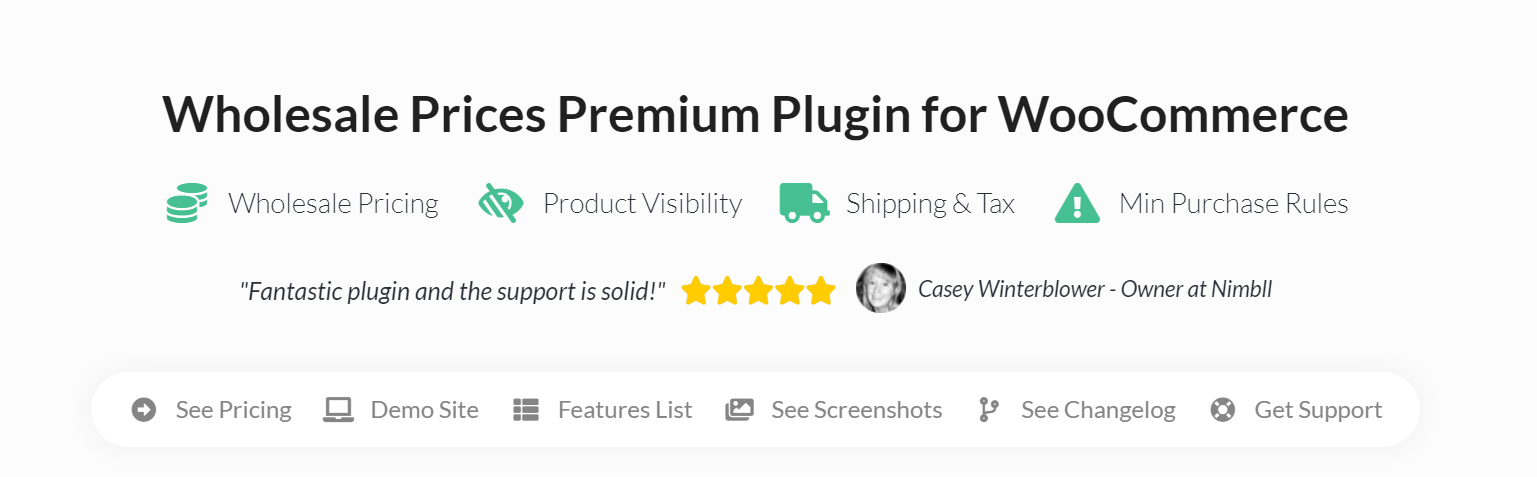
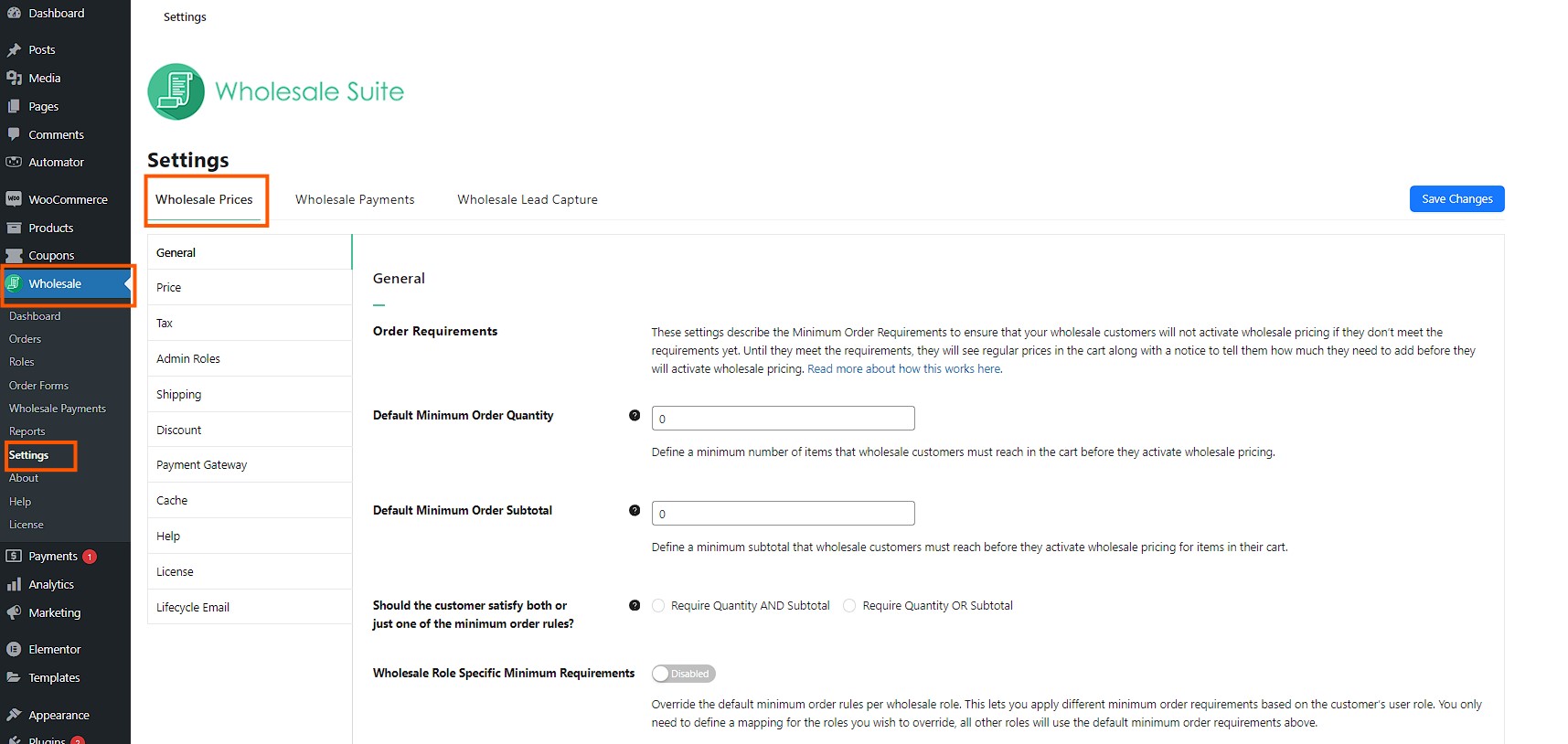
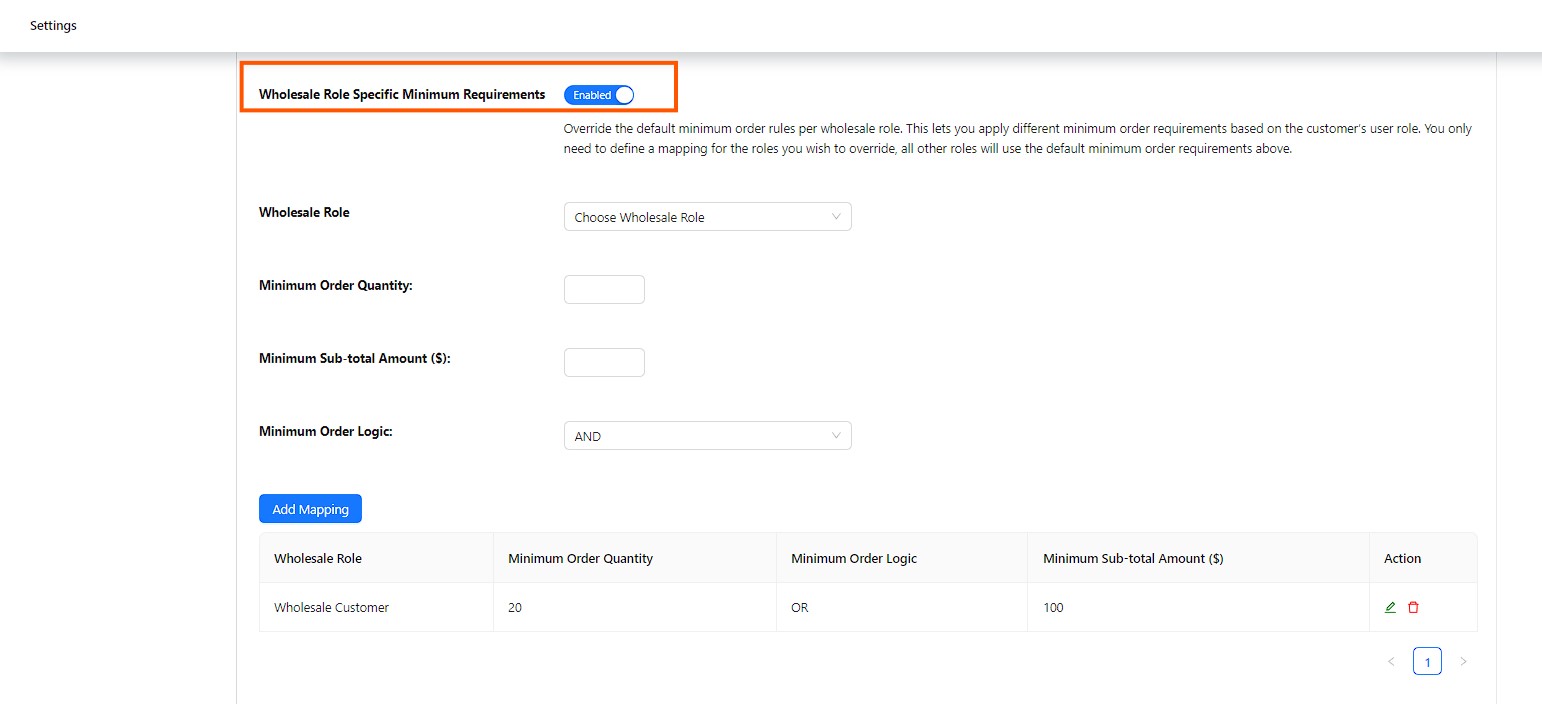
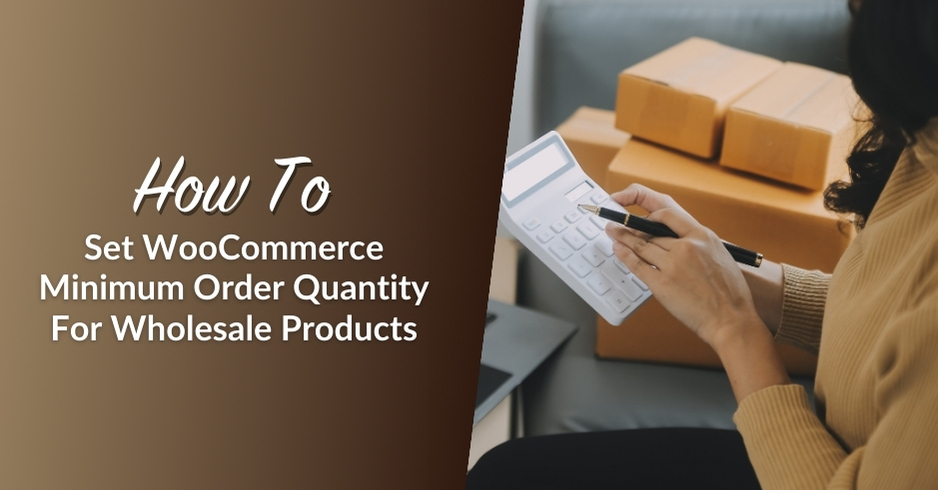
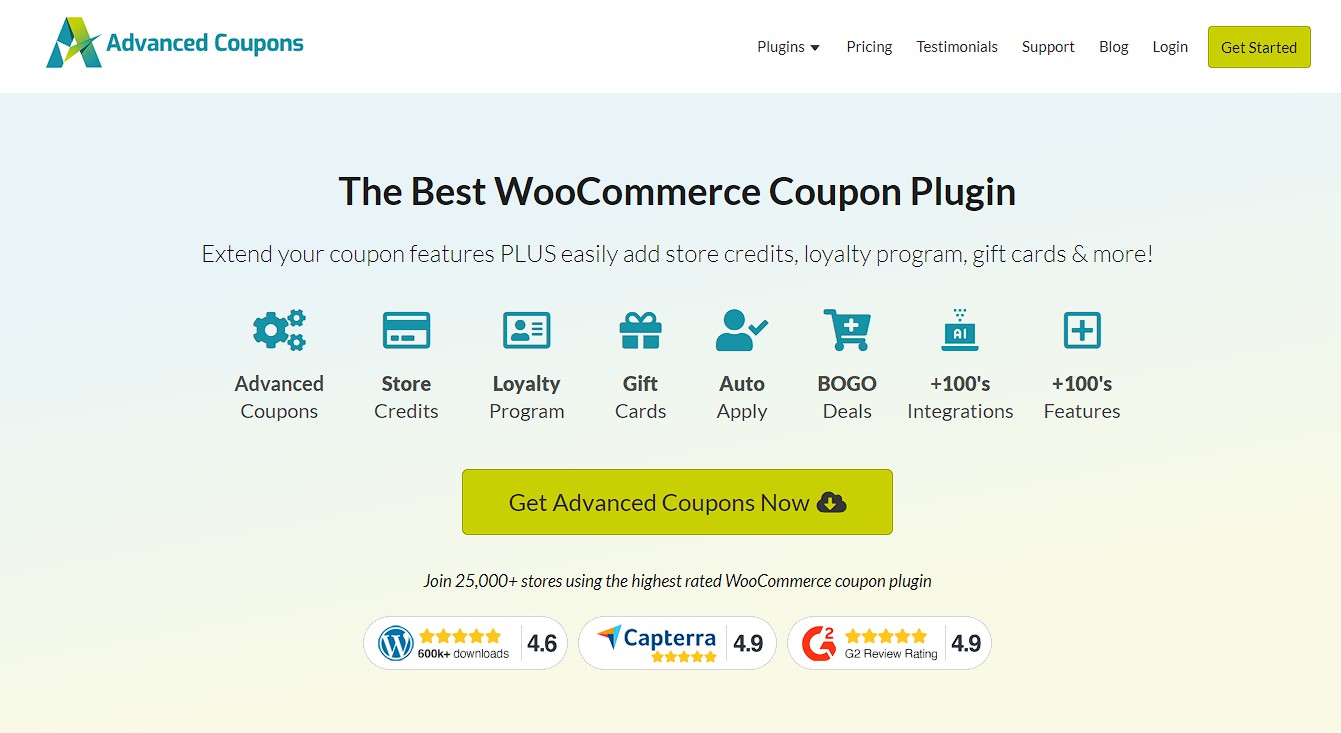
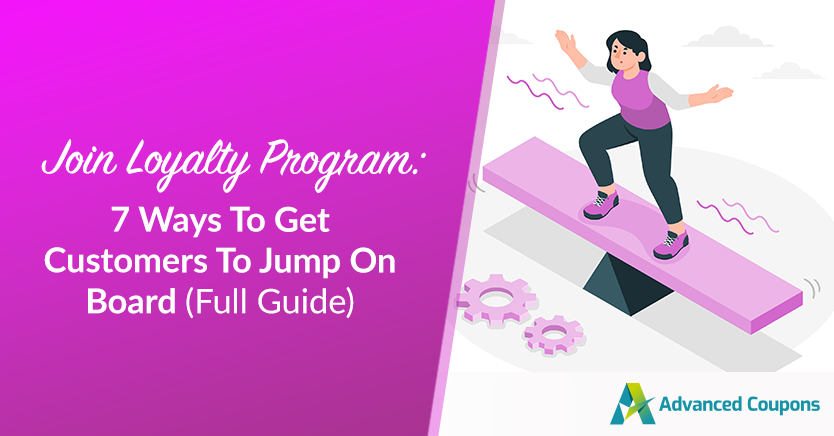
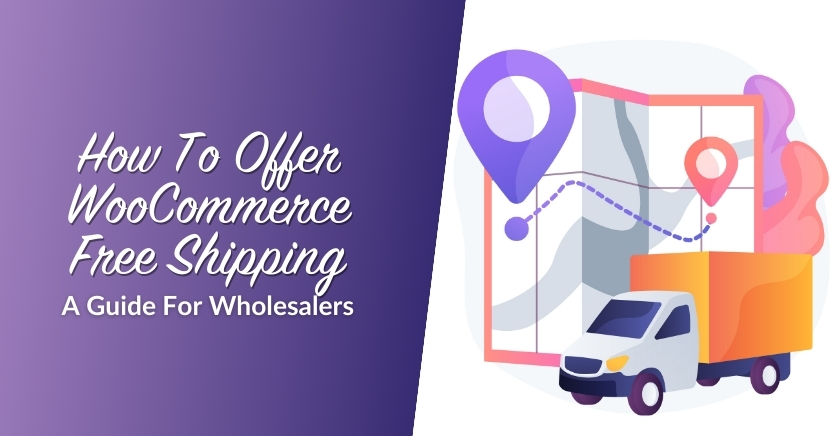



Thank you so much for such a great article
You’re very welcome Muhammad, glad you found it useful!