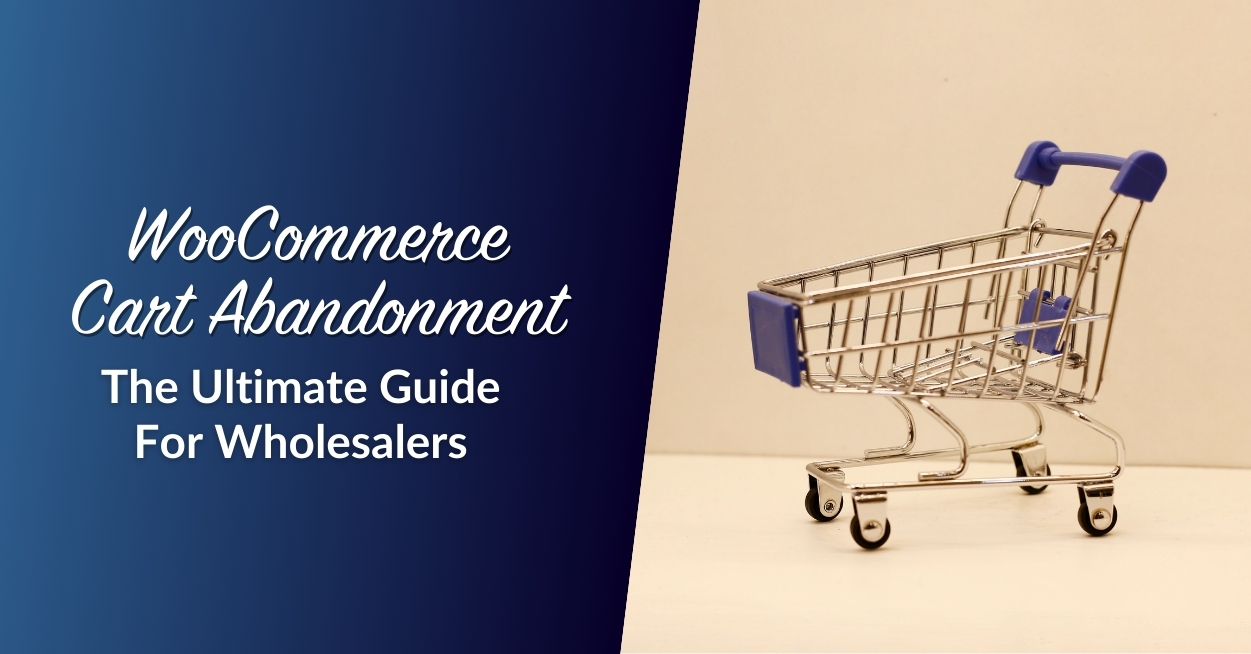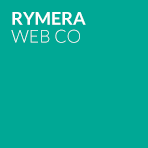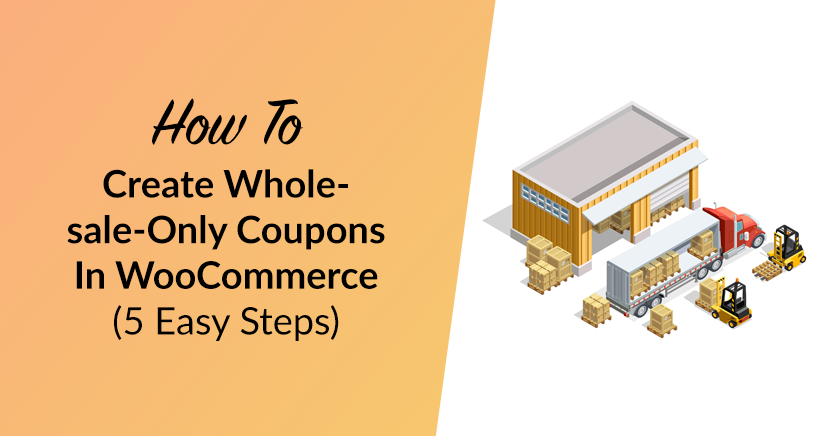
Do you have a lot of sales on your site? Do you see people buying products in bulk but not getting the wholesale-only coupons they are entitled to? If you run a store that sells luxury or high-ticket products, this can be a challenging marketing dilemma.
Coupons can be extremely helpful when used correctly. They can help solve your cash flow problems while also improving the trust and credibility of your brand. These codes should never be provided out from your retail side and should only be accessible by authorized resellers (AOR) of your product line.
Fortunately, creating wholesale-specific coupon codes in WooCommerce is easy! In this article, we provided 5 ways to create wholesale-only coupons in WooCommerce so that only registered wholesale users can purchase your products during targeted sales. Let’s start!
Wholesale-Only Coupons
When you sell independent goods or services, you may want to offer your customers a way to easily buy from you rather than having them have to go through multiple sellers and wait for them to list their products. This is where coupons come into play.
They allow customers to immediately get something they want without wading through dozens of different coupon codes and deals.
However, creating wholesale-only coupons can be a little tricky. It’s not enough just to slap a markup on your product and call it a day. You need to make sure that the final price is attractive enough so that even people who don’t want to buy wholesale but just want to give it a try still feel comfortable doing so.
Things get even trickier when you consider that you want the coupons to be as widely available as possible while still catering to your specific target audience.
Thankfully, there are ways that you can ensure that your coupon scheme works both for you and against third parties who try making inroads into your turf with low-quality schemes of their own.
How To Create Wholesale-Only Coupons In WooCommerce
WooCommerce is undeniably one of the most popular e-commerce software today. However, it still has a long way to go when it comes to being used for wholesaling AND coupon marketing.
That’s why to create wholesale-only coupons in WooCommerce, you need two plugins:
- WooCommerce Wholesale Suite – to easily extend your store’s wholesale features
- Advanced Coupons for WooCommerce – to set up advanced coupon systems for better marketing
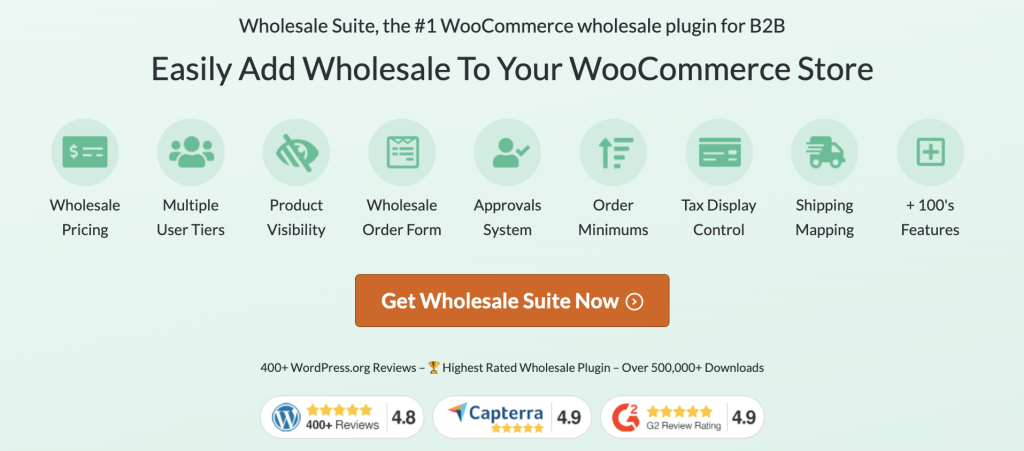
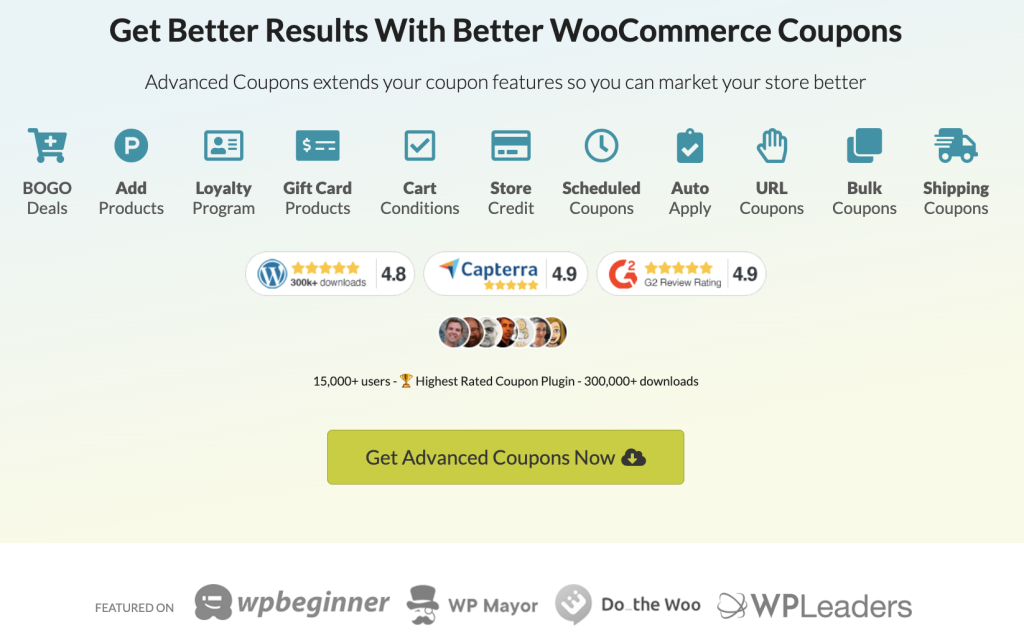
Don’t worry, these plugins work well with one another. Using them jointly guarantees greater results, especially for wholesale-specific marketing strategies that default WooCommerce features can’t host.
Step 1: Enable the default wholesale customer role with Wholesale Prices
First, you need to install Wholesale Suite’s Wholesale Prices (Free) plugin to do this.
It only takes a few clicks to install Wholesale Prices from your WordPress dashboard to add a default wholesale customer role:
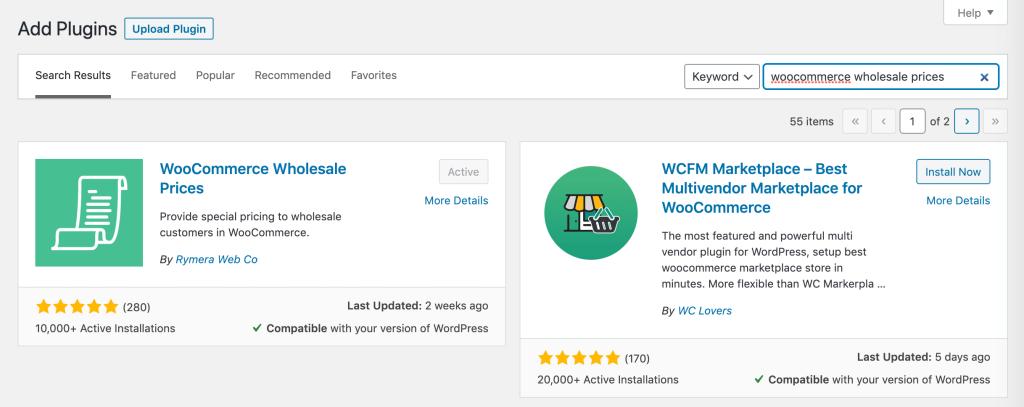
Once you successfully installed the plugin, you will see wholesale roles automatically set up on the back end. Head to Wholesale > Wholesale Roles to preview:
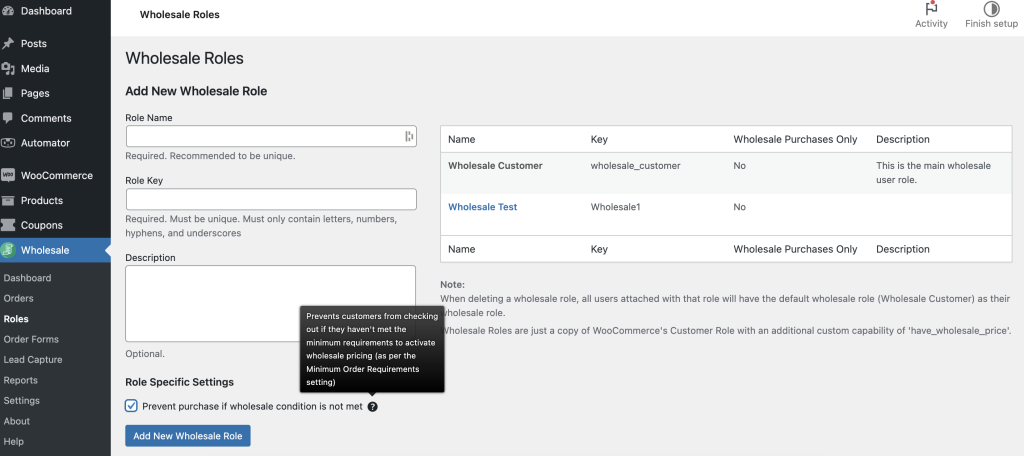
The default role only supports one custom user role and only allows you to hide wholesale prices from retail customers. Additionally, if you need to add more wholesale roles and create more complex wholesale-specific prices, you’ll need the premium version.
Step 2: Enable coupons via Advanced Coupons
Then, you need Advanced Coupons to help you set up a wholesale-specific coupon.
Similar to Wholesale Suite, Advanced Coupons has a free plugin that enables you to create coupons. The free plugin will work just fine for the purposes of this tutorial.
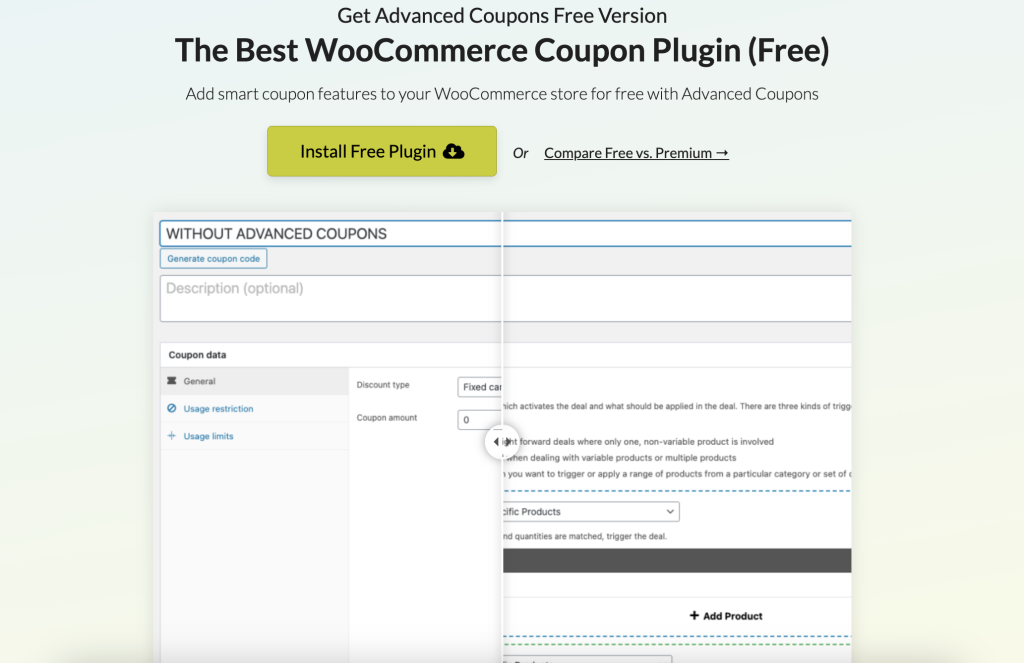
Install and activate the Advanced Coupons For WooCommerce Free plugin from here to get started.
After that, check the box next to “Enable the use of coupon codes” in WooCommerce’s Settings > General page to enable the use of coupons:
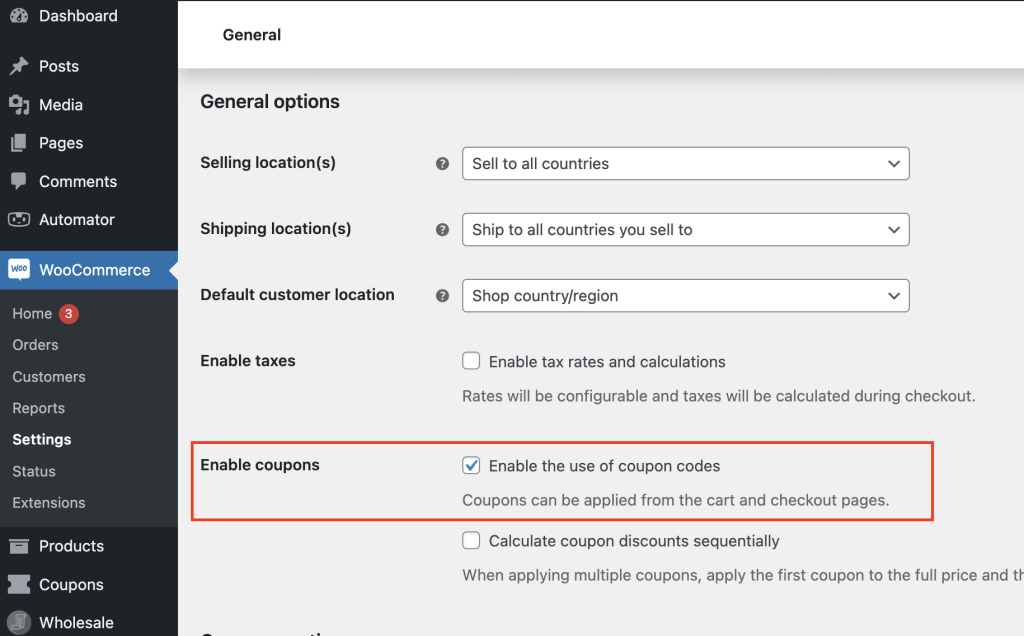
Step 3: Create coupon & configure role restriction
Now you’re all set with the tools you need, it’s time to create your wholesale-only coupon!
First, navigate to Coupons > Add New. Then, set up your coupon details, such as the code, discount type, coupon amount, usage limits, and even the coupon schedules you prefer:
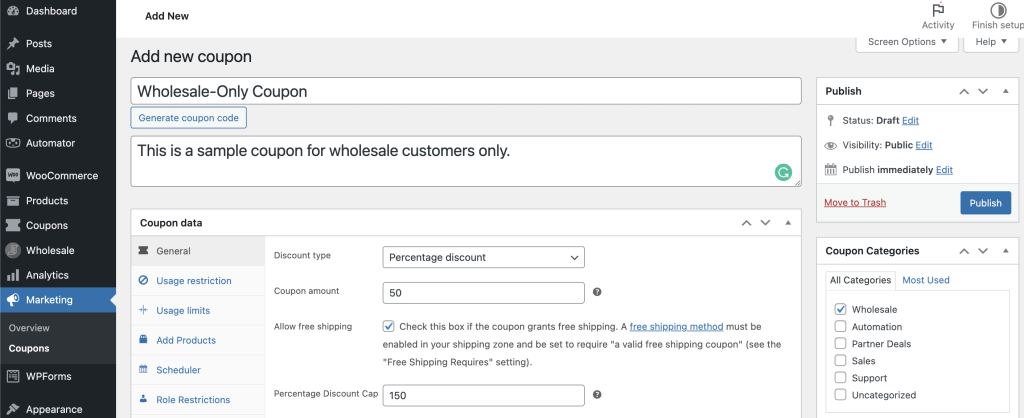
When you’re happy with your coupon settings, select the Role Restrictions tab below Scheduler. Then check the box to make role restrictions active:
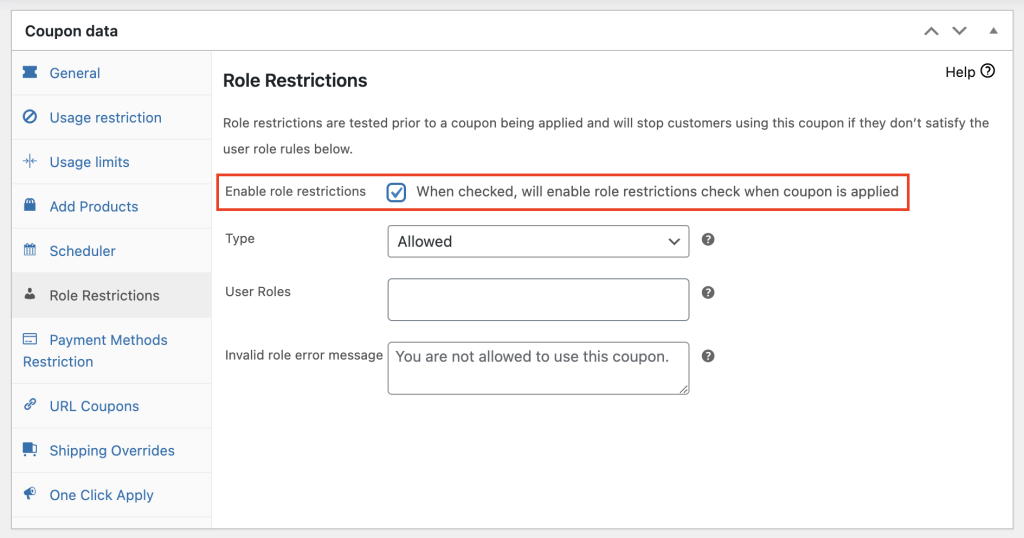
Note that before a coupon is applied, role constraints are checked, and if any of the user role requirements aren’t met, customers won’t be able to use the coupon.
Step 4: Choose ‘Allowed’ for type & ‘User Roles’ for user roles
Now, to do the trick, choose ‘Wholesale Customer’ from the dropdown on the User Roles.
PRO TIP: Before offering your coupon live, you can try it out by adding the admin and store manager roles to the user roles that the coupon is targeting.
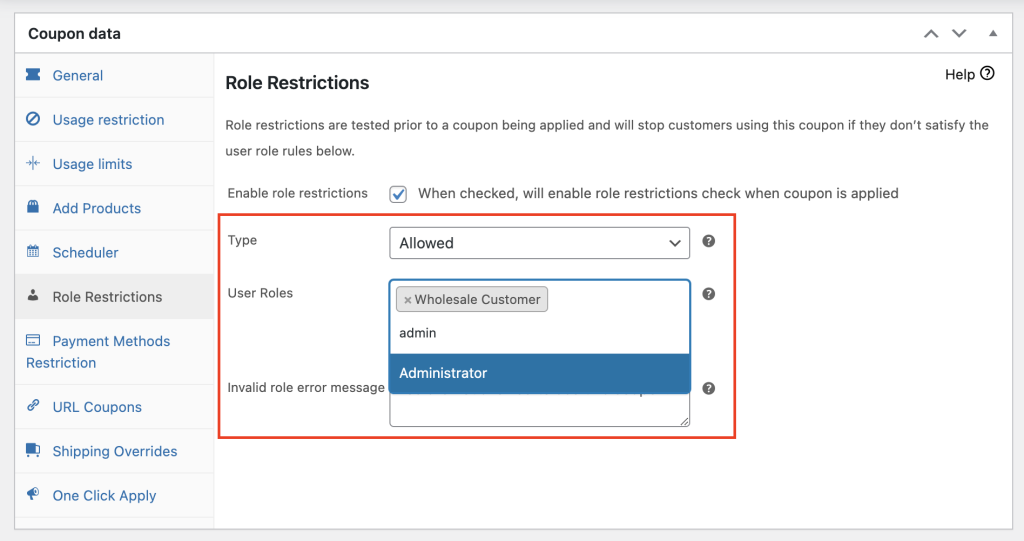
Make sure that the type of implementation for the coupon’s restriction is set to Allowed, otherwise, your coupon will only be redeemable to users that don’t fall under the selected roles.
Step 5: Publish Wholesale-Only Coupons
You may now test this discount to see if it is only valid for people who have the chosen user roles.
On the other hand, select Disallowed for the Role Restriction Type and specify which user roles are not permitted to utilize this discount if you do not want wholesale customers to do so.
Conclusion
Are you tired of your customers buying the same items repeatedly? Or maybe you’re just looking for a way to spice up your store a bit more. In either case, creating wholesale-only coupons is a great way to do just that.
In this article, we shared 5 ways you can create wholesale-only coupons using Advanced Coupons and Wholesale Prices in WooCommerce:
- Enable The Default Wholesale Customer Role With Wholesale Prices
- Enable Coupons Via Advanced Coupons
- Create Coupon & Configure Role Restriction
- Choose ‘Allowed’ For Type & ‘User Roles’ For User Roles
- Publish Wholesale-Only Coupons
Do you have any questions about creating wholesale-only coupons? Let us know in the comment box down below, or send us a message!