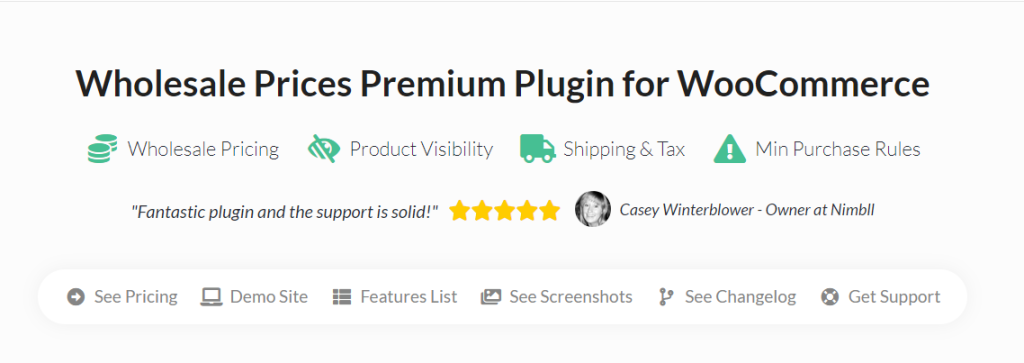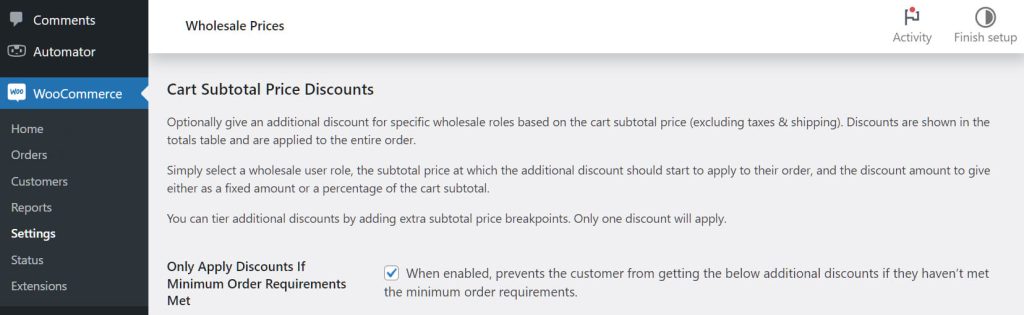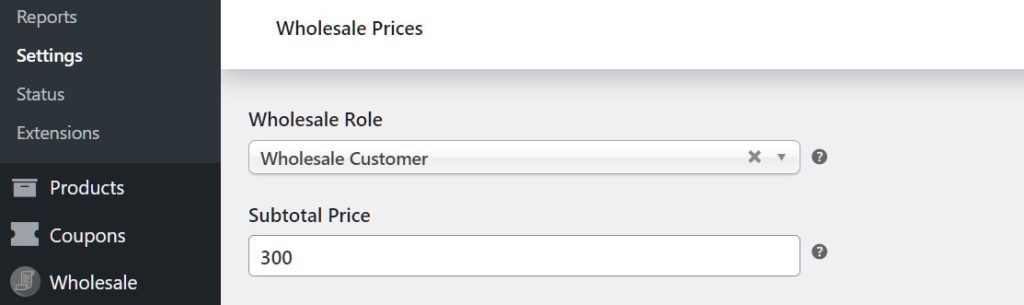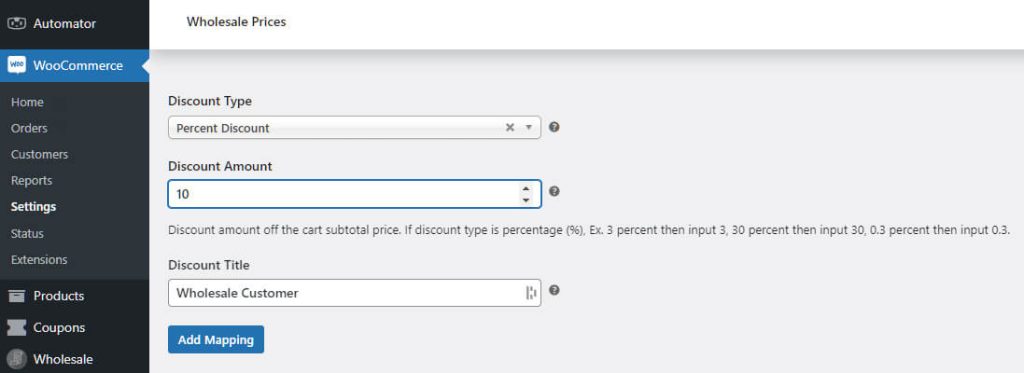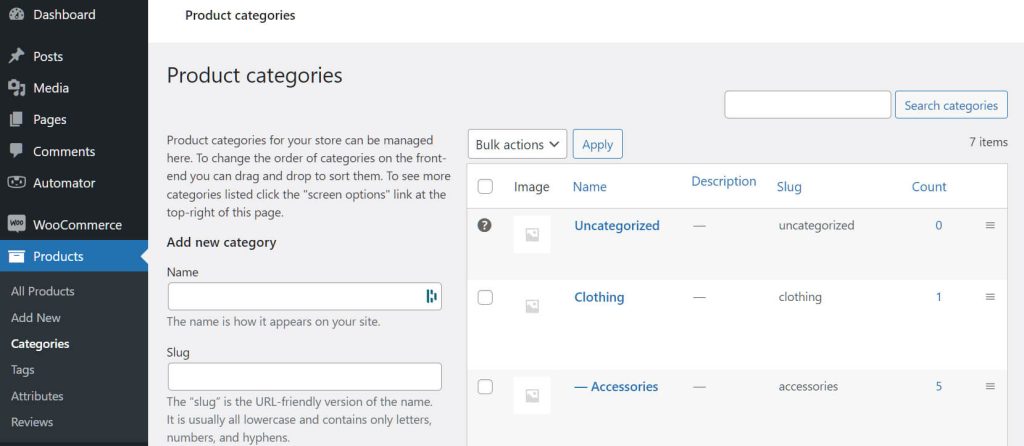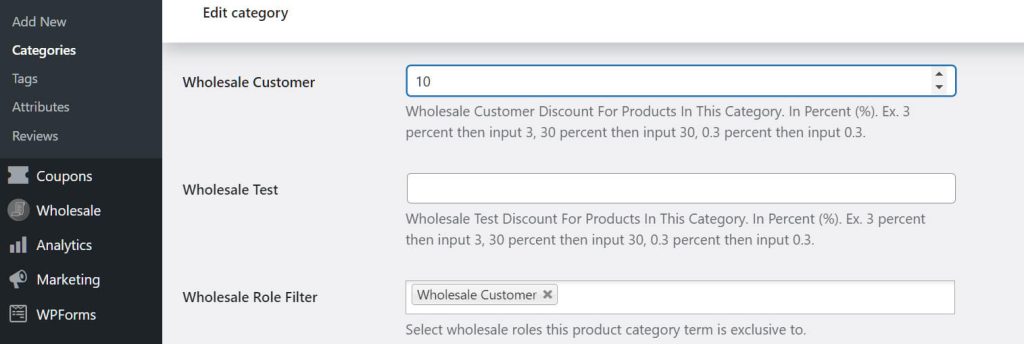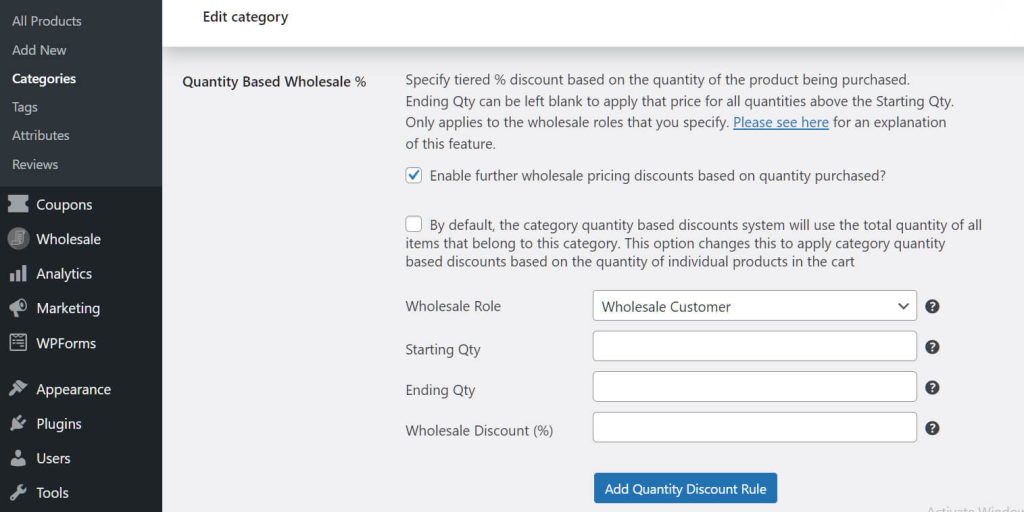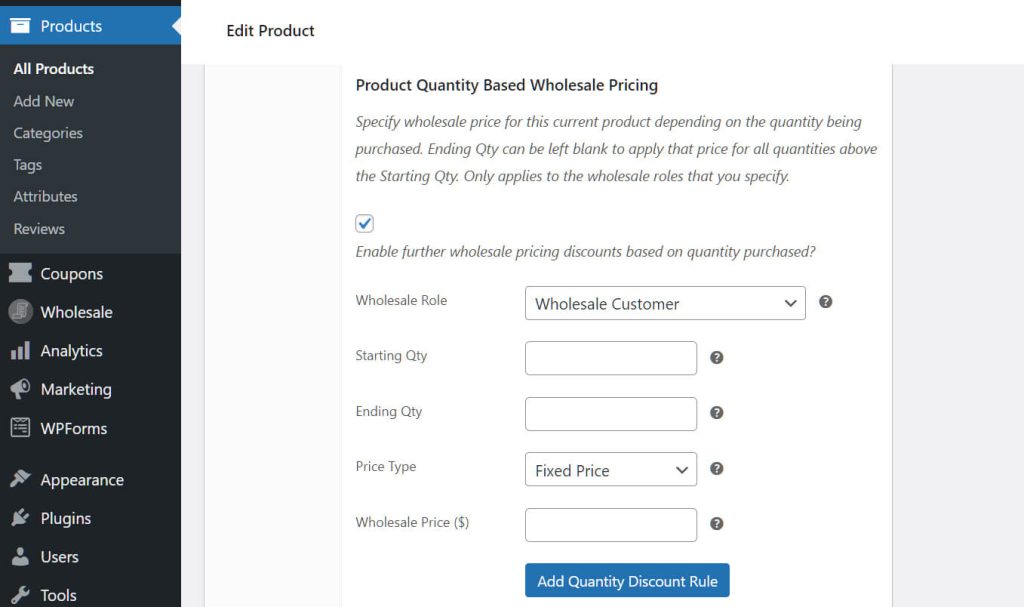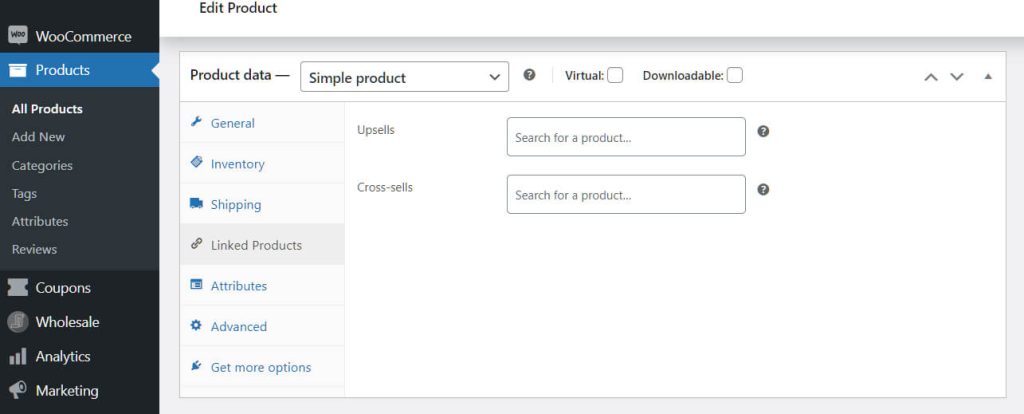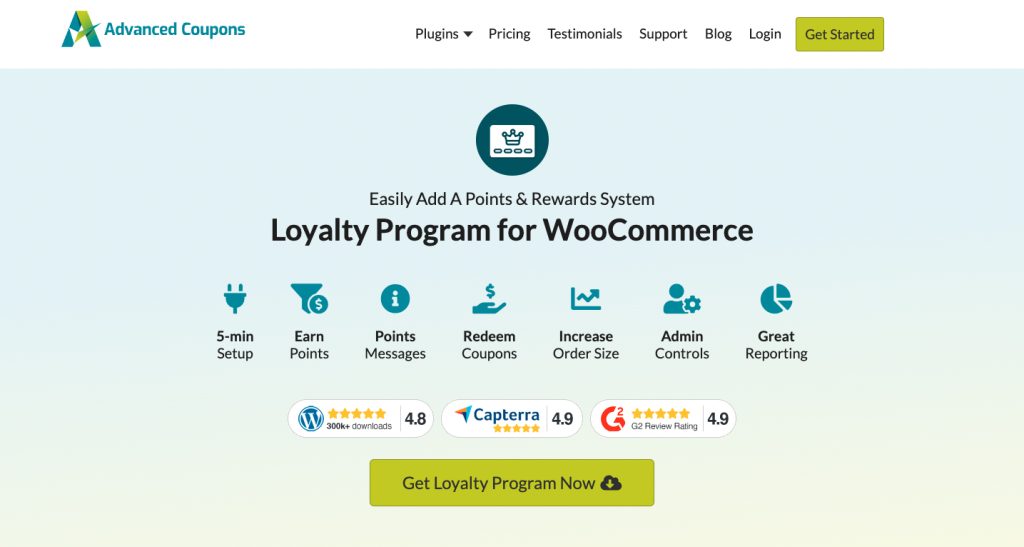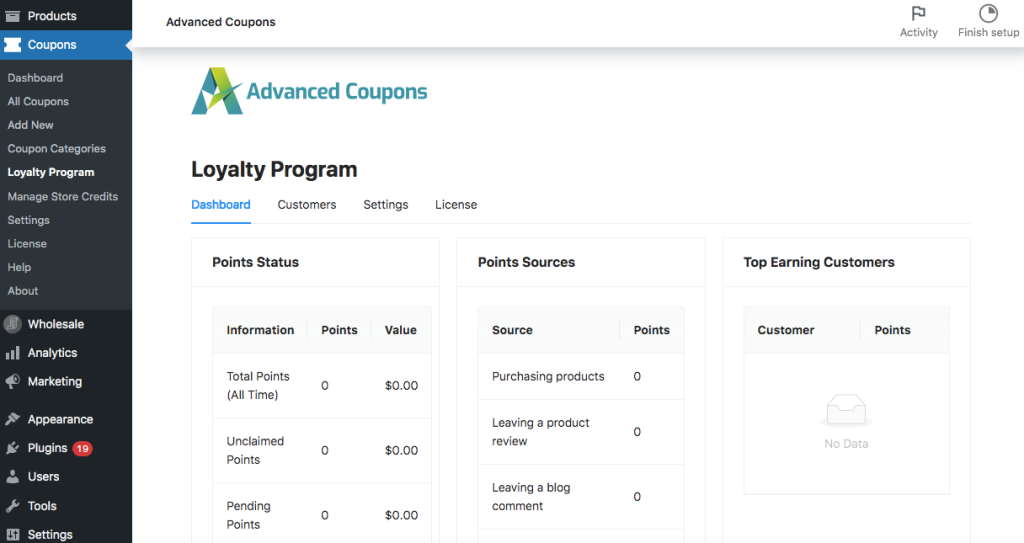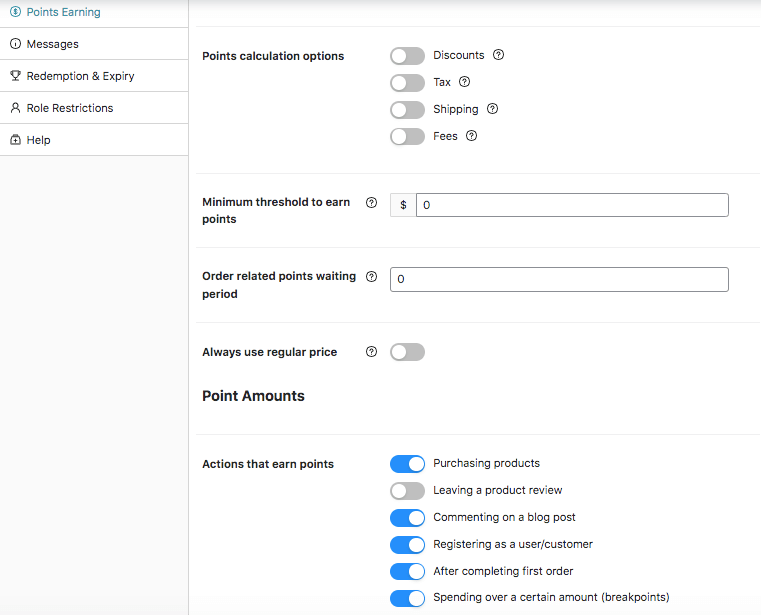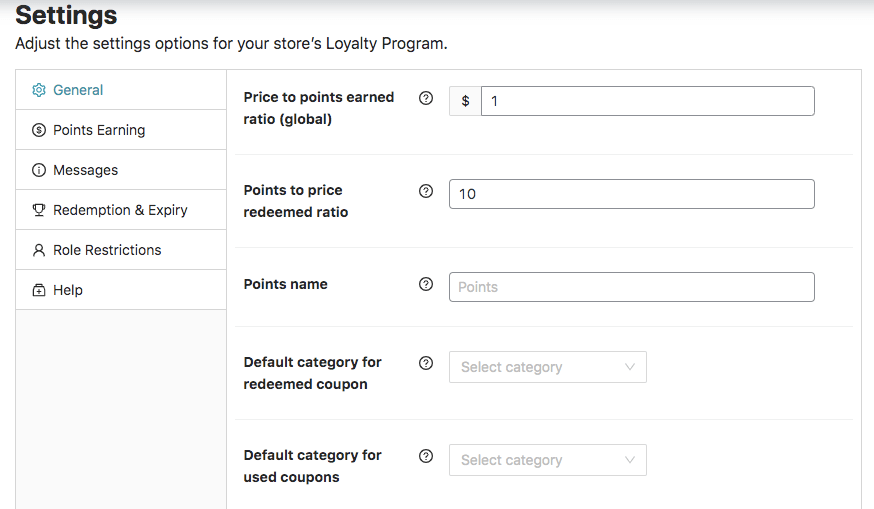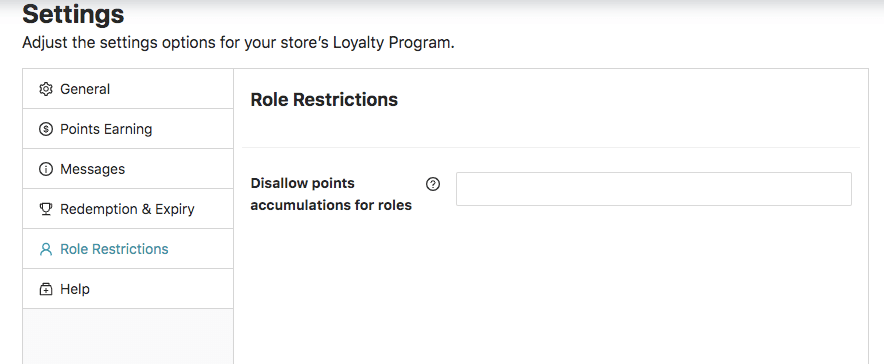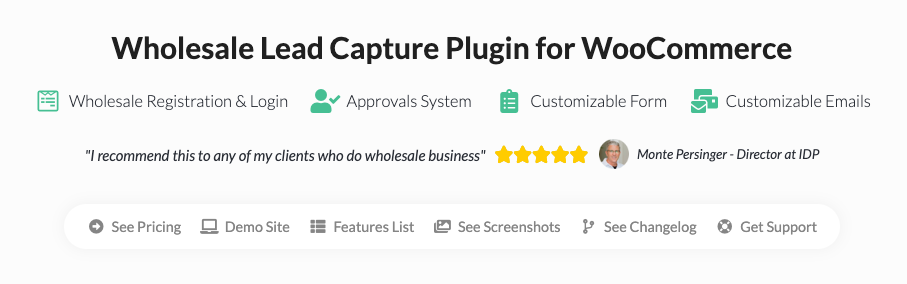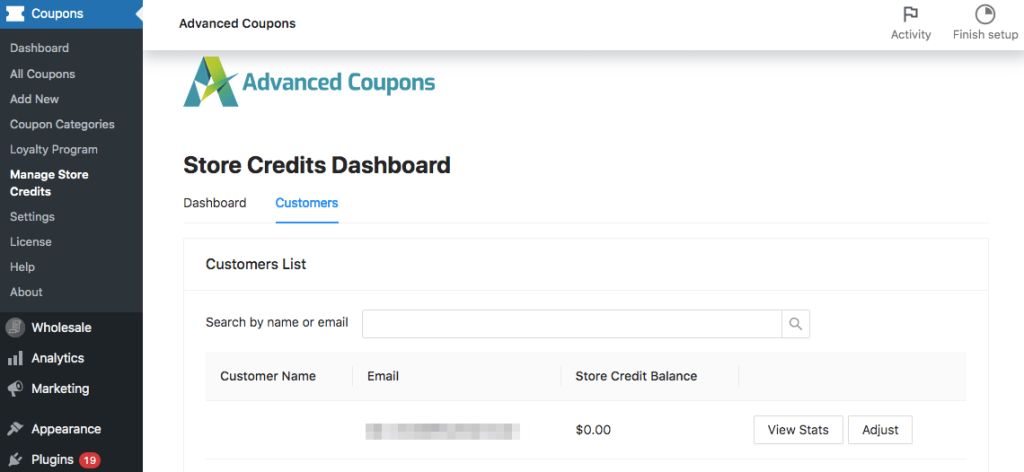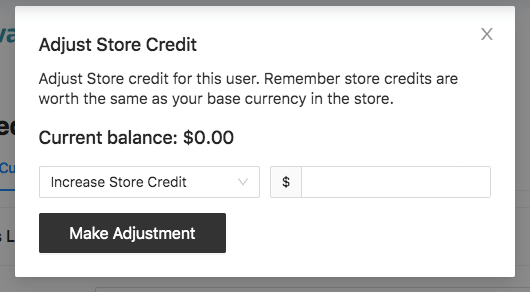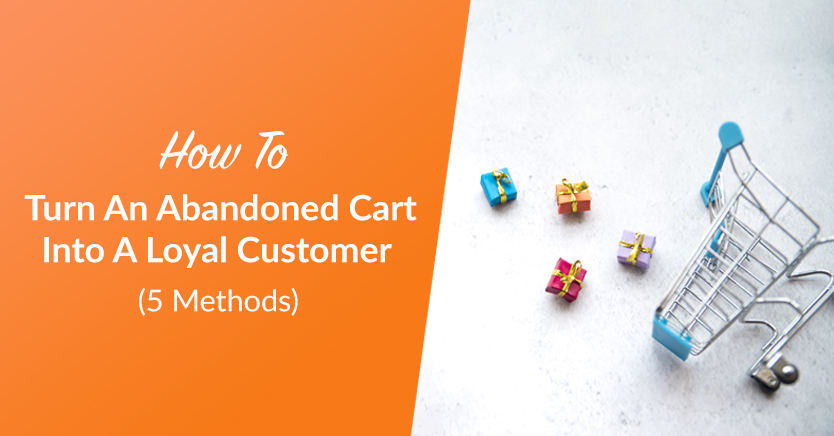
As a business owner, it’s important to remember that not every customer will complete a purchase. In fact, almost 70 percent of online shopping carts were deserted in 2021. When you’re trying to increase sales, any abandoned cart can be very discouraging.
Fortunately, there are many ways you can decrease your abandoned cart rate. Whether you decide to start offering discounts, store credit, or loyalty rewards, you can encourage customers to follow through with their orders.
In this post, we’ll show you five ways to turn abandoned carts into loyal customers. This way, you can grow your wholesale business and motivate visitors to make repeat purchases. Let’s get started!
5 Best Ways To Turn An Abandoned Cart Into A Loyal Customer
To reduce your abandoned cart rate and boost your repeat sales, we recommend using the following strategies:
1. Offer discounts
Although you may want to stick to your current wholesale prices and meet your profit margins, you may be better off offering discounts. Many businesses are looking for a good deal, and discounts are extremely effective at enticing prospects to become actual customers. This is no surprise; when people feel like your products are worth their price, they’re more likely to buy from you.
Plus, discounts can also be a reward for your loyal customers. When your returning visitors receive an unexpected cart discount, this can encourage them to quickly place another order. The right discount can even motivate them to purchase more products.
To create your first cart discount, you can install and activate Wholesale Prices Premium. This tool lets you easily manage pricing and discounts on your WooCommerce store:
Then, open your WordPress dashboard and find WooCommerce > Settings > Wholesale Prices > Discount. On this page, locate the Cart Subtotal Price Discounts section:
First, check the box next to Only Apply Discounts If Minimum Order Requirements Met. This will allow the discount to be used only after a customer’s cart meets certain requirements.
Next, choose a Wholesale Role, which is the customer group that will access the discount. Under Subtotal Price, set a required minimum cart value:
Now, choose between a percent and a fixed discount, then enter a discount amount and title for the discount:
Once you save your changes, you can start marketing your coupon to your customers! If you want to target more specific customers, you can create multiple user groups. Then, you can set a category discount for each consumer base.
2. Create bundle offers
If you sell wholesale products, your customers likely want to place bulk orders. When you reduce the price for larger volumes, you can start receiving more bundled purchases. This can reduce your abandoned cart rate and increase your Average Order Value (AOV).
Fortunately, Wholesale Suite makes it easy to set quantity-based discounts. First, install and activate our plugin bundle. If you want to apply a general bulk discount, follow the steps listed in the first method.
To set a quantity-based discount for a certain product category, navigate to Products > Categories:
Here, you can select an existing product category or create a new one. Then, you can set the discount amount next to Wholesale Customer. Be sure to select Wholesale Customer in the Wholesale Role Filter:
Scroll down to Quantity Based Wholesale %. Here, check the box next to Enable further wholesale pricing discounts based on quantity purchased?:
Finally, you’ll be able to add rules for the quantity-based discount. This includes a starting and ending quantity, wholesale role, and wholesale discount. When you’re finished, click on Add Quantity Discount Rule.
Alternatively, you can set quantity-based discounts for a specific product. To do this, go to Products > All Products, then start editing your chosen product. Under the Product Quantity Based Wholesale Pricing section, select the Enable further wholesale pricing discounts based on quantity purchased? option:
Then, you can fill out the wholesale role, starting and ending quantity, and wholesale price. You’re also able to set a Price Type, which includes a fixed price or a percentage off the wholesale price. After that, add your new rule.
3. Show related products
Another way you can decrease your abandoned cart rate is by displaying related products. Although customers are likely looking for a specific product, they may be interested in other items on your store. By cross-selling, you can encourage wholesale customers to purchase additional products.
In WooCommerce, you can set up related products in a few different ways. First, select one of your products and scroll down to Product Data. On the left-hand side, click on Linked Products:
You might want to recommend a certain product if it is of a higher quality or more profitable than the currently viewed product. In this case, you can up-sell the better item.
Alternatively, you can choose to cross-sell. This involves recommending other products that customers may be interested in. For example, users shopping for shampoo can benefit from buying conditioner as well:
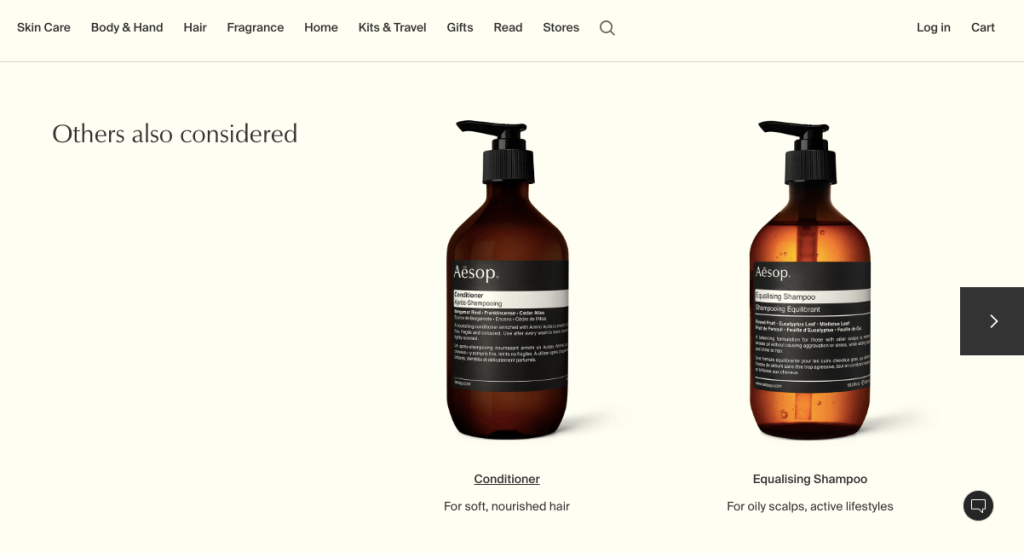
To implement either of these strategies, you can simply search for a related product in the Upsells or Cross-sells text boxes. Once you link to these products, customers will be able to see them in a Related Products section.
4. Design a loyalty program
To encourage customers to order from your wholesale store, you can create a loyalty program. Essentially, this involves giving “points” for every purchase, which can eventually be redeemed for a discount, free shipping, or other perks:
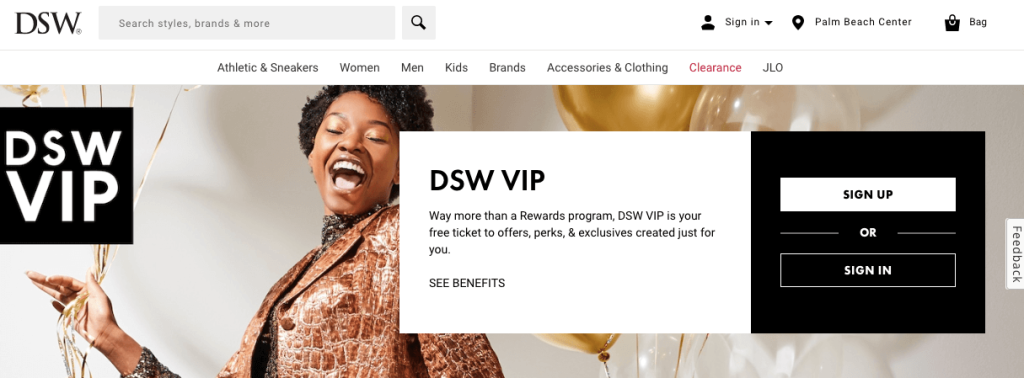
Once you build a loyalty program, visitors will have an incentive to become long-term customers. Here are some additional benefits of creating a loyalty program:
- Reduce the cost of acquiring new customers
- Increase customer loyalty
- Improve your brand reputation
- Incentivize large and frequent purchases
Using the Advanced Coupons Loyalty Program
Since WooCommerce doesn’t support loyalty programs out of the box, you can download the Loyalty Program for WooCommerce plugin to get this functionality. You can also get the Advanced Coupons Bundle so you can create store coupons, WooCommerce gift cards, bulk discounts, loyalty rewards, and much more:
After installing Loyalty Program for WooCommerce, go to Coupons > Loyalty Program. You’ll be able to see it in the coupons menu drop-down on the left.
Next, find Settings > Points Earning. Under Point Amounts, you can customize which actions generate loyalty points:
By going back to the General tab, you can determine the value of your wholesale rewards points. For instance, the Price to points earned ratio (global) will set the number of points earned for every dollar spent:
If you want your loyalty program to be more exclusive, you can also set role restrictions. By limiting rewards to just your wholesale customers, you can encourage your existing consumer base to be loyal to your business:
When new visitors want to sign up for your loyalty program, they can register to become wholesale customers. With our Wholesale Lead Capture plugin, you can create registration pages that feature custom fields and an easy-to-use interface:
Using this tool, you can collect necessary information from prospective customers. This way, you can reward the most high-converting consumer base.
5. Provide store credit
Although you can offer basic discounts in WooCommerce, customers won’t be able to save these as credit. With store credit, customers can see discounts in their account information and use this credit for future purchases. Since they won’t be able to spend this elsewhere, it can motivate them to complete orders.
Here are some reasons why you should consider using store credit:
- Compensate customers after refunds
- Allow customers to buy store credit as gifts
- Limit spending to your store
You can easily create and manage a store credit system with Advanced Coupons. First, go to Coupons > Manage Store Credits > Customers. This will list your wholesale customers and their store credit balance:
To manually add store credit, find a specific customer on this list. Then, click Adjust. In the pop-up window, you can add a credit value:
Once you’re finished, select Make Adjustment. Now you’ll be able to see the new credit amount next to the customer’s name. Then, this customer can claim the store credit on their account page.
Conclusion
Your online store may offer high-quality products, but without a bit of persuading, visitors frequently abandon their carts anyway. To improve your conversions, you can use a few discounting strategies. This can be an effective way to develop a loyal consumer base that places consistent orders.
To review, here’s how you can start turning abandoned carts into loyal customers:
- Offer discounts
- Create bundle offers
- Show related products
- Design a loyalty program
- Provide store credit
Do you have any questions about increasing wholesale customer loyalty and reducing your abandoned cart rate? Ask us in the comments section below!