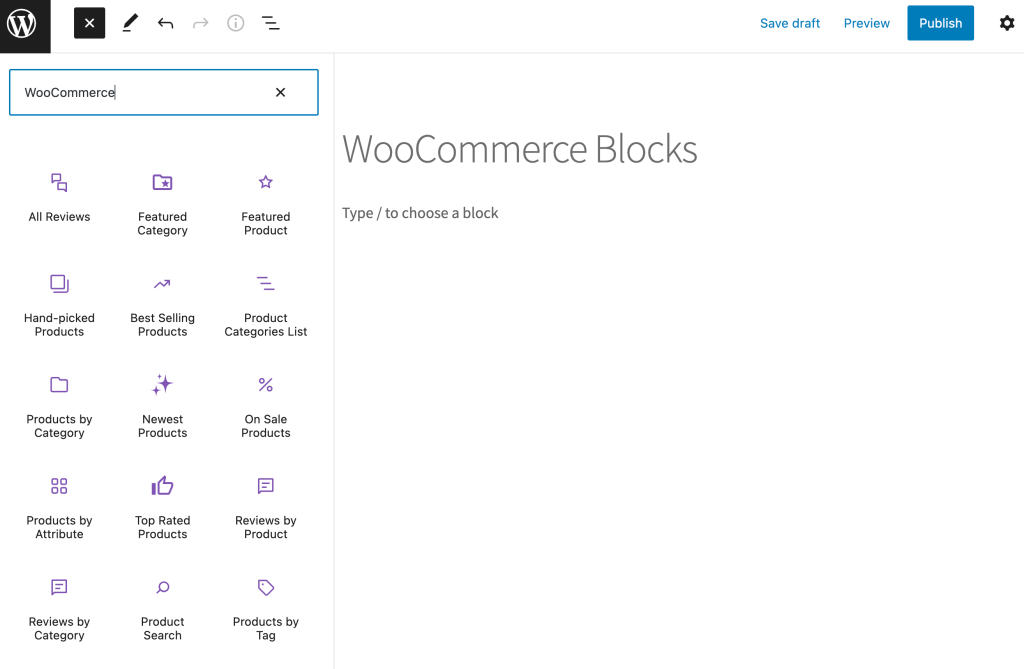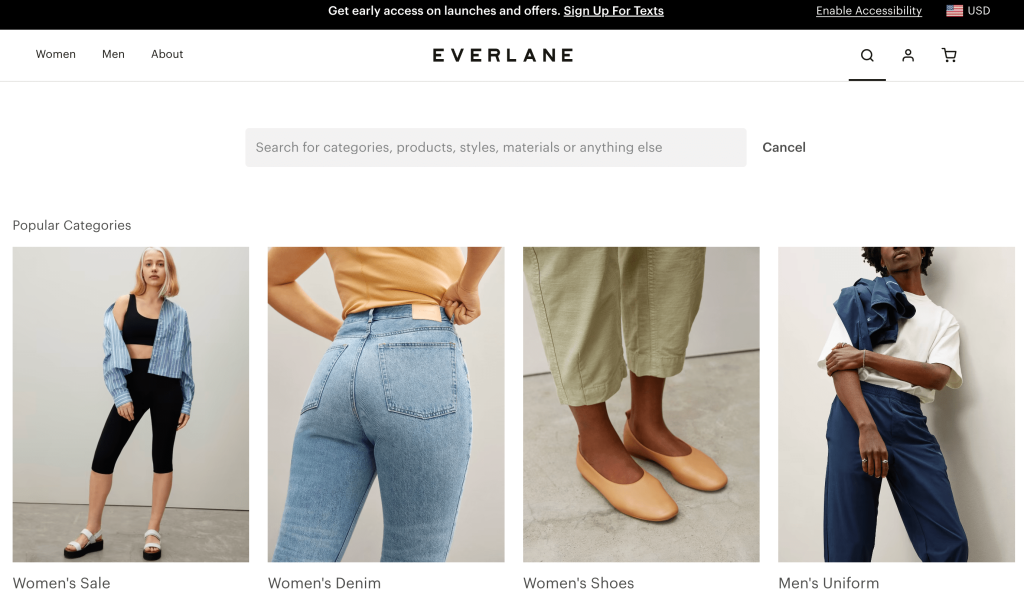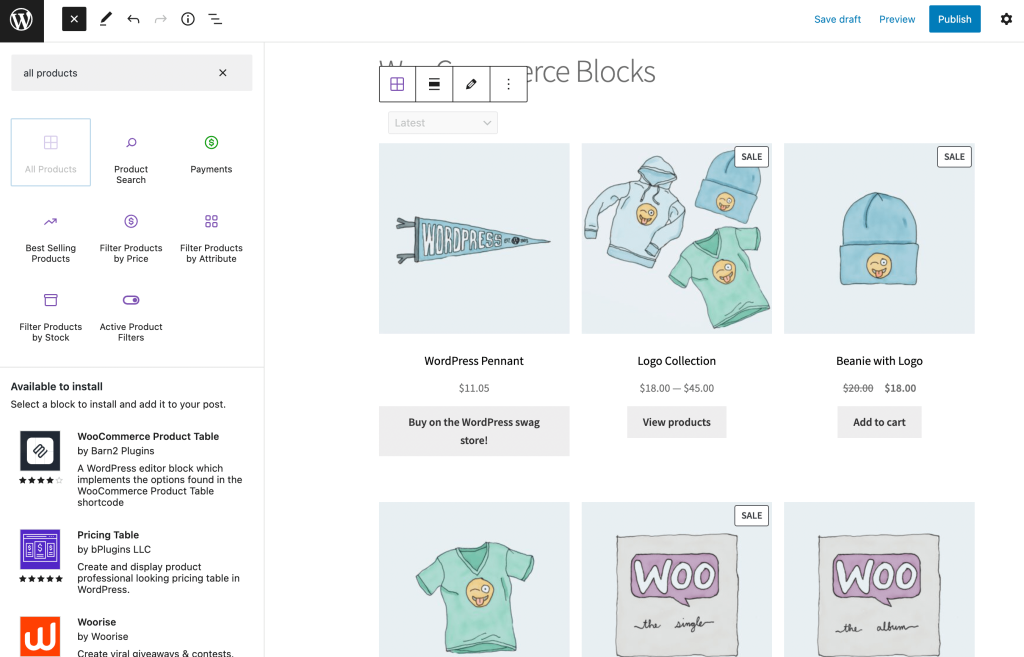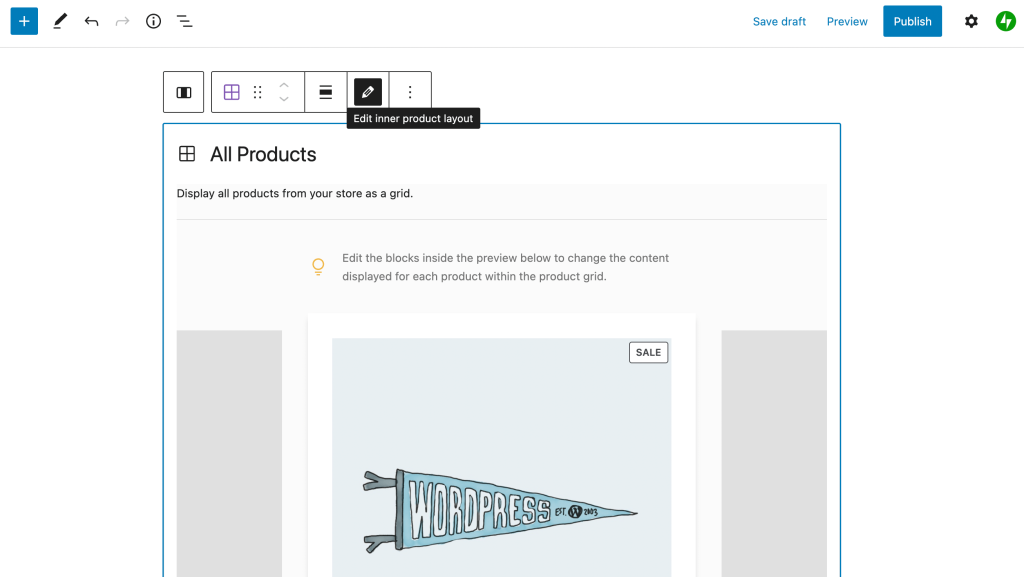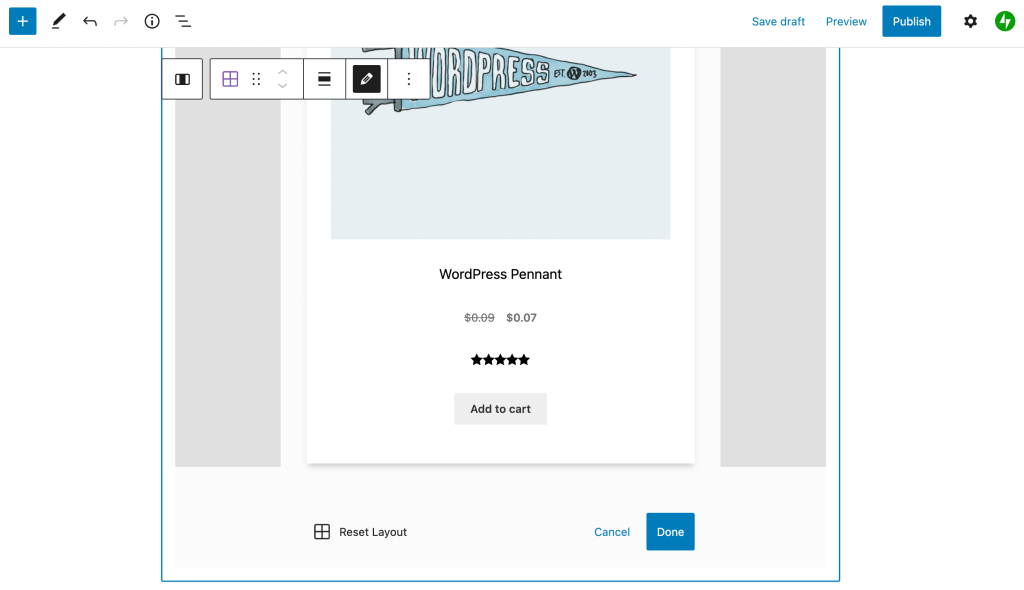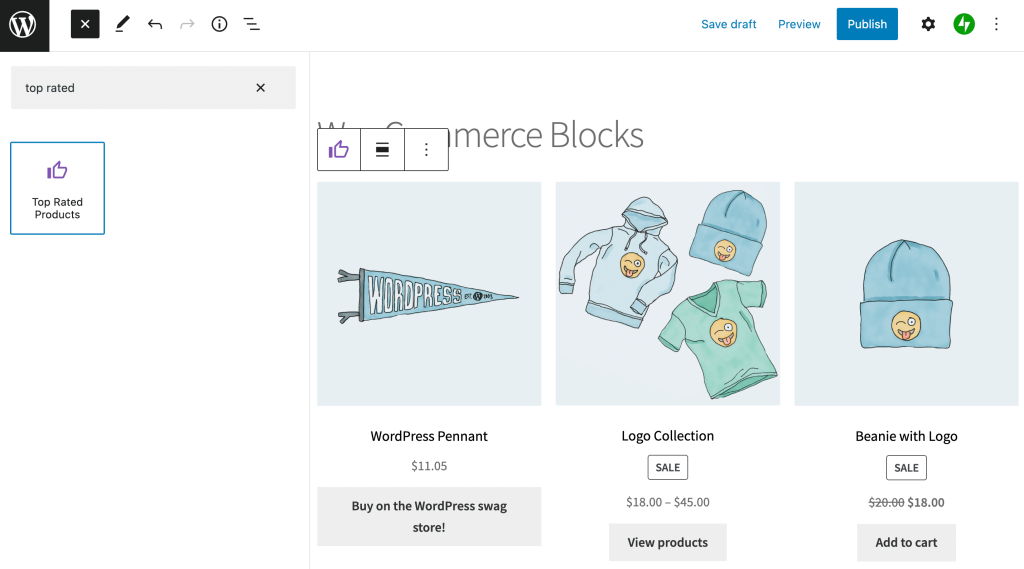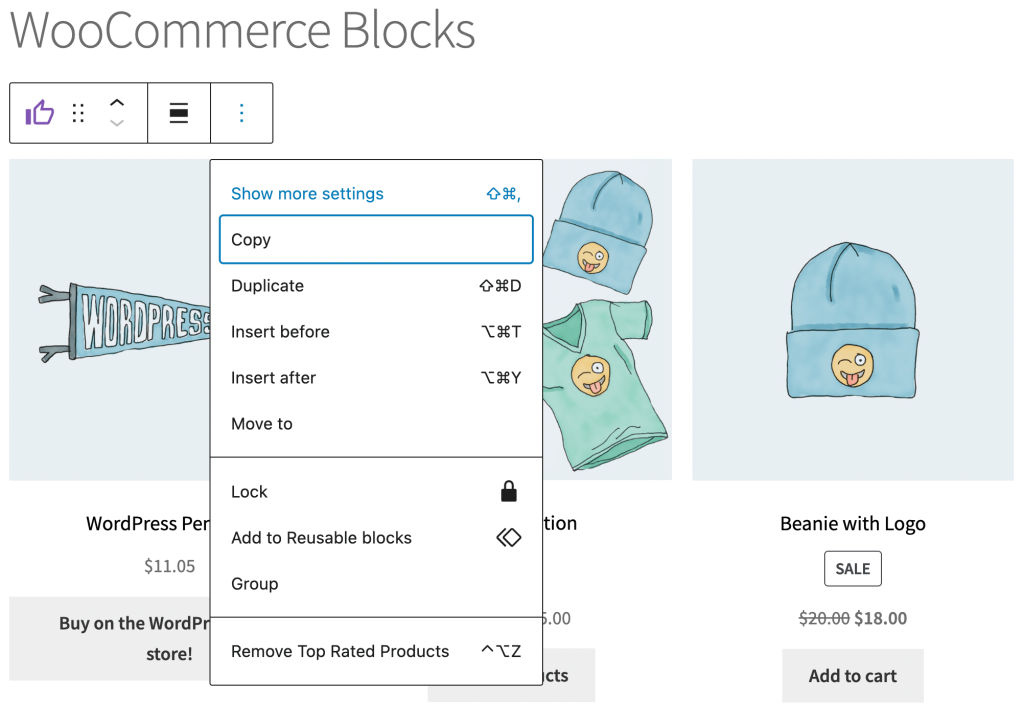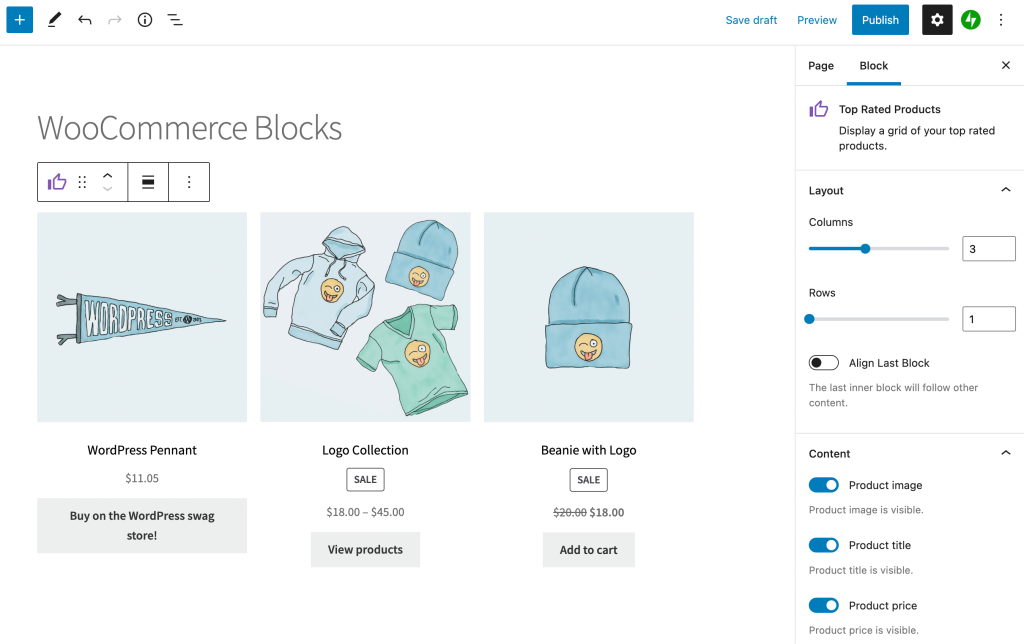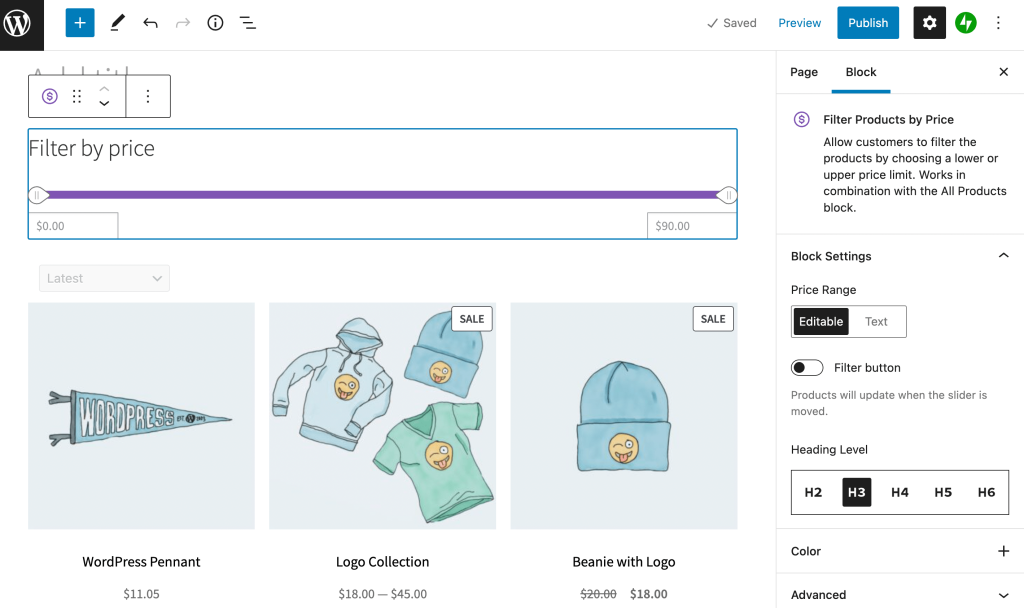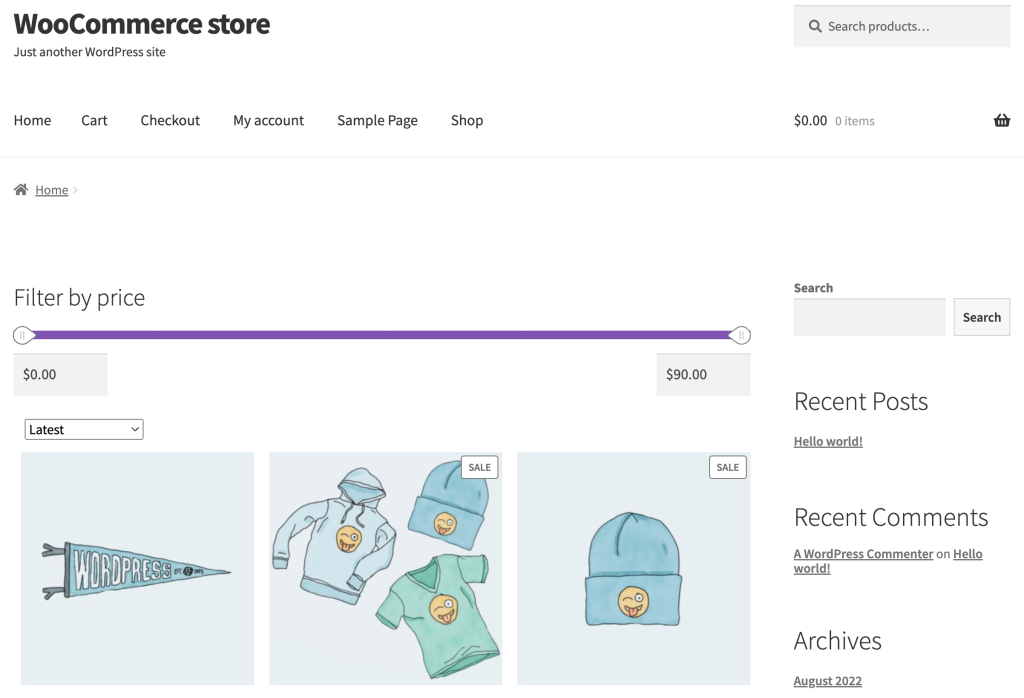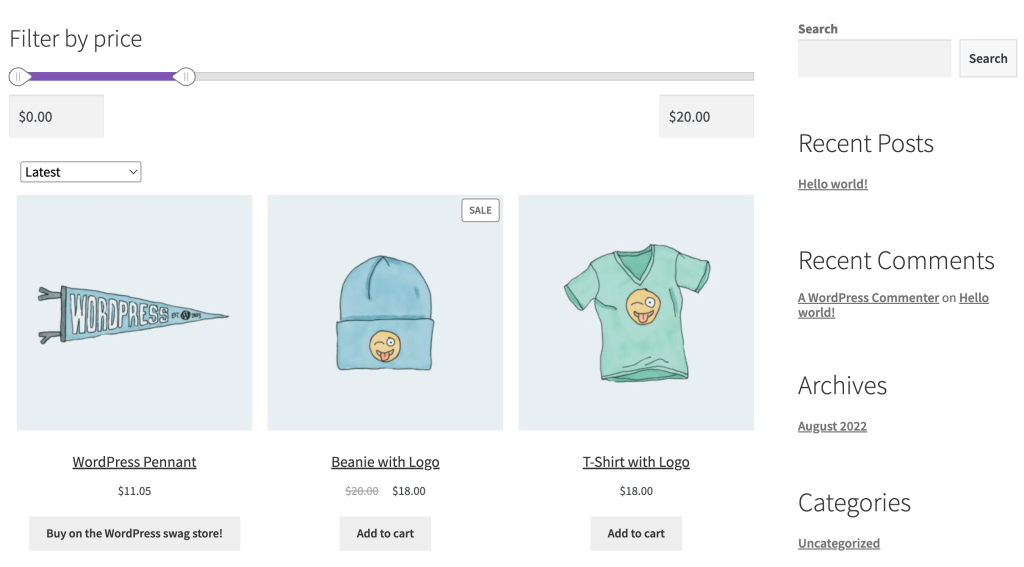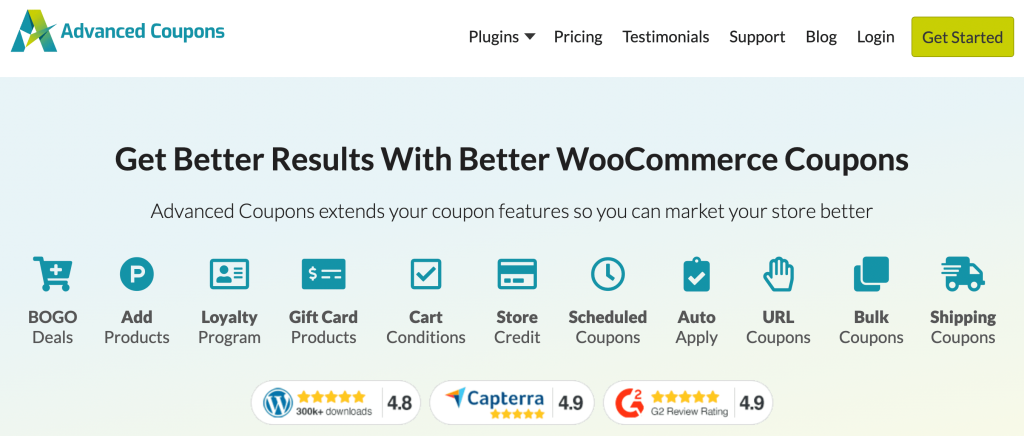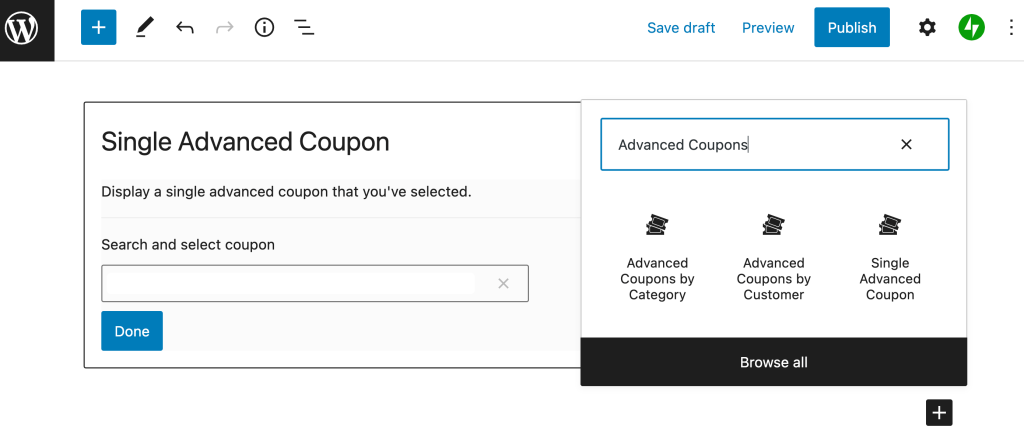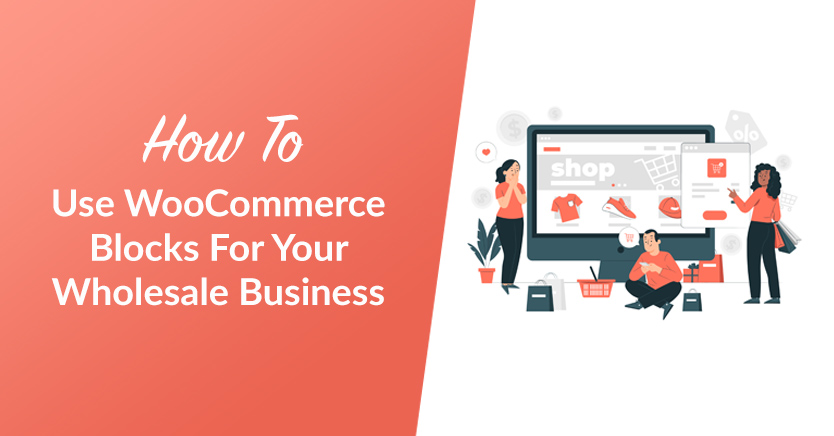
If you’re new to WooCommerce or to wholesaling, designing a practical yet eye-catching website might seem like a difficult chore. You may be unsure of how to organize and display your wholesale products and prices in order to maximize sales. That’s where WooCommerce blocks come in.
Thankfully, WooCommerce blocks offer a straightforward and intuitive way to build your wholesale website. This collection of Gutenberg tools offers everything from All Products to Filter by Price blocks. Using these pre-designed block templates, you can more easily create a site that your customers can explore with ease.
In this post, we’ll introduce you to WooCommerce’s collection of e-commerce blocks. Then, we’ll share six of the most popular WooCommerce blocks that you’ll also be able to use for your wholesale store. Finally, we’ll walk you through how to display wholesale prices in WooCommerce. Let’s get to it!
An Introduction To WooCommerce Blocks
WooCommerce is an open-source platform for e-commerce businesses built on WordPress. It’s an all-in-one, customizable solution which can help store owners simplify online sales. Plus, it offers plenty of useful integrations for email marketing campaigns, analytics, and more.
The tool’s popularity speaks for itself, with over 3.8 million e-commerce sites currently running on WooCommerce. Furthermore, it’s beginner-friendly and compatible with plenty of e-commerce themes.
This is great if you’re building your first wholesale store. No doubt, one of its most helpful features is its suite of WooCommerce blocks:
These blocks are designed to work seamlessly with the WordPress Gutenberg Block Editor and can help users implement a variety of essential e-commerce elements on their web pages.
Currently, these are the 22 WooCommerce Blocks you can choose from:
- Featured Product
- Featured Category
- Hand-Picked Products
- Best-Selling Products
- Top Rated Products
- Newest Products
- On Sale Products
- Products by Category
- Products by Tag
- Products by Attribute
- Product Categories List
- Reviews by Product
- Reviews by Category
- All Reviews
- Product Search
- All Products
- Filter Products by Price
- Filter Products by Attribute
- Active Product Filters
- Mini Cart
- Cart
- Checkout
The best part about the Block Editor is that it uses drag-and-drop technology. That means that you can add or remove any of the product-related web elements listed above without any coding knowledge. You can also easily customize these blocks to match your site’s branding.
6 WooCommerce Blocks You Can Use For Your Wholesale Business
Now that you know a bit about WooCommerce Blocks, we’re going to explore six of the most popular options in-depth. Plus, all of the following e-commerce blocks are great to use when building your wholesale website.
1. Product Search Block
Naturally, products are at the heart of most e-commerce businesses. This is certainly true for wholesale companies.
What’s more, wholesale customers tend to know what they’re looking for. Since they’re buying in bulk, they often wind up being repeat buyers.
Therefore, they may sometimes lack interest in browsing an extensive catalog. That’s where the Product Search block can come in handy:
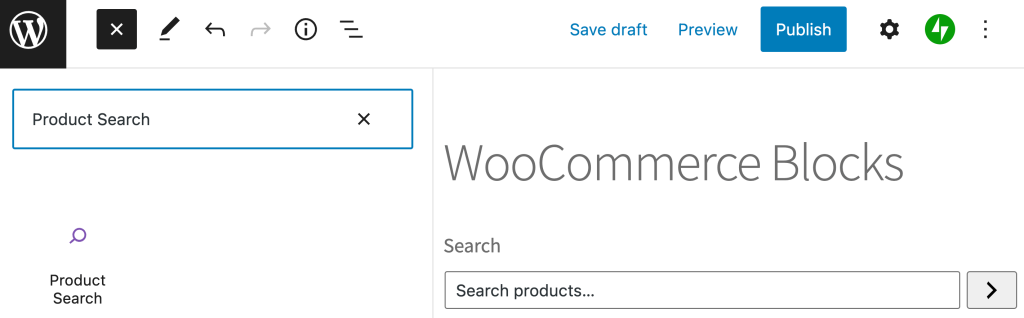
When you add this nifty block to a page, it gives your customers the ability to search for any product using keywords. To create the best User Experience (UX) for your visitors, you may want to add this search bar to the top of all of your site’s pages.
In addition, you can even create an entire page dedicated to searches and add some popular items below it using the Featured Product or Featured Category blocks:
These featured items can gently remind visitors that there are other products they may be missing out on. As a result, this may lead to more conversions.
2. All Products Block
On the other hand, all of your customers will be new to your store at some point. Therefore, you’ll want to create a place where they can comfortably browse all your products in one location.
You can easily create this experience using the All Products block:
As the name suggests, when you add this block to a page, it automatically displays every product listed in your store. By default, the All Products block presents your items in a neatly-organized grid.
After you’ve inserted your product grid using this block, you can click on the pencil icon to open the Edit inner product layout view:
After that, you’ll be able to directly edit your individual product blocks within the grid preview:
Then, when you’ve made your changes, you can simply select the Done button. Alternatively, you can Reset Layout if you’d like to go back to the original grid.
3. Top Rated Products Block
When new customers are searching for items, they often turn to product reviews to help them make their purchasing decisions. That’s why customer reviews and testimonials are a great way to build your brand’s social proof, especially when you’re just getting started.
Therefore, you may want to leverage the Top Rated Products block on your site. Now, let’s look at this block to see how you can showcase products that your previous customers have rated positively:
Similar to the All Products block, these items will appear in a grid. However, you can limit how many items appear in this more exclusive grid.
To do this, simply click on the three vertical dots in the horizontal block menu. Then, select Show more settings:
This will open the block settings menu on the right side of your screen:
Next, you can modify your columns and rows, thereby limiting or expanding the number of items that appear in the grid. You can also easily change what content you display by toggling the on/off buttons for elements like your product’s image, title, or price.
Keep in mind that you can edit any other grid-based WooCommerce Blocks in the same way. For instance, the All Products block settings look almost identical. Furthermore, you can leverage the Best Selling Products block in a similar way.
4. Filter Products by Price
Next, we’re going to look at a highly practical Gutenberg block, the Filter Products by Price block. It works in combination with the All Products block.
To use it, simply search for the All Products block, then insert it on your page. Then, add the Filter Products by Price block directly above it:
After that, as always, you can tweak the appearance and format of this block using your settings on the right. Then, when you’re happy with your selections, you can preview your page. The result should look something like this:
Now your users can use the slider to select their preferred price range or manually type in the values in the text fields:
Since many wholesale customers are buying in bulk specifically to save money, they will likely appreciate this added feature.
5. WooCommerce Product Search Block(s)
WooCommerce comes with plenty of useful e-commerce blocks out-of-the-box. However, if you’re interested in an expanded collection of WooCommerce Blocks, you can access more advanced options in the WooCommerce Extensions Store.
If you want to give your wholesale customers even more advanced search and filter options, you might want to consider the WooCommerce Product Search extension:
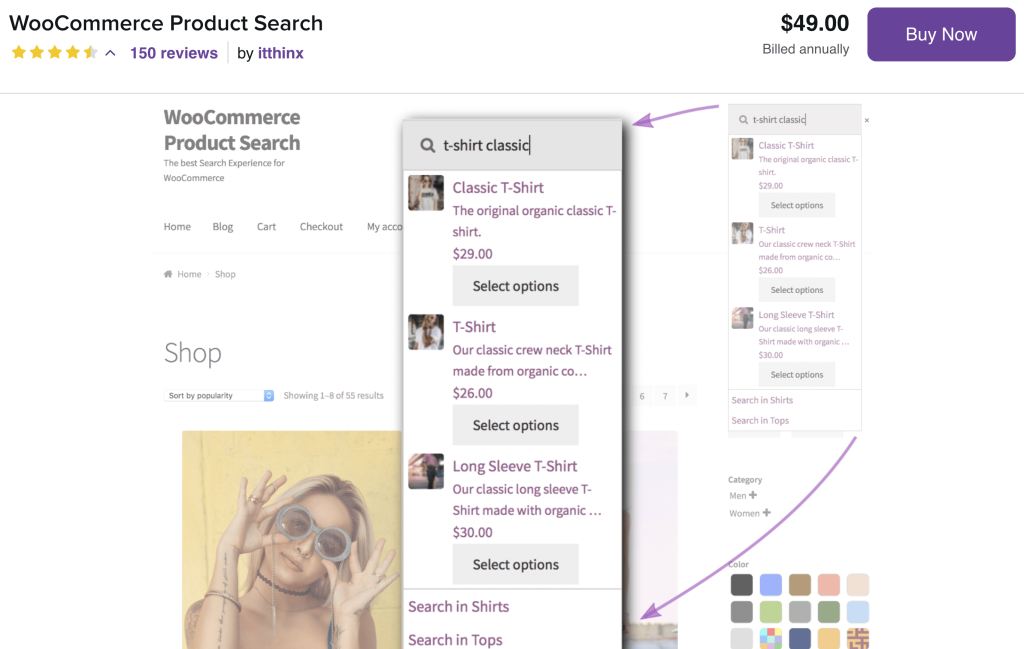
This extension comes with a whole collection of search and filter blocks that will enable your visitors to easily navigate your wholesale catalog:
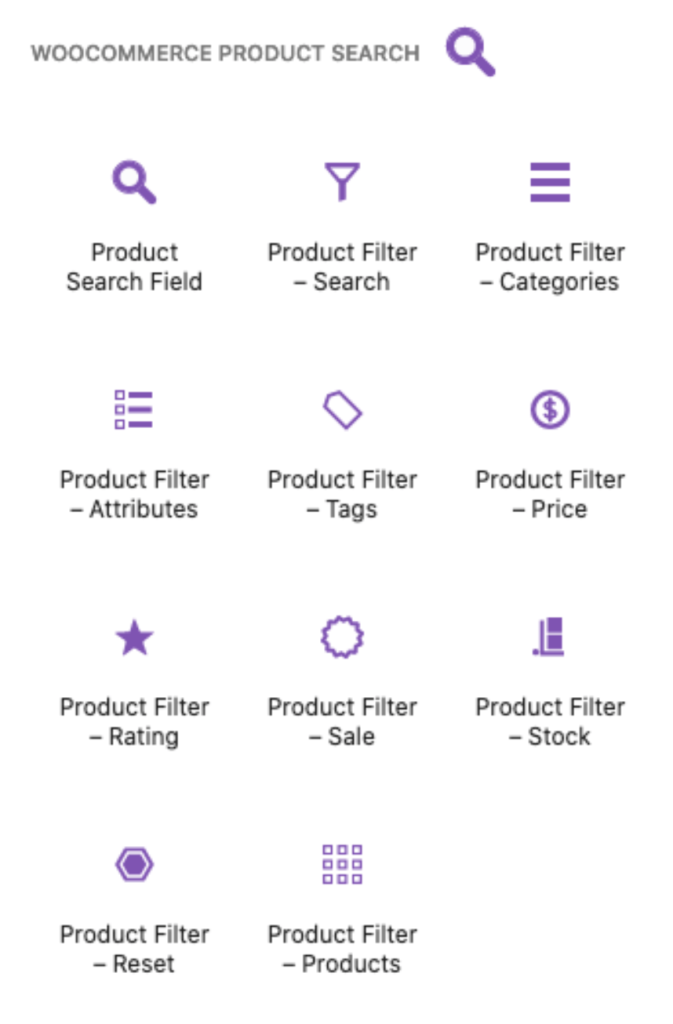
Keep in mind that the WooCommerce Product Search extension is a premium add-on. While it might not make sense for smaller stores, it may be worth the investment if you have lots of products. This way, your wholesale customers won’t end up frustrated due to poorly organized product pages.
6. Advanced Coupons Blocks
As we mentioned, online stores designed in WooCommerce are highly customizable. One reason for this is that the platform has the potential to integrate with other marketing tools.
Additionally, there are plenty of e-commerce and even wholesale-focused add-ons you can use to take your store to the next level. For instance, if you’re looking for a straightforward way to give discounts, Advanced Coupons makes it easy:
The plugin enables you to create coupons and discounts for almost any purpose. You can give out free shipping coupons, set bulk pricing, and more.
Moreover, Advanced Coupons comes with its own collection of WooCommerce Blocks:
These blocks include Advanced Coupons by Category, Advanced Coupons by Customer, and Single Advanced Coupon. Using these coupon blocks, you can create a wholesale coupon in just a few steps.
How To Display Wholesale Prices In WooCommerce
WooCommerce Blocks make it easy and intuitive to design many key elements of your online store. Still, there aren’t any blocks that are made specifically for wholesale businesses.
Therefore, you may still be wondering how to display wholesale prices and process wholesale orders in your WooCommerce store. The good news is that you can use our Wholesale Suite plugin to do it:
Our plugin offers a convenient all-in-one solution for wholesale businesses. What’s more, it’s designed specifically to work with WooCommerce. After you install and activate the plugin, you’ll be able to add and display unique prices for your wholesale customers.
Furthermore, these wholesale prices will only be visible to your wholesale users. Simply follow the steps in the video tutorial above. That’s it!
Conclusion
If you’re new to web design, building a wholesale store can seem like an overwhelming task. Fortunately, WooCommerce Blocks can lighten your load. These pre-designed templates can make organizing your wholesale products a breeze.
To recap, here are seven WooCommerce Blocks you can use for your wholesale business:
- Product Search
- All Products
- Top Rated Products
- Filter Products by Price
- WooCommerce Product Search
- Advanced Coupons
Do you have any questions about how to use WooCommerce Blocks for your wholesale business? Let us know in the comments section below!